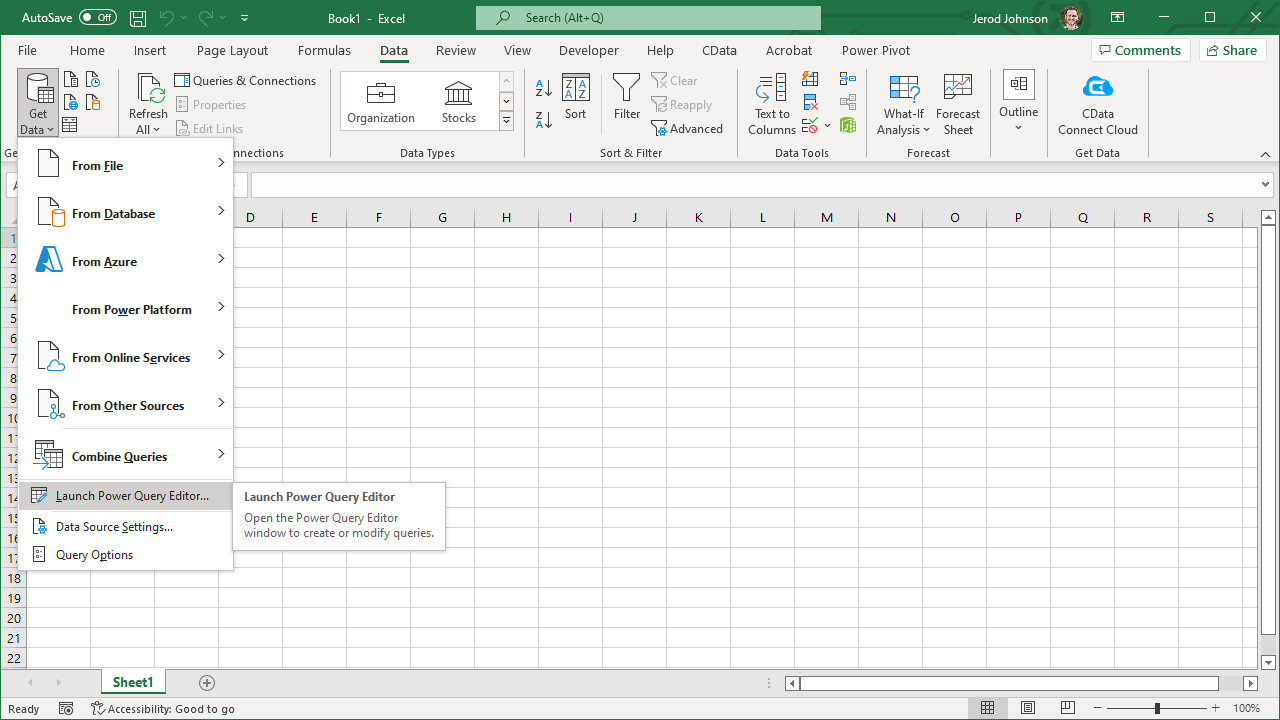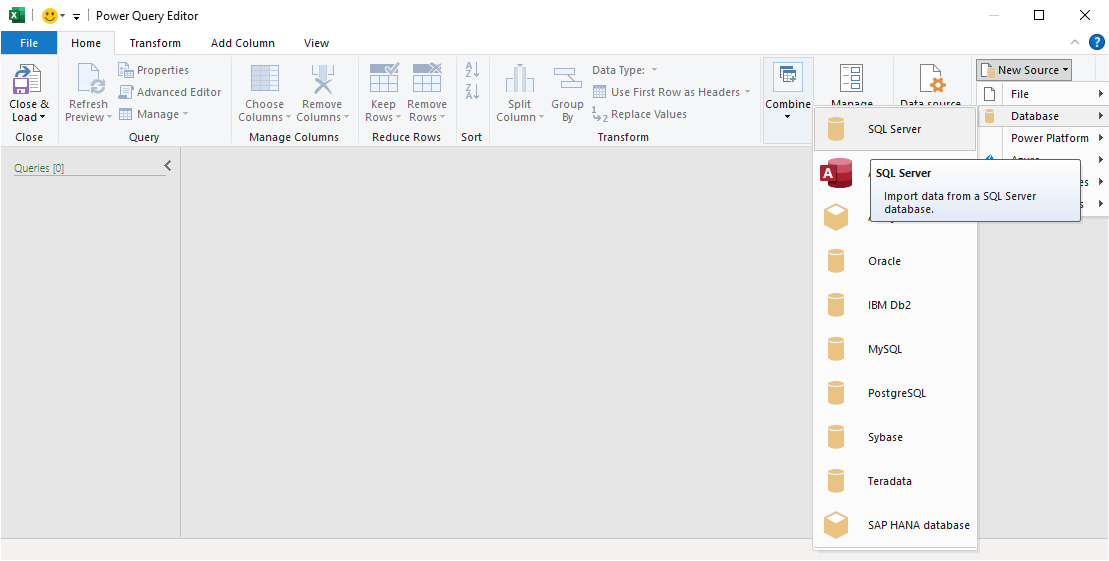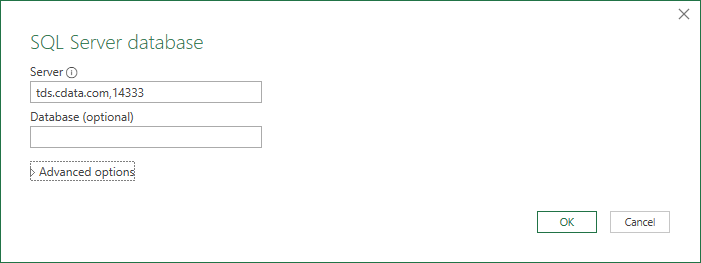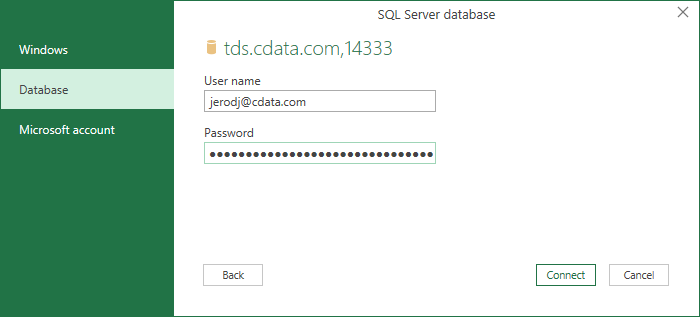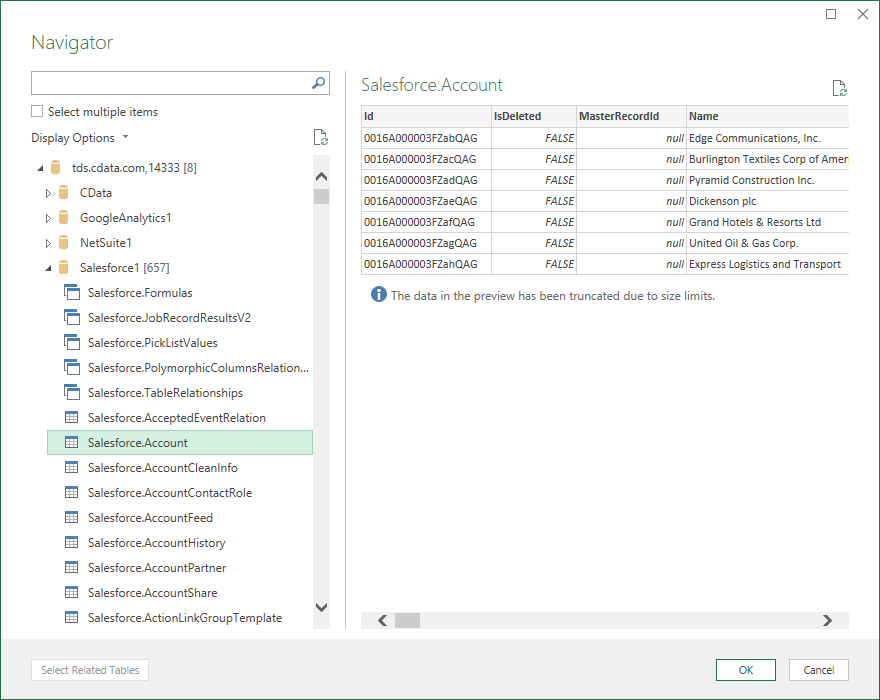Discover how a bimodal integration strategy can address the major data management challenges facing your organization today.
Get the Report →Work with Live Workday Data in Power Query
Use CData Connect Cloud to connect to Workday data and work with live Workday data in Microsoft Power Query.
Power Query is a data transformation and data preparation engine. When paired with CData Connect Cloud, you get instant, cloud-to-cloud access to Workday data from Power Query. This article shows how to connect to Connect Cloud from Power Query through Microsoft Excel and get live access to Workday data for transformation and preparation.
CData Connect Cloud provides a pure SQL, cloud-to-cloud interface for Workday, allowing you to easily integrate with live Workday data in Power Query — without replicating the data. CData Connect Cloud looks exactly like a SQL Server database to Power Query and uses optimized data processing out of the box to push all supported SQL operations (filters, JOINs, etc) directly to Workday, leveraging server-side processing to quickly return Workday data.
About Workday Data Integration
CData provides the easiest way to access and integrate live data from Workday. Customers use CData connectivity to:
- Access the tables and datasets you create in Prism Analytics Data Catalog, working with the native Workday data hub without compromising the fidelity of your Workday system.
- Access Workday Reports-as-a-Service to surface data from departmental datasets not available from Prism and datasets larger than Prism allows.
- Access base data objects with WQL, REST, or SOAP, getting more granular, detailed access but with the potential need for Workday admins or IT to help craft queries.
Users frequently integrate Workday with analytics tools such as Tableau, Power BI, and Excel, and leverage our tools to replicate Workday data to databases or data warehouses. Access is secured at the user level, based on the authenticated user's identity and role.
For more information on configuring Workday to work with CData, refer to our Knowledge Base articles: Comprehensive Workday Connectivity through Workday WQL and Reports-as-a-Service & Workday + CData: Connection & Integration Best Practices.
Getting Started
Configure Workday Connectivity for Power Query
Connectivity to Workday from Power Query is made possible through CData Connect Cloud. To work with Workday data from Power Query, we start by creating and configuring a Workday connection.
- Log into Connect Cloud, click Connections and click Add Connection
![Adding a Connection]()
- Select "Workday" from the Add Connection panel
![Selecting a data source]()
-
Enter the necessary authentication properties to connect to Workday.
To connect to Workday, users need to find the Tenant and BaseURL and then select their API type.
Obtaining the BaseURL and Tenant
To obtain the BaseURL and Tenant properties, log into Workday and search for "View API Clients." On this screen, you'll find the Workday REST API Endpoint, a URL that includes both the BaseURL and Tenant.
The format of the REST API Endpoint is: https://domain.com/subdirectories/mycompany, where:
- https://domain.com/subdirectories/ is the BaseURL.
- mycompany (the portion of the url after the very last slash) is the Tenant.
Using ConnectionType to Select the API
The value you use for the ConnectionType property determines which Workday API you use. See our Community Article for more information on Workday connectivity options and best practices.
API ConnectionType Value WQL WQL Reports as a Service Reports REST REST SOAP SOAP
Authentication
Your method of authentication depends on which API you are using.
- WQL, Reports as a Service, REST: Use OAuth authentication.
- SOAP: Use Basic or OAuth authentication.
See the Help documentation for more information on configuring OAuth with Workday.
![Configuring a connection (Salesforce is shown)]()
- Click Create & Test
- Navigate to the Permissions tab in the Add Workday Connection page and update the User-based permissions.
![Updating permissions]()
Add a Personal Access Token
If you are connecting from a service, application, platform, or framework that does not support OAuth authentication, you can create a Personal Access Token (PAT) to use for authentication. Best practices would dictate that you create a separate PAT for each service, to maintain granularity of access.
- Click on your username at the top right of the Connect Cloud app and click User Profile.
- On the User Profile page, scroll down to the Personal Access Tokens section and click Create PAT.
- Give your PAT a name and click Create.
![Creating a new PAT]()
- The personal access token is only visible at creation, so be sure to copy it and store it securely for future use.
With the connection configured, you are ready to connect to Workday data from Power Query.
Working with Live Workday Data in Power Query
With the connection to Connect Cloud configured, you are ready to work with live Workday data in Power Query.
- In Microsoft Excel, open the Power Query Editor (from the Data ribbon, click Get Data -> Launch Power Query Editor)
![Opening the Power Query Editor]()
- Click New Source -> SQL Server
![Creating a new SQL Server Source]()
- In the SQL Server database modal:
- Set Server to tds.cdata.com,14333
- (Optional) Set Database to the name of the Workday connection (e.g. Workday1 )
![Configuring the Server]()
- In the SQL Server credentials modal, select "Database" and
- Set User to your Connect Cloud username (e.g. [email protected] )
- Set Password to the PAT for the above user
![Configuring the credentials]()
- Click Connect
- Select the table(s) you wish to work with in the Navigator and click "OK"
![Selecting the table(s) (Salesforce is shown)]()
At this point, you have live access to Workday data from Power Query for transformation and preparation.

SQL Access to Workday Data
Now you have a direct connection to live Workday data from Microsoft Power Query. You can create more connections and transform and preparte your data to better drive business — all without replicating Workday data.
To get real-time data access to 100+ SaaS, Big Data, and NoSQL sources directly from your cloud applications, sign up for a free trial of CData Connect Cloud.