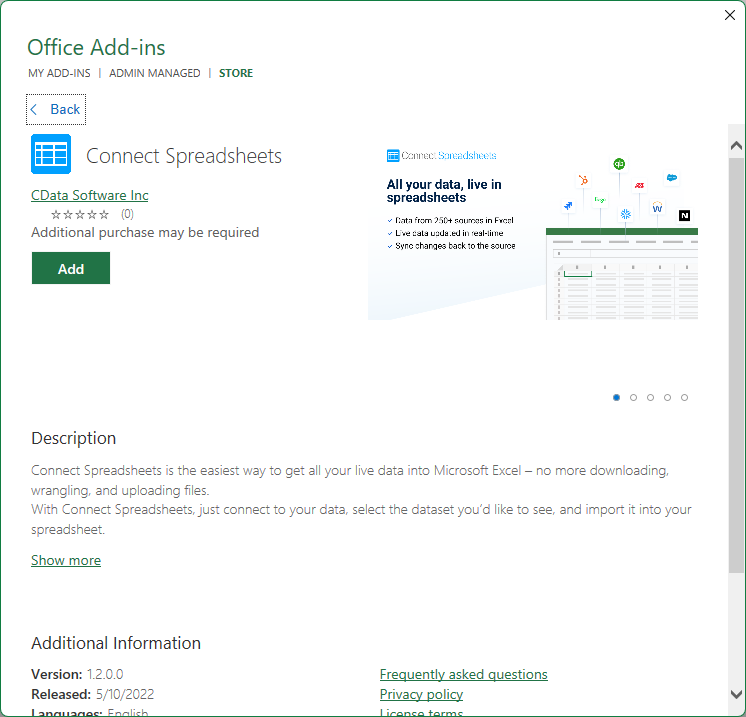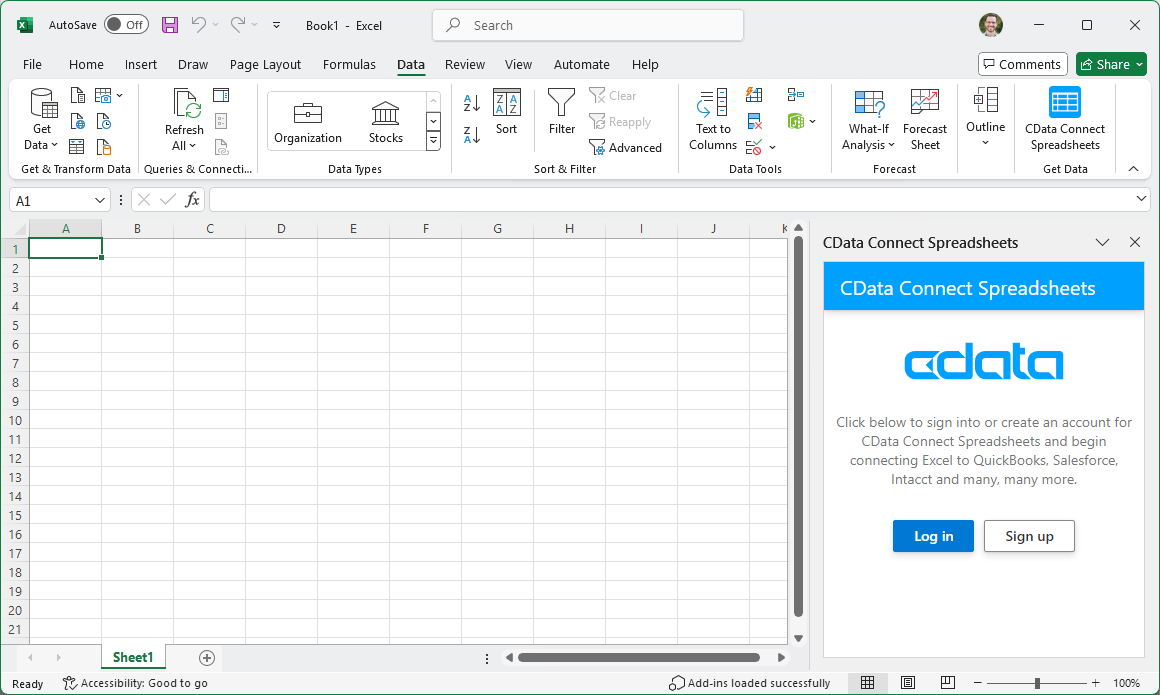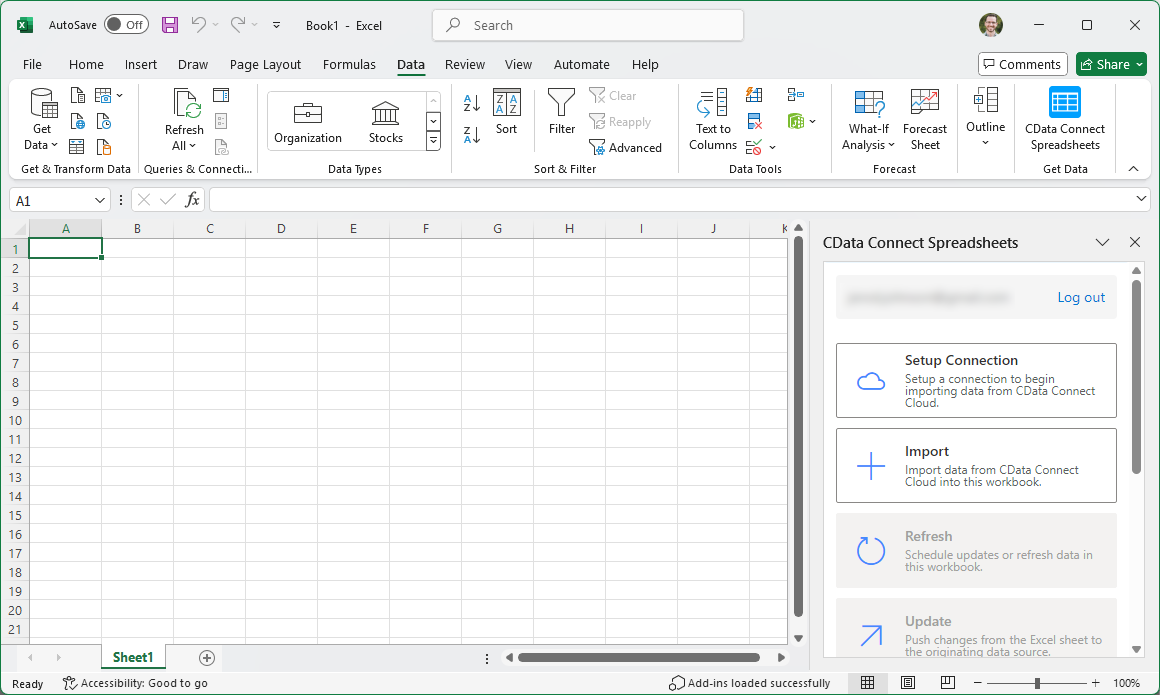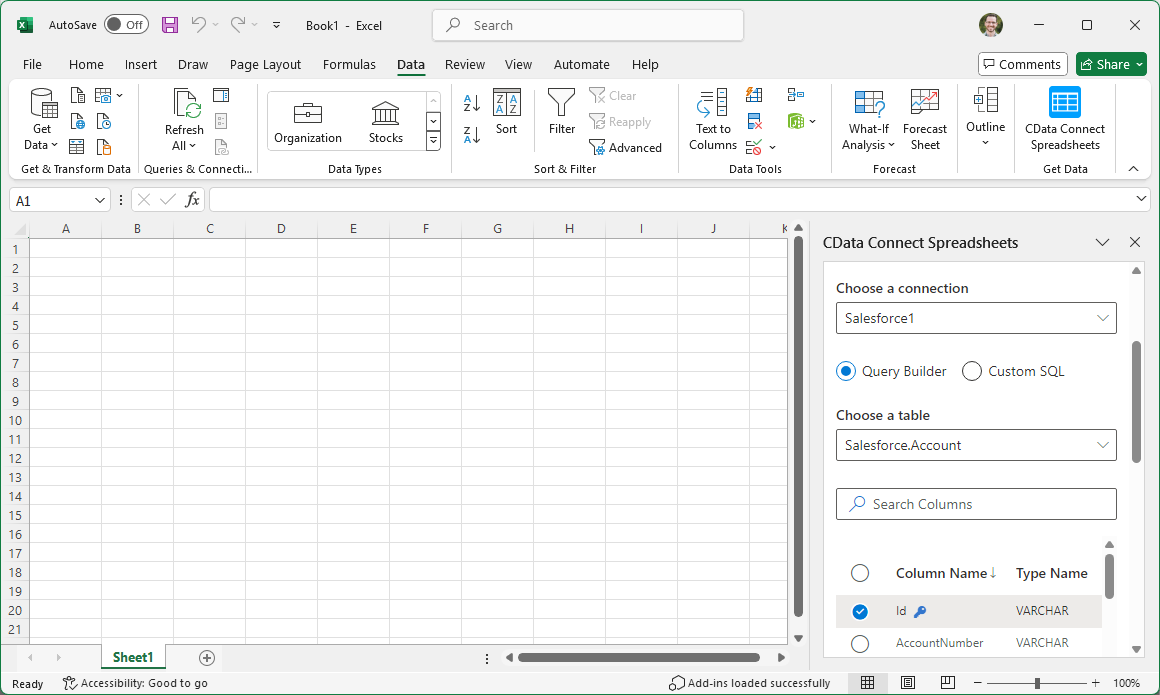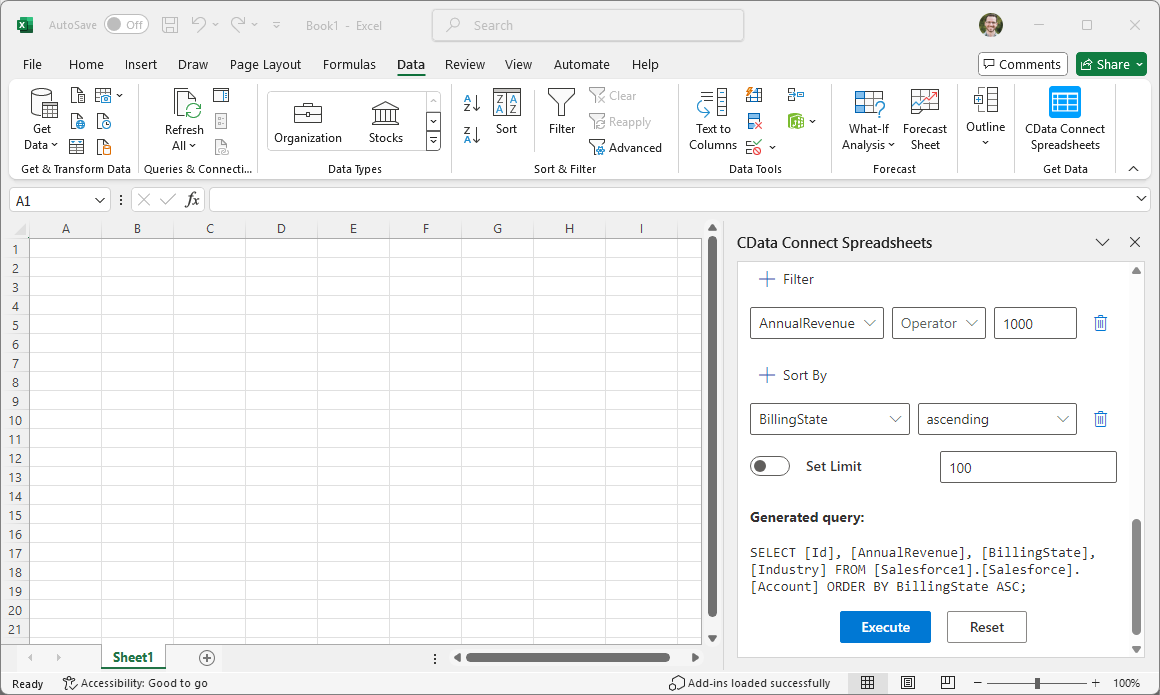Discover how a bimodal integration strategy can address the major data management challenges facing your organization today.
Get the Report →Access Live Jira Data in Excel (Desktop)
Use Connect Spreadsheets by CData to gain access to live Jira data from your Excel spreadsheets.
Looking for Connect Cloud instructions?
Your Connect Cloud account includes Connect Spreadsheets, so you can use the instructions below. You can expect minor differences when referencing the Connect Spreadsheet platform, but the principles still apply!
Microsoft Excel is a widely used spreadsheet software application, primarily used for tasks related to data management, analysis, and visualization. When combined with Connect Spreadsheets by CData, you gain immediate access to Jira data directly within Excel, facilitating data analysis, collaboration, calculations, and more. This article shows how to connect to Jira in Connect Spreadsheets and access live Jira data in Excel spreadsheets.
Connect Spreadsheets is the easiest way to get all your live data into Microsoft Excel and Google Sheets - no more downloading, wrangling, and uploading files again. Just connect to your data, select the dataset you'd like to see, and import it into your spreadsheet.
This setup requires a Connect Spreadsheets account and the Connect Spreadsheets Add-In for Excel. To get started, sign up a free trial of Connect Spreadsheets and install the free Connect Spreadsheets Excel Add-In.
About Jira Data Integration
CData simplifies access and integration of live Jira data. Our customers leverage CData connectivity to:
- Gain bi-directional access to their Jira objects like issues, projects, and workflows.
- Use SQL stored procedures to perform functional actions like changing issues status, creating custom fields, download or uploading an attachment, modifying or retrieving time tracking settings, and more.
- Authenticate securely using a variety of methods, including username and password, OAuth, personal access token, API token, Crowd or OKTA SSO, LDAP, and more.
Most users leverage CData solutions to integrate Jira data with their database or data warehouse, whether that's using CData Sync directly or relying on CData's compatibility with platforms like SSIS or Azure Data Factory. Others are looking to get analytics and reporting on live Jira data from preferred analytics tools like Tableau and Power BI.
Learn more about how customers are seamlessly connecting to their Jira data to solve business problems from our blog: Drivers in Focus: Collaboration Tools.
Getting Started
Configure Jira Connectivity for Excel
Connectivity to Jira from Excel is made possible through Connect Spreadsheets. To work with Jira data from Excel, we start by creating and configuring a Jira connection.
- Log into Connect Spreadsheets, click Connections and click Add Connection
![Adding a Connection]()
- Select "Jira" from the Add Connection panel
![Selecting a data source]()
-
Enter the necessary authentication properties to connect to Jira.
To connect to JIRA, provide the User and Password. Additionally, provide the Url; for example, https://yoursitename.atlassian.net.
![Configuring a connection (Salesforce is shown)]()
- Click Create & Test
- Navigate to the Permissions tab in the Add Jira Connection page and update the User-based permissions.
![Updating permissions]()
With the connection configured, you are ready to connect to Jira data from Excel.
Access Live Jira Data in Excel
The steps below outline connecting to Connect Spreadsheets from Excel to access live Jira data.
- Open Excel, create a new sheet (or open an existing one).
- Click Insert and click Get Add-ins. (if you have already installed the Add-In, jump to step 4).
- Search for Connect Spreadsheets and install the Add-in.
![Install the Add-In]()
- Click Data and open the CData Connect Spreadsheets Add-In.
- In the Add-In panel, click "Log in" to authenticate with your Connect Spreadsheets account
![Authorizing the Add-In]()
- In the Connect Spreadsheets panel in Excel, click Import
![Connect Spreadsheets panel in Excel]()
- Choose a Connection (e.g. JIRA1), Table (e.g. Issues), and Columns to import
![Connect Spreadsheets panel in Excel]()
- Optionally add Filters, Sorting, and a Limit
![Choosing a Connection, Table, and Columns]()
- Click Execute to import the data and opt to overwrite the existing sheet or create a new one.
![Executing the Query]()
Live Access to Jira Data from Spreadsheet Apps
New, you have a direct, cloud-to-cloud connection to live Jira data from your Excel workbook. You can add more data to your workbook for calculations, aggregations, collaboration, and more.
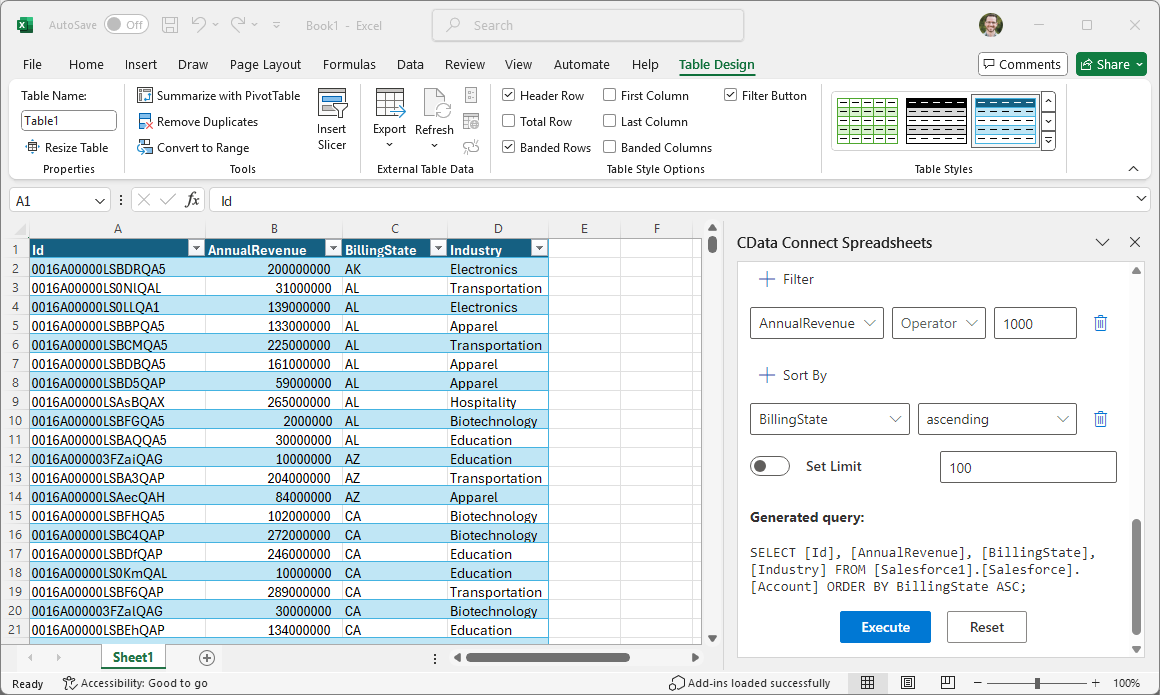
Try Connect Spreadsheets and get real-time data access to 100+ SaaS, Big Data, and NoSQL sources directly from Microsoft Excel.