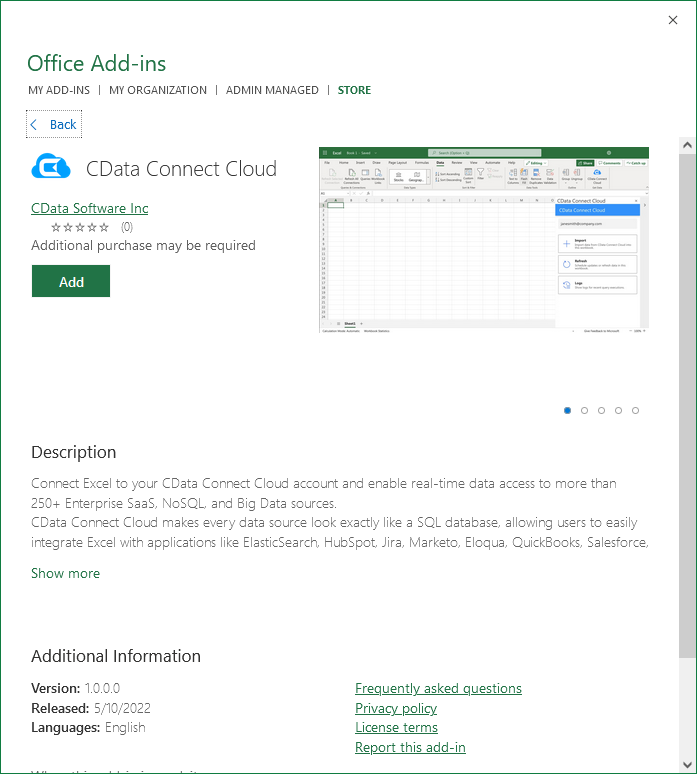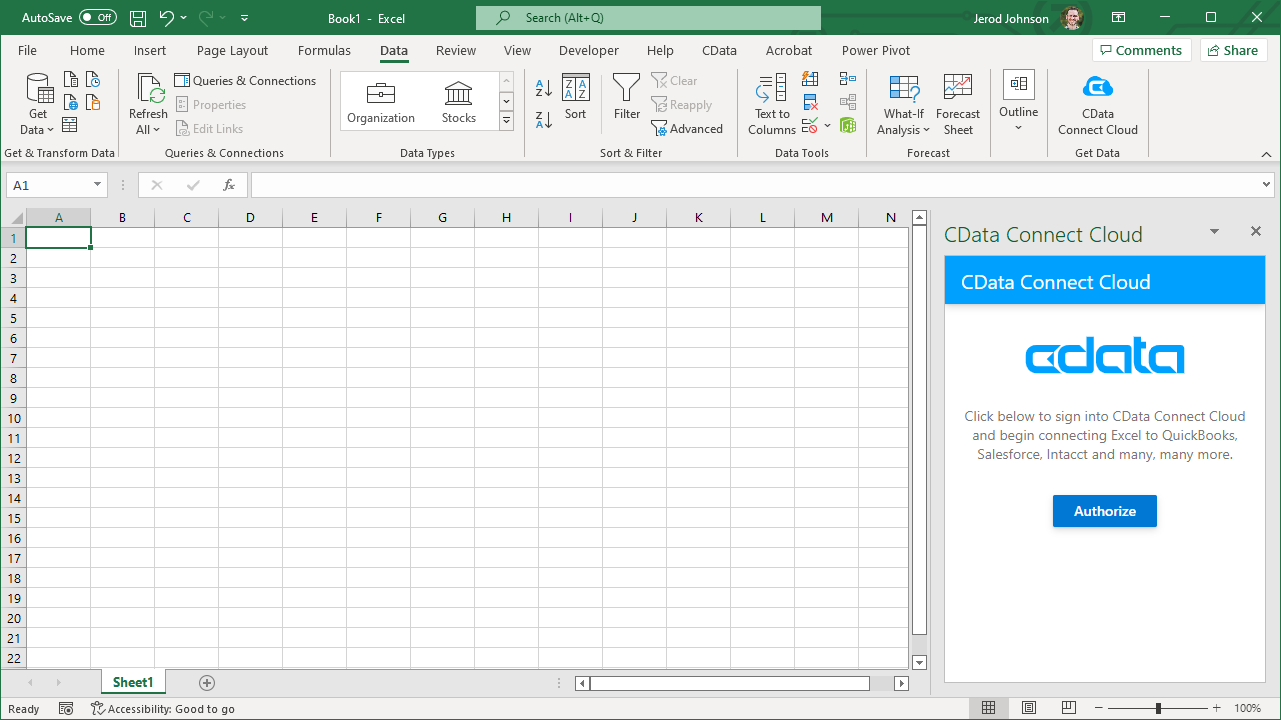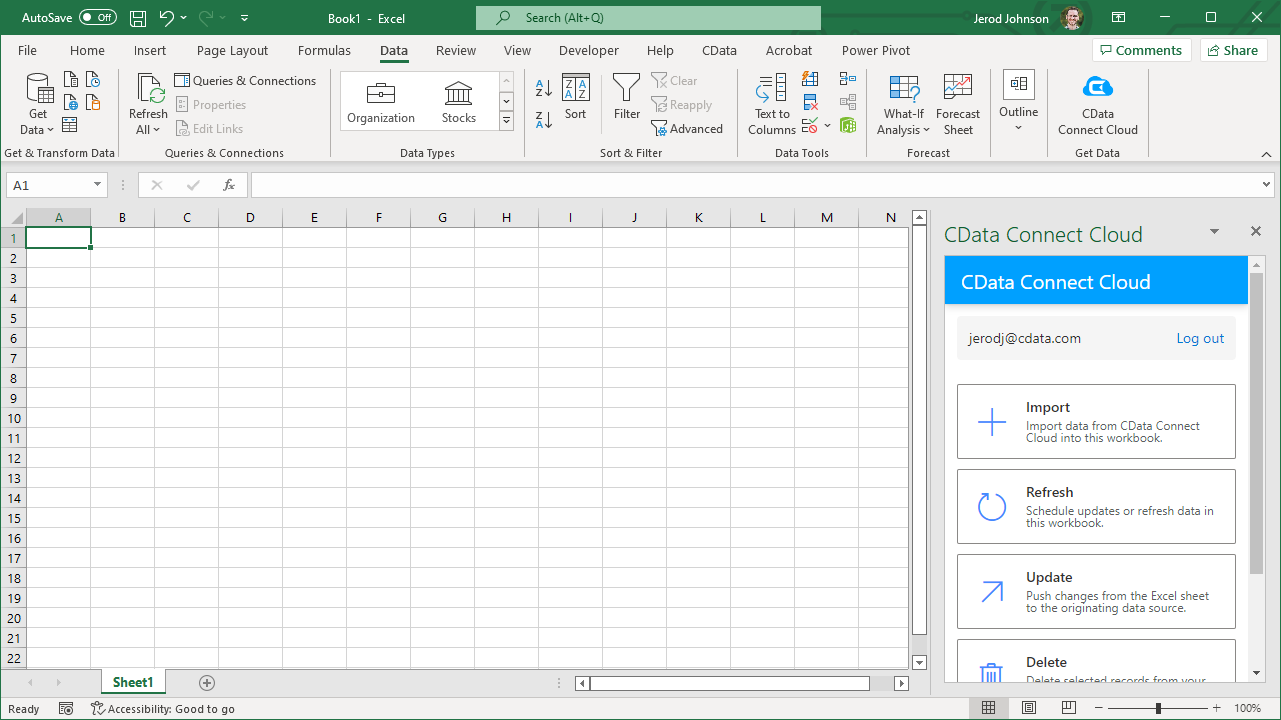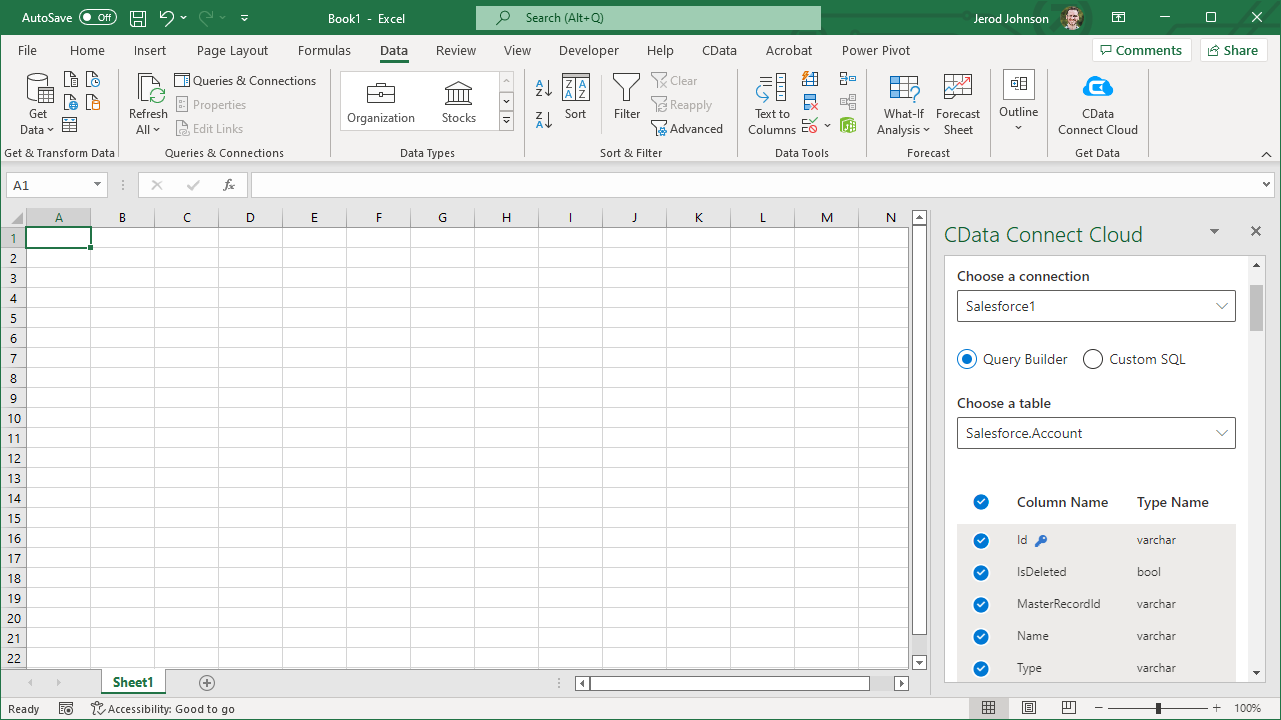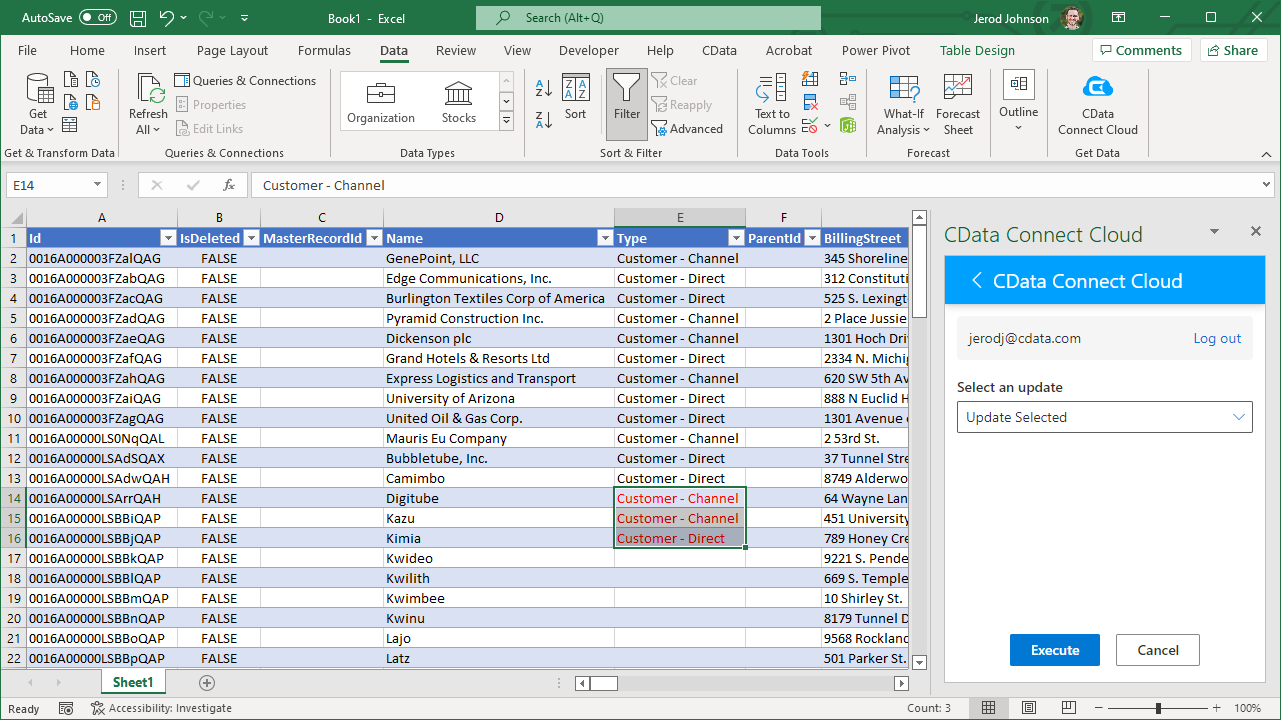Discover how a bimodal integration strategy can address the major data management challenges facing your organization today.
Get the Report →Access Live BigQuery Data in Excel (Desktop)
Use CData Connect Cloud to gain access to live BigQuery data from your Excel spreadsheets.
Microsoft Excel is a widely used spreadsheet software application, primarily used for tasks related to data management, analysis, and visualization. When combined with CData Connect Cloud, you gain immediate access to BigQuery data directly within Excel, facilitating data analysis, collaboration, calculations, and more.This article shows how to connect to BigQuery in your Connect Cloud instance and access and update live BigQuery data in Excel spreadsheets.
CData Connect Cloud provides a pure cloud-to-cloud interface for BigQuery, allowing you to easily access live BigQuery data in Excel for the web. Simply use the Connect Cloud Add-In to query live data (or write your own). Using optimized data processing out of the box, CData Connect Cloud pushes all supported query operations (filters, JOINs, etc) directly to BigQuery, leveraging server-side processing to quickly return BigQuery data.
About BigQuery Data Integration
CData simplifies access and integration of live Google BigQuery data. Our customers leverage CData connectivity to:
- Simplify access to BigQuery with broad out-of-the-box support for authentication schemes, including OAuth, OAuth JWT, and GCP Instance.
- Enhance data workflows with Bi-directional data access between BigQuery and other applications.
- Perform key BigQuery actions like starting, retrieving, and canceling jobs; deleting tables; or insert job loads through SQL stored procedures.
Most CData customers are using Google BigQuery as their data warehouse and so use CData solutions to migrate business data from separate sources into BigQuery for comprehensive analytics. Other customers use our connectivity to analyze and report on their Google BigQuery data, with many customers using both solutions.
For more details on how CData enhances your Google BigQuery experience, check out our blog post: https://www.cdata.com/blog/what-is-bigquery
Getting Started
This setup requires a CData Connect Cloud instance and the CData Connect Cloud Add-In for Excel. To get started, sign up a free trial of Connect Cloud and install the free Connect Cloud Excel Add-In.
Configure BigQuery Connectivity for Excel
Connectivity to BigQuery from Excel is made possible through CData Connect Cloud. To work with BigQuery data from Excel, we start by creating and configuring a BigQuery connection.
- Log into Connect Cloud, click Connections and click Add Connection
![Adding a Connection]()
- Select "BigQuery" from the Add Connection panel
![Selecting a data source]()
-
BigQuery uses OAuth to authenticate. Click "Sign in" to authenticate with BigQuery.
![Authenticating with OAuth (Salesforce is shown).]()
- Navigate to the Permissions tab in the Add BigQuery Connection page and update the User-based permissions.
![Updating permissions]()
With the connection configured, you are ready to connect to BigQuery data from Excel.
Access Live BigQuery Data in Excel
The steps below outline connecting to CData Connect Cloud from Excel to access live BigQuery data.
- Open Excel, create a new sheet (or open an existing one).
- Click Insert and click Get Add-ins. (if you have already installed the Add-In, jump to step 4).
- Search for CData Connect Cloud Add-In and install the Add-in.
![Install the Add-In]()
- Click Data and open the CData Connect Cloud Add-In.
- In the Add-In panel, click Authorize to authenticate with your CData Connect Cloud instance
![Authorizing the Add-In]()
- In the CData Connect Cloud panel in Excel, click Import
![CData Connect Cloud panel in Excel]()
- Choose a Connection (e.g. GoogleBigQuery1), Table (e.g. Orders), and Columns to import
![CData Connect Cloud panel in Excel]()
- Optionally add Filters, Sorting, and a Limit
![Choosing a Connection, Table, and Columns]()
- Click Execute to import the data
![Executing the Query]()
Update BigQuery Data from Excel
In addition to viewing BigQuery data in Excel, CData Connect Cloud also lets you update and delete BigQuery data. Begin by importing data (as described above).
- Update any cell or cells with changes you want to push to BigQuery (your changes will be in red)
- In the CData Connect Cloud Add-In panel, select Update
- Optionally highlight the cell(s) you wish to update and select an update option ("Update All" or "Update Selected")
![Executing the update (Salesforce is shown).]()
- Click Execute to push the updates to BigQuery
A notification will appear when the update is complete
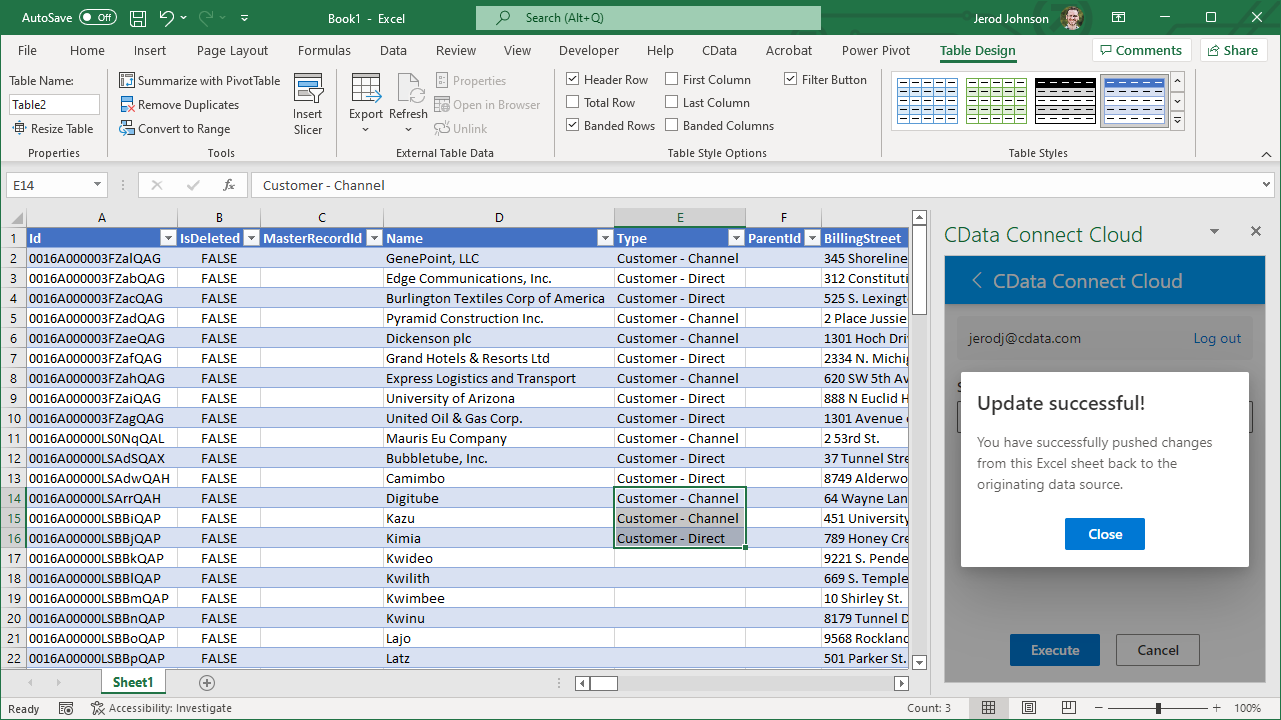
Live Access to BigQuery Data from Cloud Applications
New, you have a direct, cloud-to-cloud connection to live BigQuery data from your Excel workbook. You can add more data to your workbook for calculations, aggregations, collaboration, and more.
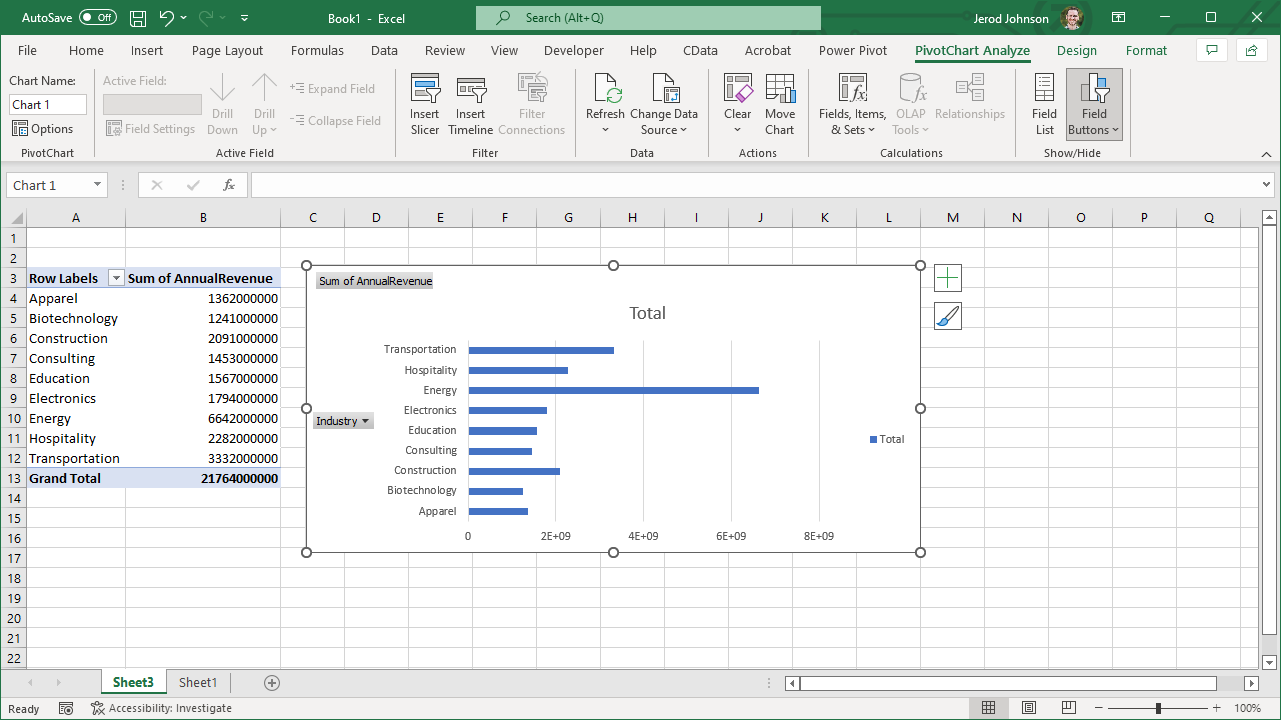
Try CData Connect Cloud and get real-time data access to 100+ SaaS, Big Data, and NoSQL sources directly from your cloud applications.