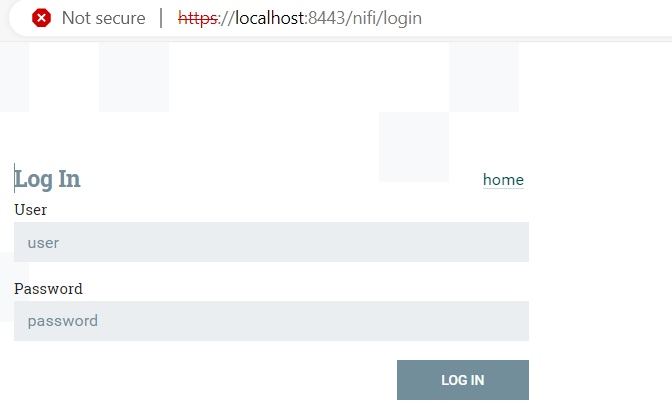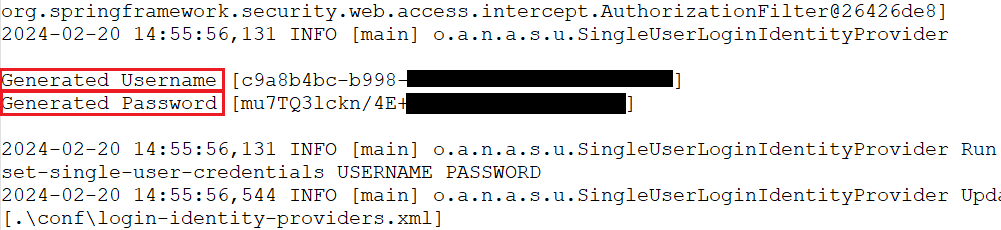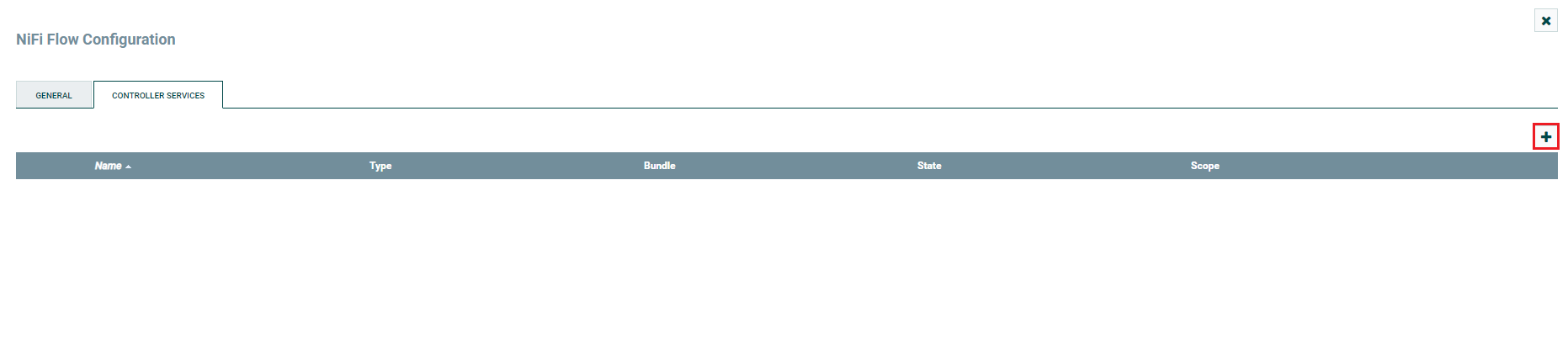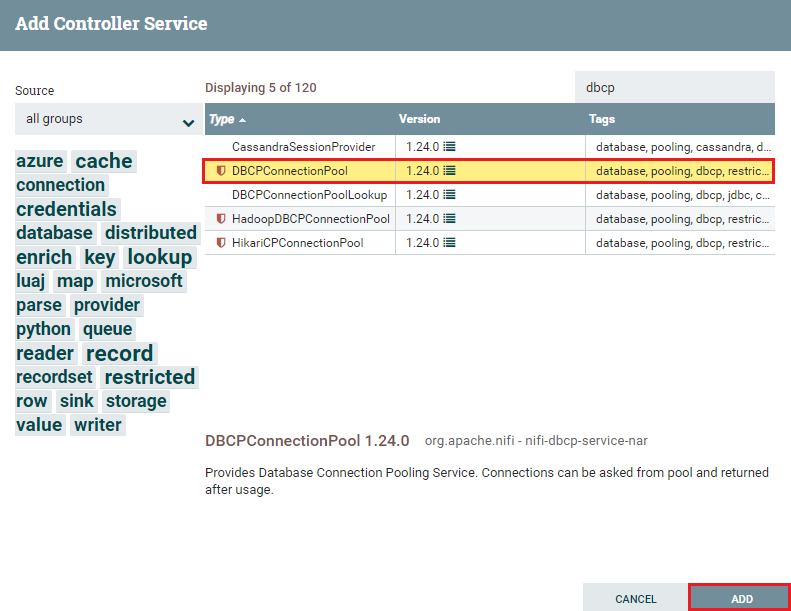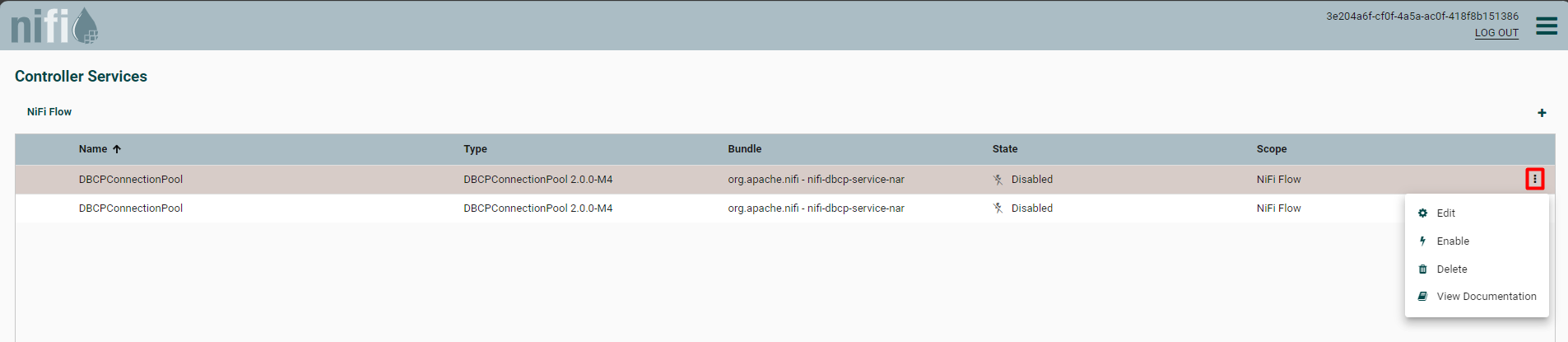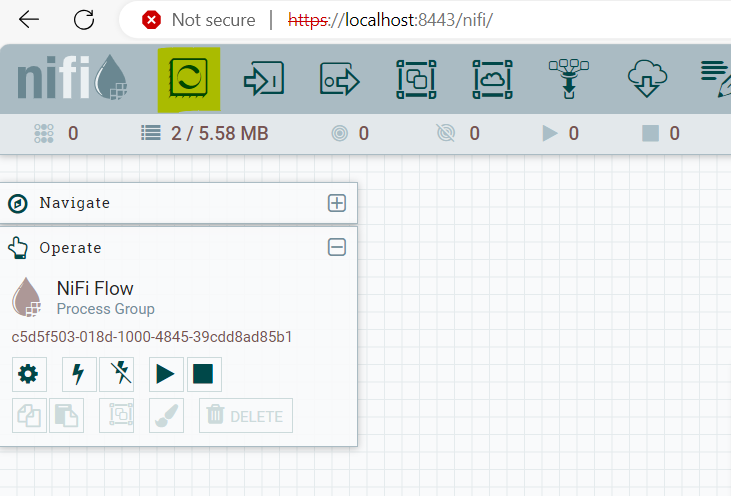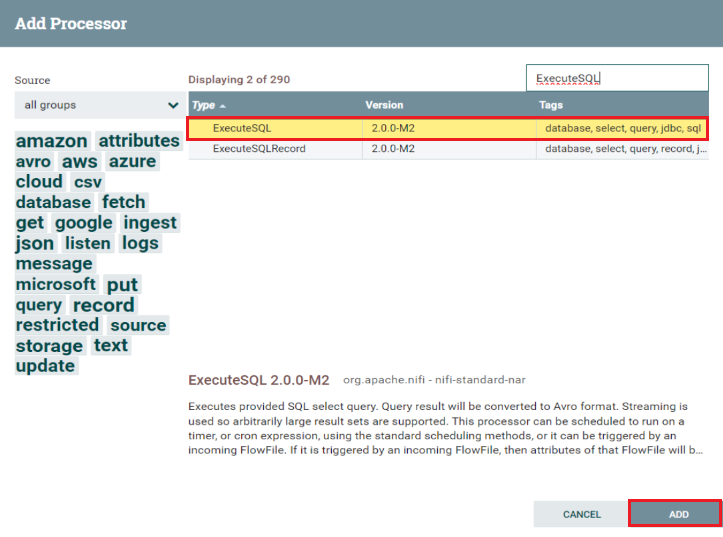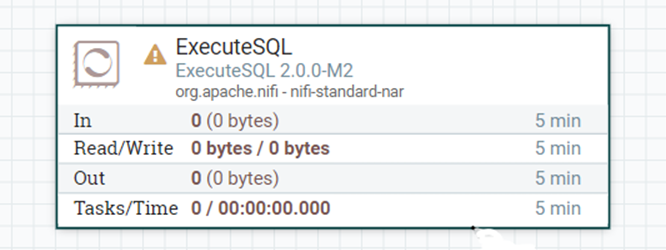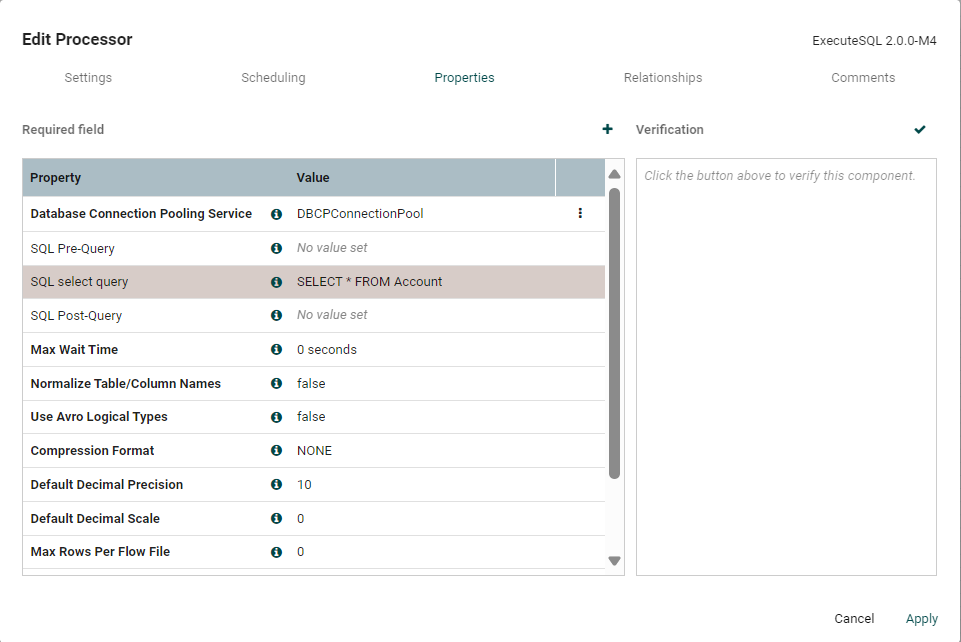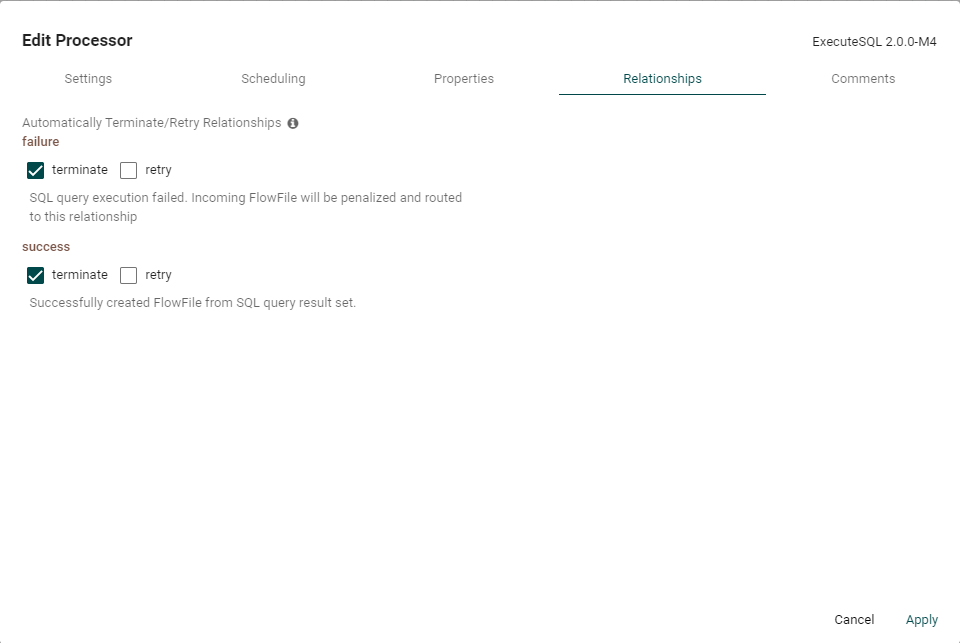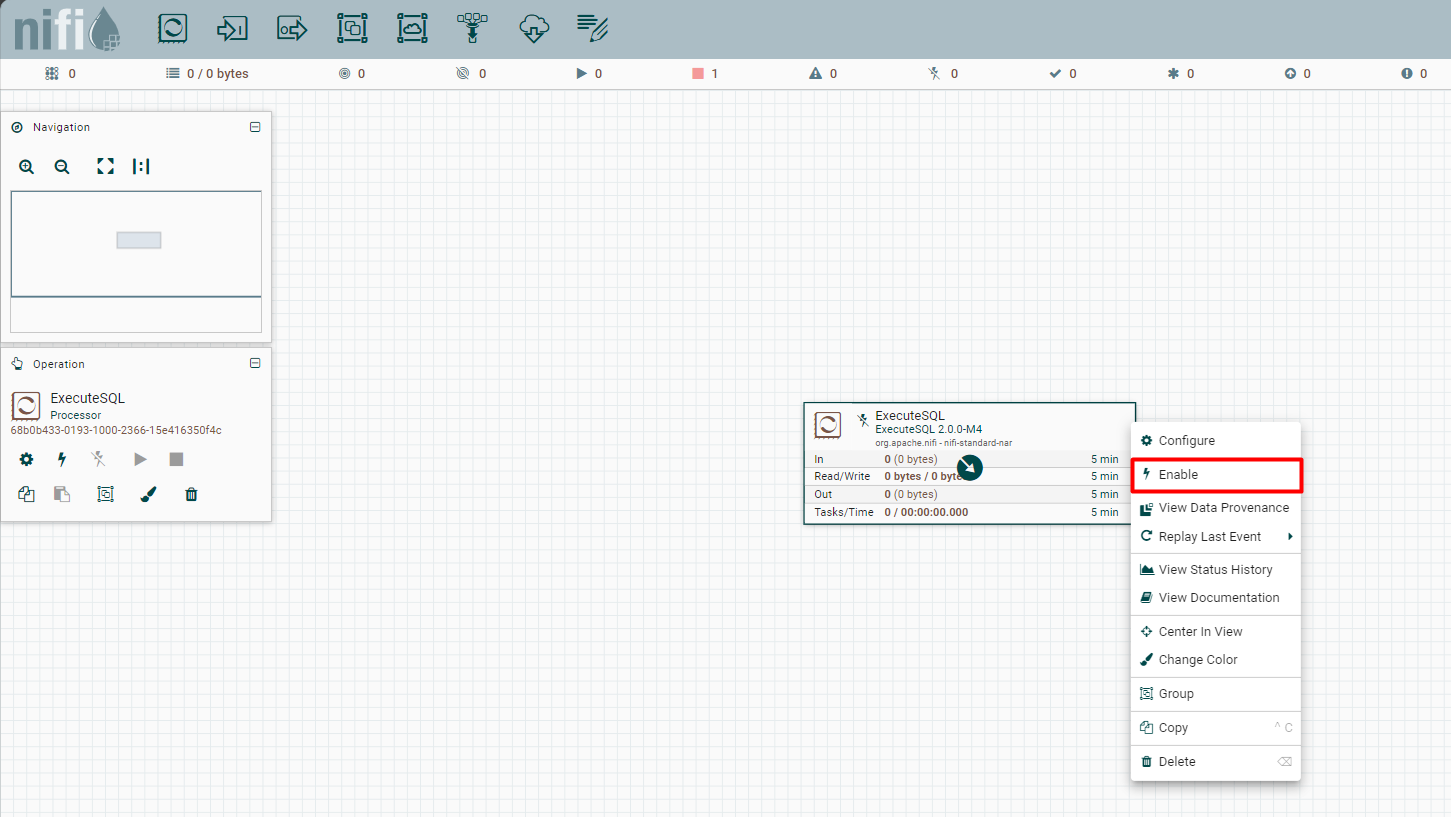Discover how a bimodal integration strategy can address the major data management challenges facing your organization today.
Get the Report →Bridge WooCommerce Connectivity with Apache NiFi
Access and process WooCommerce data in Apache NiFi using the CData JDBC Driver.
Apache NiFi supports powerful and scalable directed graphs of data routing, transformation, and system mediation logic. When paired with the CData JDBC Driver for WooCommerce, NiFi can work with live WooCommerce data. This article describes how to connect to and query WooCommerce data from an Apache NiFi Flow.
With built-in optimized data processing, the CData JDBC driver offers unmatched performance for interacting with live WooCommerce data. When you issue complex SQL queries to WooCommerce, the driver pushes supported SQL operations, like filters and aggregations, directly to WooCommerce and utilizes the embedded SQL engine to process unsupported operations client-side (often SQL functions and JOIN operations). Its built-in dynamic metadata querying allows you to work with and analyze WooCommerce data using native data types.
Connecting to WooCommerce Data in Apache NiFi
- Download the CData JDBC Driver for WooCommerce installer, unzip the package, run the .exe file to install the driver.
Copy the CData JDBC Driver JAR file (and license file if it exists), cdata.jdbc.woocommerce.jar (and cdata.jdbc.woocommerce.lic), to the Apache NiFi lib subfolder, for example, C:\nifi-1.3.0-bin\nifi-1.3.0\lib.
On Windows, the default location for the CData JDBC Driver is C:\Program Files\CData\CData JDBC Driver for WooCommerce.
Start Apache NiFi by running the run-nifi.bat file in bin subfolder, for example, C:\nifi-1.3.0-bin\nifi-1.3.0\bin.
(OR)
Use the command prompt to navigate to the particular directory and run the run-nifi.bat file for example:
cd C:\nifi-1.3.0-bin\nifi-1.3.0\bin .\run-nifi.bat
Navigate to the Apache NiFi UI in your web browser: It should be https://localhost:8443/nifi.
Note: If users are utilizing an older version of Apache NiFi, they should access it via http://localhost:8080/nifi. In earlier versions, HTTP was the protocol employed. However, in the most recent version, HTTPS is the standard. By default, HTTP operates on port 8080, while HTTPS uses port 8443.
When accessing Apache NiFi via a URL, it prompts you to enter a username and password for login.
![Enter Username and Password for login]()
To retrieve login credentials, users should consult the 'App.log' file located within the log directory of their NiFi installation. This file typically contains the necessary details for accessing the NiFi interface.
![Retrieve login credentials from App.log file]()
- Click the (Configuration) button from the Operate sidebar under the "NiFi Flow" process group.
![Configuring the Process Group]()
- In the NiFi Flow Configuration page, navigate to the "Controller Services" tab.
- Click the button to create a new controller service.
![Creating a new Controller Service]()
- In the Add Controller Service page, select "DBCPConnectionPool", and then click Add.
![Adding the Controller Service]()
- In the Configure Controller Service page, navigate to the "Properties" tab.
- Click the gear button to configure the new DBCPConnection Pool.
![Configure the new DBCPConnection Pool]()
Fill in the properties:
Property Value Database Connection URL jdbc:woocommerce:Url=https://example.com/; ConsumerKey=ck_ec52c76185c088ecaa3145287c8acba55a6f59ad; ConsumerSecret=cs_9fde14bf57126156701a7563fc87575713c355e5; InitiateOAuth=GETANDREFRESH Database Driver Class Name cdata.jdbc.woocommerce.WooCommerceDriver Database Driver Location(s) Path to your Apache NiFi's lib folder where the JAR files are present. Built-in Connection String Designer
For assistance in constructing the JDBC URL, use the connection string designer built into the WooCommerce JDBC Driver. Either double-click the JAR file or execute the JAR file from the command-line.
java -jar cdata.jdbc.woocommerce.jarFill in the connection properties and copy the connection string to the clipboard.
WooCommerce supports the following authentication methods: one-legged OAuth1.0 Authentication and standard OAuth2.0 Authentication.
Connecting using one-legged OAuth 1.0 Authentication
Specify the following properties (NOTE: the below credentials are generated from WooCommerce settings page and should not be confused with the credentials generated by using WordPress OAuth2.0 plugin):
- ConsumerKey
- ConsumerSecret
Connecting using WordPress OAuth 2.0 Authentication
Your WooCommerce data is now available for use in Apache NiFi. For example, you can use the DBCPConnection Pool as the source for a QueryDatabaseTable processor (shown below).
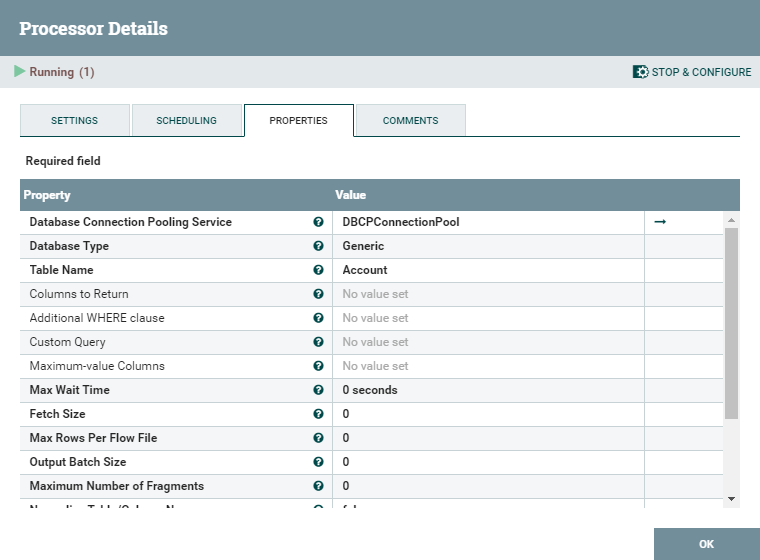
Download a free, 30-day trial of the CData JDBC Driver for WooCommerce and start working with your live WooCommerce data in Apache NiFi. Reach out to our Support Team if you have any questions.