Discover how a bimodal integration strategy can address the major data management challenges facing your organization today.
Get the Report →Use Biml to Build SSIS Tasks to Replicate Jira Assets Data to SQL Server
Use Biml to dynamically build SSIS tasks using CData SSIS Components to replicate Jira Assets data to SQL Server.
Using SQL Server as a backup for critical business data provides an essential safety net against loss and enables business users to more easily connect that data with features like reporting, analytics, and more. Biml is an XML dialect that can be used to create Microsoft SQL Server BI objects, like SSIS packages. Pairing CData SSIS Components with Biml empowers you to easily build SSIS packages with access to Jira Assets data. Key benefits include:
- Built-in metadata discovery — CData SSIS components expose metadata just like working with SQL Server, even dynamically generating schema for schema-less data sources
- Dynamic SSIS task generation — Use code nuggets in Biml to build SSIS tasks by iterating over discovered metadata
- Read from and write to Jira Assets — Native source and destination components make Jira Assets look just like a database
This article demonstrates how to use Biml with the CData SSIS Components for Jira Assets to dynamically build SSIS tasks (one for each Jira Assets entity) to replicate Jira Assets data to a Microsoft SQL Server database. We step through the Biml file one section at a time but have included the complete Biml file at the end of the article.
In order to use Biml in an SSIS Project in Visual Studio, install BimlExpress. Once you install BimlExpress, open Visual Studio, create a new Integration Services project, and add a new Biml file.
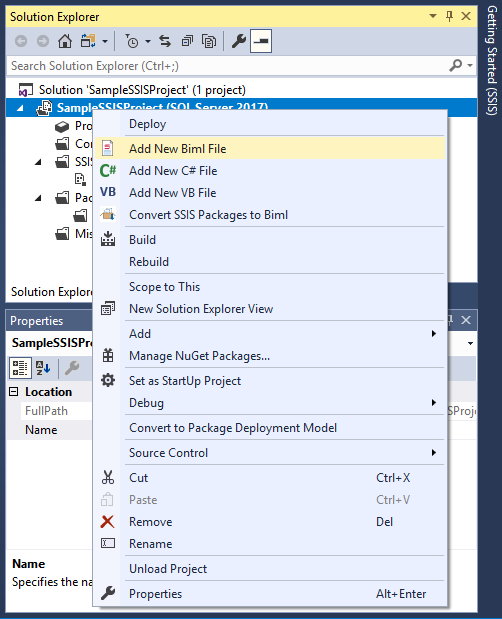
Building the Biml File
With Biml, you can write scripting to dynamically generate SSIS projects, packages, and tasks. To see the Biml file for an existing project (and gain insights on using Biml with CData SSIS Tasks), simply create your tasks and then right-click the project and select Convert SSIS Packages to Biml.
C# Code
- Use directives <#@ .. #> to import necessary namespaces and the assembly for the CData SSIS Components for Jira Assets.
<#@ template language="C#" hostspecific="true"#> <#@ import namespace="System.Data"#> <#@ import namespace="System.IO"#> <#@ import namespace="System.Collections"#> <#@ import namespace="System.Data.CData.JiraAssets"#> <#@ assembly name="C:\Program Files\CData[product_name] 2018\lib\CData.SSIS2017.JiraAssets.dll"#>
In a new control nugget <# ... #>, create variables for values that will be used throughout the Biml script, including a connection string for Jira Assets and structures to store the Jira Assets metadata.
Jira Assets supports connecting and authenticating via the APIToken.
To generate an API token:
- Log in to your Atlassian account.
- Navigate to Security < Create and manage API Token < Create API Token.
Atlassian generates and then displays the API token.
After you have generated the API token, set these parameters:
- AuthScheme: APIToken.
- User: The login of the authenticating user.
- APIToken: The API token you just generated.
You are now ready to connect and authenticate to Jira Assets.
var jiraassetsConnectionString = "User=MyUser;APIToken=myApiToken;Url=https://yoursitename.atlassian.net"; var replicationServer = "SERVER"; var replicationCatalog = "CATALOG"; var replicationUserID = "sqluser"; var replicationPassword = "sqlpassword"; List<string> allEntityNames = new List<string>(); Hashtable entitySchema = new Hashtable();
- In the same control nugget used to defined variables, use ADO.NET code to programmatically query the Jira Assets entities (tables) and fields (columns).
using (JiraAssetsConnection connection = new JiraAssetsConnection(jiraassetsConnectionString)) { connection.Open(); var entities = connection.GetSchema("Tables").Rows; foreach (DataRow entity in entities) { allEntityNames.Add(entity["TABLE_NAME"].ToString()); } foreach (string entity in allEntityNames){ var columns = connection.GetSchema("Columns", new string [] {entity}).Rows; entitySchema.Add(entity,columns); } }
Class Nugget
In our Biml script to create the replication tasks, there are several places where repeated XML elements are created dynamically (mostly for columns in SSIS tasks). Instead of repeating the code, add a class nugget <#+ ... #> and create a helper class with methods to consolidate repeated code (full code at the end of the article).
- Add public static variables to determine which type of XML element to create.
public static int OUTPUT_WITH_ERROR = 0; public static int EXTERNAL = 1; public static int OUTPUT = 2; public static int DATAOVERRIDE_COLUMN = 4;
- Add a public method to build a SQL statement for use in the ExecuteSQL task used to drop existing tables and create a new table for the replicated data.
// Dynamically builds a DROP TABLE and CREATE statement // for each entity (table) in Jira Assets using the table name and metadata. public static string GetDeleteAndCreateStatement(string tableName, DataRowCollection columns) { ... } - Add a public method to build the collection of column-based XML elements.
// Dynamically build various column-based XML elements // for each entity (table) in Jira Assets based on the column // metadata and the parent element public static string GetColumnDefs(DataRowCollection columns, int columnType){ ... }
Biml Script
Now that you have the table metadata and a Helper class to reduce repeated code, write the Biml script to dynamically create your replication packages.
- Start by adding a CustomSsisConnection element for the CData SSIS Tasks. Note that the ObjectData attribute must be XML encoded. A typical connecting string looks similar to the following (note the use of the jiraassetsConnectionString variable for the ConnectionString property:
<JiraAssetsConnectionManager> <Property Name="ConnectionString"><#=jiraassetsConnectionString#></Property> </JiraAssetsConnectionManager>
After configuring the connection to the CData SSIS Task, configure a connection to the replication database. The completed Connections element looks like the following (note the use of text nuggets <#= ... #> to add variables for connection string values):
<Connections> <CustomSsisConnection Name="CData JiraAssets Connection Manager" CreationName = "CDATA_JIRAASSETS" ObjectData = "<JiraAssetsConnectionManager> <Property Name="ConnectionString"> <#=jiraassetsConnectionString#></Property> </JiraAssetsConnectionManager>" /> <Connection Name="Destination" ConnectionString="Data Source=<#=replicationServer#>;User ID=<#=replicationUserID#>;Password=<#=replicationPassword#>;Initial Catalog=<#=replicationCatalog#>;Provider=SQLNCLI11.1;"/> </Connections>
With the Connections element configured, you are ready to build our replication package. In the package, the Biml script create an ExecuteSQL task and a Dataflow task for each table to be replicated.
To build each set of tasks, use a while loop in a control nugget to iterate through the entity (table) names:
int entityCounter = 0; while(entityCounter < allEntityNames.Count){ var tableName = allEntityNames[entityCounter].ToString(); DataRowCollection columns = ((DataRowCollection)entitySchema[tableName]);- ExecuteSQL Task
In the ExecuteSQL task, execute a SQL query to drop any existing tables that have the same name as our Jira Assets entity (table) and create a new table based on the metadata discovered using the CData SSIS Component.
To create the query dynamically, use the Helper.GetDeleteAndCreateStatement() helper function.
- Dataflow Task
Within the Dataflow use a CustomComponent as the source component and an OleDbDestination as the destination.
- CustomComponent Element
The CustomComponent element uses the CData SSIS Source component to retrieve Jira Assets data. Start by configuring the component to use with the CData component.
<CustomComponent Name="CData Jira Assets Source" ComponentTypeName="CData.SSIS.JiraAssets.JiraAssetsSource" Version="18" ContactInfo="[email protected]" UsesDispositions="true"> ... </CustomComponent>
DataflowOverrides and OutputPaths Elements
The next step after configuring the connection is to add Columns elements to the OutputPath child element of the DataflowOverrides element. To do so, call the Helper.GetColumnDefs() helper function.
Use the same Helper class to add columns to the OutputColumns and ExternalColumns child elements of the various OutputPaths elements.
The definitions created provide information about the input, output, and error information for the SSIS component.
<DataflowOverrides> <OutputPath OutputPathName="CData JiraAssets Source Output"> <Columns> <#=HelperClass.GetColumnDefs(columns,HelperClass.DATAOVERRIDE_COLUMN) #> </Columns> </OutputPath> </DataflowOverrides> ... <OutputPaths> <OutputPath Name="CData JiraAssets Source Output"> <OutputColumns> <#=HelperClass.GetColumnDefs(columns,HelperClass.OUTPUT_WITH_ERROR) #> </OutputColumns> <ExternalColumns> <#=HelperClass.GetColumnDefs(columns,HelperClass.EXTERNAL) #> </ExternalColumns> </OutputPath> <OutputPath Name="CData JiraAssets Source Error Output" IsErrorOutput="true"> <OutputColumns> <#=HelperClass.GetColumnDefs(columns,HelperClass.OUTPUT) # </OutputColumns> </OutputPath> </OutputPaths>CustomProperties Element
The CData SSIS tasks are surfaced in SSIS as custom components with a series of required CustomProperties:
<CustomProperties> <CustomProperty Name="SQLStatement" DataType="Null" UITypeEditor="Microsoft.DataTransformationServices.Controls.ModalMultilineStringEditor, Microsoft.DataTransformationServices.Controls, Version= 10.0.0.0, Culture=neutral, PublicKeyToken=89845dcd8080cc91" SupportsExpression="true"></CustomProperty> <CustomProperty Name="AccessMode" DataType="Int32" TypeConverter="CData.SSIS.JiraAssets.AccessModeToStringConverter">0</CustomProperty> <CustomProperty Name="TableOrView" DataType="String" UITypeEditor="Microsoft.DataTransformationServices.Controls.ModalMultilineStringEditor, Microsoft.DataTransformationServices.Controls, Version= 10.0.0.0, Culture=neutral, PublicKeyToken=89845dcd8080cc91" SupportsExpression="true">[<#=tableName#>]</CustomProperty> <CustomProperty Name="ExecStoredProcedure" DataType="Boolean">false</CustomProperty> </CustomProperties>
Connections Element
The last element to add to the CustomComponent element is a Connections element, attaching the previously defined connection to the task:
<Connections> <Connection Name="JiraAssets 2018 Connection" ConnectionName="CData JiraAssets Connection Manager" /> </Connections>
- OleDbDestination Element
The final piece of the Dataflow task is the OleDbDestination element. Attach the previously defined OleDbConnection to the element, set the InputPath and ExternalTableOutput:
<OleDbDestination Name="OLE DB Destination" ConnectionName="Destination" CheckConstraints="false"> <InputPath OutputPathName="CData JiraAssets Source.CData JiraAssets Source Output" /> <ExternalTableOutput Table="[<#=tableName#>]" /> </OleDbDestination>
- CustomComponent Element
- ExecuteSQL Task
- Use a control nugget to increment the counter used to iterate over the collection of entity (table) names. Do this within the Tasks element, after the end of the Dataflow element:
... </Dataflow> <# entityCounter++;}#> </Tasks> </Package> </Packages> </Biml>
Build the SSIS Project
Once the Biml file is written, right-click on the Biml file in Server Explorer and select Generate SSIS Packages. At this point, Visual Studio and BimlExpress will translate the Biml file into SSIS package(s), ready to be run.
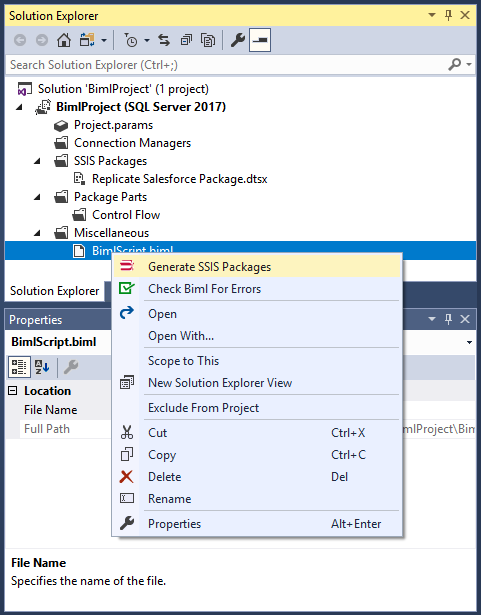
Run the package to begin replicating your Jira Assets data to a SQL Server database (or any other destination you choose).
Free Trial & More Information
With the CData SSIS Components for Jira Assets, you get SQL access to your Jira Assets data directly from SSIS packages. And with Biml, you can automatically generate those packages. For more information about the CData SSIS Components for Jira Assets, refer to the product page. You can always get started with a free, 30-day trial. As always, our world-class CData Support Team is available if you have any questions.
Complete Biml File
<#@ template language="C#" hostspecific="true"#>
<#@ import namespace="System.Data"#>
<#@ import namespace="System.IO"#>
<#@ import namespace="System.Collections"#>
<#@ import namespace="System.Data.CData.JiraAssets"#>
<#@ assembly name="C:\Program Files\CData\CData SSIS Components for JiraAssets 2018\lib\CData.SSIS2017.JiraAssets.dll"#>
<#
var jiraassetsConnectionString = "User=MyUser;APIToken=myApiToken;Url=https://yoursitename.atlassian.net";
var replicationServer = "JDG";
var replicationCatalog = "BIML";
var replicationUserID = "sqltest";
var replicationPassword = "sqltest";
List<string> allEntityNames = new List<string>();
Hashtable entitySchema = new Hashtable();
using (JiraAssetsConnection connection = new JiraAssetsConnection(jiraassetsConnectionString)) {
connection.Open();
var entities = connection.GetSchema("Tables").Rows;
foreach (DataRow entity in entities)
{
allEntityNames.Add(entity["TABLE_NAME"].ToString());
}
foreach (string entity in allEntityNames){
var columns = connection.GetSchema("Columns", new string [] {entity}).Rows;
entitySchema.Add(entity,columns);
}
}#>
<Biml xmlns="http://schemas.varigence.com/biml.xsd">
<Connections>
<CustomSsisConnection Name="CData JiraAssets Connection Manager" CreationName="CDATA_JIRAASSETS" ObjectData="<JiraAssetsConnectionManager><Property Name="ConnectionString"><#=jiraassetsConnectionString#></Property></JiraAssetsConnectionManager>"/>
<Connection Name="Destination" ConnectionString="Data Source=<#=replicationServer#>;User ID=<#=replicationUserID#>;Password=<#=replicationPassword#>;Initial Catalog=<#=replicationCatalog#>;Provider=SQLNCLI11.1;"/>
</Connections>
<Packages>
<Package Name="Replicate JiraAssets Package" Language="None" ConstraintMode="LinearOnCompletion" ProtectionLevel="EncryptSensitiveWithUserKey">
<Tasks>
<# int entityCounter = 0; while(entityCounter < allEntityNames.Count){
var tableName = allEntityNames[entityCounter].ToString();
if (tableName.Equals("IdpEventLog")) break;
DataRowCollection columns = ((DataRowCollection)entitySchema[tableName]);#>
<ExecuteSQL Name="Create <#=tableName#> Replication Table" ConnectionName="Destination">
<DirectInput>
<#=HelperClass.GetDeleteAndCreateStatement(tableName,columns)#>
</DirectInput>
</ExecuteSQL>
<Dataflow Name="Replicate <#=tableName#>">
<Transformations>
<CustomComponent Name="CData JiraAssets Source" ComponentTypeName="CData.SSIS.JiraAssets.JiraAssetsSource" Version="18" ContactInfo="[email protected]" UsesDispositions="true">
<DataflowOverrides>
<OutputPath OutputPathName="CData JiraAssets Source Output">
<Columns>
<#=HelperClass.GetColumnDefs(columns,HelperClass.DATAOVERRIDE_COLUMN) #>
</Columns>
</OutputPath>
</DataflowOverrides>
<CustomProperties>
<CustomProperty Name="SQLStatement" DataType="Null" UITypeEditor="Microsoft.DataTransformationServices.Controls.ModalMultilineStringEditor, Microsoft.DataTransformationServices.Controls, Version= 10.0.0.0, Culture=neutral, PublicKeyToken=89845dcd8080cc91" SupportsExpression="true"></CustomProperty>
<CustomProperty Name="AccessMode" DataType="Int32" TypeConverter="CData.SSIS.JiraAssets.AccessModeToStringConverter">0</CustomProperty>
<CustomProperty Name="TableOrView" DataType="String" UITypeEditor="Microsoft.DataTransformationServices.Controls.ModalMultilineStringEditor, Microsoft.DataTransformationServices.Controls, Version= 10.0.0.0, Culture=neutral, PublicKeyToken=89845dcd8080cc91" SupportsExpression="true">[<#=tableName#>]</CustomProperty>
<CustomProperty Name="ExecStoredProcedure" DataType="Boolean">false</CustomProperty>
</CustomProperties>
<OutputPaths>
<OutputPath Name="CData JiraAssets Source Output">
<OutputColumns>
<#=HelperClass.GetColumnDefs(columns,HelperClass.OUTPUT_WITH_ERROR) #>
</OutputColumns>
<ExternalColumns>
<#=HelperClass.GetColumnDefs(columns,HelperClass.EXTERNAL) #>
</ExternalColumns>
</OutputPath>
<OutputPath Name="CData JiraAssets Source Error Output" IsErrorOutput="true">
<OutputColumns>
<#=HelperClass.GetColumnDefs(columns,HelperClass.OUTPUT) #>
</OutputColumns>
</OutputPath>
</OutputPaths>
<Connections>
<Connection Name="JiraAssets 2018 Connection" ConnectionName="CData JiraAssets Connection Manager" />
</Connections>
</CustomComponent>
<OleDbDestination Name="OLE DB Destination" ConnectionName="Destination" CheckConstraints="false">
<InputPath OutputPathName="CData JiraAssets Source.CData JiraAssets Source Output" />
<ExternalTableOutput Table="[<#=tableName#>]" />
</OleDbDestination>
</Transformations>
</Dataflow>
<# entityCounter++;}#>
</Tasks>
</Package>
</Packages>
</Biml>
<#+
public static class HelperClass {
public static int OUTPUT_WITH_ERROR = 0;
public static int EXTERNAL = 1;
public static int OUTPUT = 2;
public static int DATAOVERRIDE_COLUMN = 4;
public static string GetDeleteAndCreateStatement(string tableName, DataRowCollection columns) {
var dropAndCreateStatement =
"IF EXISTS (SELECT * FROM sys.objects WHERE object_id = OBJECT_ID(N'[{0}]') AND type IN (N'U'))\r\n" +
"DROP TABLE [{0}];\r\n" +
"CREATE TABLE [{0}]\r\n" +
"(\r\n" +
"{1}\r\n" +
")\r\n" +
"ON \"default\";";
string columnDefs = "";
foreach (DataRow column in columns){
string columnDef = " [{0}] {1}";
string dataType = column["DATA_TYPE"].ToString();
if (dataType.ToLower().StartsWith("bool")) {
dataType = "bit";
} else if (dataType.ToLower().Equals("real")) {
dataType = "float";
} else if (dataType.ToLower().Contains("varchar")) {
var columnLength = column["CHARACTER_MAXIMUM_LENGTH"];
dataType = "nvarchar(" + ((int)columnLength > 4000 ? "MAX" : columnLength) + ")";
}
columnDefs += String.Format(columnDef,column["COLUMN_NAME"],dataType) + ",\r\n";
}
columnDefs = columnDefs.Remove(columnDefs.LastIndexOf(",\r\n"),",\r\n".Length);
return String.Format(dropAndCreateStatement,tableName,columnDefs);
}
public static string GetColumnDefs(DataRowCollection columns, int columnType){
var columnDefTemplate = "";
var columnElements = "";
if (columnType == DATAOVERRIDE_COLUMN) {
columnDefTemplate = " <Column ErrorRowDisposition=\"FailComponent\" TruncationRowDisposition=\"FailComponent\" ColumnName=\"{0}\" />\r\n";
foreach(DataRow column in columns) {
var columnName = column["COLUMN_NAME"];
columnElements += String.Format(columnDefTemplate,columnName);
}
return columnElements;
}
if (columnType == OUTPUT_WITH_ERROR)
columnDefTemplate = " <OutputColumn Name=\"{0}\" {1} ExternalMetadataColumnName=\"{0}\" ErrorRowDisposition=\"FailComponent\" TruncationRowDisposition=\"FailComponent\" />\r\n";
else if (columnType == EXTERNAL)
columnDefTemplate = " <ExternalColumn Name=\"{0}\" {1} />\r\n";
else if (columnType == OUTPUT)
columnDefTemplate = " <OutputColumn Name=\"{0}\" {1} />\r\n";
foreach(DataRow column in columns){
var columnName = column["COLUMN_NAME"];
var dataTypeRaw = column["DATA_TYPE"].ToString().ToLower();
var typeAndRelatedInfo = "";
if (dataTypeRaw.Equals("bool")) {
typeAndRelatedInfo = "DataType=\"Boolean\"";
} else if (dataTypeRaw.Equals("date")) {
typeAndRelatedInfo = "DataType=\"Date\" SsisDataTypeOverride=\"DT_DBDATE\"";
} else if (dataTypeRaw.Equals("datetime")) {
typeAndRelatedInfo = "DataType=\"DateTime\"";
} else if (dataTypeRaw.Equals("real")) {
typeAndRelatedInfo = ((int)column["NumericPrecision"] > 0 ? "Precision=\"18\" " : " ") + ((int)column["NumericScale"] > 0 ? "Scale=\"15\" " : " ") + "DataType=\"Decimal\"";
} else if (dataTypeRaw.Equals("varchar")) {
var columnLength = column["CHARACTER_MAXIMUM_LENGTH"];
if ((int)columnLength > 4000) {
typeAndRelatedInfo = "DataType=\"String\"";
} else {
typeAndRelatedInfo = "Length=\"" + columnLength + "\" DataType=\"String\" CodePage=\"1252\"";
}
}
columnElements += String.Format(columnDefTemplate,columnName,typeAndRelatedInfo);
}
return columnElements;
}
}
#>





