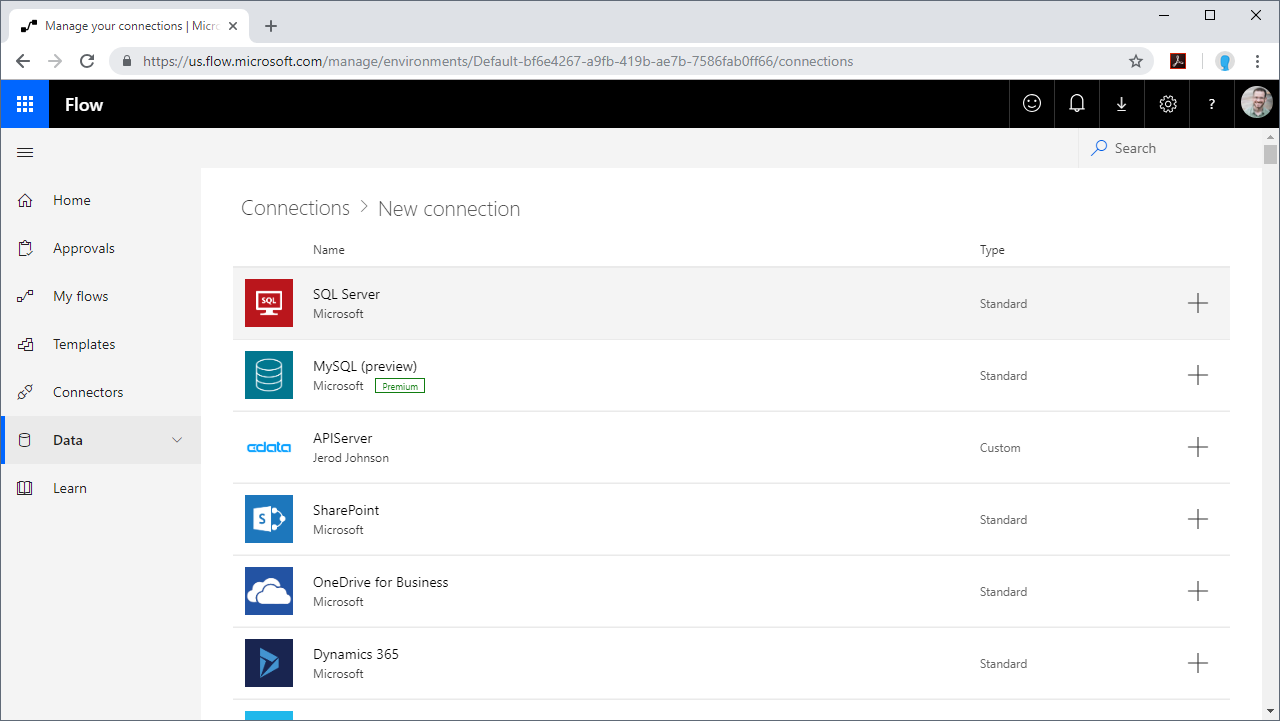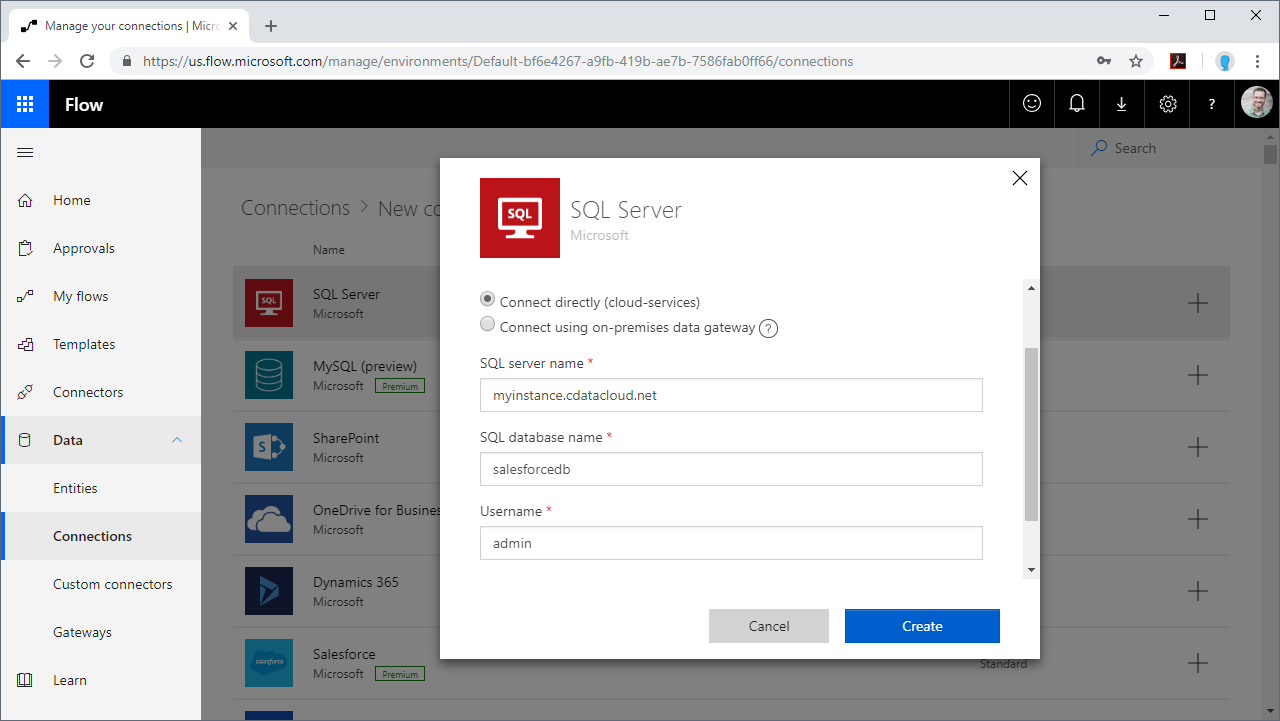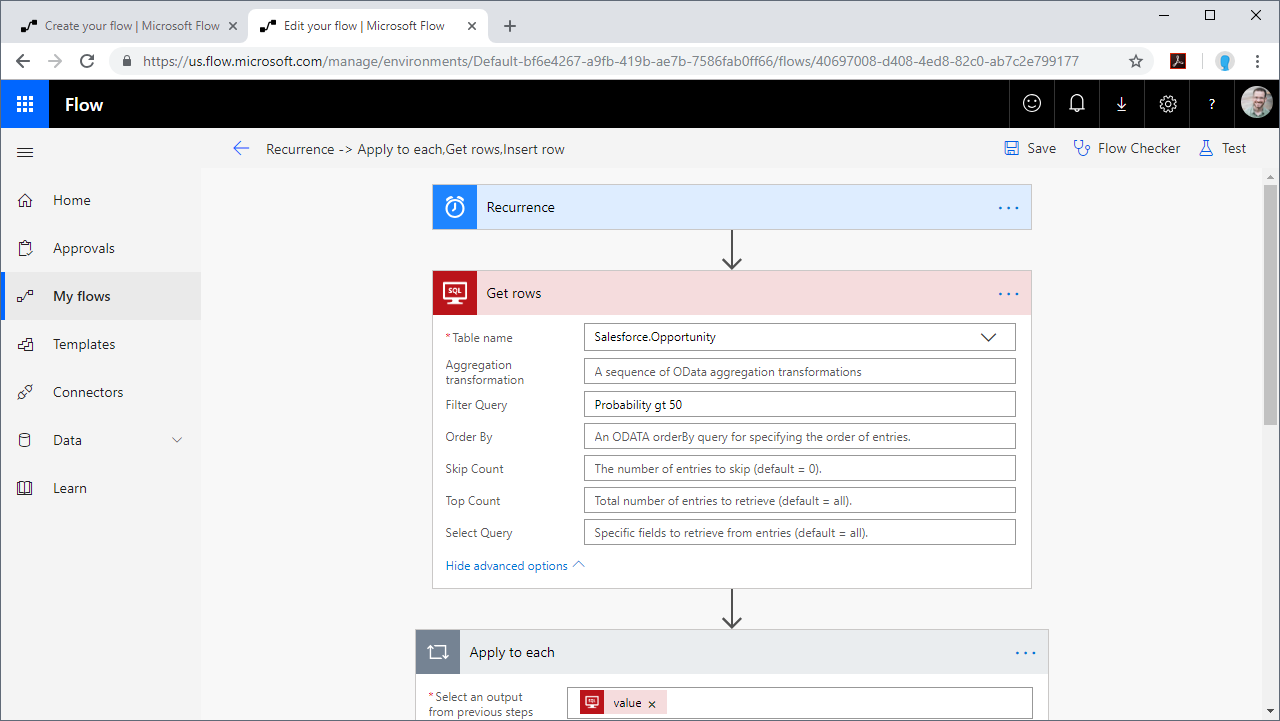Discover how a bimodal integration strategy can address the major data management challenges facing your organization today.
Get the Report →Integrate IBM Cloud Data Engine Data into Automated Tasks with Power Automate
Use CData Connect Server to create a virtual SQL Server database for IBM Cloud Data Engine data and integrate live IBM Cloud Data Engine data into your Power Automate (Microsoft Flow) tasks.
Power Automate (Microsoft Flow) is an online service that automates events (known as workflows) across the most common apps and services. When paired with CData Connect Server, you get instant, cloud-to-cloud access to IBM Cloud Data Engine data for visualizations, dashboards, and more. This article shows how to connect to Connect Server from Power Automate and integrate live IBM Cloud Data Engine data into your workflows and tasks.
CData Connect Server provides a pure SQL interface for IBM Cloud Data Engine, allowing you to easily integrate with live IBM Cloud Data Engine data in Power Automate — without replicating the data. CData Connect Server looks exactly like a SQL Server database to Power Automate and uses optimized data processing out of the box to push all supported SQL operations (filters, JOINs, etc) directly to IBM Cloud Data Engine, leveraging server-side processing to quickly return IBM Cloud Data Engine data.
Create a Virtual SQL Database for IBM Cloud Data Engine Data
CData Connect Server uses a straightforward, point-and-click interface to connect to data sources and generate APIs.
- Login to Connect Server and click Connections.
![Adding a connection]()
- Select "IBM Cloud Data Engine" from Available Data Sources.
-
Enter the necessary authentication properties to connect to IBM Cloud Data Engine.
IBM Cloud Data Engine uses the OAuth and HMAC authentication standards. See the "Getting Started" chapter of the help documentation for a guide to using OAuth.
![Configuring a connection (SQL Server is shown).]()
- Click Save Changes
- Click Privileges -> Add and add the new user (or an existing user) with the appropriate permissions.
Connecting to CData Connect Server
To use Connect Server to integrate IBM Cloud Data Engine data into your Power Automate tasks, you need a new SQL Server connection:
- Log in to Power Automate
- Click Data -> Connections -> New connection
- Select SQL Server
![Creating a new SQL Server Connection]()
- In the connection wizard:
- Set Authentication Type to "SQL Server Authentication"
- Set SQL server name to the address of your Connect Server instance (connect_server_url)
- Set SQL database name to the name of the virtual IBM Cloud Data Engine database you created earlier (like ibmclouddataenginedb)
- Set the Username and Password and click Create
![Connecting to Connect Server]()
Integrating IBM Cloud Data Engine Data into Power Automate Tasks
With the connection to Connect Server configured, you are ready to integrate live IBM Cloud Data Engine data into your Power Automate tasks.
- Log in to Power Automate
- Click My flows -> New and choose to create the flow from blank or template
- Add (or configure) a SQL Server action (like Get rows) and configure the action to connect to your Connect Server connection
- Select a Table to work with (from the drop-down menu) and configure any advanced options (like filters, orders, etc)
![Getting IBM Cloud Data Engine "Rows"]()
- Configure any actions to follow and test, then save the flow
SQL Access to IBM Cloud Data Engine Data from Applications
Now you have a direct connection to live IBM Cloud Data Engine data from Power Automate tasks. You can create more connections and workflows to drive business — all without replicating IBM Cloud Data Engine data.
To get SQL data access to 200+ SaaS, Big Data, and NoSQL sources directly from your applications, see the CData Connect Server.
Related Power Automate Articles
This article walks through using CData Connect Server with Power Automate (Online). Check out our other articles for more ways to work with Power Automate Desktop: