Discover how a bimodal integration strategy can address the major data management challenges facing your organization today.
Get the Report →Build Amazon Athena-Connected Apps in Mendix
Use CData Connect Cloud to create an OData feed for Amazon Athena Data and create custom apps in Mendix.
Mendix is a high-productivity app platform that allows you to build and maintain both mobile and web applications at-scale. When paired with CData Connect Cloud, Mendix provides instant, cloud-to-cloud access to Amazon Athena data for applications. This article demonstrates how to connect to a CData Connect Cloud data source from within Mendix.
CData Connect Cloud provides a pure cloud-to-cloud interface for Amazon Athena, allowing you to import data from live Amazon Athena data in Mendix — without replicating the data to a natively supported database. As you build web and mobile applications from within Mendix, CData Connect Cloud pushes all supported SQL operations (filters, JOINs, etc.) directly to Amazon Athena, leveraging server-side processing to return the requested Amazon Athena data quickly.
About Amazon Athena Data Integration
CData provides the easiest way to access and integrate live data from Amazon Athena. Customers use CData connectivity to:
- Authenticate securely using a variety of methods, including IAM credentials, access keys, and Instance Profiles, catering to diverse security needs and simplifying the authentication process.
- Streamline their setup and quickly resolve issue with detailed error messaging.
- Enhance performance and minimize strain on client resources with server-side query execution.
Users frequently integrate Athena with analytics tools like Tableau, Power BI, and Excel for in-depth analytics from their preferred tools.
To learn more about unique Amazon Athena use cases with CData, check out our blog post: https://www.cdata.com/blog/amazon-athena-use-cases.
Getting Started
Configure Amazon Athena Connectivity for Mendix
Connectivity to Amazon Athena from Mendix is made possible through CData Connect Cloud. To work with Amazon Athena data from Mendix, we start by creating and configuring a Amazon Athena connection.
- Log into Connect Cloud, click Connections and click Add Connection
- Select "Amazon Athena" from the Add Connection panel
-
Enter the necessary authentication properties to connect to Amazon Athena.
Authenticating to Amazon Athena
To authorize Amazon Athena requests, provide the credentials for an administrator account or for an IAM user with custom permissions: Set AccessKey to the access key Id. Set SecretKey to the secret access key.
Note: Though you can connect as the AWS account administrator, it is recommended to use IAM user credentials to access AWS services.
Obtaining the Access Key
To obtain the credentials for an IAM user, follow the steps below:
- Sign into the IAM console.
- In the navigation pane, select Users.
- To create or manage the access keys for a user, select the user and then select the Security Credentials tab.
To obtain the credentials for your AWS root account, follow the steps below:
- Sign into the AWS Management console with the credentials for your root account.
- Select your account name or number and select My Security Credentials in the menu that is displayed.
- Click Continue to Security Credentials and expand the Access Keys section to manage or create root account access keys.
Authenticating from an EC2 Instance
If you are using the CData Data Provider for Amazon Athena 2018 from an EC2 Instance and have an IAM Role assigned to the instance, you can use the IAM Role to authenticate. To do so, set UseEC2Roles to true and leave AccessKey and SecretKey empty. The CData Data Provider for Amazon Athena 2018 will automatically obtain your IAM Role credentials and authenticate with them.
Authenticating as an AWS Role
In many situations it may be preferable to use an IAM role for authentication instead of the direct security credentials of an AWS root user. An AWS role may be used instead by specifying the RoleARN. This will cause the CData Data Provider for Amazon Athena 2018 to attempt to retrieve credentials for the specified role. If you are connecting to AWS (instead of already being connected such as on an EC2 instance), you must additionally specify the AccessKey and SecretKey of an IAM user to assume the role for. Roles may not be used when specifying the AccessKey and SecretKey of an AWS root user.
Authenticating with MFA
For users and roles that require Multi-factor Authentication, specify the MFASerialNumber and MFAToken connection properties. This will cause the CData Data Provider for Amazon Athena 2018 to submit the MFA credentials in a request to retrieve temporary authentication credentials. Note that the duration of the temporary credentials may be controlled via the TemporaryTokenDuration (default 3600 seconds).
Connecting to Amazon Athena
In addition to the AccessKey and SecretKey properties, specify Database, S3StagingDirectory and Region. Set Region to the region where your Amazon Athena data is hosted. Set S3StagingDirectory to a folder in S3 where you would like to store the results of queries.
If Database is not set in the connection, the data provider connects to the default database set in Amazon Athena.
![Configuring a connection (Salesforce is shown)]()
- Click Create & Test
-
Navigate to the Permissions tab in the Add Amazon Athena Connection page and update the User-based permissions.
![Updating permissions]()


Configure Amazon Athena Endpoints for Mendix
After connecting to Amazon Athena, create a workspace and virtual dataset for your desired table(s).
- Navigate to the Virtual Datasets page and click Add to create a new Workspace (or select an existing workspace).
![The Virtual Datasets page.]()
![Adding a new Workspace.]()
- Click Add to add new assets to the Workspace.
- Select the Amazon Athena connection (e.g. AmazonAthena1) and click Next.
![Selecting an Asset.]()
- Select the table(s) you wish to work with and click Confirm.
![Selecting Tables.]()
- Make note of the OData Service URL for your workspace, e.g. https://cloud.cdata.com/api/odata/{workspace_name}
With the connection and Workspace configured, you are ready to connect to Amazon Athena data from Mendix.
Build a Amazon Athena-Connected App
With the Workspace added to Connect Cloud, you can build an app in Mendix with live access to Amazon Athena data.
Downloading the OData Metadata File
When creating a connection in Mendix, the connection flow requires a Data Source Contract File. Follow these steps to download the OData metadata file for CData Connect Cloud using curl, a command line tool:
- Open a command-line window for your operating system. On Windows, open the start menu, type cmd, and press the Enter key to open a command prompt. On macOS and Linux, open a Terminal window.
- To check if curl is installed on your system, type curl -help and press the enter key. If it is not installed, install it from the curl website.
-
Issue the following curl command, replacing USER with your CData Connect Cloud
username and PAT with the PAT you generated above:
curl -u USER:PAT https://cloud.cdata.com/api/odata/{workspace_name}/$metadata -o metadata.xml - Locate the metadata.xml file that the curl command created and move it to an accessible location.
Connecting to CData Connect Cloud in Mendix
Follow these steps to establish a connection from Mendix to CData Connect Cloud:
- Login to Mendix and open the Data Hub page.
- In the Register a Data Source section, select OData.
- Upload the metadata.xml file from the steps above and click Next.
- Enter your desired values for Data Source Name and Data Source Version. In the Data Source Relative Path field, enter /api/odata/{workspace_name} and click Next.
- On the Application information page, click Register a new application.
- Enter a name in Application Name and select a technical owner (by default, this is the user who is currently logged in).
- Click Next. In the Environment Name field, enter a desired name (for example, CData Connect Cloud). In the Environment Location field, enter https://cloud.cdata.com and select the appropriate Environment Type (e.g. Production), depending on what is needed.
- Click Done! to create your connection.
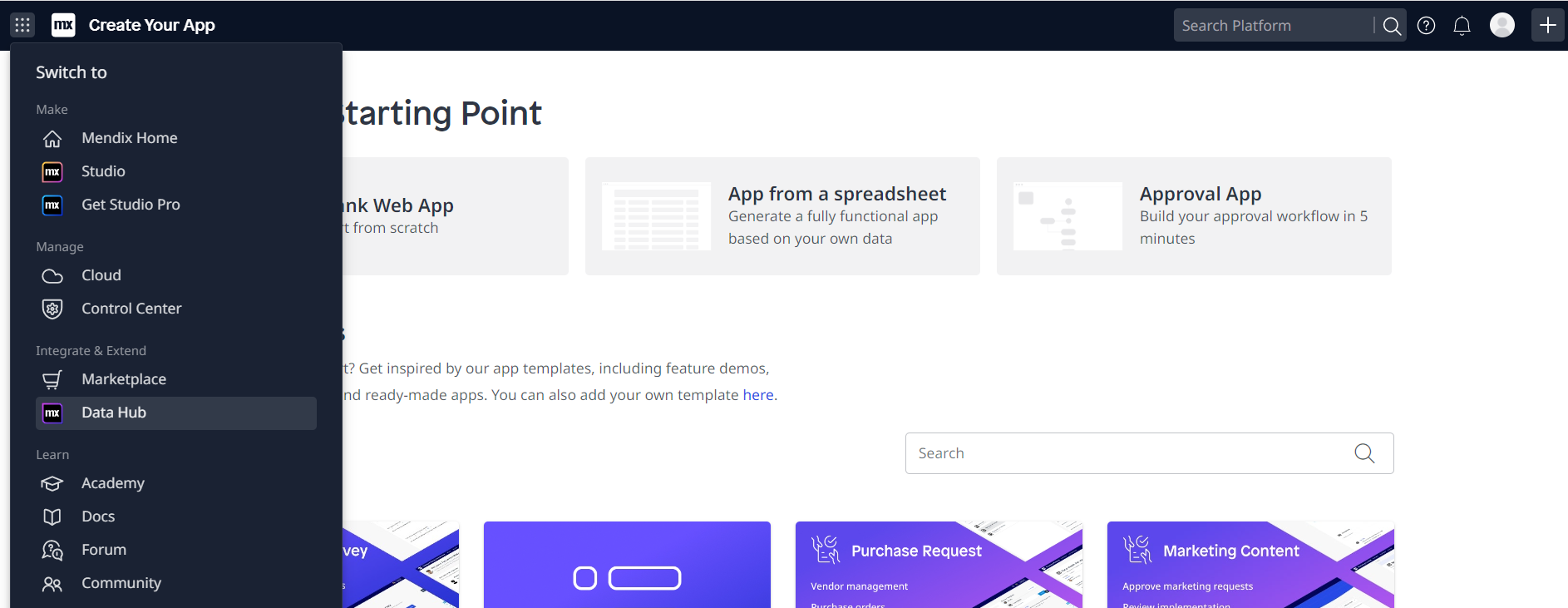
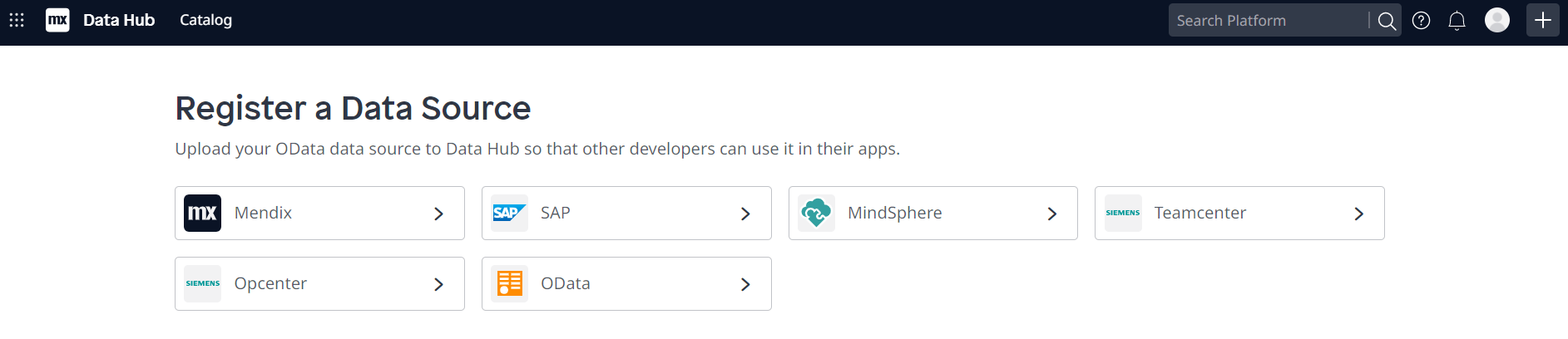
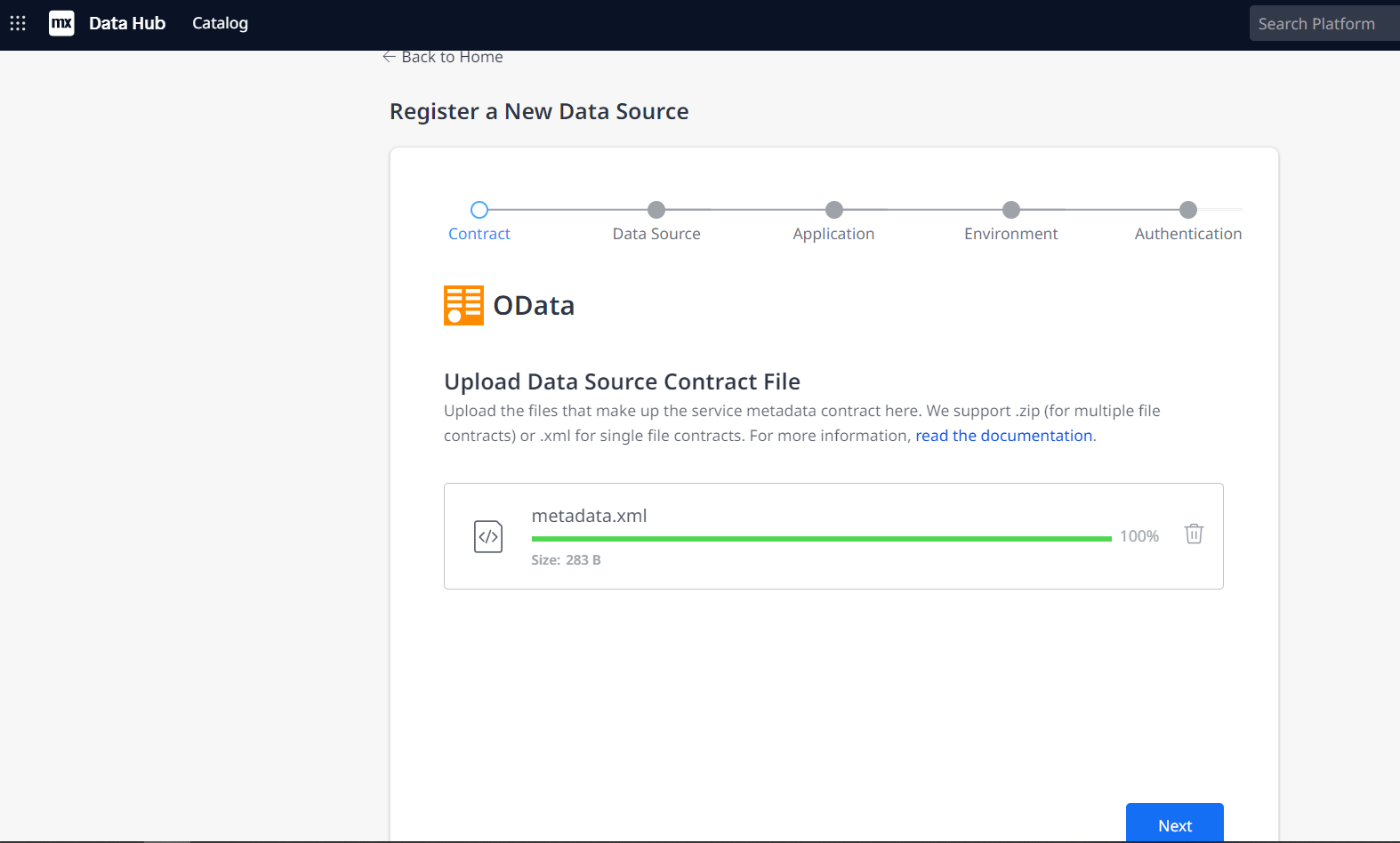
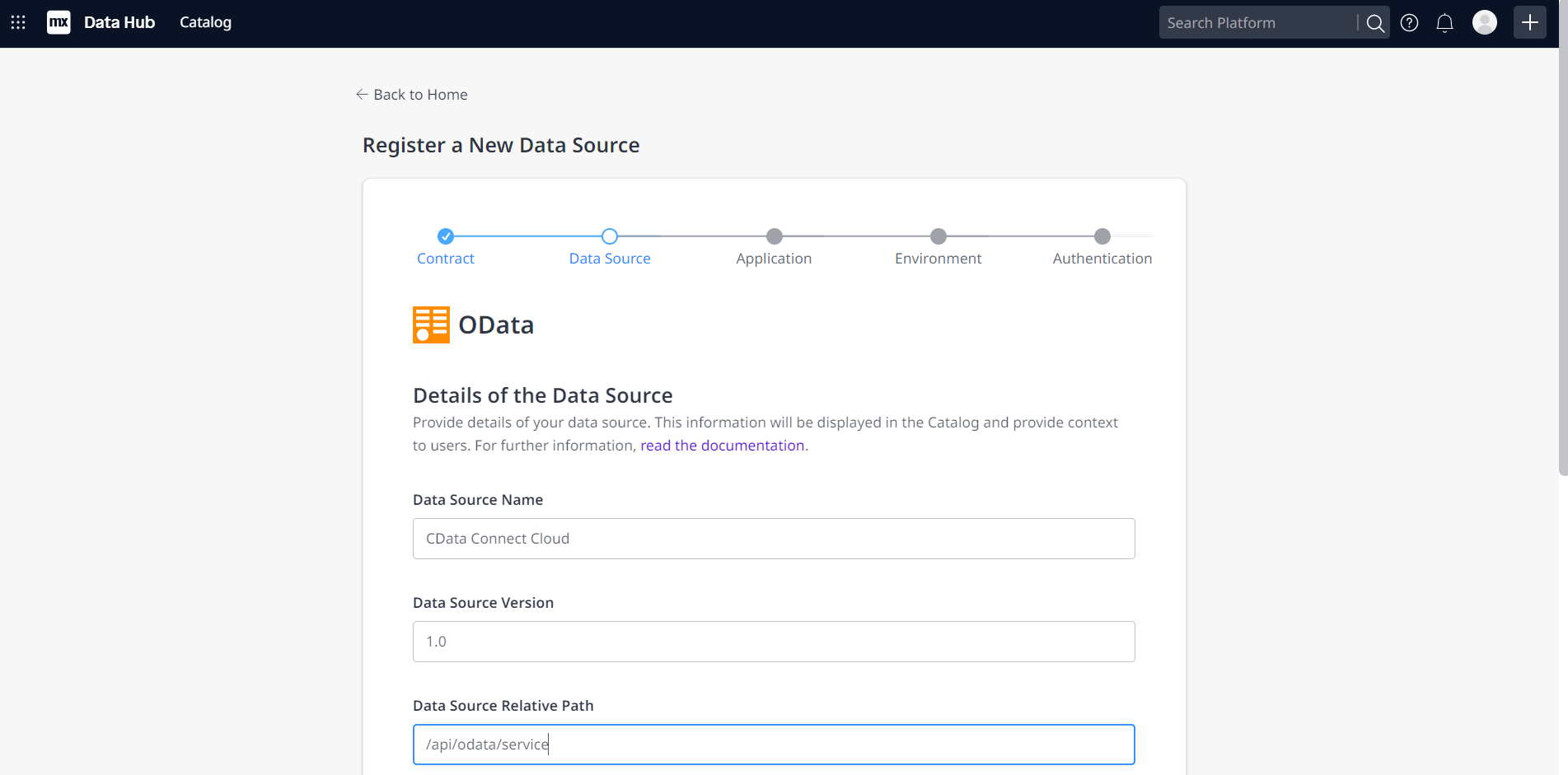
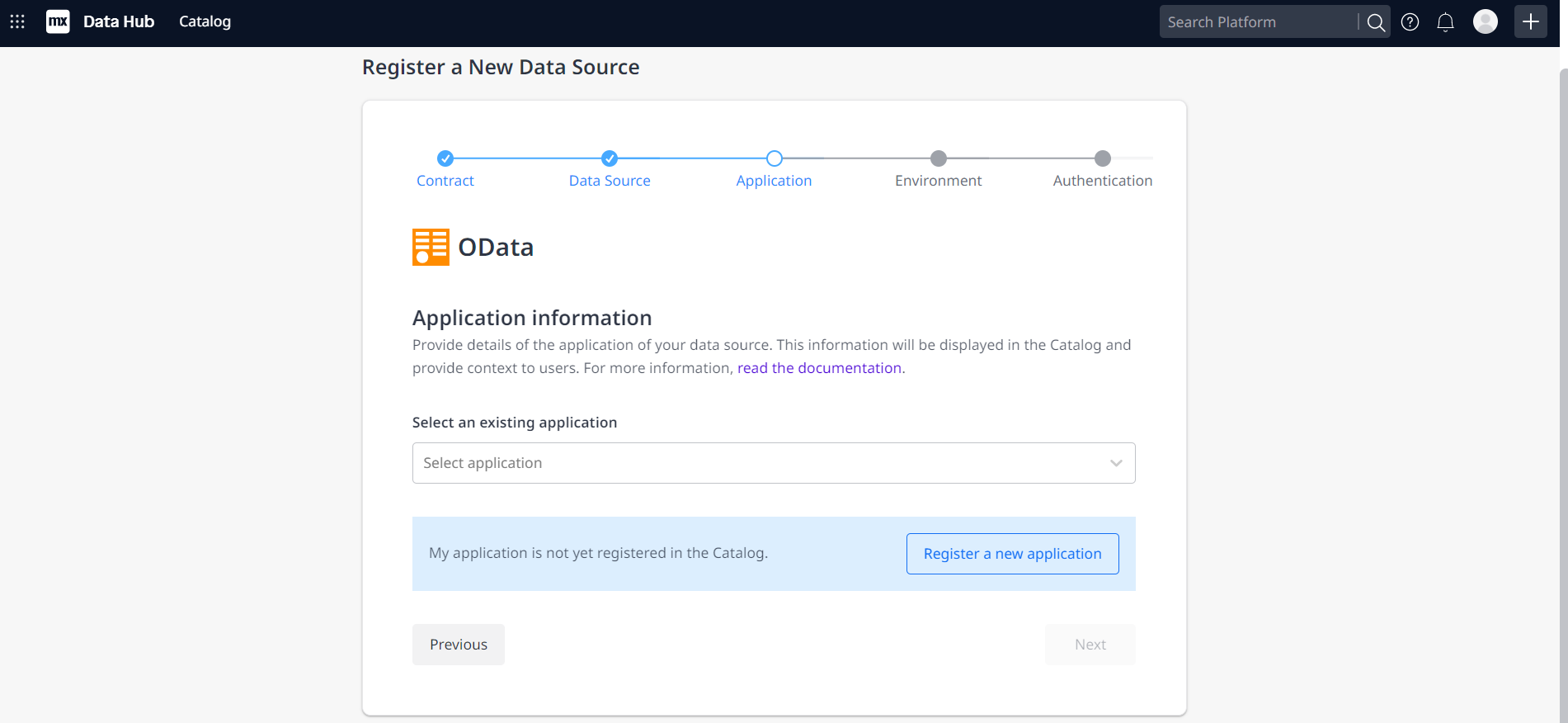
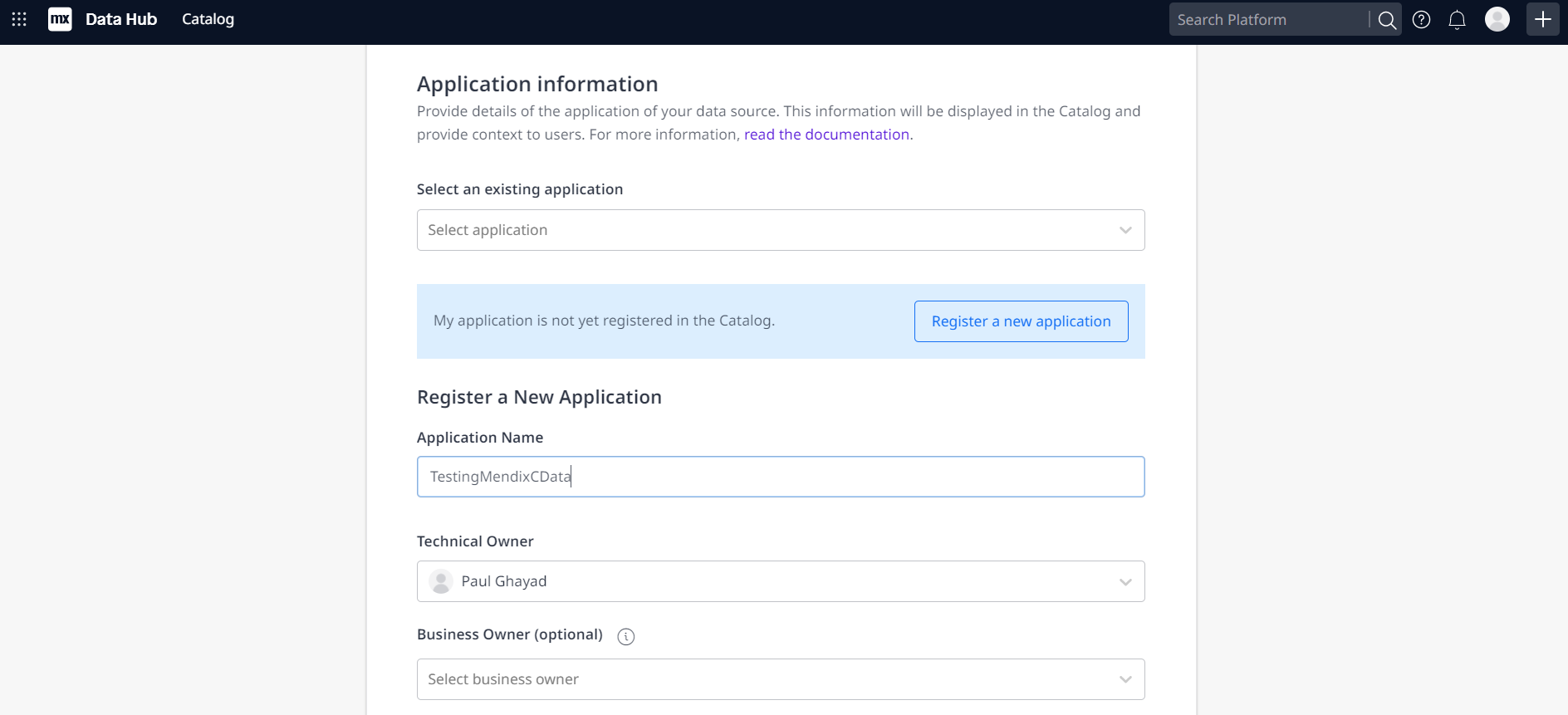
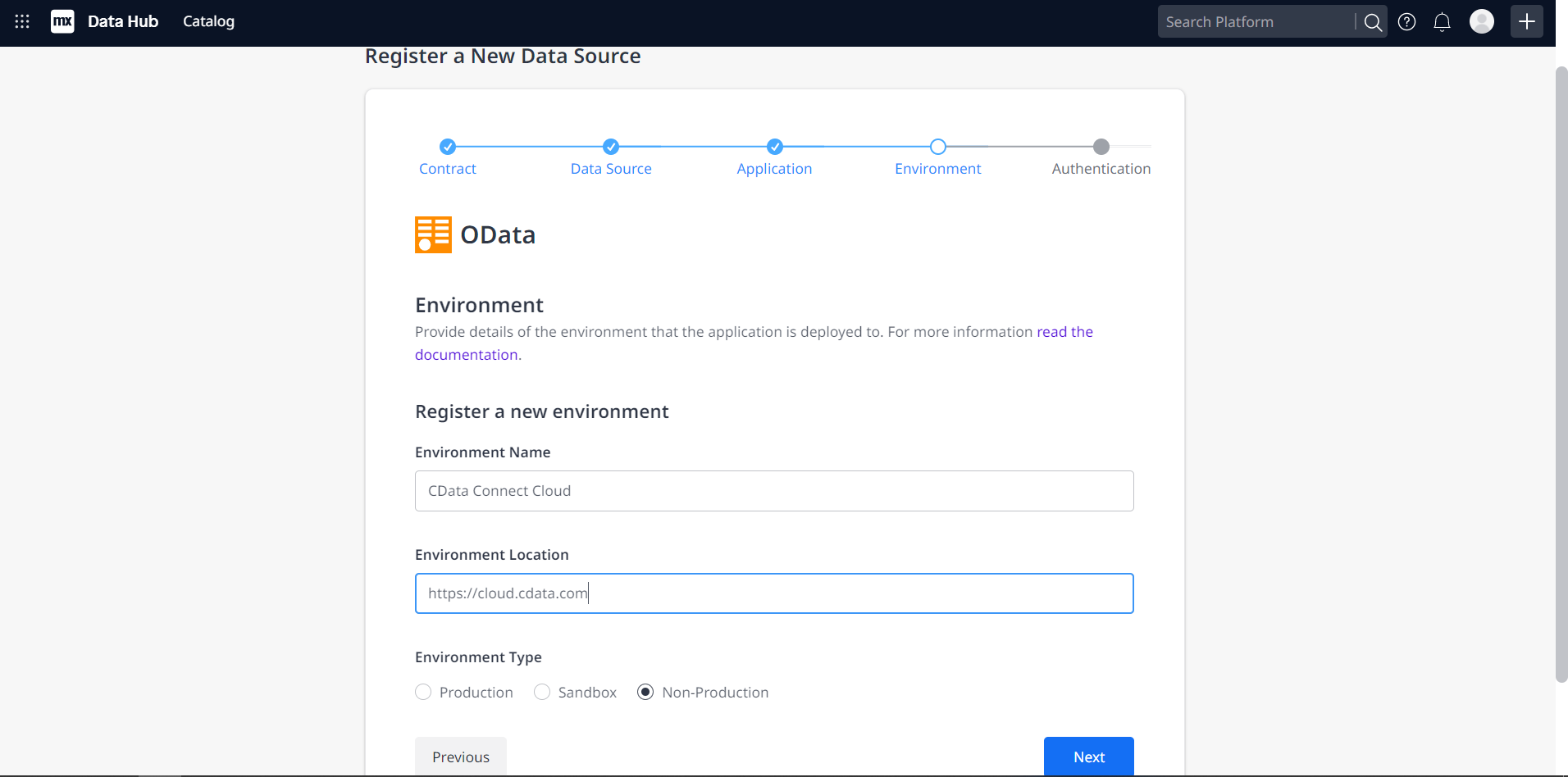
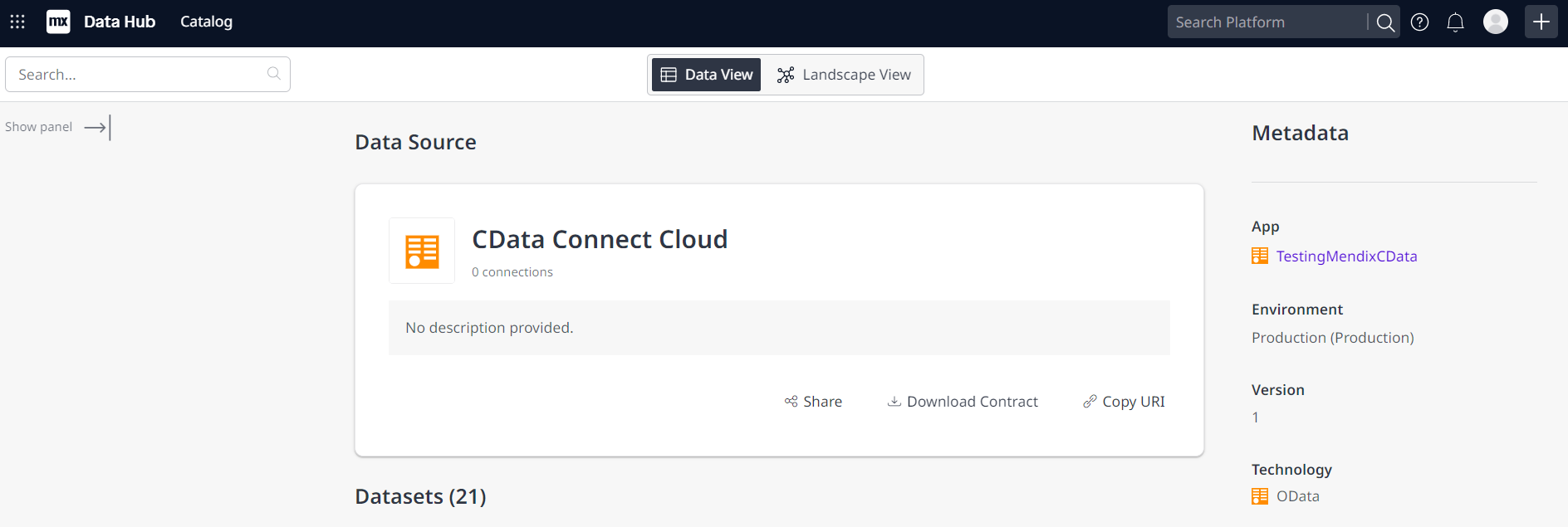
You can now use your connection in Mendix Studio Pro to easily create applications with access to live Amazon Athena data.
Get CData Connect Cloud
To get live data access to 100+ SaaS, Big Data, and NoSQL sources directly from your cloud applications, try CData Connect Cloud today!











