Discover how a bimodal integration strategy can address the major data management challenges facing your organization today.
Get the Report →Query HubDB Data through ODBC in Node.js
Use node-odbc to execute SQL queries against HubDB data from Node.js.
Node.js is a JavaScript runtime environment that allows you to run JavaScript code outside of a browser. With the CData ODBC Driver for HubDB, you can access live HubDB data from Node.js apps and scripts. In this article, we walk through installing node-odbc and the required tools to create a simple Node.js app with access to live HubDB data.
With built-in optimized data processing, the CData ODBC Driver offers unmatched performance for interacting with live HubDB data in Node.js. When you issue complex SQL queries from Node.js to HubDB, the driver pushes supported SQL operations, like filters and aggregations, directly to HubDB and utilizes the embedded SQL engine to process unsupported operations client-side (often SQL functions and JOIN operations).
Connecting to HubDB Data
If you have not already done so, provide values for the required connection properties in the data source name (DSN). You can use the built-in Microsoft ODBC Data Source Administrator to configure the DSN. This is also the last step of the driver installation. See the "Getting Started" chapter in the help documentation for a guide to using the Microsoft ODBC Data Source Administrator to create and configure a DSN.
There are two authentication methods available for connecting to HubDB data source: OAuth Authentication with a public HubSpot application and authentication with a Private application token.
Using a Custom OAuth App
AuthScheme must be set to "OAuth" in all OAuth flows. Be sure to review the Help documentation for the required connection properties for you specific authentication needs (desktop applications, web applications, and headless machines).
Follow the steps below to register an application and obtain the OAuth client credentials:
- Log into your HubSpot app developer account.
- Note that it must be an app developer account. Standard HubSpot accounts cannot create public apps.
- On the developer account home page, click the Apps tab.
- Click Create app.
- On the App info tab, enter and optionally modify values that are displayed to users when they connect. These values include the public application name, application logo, and a description of the application.
- On the Auth tab, supply a callback URL in the "Redirect URLs" box.
- If you're creating a desktop application, set this to a locally accessible URL like http://localhost:33333.
- If you are creating a Web application, set this to a trusted URL where you want users to be redirected to when they authorize your application.
- Click Create App. HubSpot then generates the application, along with its associated credentials.
- On the Auth tab, note the Client ID and Client secret. You will use these later to configure the driver.
Under Scopes, select any scopes you need for your application's intended functionality.
A minimum of the following scopes is required to access tables:
- hubdb
- oauth
- crm.objects.owners.read
- Click Save changes.
- Install the application into a production portal with access to the features that are required by the integration.
- Under "Install URL (OAuth)", click Copy full URL to copy the installation URL for your application.
- Navigate to the copied link in your browser. Select a standard account in which to install the application.
- Click Connect app. You can close the resulting tab.
Using a Private App
To connect using a HubSpot private application token, set the AuthScheme property to "PrivateApp."
You can generate a private application token by following the steps below:
- In your HubDB account, click the settings icon (the gear) in the main navigation bar.
- In the left sidebar menu, navigate to Integrations > Private Apps.
- Click Create private app.
- On the Basic Info tab, configure the details of your application (name, logo, and description).
- On the Scopes tab, select Read or Write for each scope you want your private application to be able to access.
- A minimum of hubdb and crm.objects.owners.read is required to access tables.
- After you are done configuring your application, click Create app in the top right.
- Review the info about your application's access token, click Continue creating, and then Show token.
- Click Copy to copy the private application token.
To connect, set PrivateAppToken to the private application token you retrieved.
Building node-odbc
In order to connect to HubDB through the CData ODBC Driver, you need to build node-odbc manually (after installing the required tools).
Installing the Required Tools
The following commands install the tools required to build node-odbc (note the -g parameter, which installs the tools globally).
npm i -g windows-build-tools npm i -g node-gyp
Building node-odbc
After installing the required tools, create a directory for the Node.js app and install odbc (which builds the binary for us to use in our Node.js script).
mkdir nodeodbc cd nodeodbc npm i -g node
Querying HubDB from Node.js
With the ODBC Driver installed, a DSN Configured, and node-odbc built, we are ready to query live HubDB data from a Node.js app. The sample code below connects to a specific DSN and queries the NorthwindProducts table.
myscript.js
const odbc = require('odbc');
async function queryHubDB() {
const connection = await odbc.connect(`DSN=CData HubDB Source`);
const data = await connection.query('SELECT PartitionKey, Name FROM NorthwindProducts');
console.log(data);
}
queryHubDB();
Once you write the app, use node to execute the script:
node myscript.js
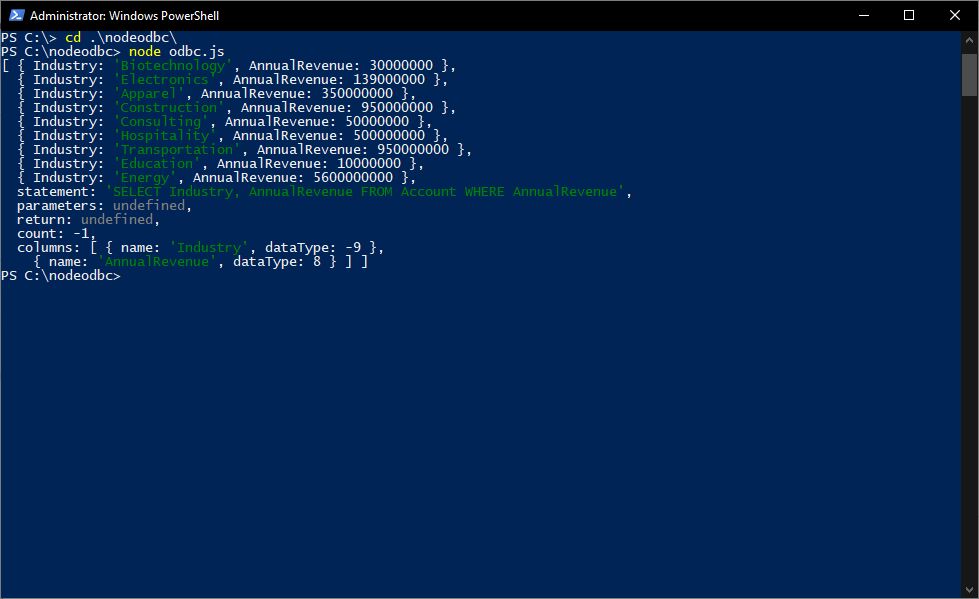
Download a free, 30-day trial of the CData ODBC Driver for HubDB and start working with your live HubDB data in Node.js. Reach out to our Support Team if you have any questions.





