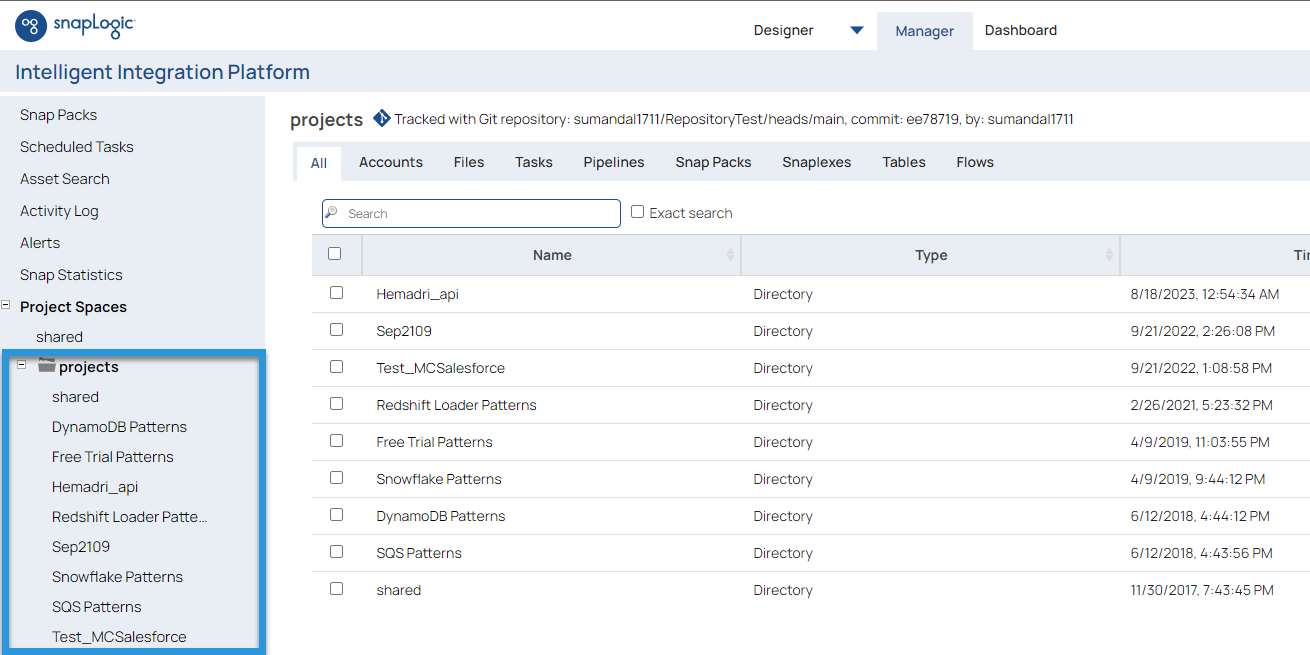Discover how a bimodal integration strategy can address the major data management challenges facing your organization today.
Get the Report →Integrate with Google Analytics Data in SnapLogic
Use CData Connect Cloud to connect to and integrate with live Google Analytics data in SnapLogic.
SnapLogic's iPaaS platform helps organizations automate application, data and cloud integrations. When paired with CData Connect Cloud, SnapLogic gets access to live Google Analytics data. This article demonstrates how to connect to Google Analytics using Connect Cloud and integrate with Google Analytics data in SnapLogic.
CData Connect Cloud provides a pure SQL Server interface for Google Analytics, allowing you to query data from Google Analytics without replicating the data to a natively supported database. Using optimized data processing out of the box, CData Connect Cloud pushes all supported SQL operations (filters, JOINs, etc.) directly to Google Analytics, leveraging server-side processing to return the requested Google Analytics data quickly.
Configure Google Analytics Connectivity for SnapLogic
Connectivity to Google Analytics from SnapLogic is made possible through CData Connect Cloud. To work with Google Analytics data from SnapLogic, we start by creating and configuring a Google Analytics connection.
- Log into Connect Cloud, click Connections and click Add Connection
- Select "Google Analytics" from the Add Connection panel
-
Google Analytics uses OAuth to authenticate. Click "Sign in" to authenticate with Google Analytics.
![Authenticating with OAuth (Salesforce is shown).]()
-
Navigate to the Permissions tab in the Add Google Analytics Connection page and update the User-based permissions.
![Updating permissions]()


Add a Personal Access Token
If you are connecting from a service, application, platform, or framework that does not support OAuth authentication, you can create a Personal Access Token (PAT) to use for authentication. Best practices would dictate that you create a separate PAT for each service, to maintain granularity of access.
- Click on your username at the top right of the Connect Cloud app and click User Profile.
- On the User Profile page, scroll down to the Personal Access Tokens section and click Create PAT.
- Give your PAT a name and click Create.
- The personal access token is only visible at creation, so be sure to copy it and store it securely for future use.

Connect to Google Analytics from SnapLogic using Connect Cloud
To establish a connection from SnapLogic to CData Connect Cloud, you will need to download the JDBC Driver.
- Open the Client Tools page of CData Connect Cloud.
- In the Dev Tools section, click JDBC.
- Download and run the setup file.
- When the installation is complete, locate the JDBC Connect JAR file in the JDBC driver's installation directory, for example, C:\Program Files\CData\JDBC Driver for CData Connect\lib.
- Copy the JDBC Connect JAR file (cdata.jdbc.connect.jar).
After copying the JDBC CData Connect JAR file, you will need to paste it into the SnapLogic installation location and configure the connection to Connect Cloud.
- Log into SnapLogic.
- Click the Managers tab.
- Select a folder from the Project Spaces to add the JDBC JAR file to.
![Selecting the hosting folder for the JAR file.]()
- Click the Files tab.
![Navigating to the 'Files' tab.]()
- Click the button in the top right to upload the CData Connect Cloud JDBC JAR file. It appears as a file once uploaded.
![Adding the JDBC Driver JAR]()
- Click the Designer tab.
- Click JDBC to expand the options for "snaps."
- Click and drag a Generic JDBC - Select "snap" onto the designer.
![Using a 'Select' snap.]()
- Click Add Account > Continue.
- Enter the JDBC connection properties.
- JDBC driver: add the CData Connect Cloud JAR file
- JDBC driver Class: enter cdata.jdbc.connect.ConnectDriver
- JDBC Url: enter a JDBC connection string for the JDBC driver. For example: jdbc:connect:AuthScheme=Basic;User={username};Password={PAT};
- Username: enter your CData Connect Cloud username. This is displayed in the top-right corner of the CData Connect Cloud interface. For example, [email protected].
- Password: enter the PAT you generated on the Settings page.
![Configuring the connection to CData Connect Cloud.]()
- Click Validate. If the connection succeeds, the "snap" is ready to use.
- Click Apply.
You can now create reports with the connected data.
Get CData Connect Cloud
To get live data access to 100+ SaaS, Big Data, and NoSQL sources directly from SnapLogic, try CData Connect Cloud today!