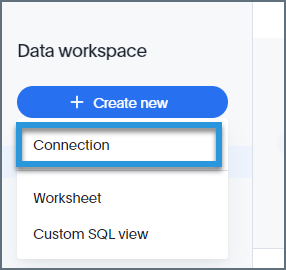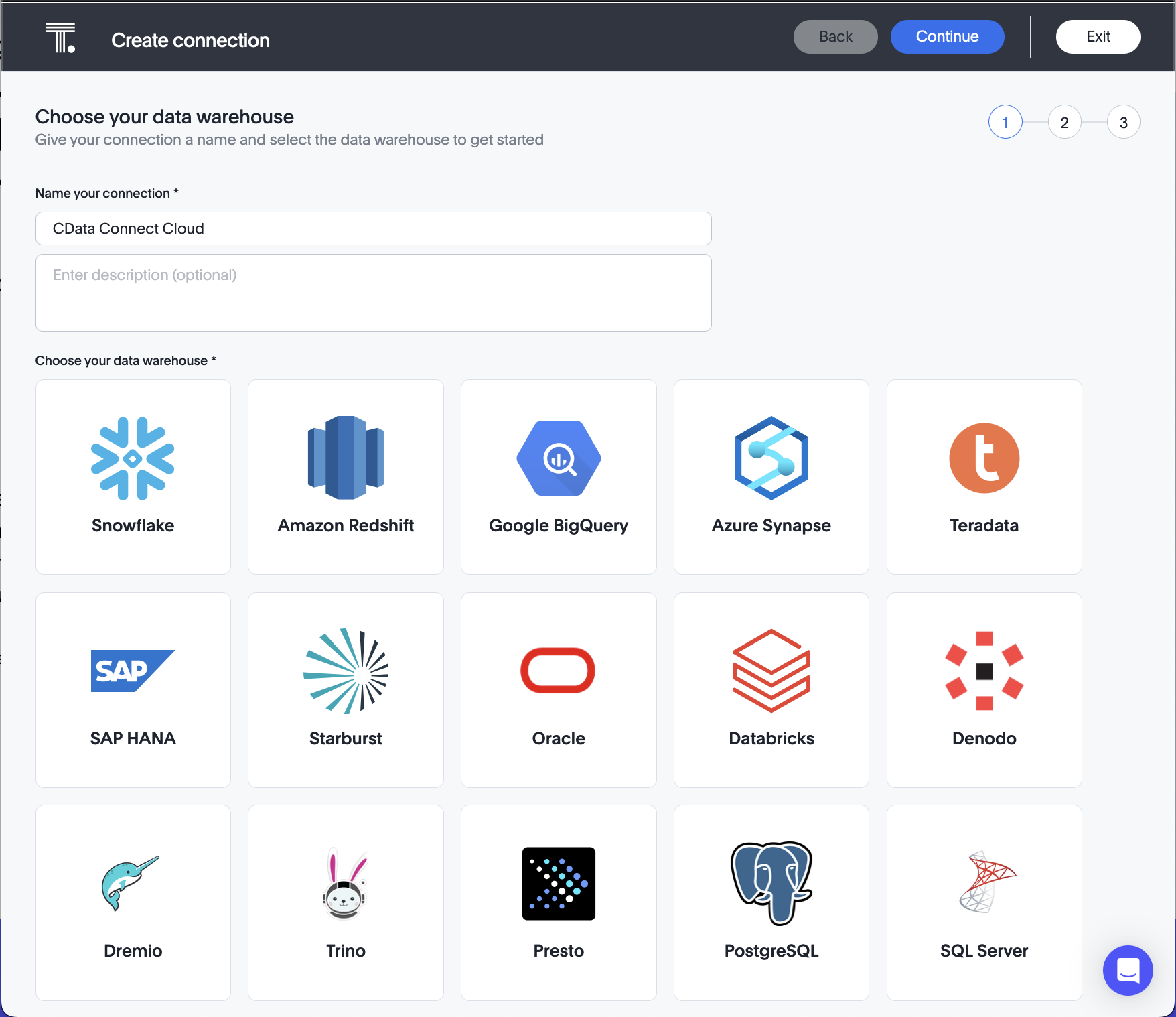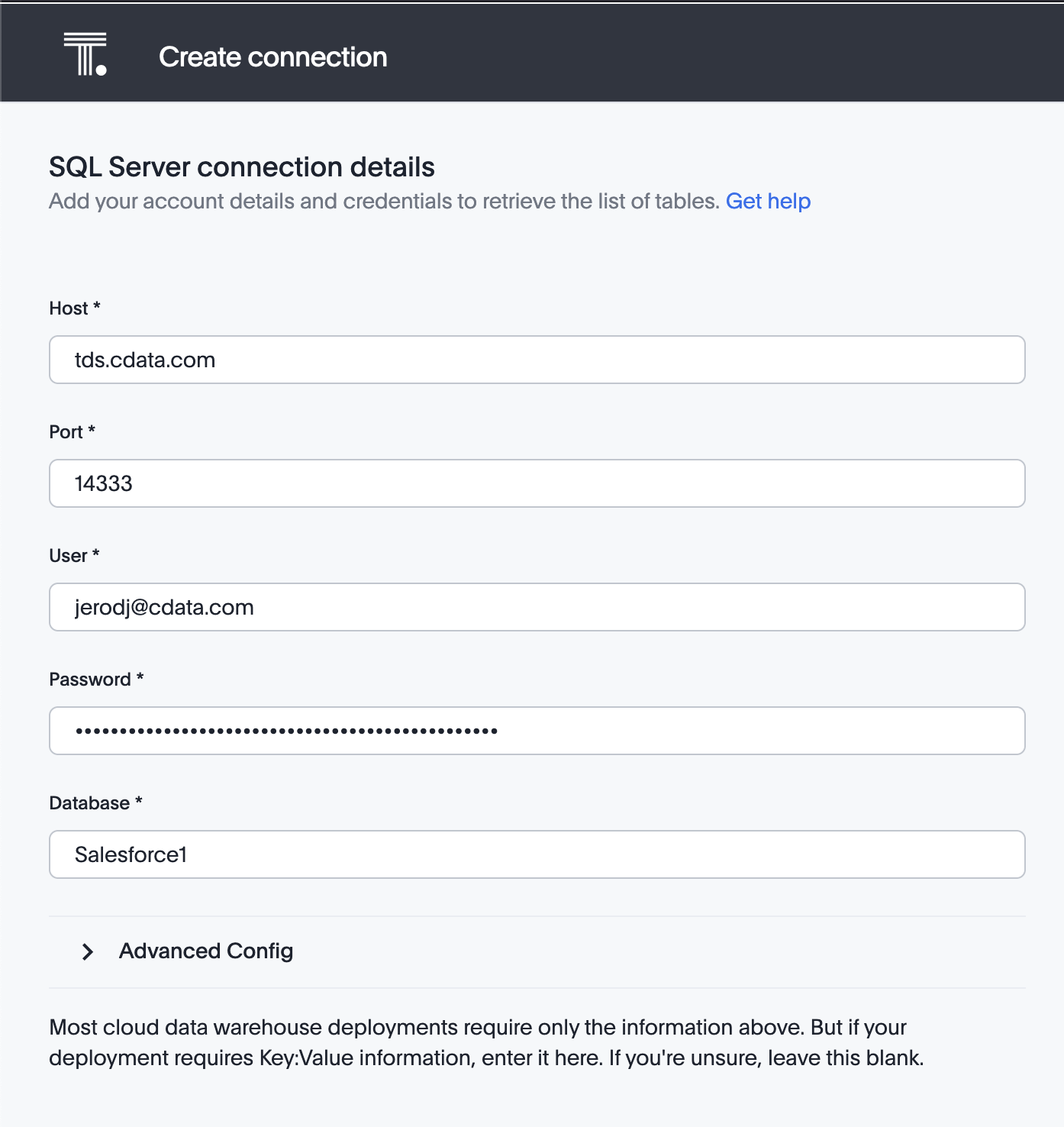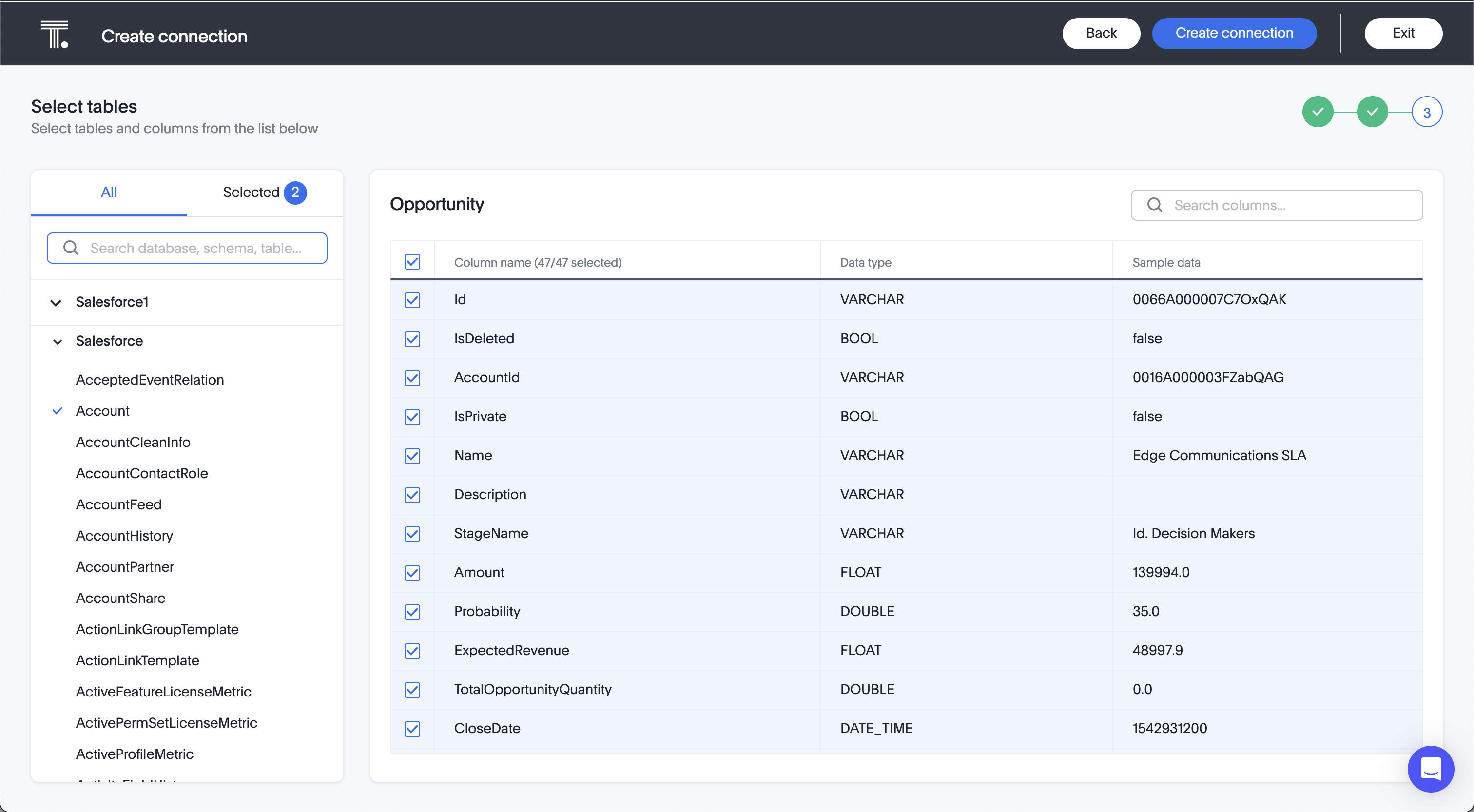Discover how a bimodal integration strategy can address the major data management challenges facing your organization today.
Get the Report →Model, Search, and Visualize Live BigQuery Data in ThoughtSpot
Use CData Connect Cloud to connect to live BigQuery data for modeling, searching, and visualizing.
ThoughtSpot is a cloud-based analytics platform that uses artificial intelligence (AI) and natural language processing (NLP) to help users analyze data and make decisions. When paired with CData Connect Cloud, you get instant, cloud-to-cloud access to BigQuery data for visualizations, dashboards, and more. This article shows how to connect to BigQuery and build visualizations from BigQuery data in ThoughtSpot.
About BigQuery Data Integration
CData simplifies access and integration of live Google BigQuery data. Our customers leverage CData connectivity to:
- Simplify access to BigQuery with broad out-of-the-box support for authentication schemes, including OAuth, OAuth JWT, and GCP Instance.
- Enhance data workflows with Bi-directional data access between BigQuery and other applications.
- Perform key BigQuery actions like starting, retrieving, and canceling jobs; deleting tables; or insert job loads through SQL stored procedures.
Most CData customers are using Google BigQuery as their data warehouse and so use CData solutions to migrate business data from separate sources into BigQuery for comprehensive analytics. Other customers use our connectivity to analyze and report on their Google BigQuery data, with many customers using both solutions.
For more details on how CData enhances your Google BigQuery experience, check out our blog post: https://www.cdata.com/blog/what-is-bigquery
Getting Started
CData Connect Cloud provides a pure SQL Server, cloud-to-cloud interface for BigQuery, allowing you to easily build models and visualizations from live BigQuery data in ThoughtSpot. As you build visualizations, ThoughtSpot generates SQL queries to gather data. Using optimized data processing out of the box, CData Connect Cloud pushes all supported SQL operations (filters, JOINs, etc) directly to BigQuery, leveraging server-side processing to quickly return BigQuery data.
Configure BigQuery Connectivity for ThoughtSpot
Connectivity to BigQuery from ThoughtSpot is made possible through CData Connect Cloud. To work with BigQuery data from ThoughtSpot, we start by creating and configuring a BigQuery connection.
- Log into Connect Cloud, click Connections and click Add Connection
![Adding a Connection]()
- Select "BigQuery" from the Add Connection panel
![Selecting a data source]()
-
BigQuery uses OAuth to authenticate. Click "Sign in" to authenticate with BigQuery.
![Authenticating with OAuth (Salesforce is shown).]()
- Navigate to the Permissions tab in the Add BigQuery Connection page and update the User-based permissions.
![Updating permissions]()
Add a Personal Access Token
If you are connecting from a service, application, platform, or framework that does not support OAuth authentication, you can create a Personal Access Token (PAT) to use for authentication. Best practices would dictate that you create a separate PAT for each service, to maintain granularity of access.
- Click on your username at the top right of the Connect Cloud app and click User Profile.
- On the User Profile page, scroll down to the Personal Access Tokens section and click Create PAT.
- Give your PAT a name and click Create.
![Creating a new PAT]()
- The personal access token is only visible at creation, so be sure to copy it and store it securely for future use.
With the connection configured, you are ready to connect to BigQuery data from ThoughtSpot.
Model, Search, and Visualize Live BigQuery Data in ThoughtSpot
To establish a connection from ThoughtSpot to the CData Connect Cloud Virtual SQL Server API, follow these steps.
- Log into ThoughtSpot
- On the top navigation bar, click Data.
- Click Create new > Connection.
![Creating a new connection.]()
- Name the connection and click "SQL Server" as the data warehouse.
![Selecting SQL Server as the connection type.]()
- Click Continue on the top right.
- Enter the connection settings:
- Host: enter the Virtual SQL Server endpoint: tds.cdata.com
- Port: : enter 14333
- Username: enter your CData Connect Cloud username. This is displayed in the top-right corner of the CData Connect Cloud interface. For example, [email protected].
- Password: enter the PAT you generated on the Settings page.
- Database: enter the Connection Name of the CData Connect Cloud data source you want to connect to (for example, GoogleBigQuery1).
![Configuring the connection to the Virtual SQL Server API]()
- Click Continue.
- After connecting successfully, you will be able to choose which tables to include.
![Selecting tables (Salesforce is shown).]()
- Click Create Connection.
After you successfully configure your connection, you can build models, search, and visualize your BigQuery data.
Real-Time Access to BigQuery Data from Cloud Applications
At this point, you have a direct, cloud-to-cloud connection to live BigQuery data from ThoughtSpot. You can model, search, and visualize your data from ThoughtSpot . For more information on gaining live access to data from more than 100 SaaS, Big Data, and NoSQL sources from cloud applications like ThoughtSpot, refer to our Connect Cloud page.