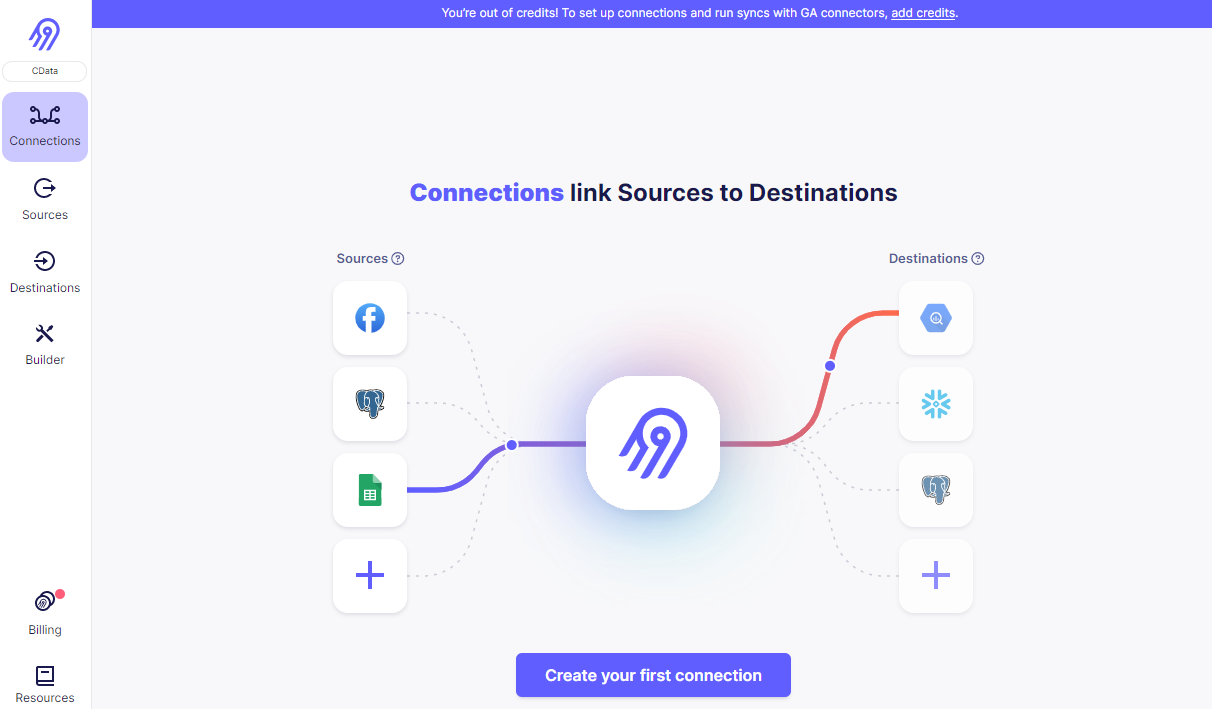Discover how a bimodal integration strategy can address the major data management challenges facing your organization today.
Get the Report →Connect to Azure DevOps Data in Airbyte ELT Pipelines
Use CData Connect Cloud to build ELT pipelines for Azure DevOps data in Airbyte.
Airbyte empowers users to load your data into any data warehouse, data lake, or database. When combined with CData Connect Cloud, Airbyte users can create Extract, Load, Transform (ELT) pipelines directly from live Azure DevOps data. This article illustrates the process of connecting to Azure DevOps through Connect Cloud and constructing ELT pipelines for Azure DevOps data within Airbyte.
CData Connect Cloud offers a dedicated SQL Server interface for Azure DevOps, facilitating data querying without the need for data replication to a native database. With built-in optimized data processing capabilities, CData Connect Cloud efficiently directs all supported SQL operations, including filters and JOINs, straight to Azure DevOps. This harnesses server-side processing to swiftly retrieve the desired Azure DevOps data.
Configure Azure DevOps Connectivity for Airbyte
Connectivity to Azure DevOps from Airbyte is made possible through CData Connect Cloud. To work with Azure DevOps data from Airbyte, we start by creating and configuring a Azure DevOps connection.
- Log into Connect Cloud, click Connections and click Add Connection
- Select "Azure DevOps" from the Add Connection panel
-
Enter the necessary authentication properties to connect to Azure DevOps.
You can connect to your Azure DevOps account by providing the Organization and PersonalAccessToken.
Obtaining a Personal Access Token
A PersonalAccessToken is necessary for account authentication.To generate one, log in to your Azure DevOps Organization account and navigate to Profile -> Personal Access Tokens -> New Token. The generated token will be displayed.
If you wish to authenticate to Azure DevOps using OAuth refer to the online Help documentation for an authentication guide.
![Configuring a connection (Salesforce is shown)]()
- Click Create & Test
-
Navigate to the Permissions tab in the Add Azure DevOps Connection page and update the User-based permissions.
![Updating permissions]()


Add a Personal Access Token
If you are connecting from a service, application, platform, or framework that does not support OAuth authentication, you can create a Personal Access Token (PAT) to use for authentication. Best practices would dictate that you create a separate PAT for each service, to maintain granularity of access.
- Click on your username at the top right of the Connect Cloud app and click User Profile.
- On the User Profile page, scroll down to the Personal Access Tokens section and click Create PAT.
- Give your PAT a name and click Create.
- The personal access token is only visible at creation, so be sure to copy it and store it securely for future use.

Connect to Azure DevOps from Airbyte
To establish a connection from Airbyte to CData Connect Cloud, follow these steps.
- Log in to your Airbyte account
![Logging into Airbyte]()
- On the left panel, click Sources, then Add New Source
- Set Source Type to MSSQL Server to connect the TDS endpoint
- Set Source Name
- Set Host URL to tds.cdata.com
- Set Port to 14333
- Set Database to the name of the connection you previously configured, e.g. AzureDevOps1.
- Set Username to your Connect Cloud username
- Set SSL Method to Encrypted (trust server certificate), leave the Replication Method as standard, and set SSH Tunnel Method to No Tunnel
- (Optional) Set Schema to anything you want to apply to the source
- Set Password to your Connect Cloud PAT
- (Optional) Enter any needed JBDC URL Params
- Click Test and Save to create the data source.
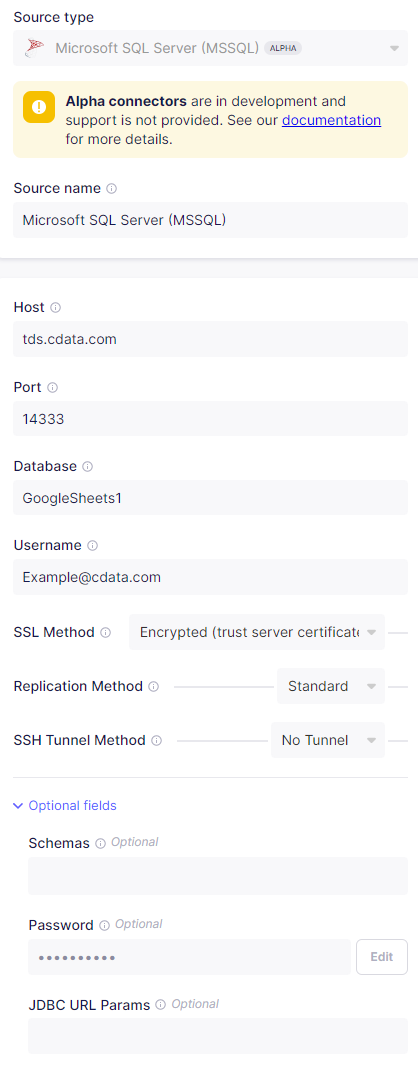
Create ELT Pipelines for Azure DevOps Data
To connect Azure DevOps data with a new destination, click Connections and then Set Up Connection to connect to your destination. Select the source created above and your desired destination, then allow Airbyte to process. When it is done, your connection is ready for use.
Get CData Connect Cloud
To get live data access to 100+ SaaS, Big Data, and NoSQL sources directly from Airbyte, try CData Connect Cloud today!