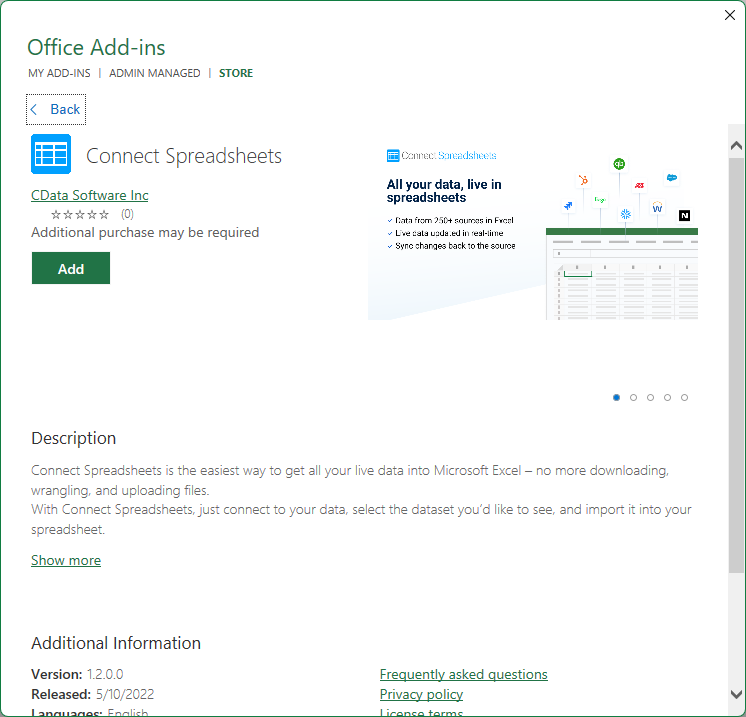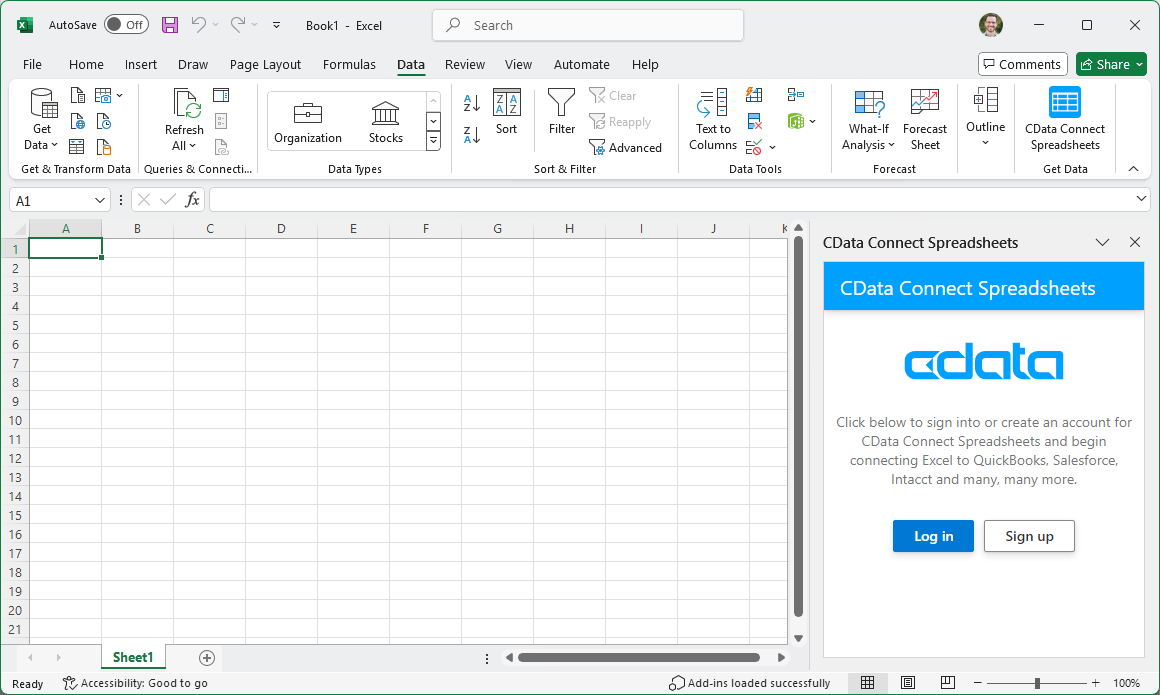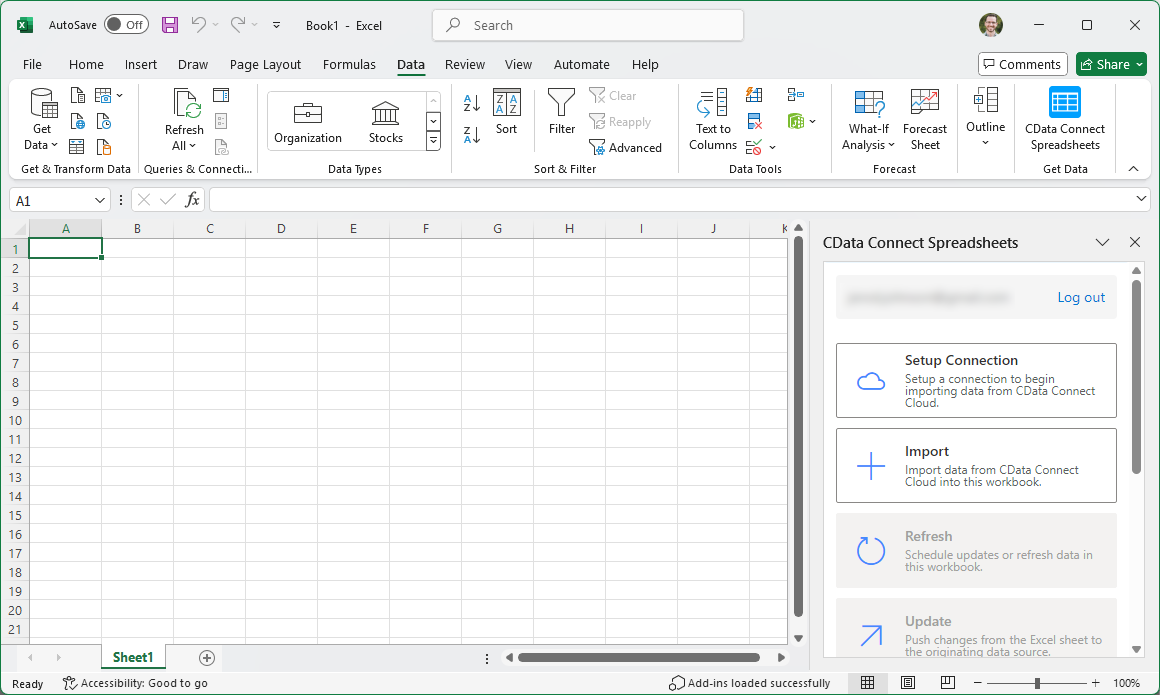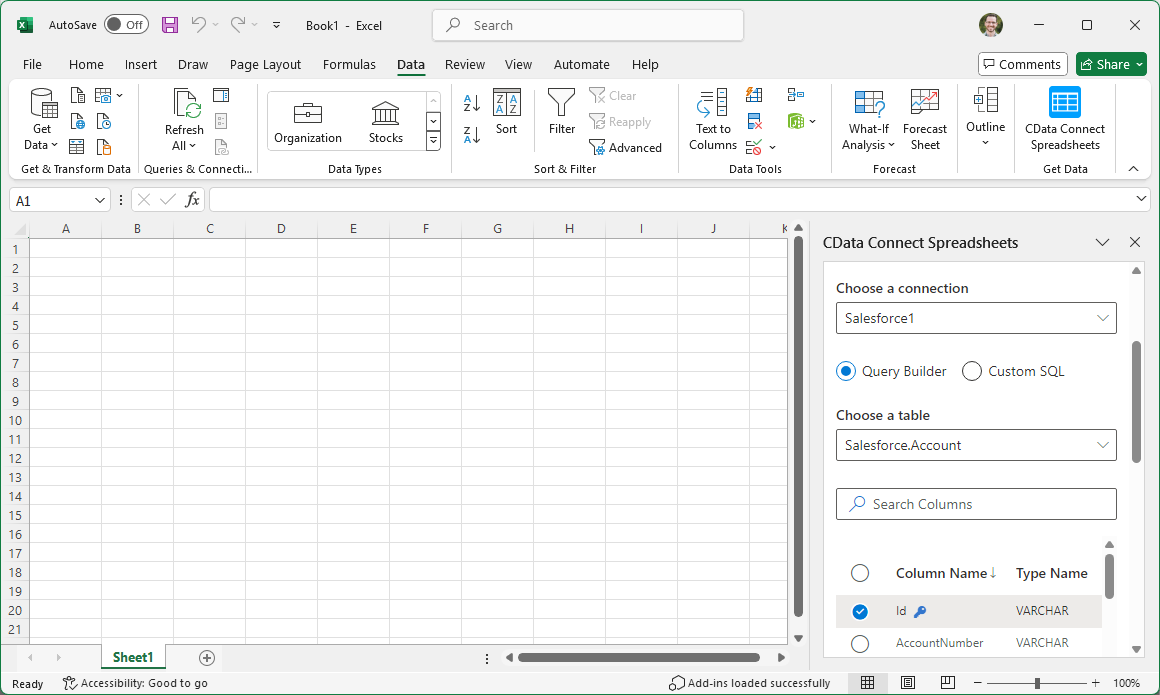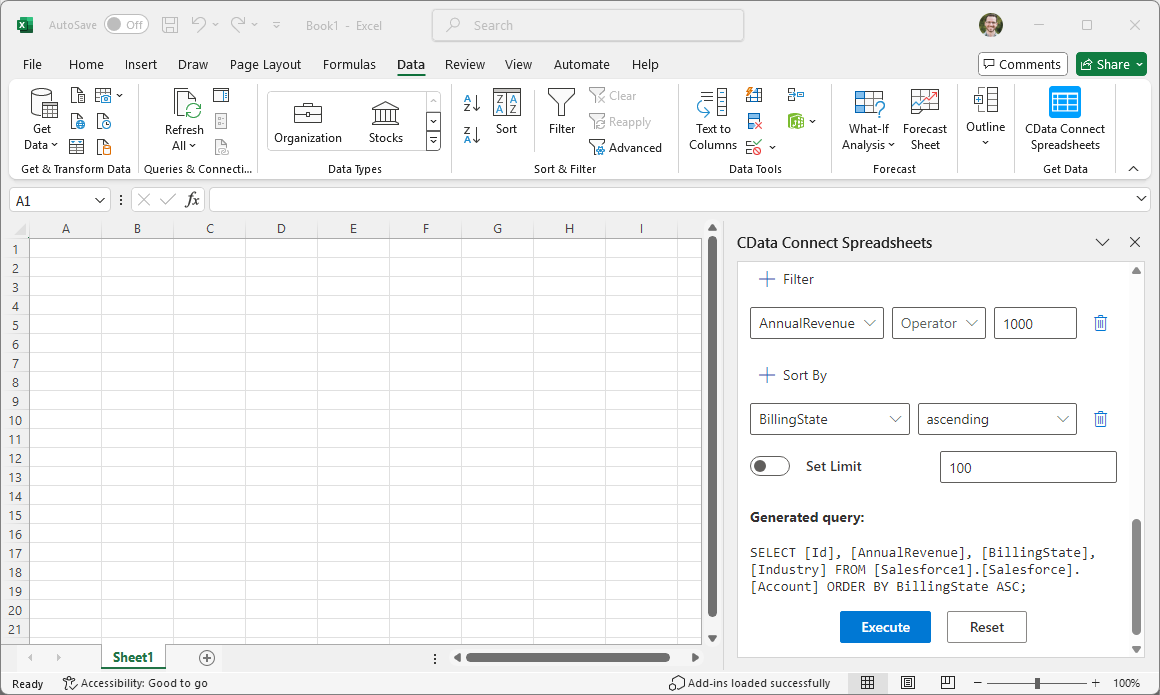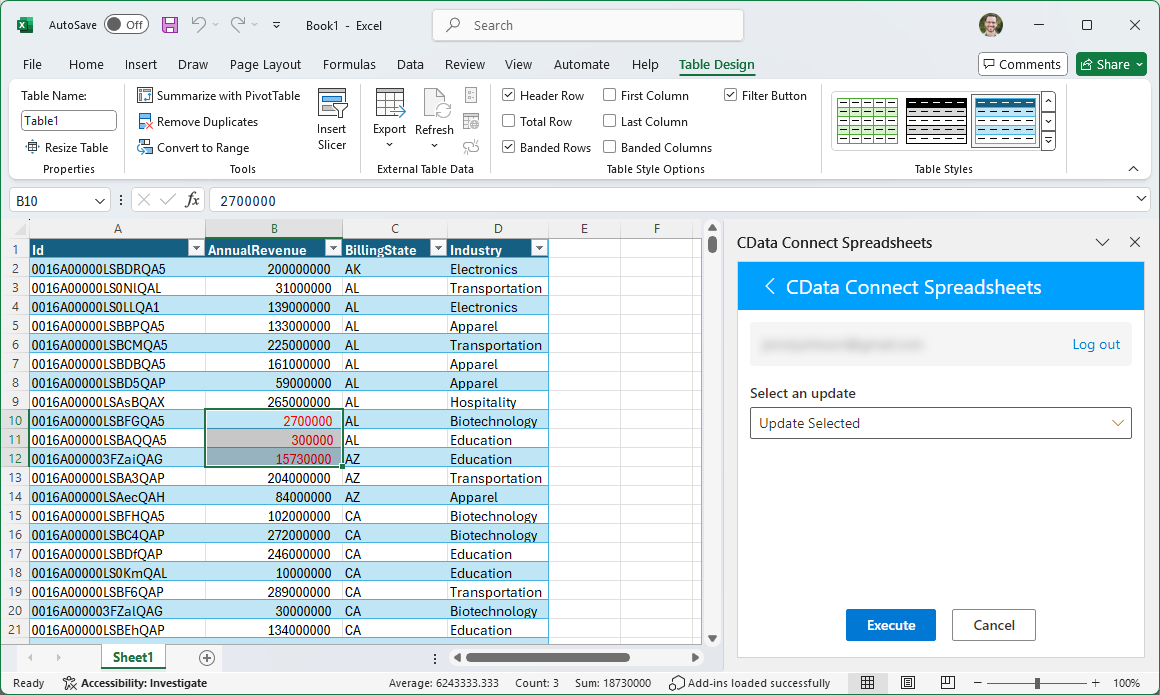Discover how a bimodal integration strategy can address the major data management challenges facing your organization today.
Get the Report →Access Live Azure Active Directory Data in Excel (Desktop)
Use Connect Spreadsheets by CData to gain access to live Azure Active Directory data from your Excel spreadsheets.
Looking for Connect Cloud instructions?
Your Connect Cloud account includes Connect Spreadsheets, so you can use the instructions below. You can expect minor differences when referencing the Connect Spreadsheet platform, but the principles still apply!
Microsoft Excel is a widely used spreadsheet software application, primarily used for tasks related to data management, analysis, and visualization. When combined with Connect Spreadsheets by CData, you gain immediate access to Azure Active Directory data directly within Excel, facilitating data analysis, collaboration, calculations, and more. This article shows how to connect to Azure Active Directory in Connect Spreadsheets and access and update live Azure Active Directory data in Excel spreadsheets.
Connect Spreadsheets is the easiest way to get all your live data into Microsoft Excel and Google Sheets - no more downloading, wrangling, and uploading files again. Just connect to your data, select the dataset you'd like to see, and import it into your spreadsheet.
This setup requires a Connect Spreadsheets account and the Connect Spreadsheets Add-In for Excel. To get started, sign up a free trial of Connect Spreadsheets and install the free Connect Spreadsheets Excel Add-In.
Configure Azure Active Directory Connectivity for Excel
Connectivity to Azure Active Directory from Excel is made possible through Connect Spreadsheets. To work with Azure Active Directory data from Excel, we start by creating and configuring a Azure Active Directory connection.
- Log into Connect Spreadsheets, click Connections and click Add Connection
![Adding a Connection]()
- Select "Azure Active Directory" from the Add Connection panel
![Selecting a data source]()
-
Enter the necessary authentication properties to connect to Azure Active Directory.
Azure Active Directory uses the OAuth authentication standard. To authenticate using OAuth, you will need to create an app to obtain the OAuthClientId, OAuthClientSecret, and CallbackURL connection properties. See the OAuth section in the Help documentation for an authentication guide.
![Configuring a connection (Salesforce is shown)]()
- Click Create & Test
- Navigate to the Permissions tab in the Add Azure Active Directory Connection page and update the User-based permissions.
![Updating permissions]()
With the connection configured, you are ready to connect to Azure Active Directory data from Excel.
Access Live Azure Active Directory Data in Excel
The steps below outline connecting to Connect Spreadsheets from Excel to access live Azure Active Directory data.
- Open Excel, create a new sheet (or open an existing one).
- Click Insert and click Get Add-ins. (if you have already installed the Add-In, jump to step 4).
- Search for Connect Spreadsheets and install the Add-in.
![Install the Add-In]()
- Click Data and open the CData Connect Spreadsheets Add-In.
- In the Add-In panel, click "Log in" to authenticate with your Connect Spreadsheets account
![Authorizing the Add-In]()
- In the Connect Spreadsheets panel in Excel, click Import
![Connect Spreadsheets panel in Excel]()
- Choose a Connection (e.g. AzureAD1), Table (e.g. Domains), and Columns to import
![Connect Spreadsheets panel in Excel]()
- Optionally add Filters, Sorting, and a Limit
![Choosing a Connection, Table, and Columns]()
- Click Execute to import the data and opt to overwrite the existing sheet or create a new one.
![Executing the Query]()
Update Azure Active Directory Data from Excel
In addition to viewing Azure Active Directory data in Excel, Connect Spreadsheets also lets you update and delete Azure Active Directory data. Begin by importing data (as described above).
- Update any cell or cells with changes you want to push to Azure Active Directory (your changes will be in red)
- In the Connect Spreadsheets Add-In panel, select Update
- Optionally highlight the cell(s) you wish to update and select an update option ("Update All" or "Update Selected")
![Executing the update (Salesforce is shown).]()
- Click Execute to push the updates to Azure Active Directory
A notification will appear when the update is complete
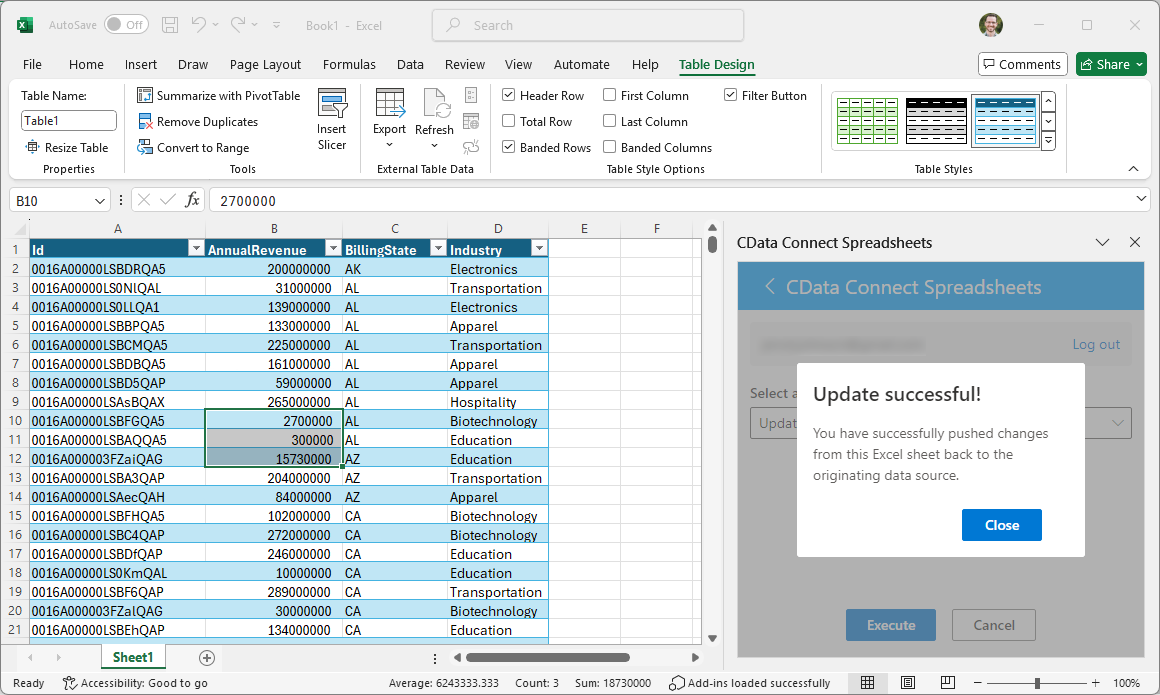
Live Access to Azure Active Directory Data from Spreadsheet Apps
New, you have a direct, cloud-to-cloud connection to live Azure Active Directory data from your Excel workbook. You can add more data to your workbook for calculations, aggregations, collaboration, and more.
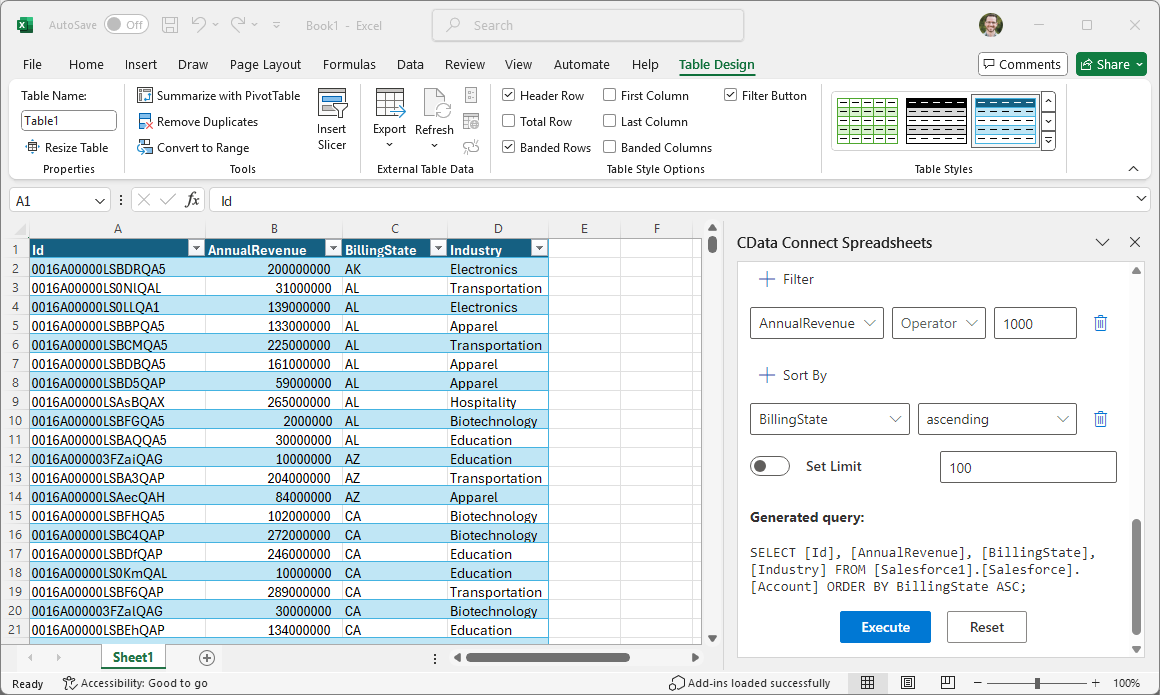
Try Connect Spreadsheets and get real-time data access to 100+ SaaS, Big Data, and NoSQL sources directly from Microsoft Excel.