Discover how a bimodal integration strategy can address the major data management challenges facing your organization today.
Get the Report →How to Access Live Asana Data in Power Automate Desktop via ODBC
The CData ODBC Driver for Asana enables you to integrate Asana data into workflows built using Microsoft Power Automate Desktop.
The CData ODBC Driver for Asana enables you to access live Asana data in workflow automation tools like Power Automate. This article shows how to integrate Asana data into a simple workflow, moving Asana data into a CSV file.
Through optimized data processing, CData ODBC Drivers offer unmatched performance for interacting with live Asana data in Microsoft Power Automate. When you issue complex SQL queries from Power Automate to Asana, the driver pushes supported SQL operations, like filters and aggregations, directly to Asana and utilizes the embedded SQL engine to process unsupported operations client-side (e.g. SQL functions and JOIN operations).
Connect to Asana as an ODBC Data Source
If you have not already, first specify connection properties in an ODBC DSN (data source name). This is the last step of the driver installation. You can use the Microsoft ODBC Data Source Administrator to create and configure ODBC DSNs.
You can optionally set the following to refine the data returned from Asana.
- WorkspaceId: Set this to the globally unique identifier (gid) associated with your Asana Workspace to only return projects from the specified workspace. To get your workspace id, navigate to https://app.asana.com/api/1.0/workspaces while logged into Asana. This displays a JSON object containing your workspace name and Id.
- ProjectId: Set this to the globally unique identifier (gid) associated with your Asana Project to only return data mapped under the specified project. Project IDs can be found in the URL of your project's Overview page. This will be the numbers directly after /0/.
Connect Using OAuth Authentication
You must use OAuth to authenticate with Asana. OAuth requires the authenticating user to interact with Asana using the browser. See the "Getting Started" chapter of the help documentation for a guide to using OAuth.
When you configure the DSN, you may also want to set the Max Rows connection property. This will limit the number of rows returned, which is especially helpful for improving performance when designing workflows.
Integrate Asana Data into Power Automate Workflows
After configuring the DSN for Asana, you are ready to integrate Asana data into your Power Automate workflows. Open Microsoft Power Automate, add a new flow, and name the flow.
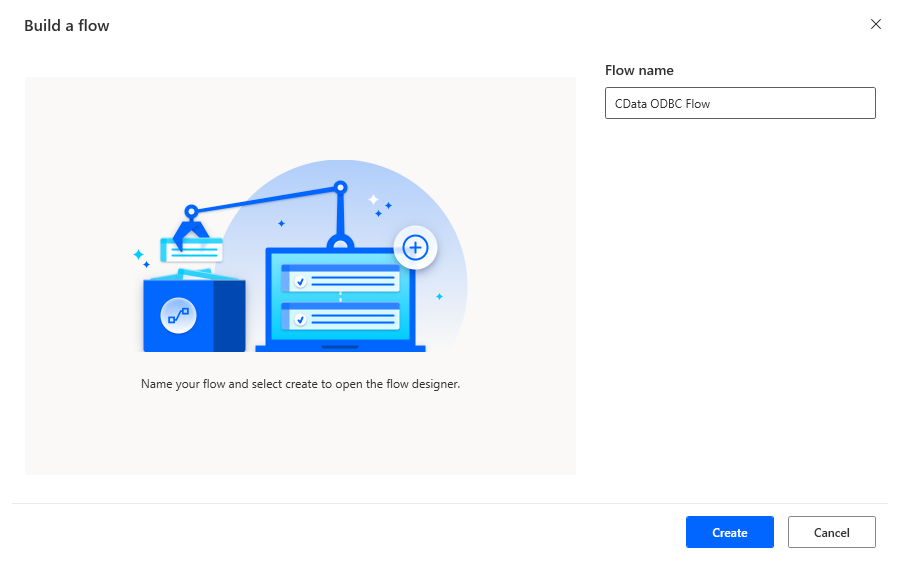
In the flow editor, you can add the actions to connect to Asana, query Asana using SQL, and write the query results to a CSV document.
Add an Open SQL Connection Action
Add an "Open SQL connection" action (Actions -> Database) and configure the properties.
- Connection string: DSN=CData Asana Source
After configuring the action, click Save.
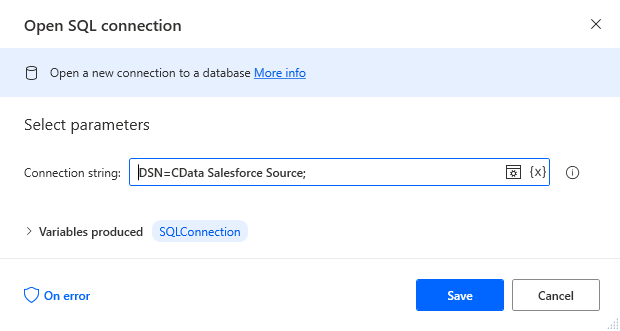
Add an Execute SQL Statement Action
Add an "Execute SQL statement" action (Actions -> Database) and configure the properties.
- Get connection by: SQL connection variable
- SQL connection: %SQLConnection% (the variable from the "Open SQL connection" action above)
- SQL statement: SELECT * FROM projects
After configuring the action, click Save.
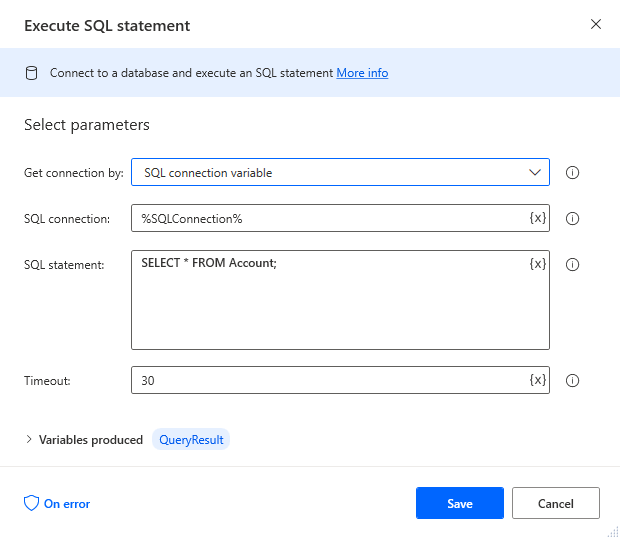
Add a Write to CSV File Action
Add a "Write to CSV file" action (Actions -> File) and configure the properties.
- Variable to write to: %QueryResult% (the variable from the "Execute SQL statement" action above)
- File path: set to a file on disk
- Configure Advanced settings as needed.
After configuring the action, click Save.
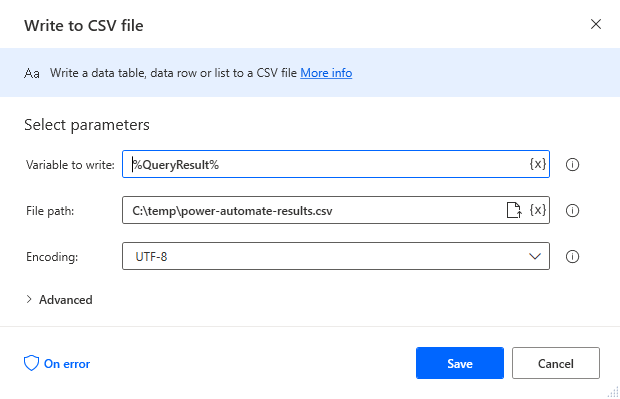
Add a Close SQL Connection Action
Add a "Close SQL connection" action (Actions -> Database) and configure the properties.
- SQL Connection: %SQLConnection% (the variable from the "Open SQL connection" action above)
After configuring the action, click Save.
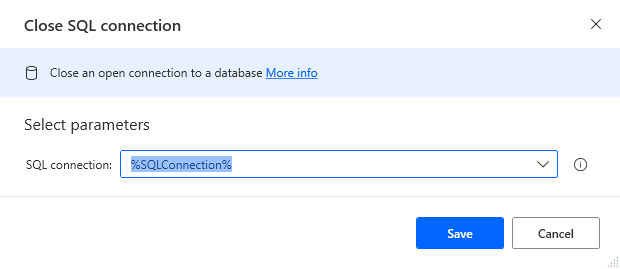
Save & Run the Flow
Once you have configured all the actions for the flow, click the disk icon to save the flow. Click the play icon to run the flow.
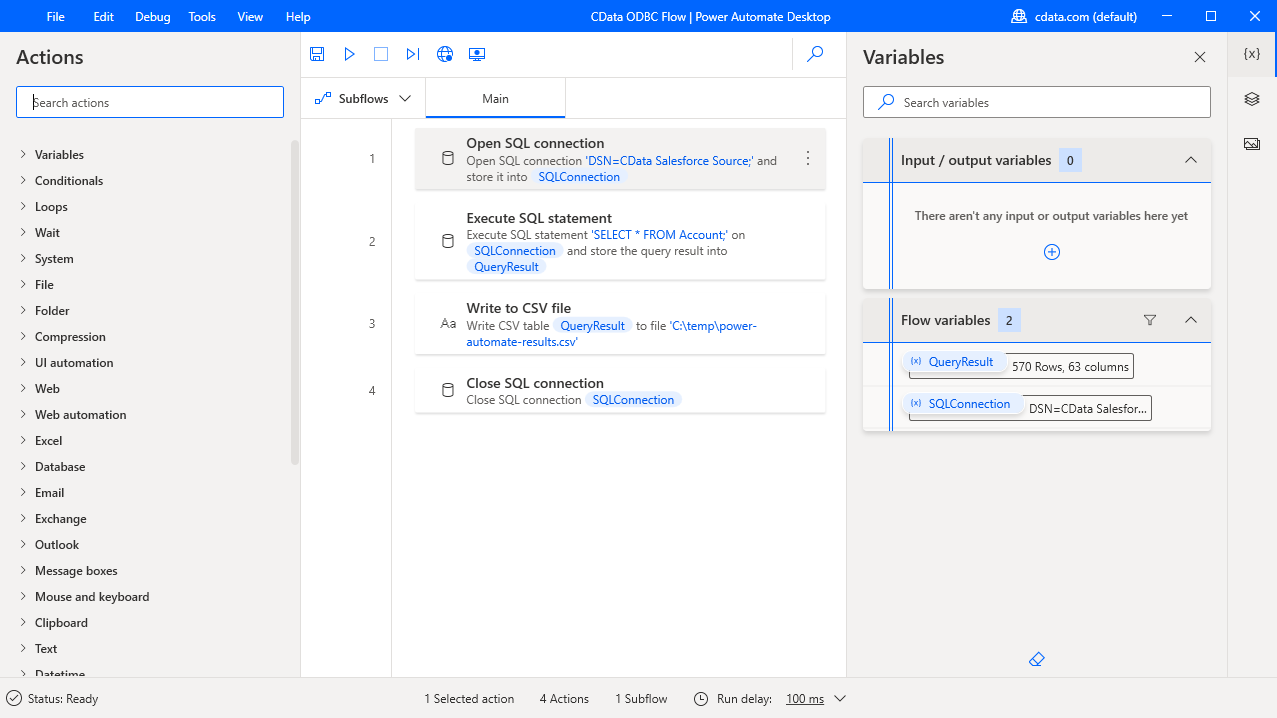
Now you have a workflow to move Asana data into a CSV file.
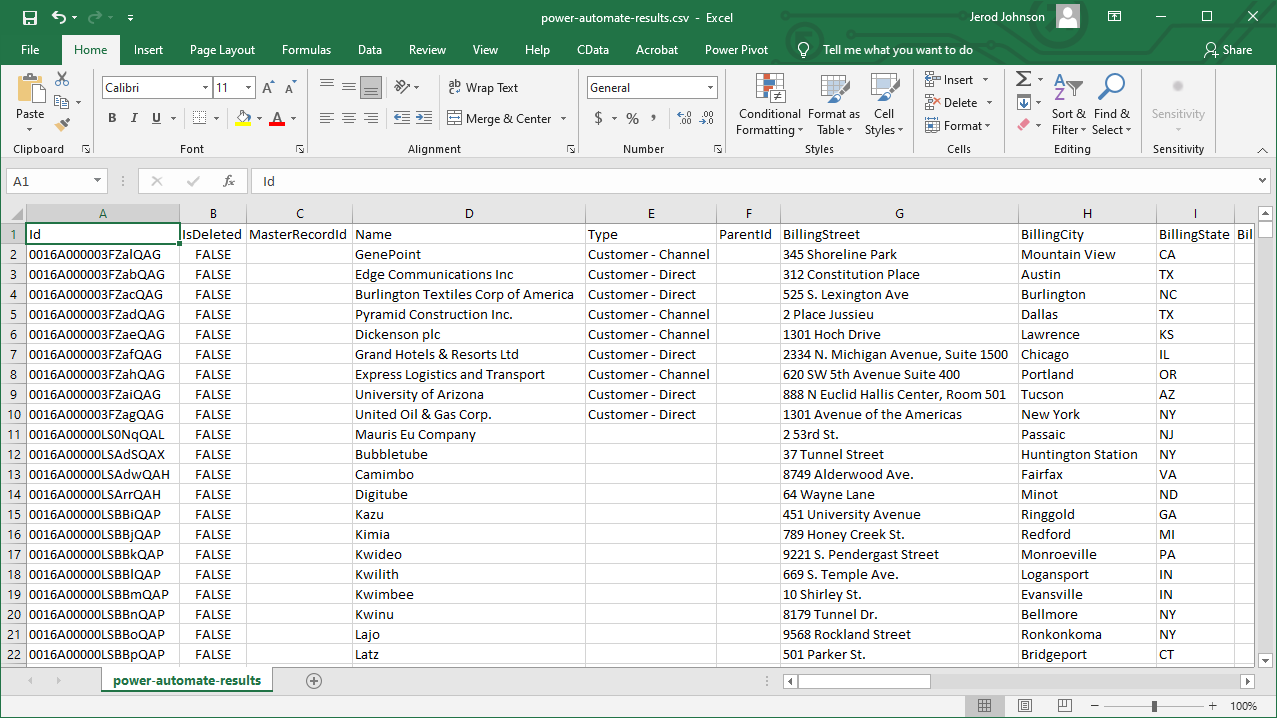
With the CData ODBC Driver for Asana, you get live connectivity to Asana data within your Microsoft Power Automate workflows.
Related Power Automate Articles
This article walks through using the CData ODBC Driver for Asana with Power Automate Desktop. Check out our other articles for more ways to work with Power Automate (Desktop & Online):





