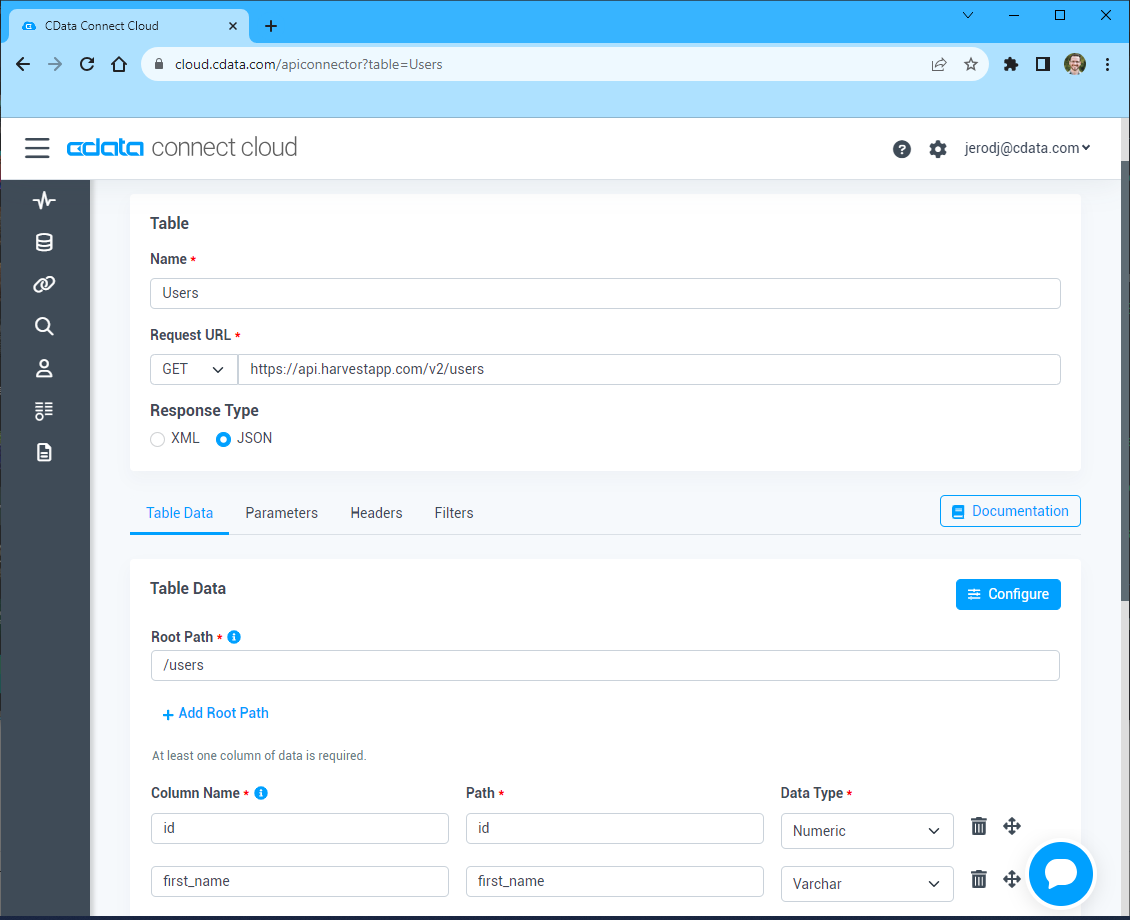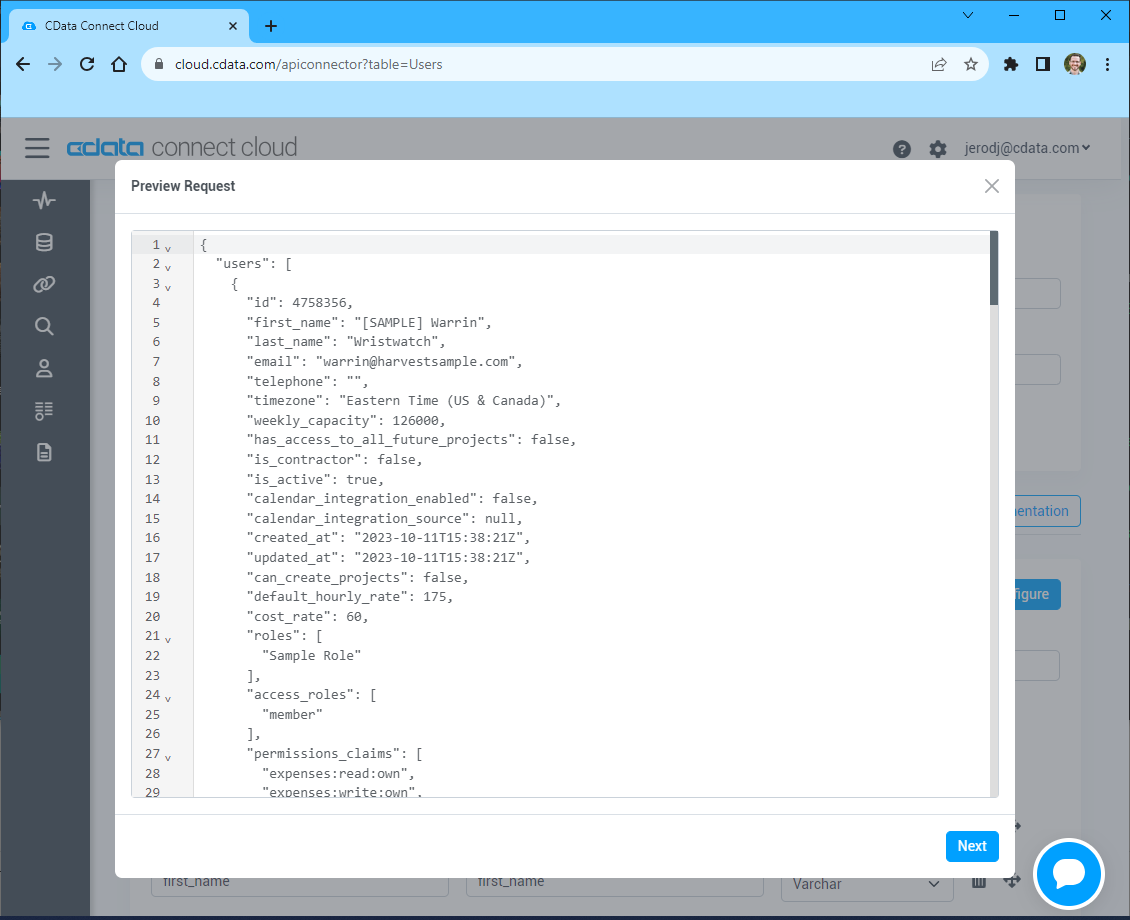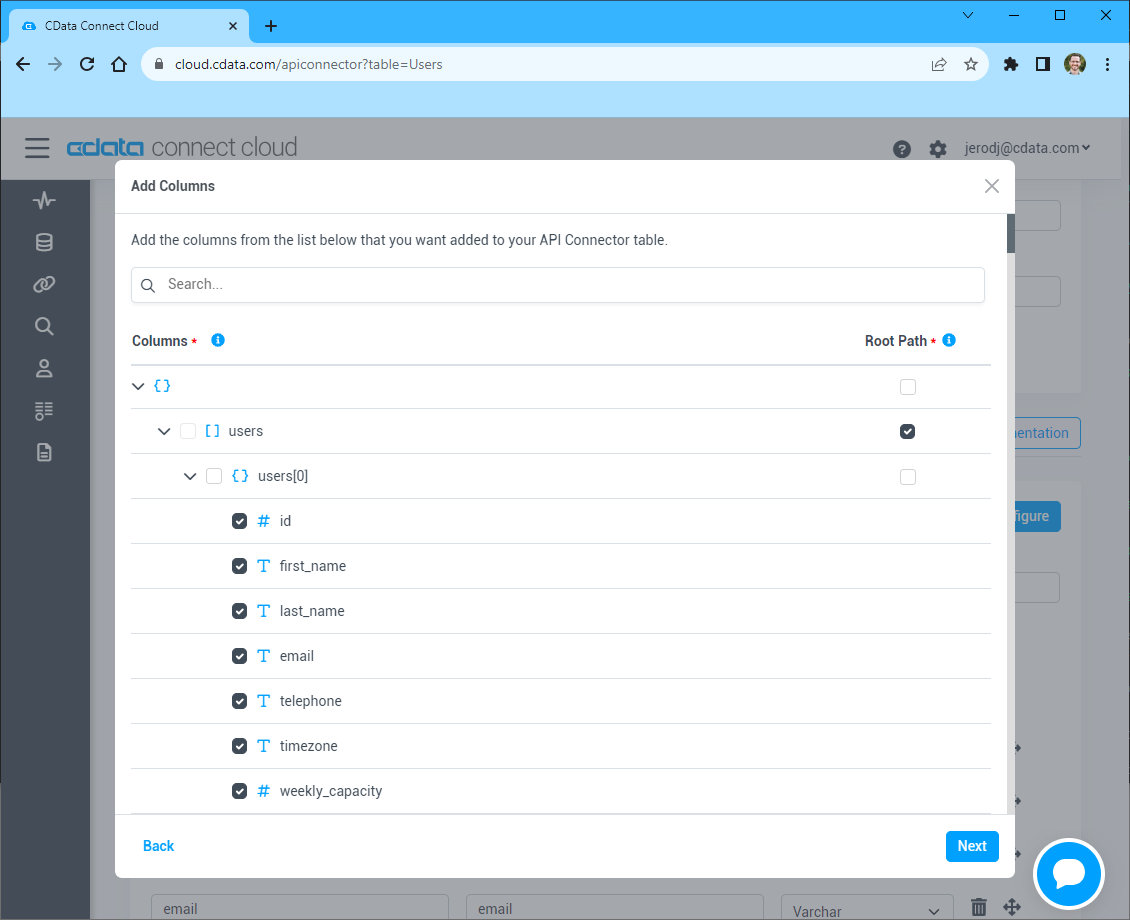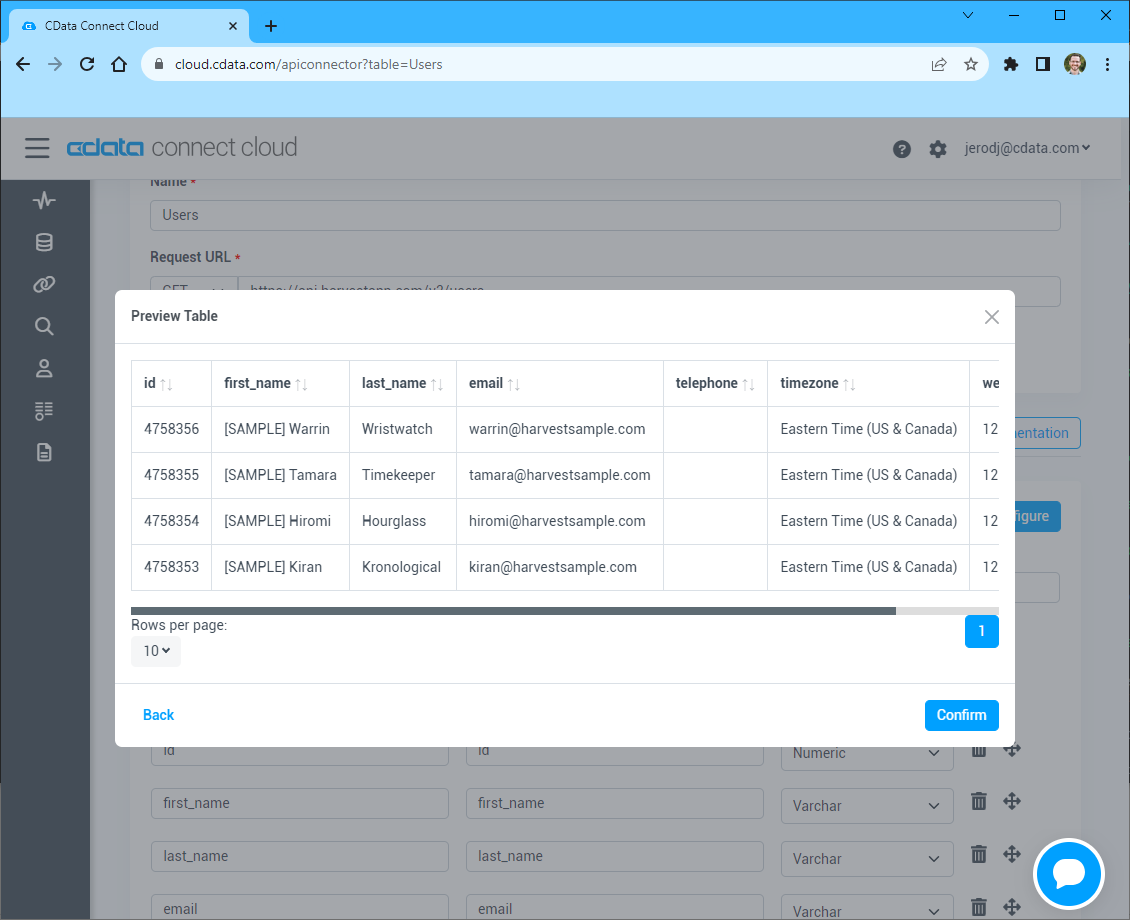Discover how a bimodal integration strategy can address the major data management challenges facing your organization today.
Get the Report →Build Automated API-Connected Workflows in Zapier
Use CData Connect Cloud to connect to live API data and build automated workflows in Zapier.
Zapier is an online automation tool that connects your apps and services. When paired with CData Connect Cloud, you get access to live API data for your workflows. This article shows how to connect to your API and build workflows with live API data in Zapier.
Connect to your API from Zapier
To work with API in Zapier, we need to connect to your API from Connect Cloud, provide user access to the connection, and create OData endpoints for the API data.
(Optional) Add a New Connect Cloud User
As needed, create Users to connect to your API through Connect Cloud.
- Navigate to the Users page and click Invite Users
- Enter the new user's email address and click Send to invite the user
![Inviting a new user]()
- You can review and edit users from the Users page
![Connect Cloud users]()
Add a Personal Access Token
If you are connecting from a service, application, platform, or framework that does not support OAuth authentication, you can create a Personal Access Token (PAT) to use for authentication. Best practices would dictate that you create a separate PAT for each service, to maintain granularity of access.
- Click on your username at the top right of the Connect Cloud app and click User Profile.
- On the User Profile page, scroll down to the Personal Access Tokens section and click Create PAT.
- Give your PAT a name and click Create.
![Creating a new PAT]()
- The personal access token is only visible at creation, so be sure to copy it and store it securely for future use.
Connect to your API from Connect Cloud
CData Connect Cloud uses a straightforward, point-and-click interface to connect to data sources.
- Log into Connect Cloud, click Connections and click Add Connection
![Adding a Connection]()
- Select "API" from the Add Connection panel
![Selecting a data source]()
-
Enter the necessary authentication properties to connect to your API.
To connect to your API, configure the following properties on the Global Settings page:
- In Authentication, select the Type and fill in the required properties
- In Headers, add the required HTTP headers for your API
- In Pagination, select the Type and fill in the required properties
After the configuring the global settings, navigate to the Tables to add tables. For each table you wish to add:
- Click "+ Add"
- Set the Name for the table
- Set Request URL to the API endpoint you wish to work with
![Setting the Request URL (Harvest is shown)]()
- (Optional) In Parameters, add the required URL Parameters for your API endpoint
- (Optional) In Headers, add the required HTTP headers for the API endpoint
- In Table Data click " Configure"
- Review the response from the API and click "Next"
![Reviewing the API response (Harvest is shown)]()
- Select which element to use as the Repeated Elements and which elements to use as Columns and click "Next"
![Configuring the schema based on the API response(Harvest is shown)]()
- Preview the tabular model of the API response and click "Confirm"
![Previewing the tabular model of the API response (Harvest is shown)]()
![Configuring a connection (Salesforce is shown)]()
- Click Create & Test
- Navigate to the Permissions tab in the Add your API Connection page and update the User-based permissions.
![Updating permissions]()
Configure your API Endpoints for Zapier
After connecting to your API, create a workspace and virtual dataset for your desired table(s).
- Navigate to the Virtual Datasets page and click Add to create a new Workspace (or select an existing workspace).
![The Virtual Datasets page.]()
![Adding a new Workspace.]()
- Click Add to add new assets to the Workspace.
- Select the your API connection (e.g. API1) and click Next.
![Selecting an Asset.]()
- Select the table(s) you wish to work with and click Confirm.
![Selecting Tables.]()
- Make note of the OData Service URL for your workspace, e.g. https://cloud.cdata.com/api/odata/{workspace_name}
With the connection and Workspace configured, you are ready to connect to API data from Zapier.
Connect to API Data in Zapier Workflows
To establish a connection from Zapier to CData Connect Cloud using the OData protocol, follow these steps.
- Log into Zapier.
- Click Create Zap.
- In the dialog that appears, search for "Webhooks by Zapier", and click the option underneath.
![Creating a Webhooks by Zapier Zap.]()
- Under Event, select Retrieve Poll.
![Creating a Retrieve Poll event.]()
- Fill in the connection details:
- URL: Enter the OData URL (e.g. https://cloud.cdata.com/api/odata/{workspace_name}).
- Key: Enter "value.name."
- Authentication details: Fill in the Basic Auth or Headers. The basic option requires a user (your Connect Cloud username, e.g. [email protected]) and password (the PAT you've previously created) separated by a pipe symbol: |. The headers option requires a request type header with encoded credentials.
![Configuring the connection to Connect Cloud OData or Workspace URLs.]()
- Click Test. If the connection is set up properly, sample records will appear.
![Testing the connection.]()
Simplified Access to API Data from Cloud Applications
At this point, you have a direct, cloud-to-cloud connection to live API data from Zapier. For more information on gaining simplified access to data from more than 100 SaaS, Big Data, and NoSQL sources in cloud applications like Zapier, refer to our Connect Cloud page.