Discover how a bimodal integration strategy can address the major data management challenges facing your organization today.
Get the Report →Query Adobe Analytics Data through ODBC in Node.js
Use node-odbc to execute SQL queries against Adobe Analytics data from Node.js.
Node.js is a JavaScript runtime environment that allows you to run JavaScript code outside of a browser. With the CData ODBC Driver for Adobe Analytics, you can access live Adobe Analytics data from Node.js apps and scripts. In this article, we walk through installing node-odbc and the required tools to create a simple Node.js app with access to live Adobe Analytics data.
With built-in optimized data processing, the CData ODBC Driver offers unmatched performance for interacting with live Adobe Analytics data in Node.js. When you issue complex SQL queries from Node.js to Adobe Analytics, the driver pushes supported SQL operations, like filters and aggregations, directly to Adobe Analytics and utilizes the embedded SQL engine to process unsupported operations client-side (often SQL functions and JOIN operations).
Connecting to Adobe Analytics Data
If you have not already done so, provide values for the required connection properties in the data source name (DSN). You can use the built-in Microsoft ODBC Data Source Administrator to configure the DSN. This is also the last step of the driver installation. See the "Getting Started" chapter in the help documentation for a guide to using the Microsoft ODBC Data Source Administrator to create and configure a DSN.
Adobe Analytics uses the OAuth authentication standard. To authenticate using OAuth, you will need to create an app to obtain the OAuthClientId, OAuthClientSecret, and CallbackURL connection properties. See the "Getting Started" section of the help documentation for a guide.
Retrieving GlobalCompanyId
GlobalCompanyId is a required connection property. If you do not know your Global Company ID, you can find it in the request URL for the users/me endpoint on the Swagger UI. After logging into the Swagger UI Url, expand the users endpoint and then click the GET users/me button. Click the Try it out and Execute buttons. Note your Global Company ID shown in the Request URL immediately preceding the users/me endpoint.
Retrieving Report Suite Id
Report Suite ID (RSID) is also a required connection property. In the Adobe Analytics UI, navigate to Admin -> Report Suites and you will get a list of your report suites along with their identifiers next to the name.
After setting the GlobalCompanyId, RSID and OAuth connection properties, you are ready to connect to Adobe Analytics.
Building node-odbc
In order to connect to Adobe Analytics through the CData ODBC Driver, you need to build node-odbc manually (after installing the required tools).
Installing the Required Tools
The following commands install the tools required to build node-odbc (note the -g parameter, which installs the tools globally).
npm i -g windows-build-tools npm i -g node-gyp
Building node-odbc
After installing the required tools, create a directory for the Node.js app and install odbc (which builds the binary for us to use in our Node.js script).
mkdir nodeodbc cd nodeodbc npm i -g node
Querying Adobe Analytics from Node.js
With the ODBC Driver installed, a DSN Configured, and node-odbc built, we are ready to query live Adobe Analytics data from a Node.js app. The sample code below connects to a specific DSN and queries the AdsReport table.
myscript.js
const odbc = require('odbc');
async function queryAdobeAnalytics() {
const connection = await odbc.connect(`DSN=CData AdobeAnalytics Source`);
const data = await connection.query('SELECT Page, PageViews FROM AdsReport');
console.log(data);
}
queryAdobeAnalytics();
Once you write the app, use node to execute the script:
node myscript.js
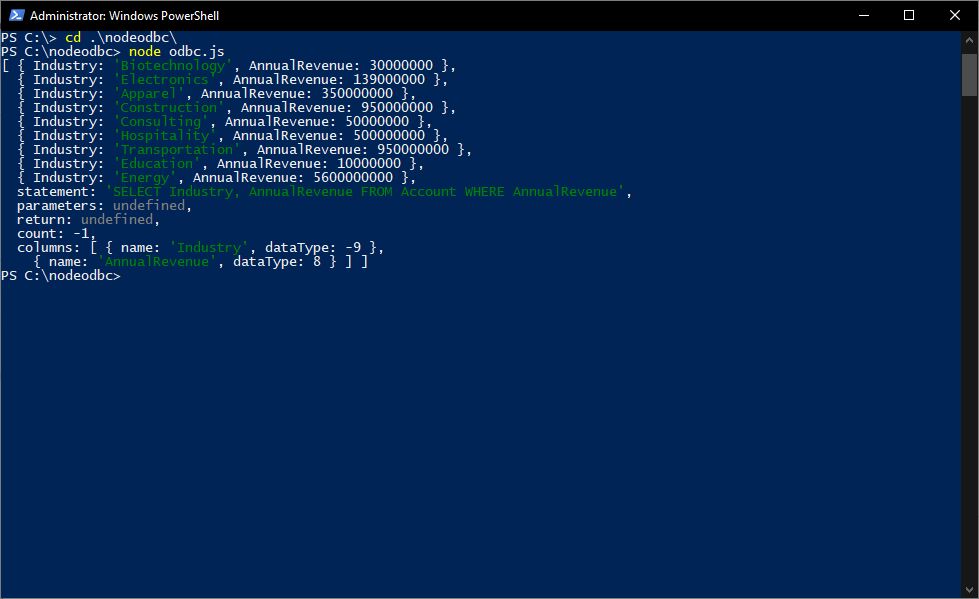
Download a free, 30-day trial of the CData ODBC Driver for Adobe Analytics and start working with your live Adobe Analytics data in Node.js. Reach out to our Support Team if you have any questions.





