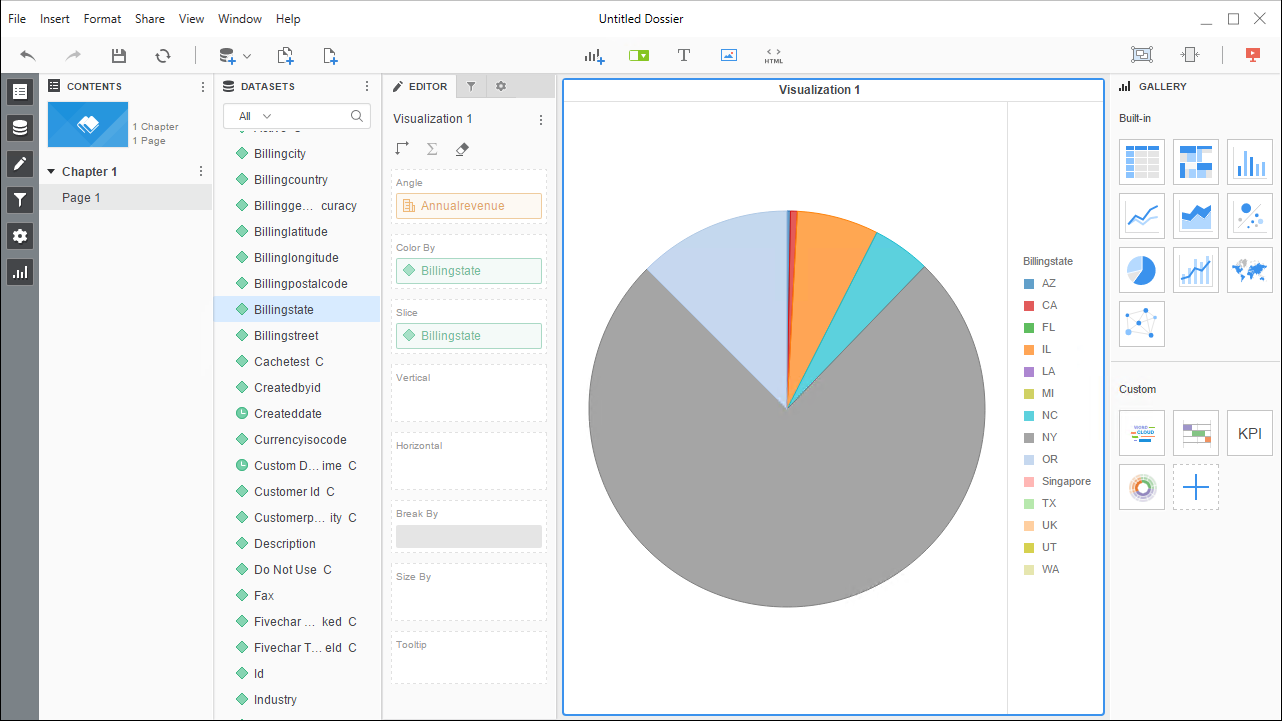Discover how a bimodal integration strategy can address the major data management challenges facing your organization today.
Get the Report →Use the CData ODBC Driver for Zuora in MicroStrategy Desktop
Connect to Zuora data in MicroStrategy Desktop using the CData ODBC Driver for Zuora.
MicroStrategy is an analytics and mobility platform that enables data-driven innovation. When paired with the CData ODBC Driver for Zuora, you gain database-like access to live Zuora data from MicroStrategy, expanding your reporting and analytics capabilities. In this article, we walk through adding Zuora as a data source in MicroStrategy Desktop and creating a simple visualization of Zuora data.
The CData ODBC Driver offers unmatched performance for interacting with live Zuora data in MicroStrategy due to optimized data processing built into the driver. When you issue complex SQL queries from MicroStrategy to Zuora, the driver pushes supported SQL operations, like filters and aggregations, directly to Zuora and utilizes the embedded SQL Engine to process unsupported operations (often SQL functions and JOIN operations) client-side. With built-in dynamic metadata querying, you can visualize and analyze Zuora data using native MicroStrategy data types.
Connect to Zuora as an ODBC Data Source
Information for connecting to Zuora follows, along with different instructions for configuring a DSN in Windows and Linux environments.
Zuora uses the OAuth standard to authenticate users. See the online Help documentation for a full OAuth authentication guide.
Configuring Tenant property
In order to create a valid connection with the provider you need to choose one of the Tenant values (USProduction by default) which matches your account configuration. The following is a list with the available options:
- USProduction: Requests sent to https://rest.zuora.com.
- USAPISandbox: Requests sent to https://rest.apisandbox.zuora.com"
- USPerformanceTest: Requests sent to https://rest.pt1.zuora.com"
- EUProduction: Requests sent to https://rest.eu.zuora.com"
- EUSandbox: Requests sent to https://rest.sandbox.eu.zuora.com"
Selecting a Zuora Service
Two Zuora services are available: Data Query and AQuA API. By default ZuoraService is set to AQuADataExport.
DataQuery
The Data Query feature enables you to export data from your Zuora tenant by performing asynchronous, read-only SQL queries. We recommend to use this service for quick lightweight SQL queries.
Limitations- The maximum number of input records per table after filters have been applied: 1,000,000
- The maximum number of output records: 100,000
- The maximum number of simultaneous queries submitted for execution per tenant: 5
- The maximum number of queued queries submitted for execution after reaching the limitation of simultaneous queries per tenant: 10
- The maximum processing time for each query in hours: 1
- The maximum size of memory allocated to each query in GB: 2
- The maximum number of indices when using Index Join, in other words, the maximum number of records being returned by the left table based on the unique value used in the WHERE clause when using Index Join: 20,000
AQuADataExport
AQuA API export is designed to export all the records for all the objects ( tables ). AQuA query jobs have the following limitations:
Limitations- If a query in an AQuA job is executed longer than 8 hours, this job will be killed automatically.
- The killed AQuA job can be retried three times before returned as failed.
When you configure the DSN, you may also want to set the Max Rows connection property. This will limit the number of rows returned, which is especially helpful for improving performance when designing reports and visualizations.
Windows
If you have not already, first specify connection properties in an ODBC DSN (data source name). This is the last step of the driver installation. You can use the Microsoft ODBC Data Source Administrator to create and configure ODBC DSNs.
Linux
If you are installing the CData ODBC Driver for Zuora in a Linux environment, the driver installation predefines a system DSN. You can modify the DSN by editing the system data sources file (/etc/odbc.ini) and defining the required connection properties.
/etc/odbc.ini
[CData Zuora Sys]
Driver = CData ODBC Driver for Zuora
Description = My Description
OAuthClientID = MyOAuthClientId
OAuthClientSecret = MyOAuthClientSecret
Tenant = USProduction
ZuoraService = DataQuery
For specific information on using these configuration files, please refer to the help documentation (installed and found online).
Connect to and Visualize Zuora Data using MicroStrategy Desktop
In addition to connecting Zuora in MicroStrategy enterprise products, you can connect to Zuora in MicroStrategy Desktop. Follow the steps below to add Zuora data as a dataset and create visualizations and reports of Zuora data.
- Open MicroStrategy Desktop and create a new dossier.
- In the datasets panel, click New Data, select Databases, and select Type a Query as the Import Option.
- Add a new data source and choose DSN data sources.
- Choose the DSN you previously configured (likely CData Zuora Sys) and select Generic DBMS in the Version menu.
- Set the User and Password properties for the DSN (or use placeholder values) and name the data source.
- Select the new database instance to view the tables. You may need to manually click the search icon in the Available Tables section to see the tables.
- Create a SQL query for the Zuora data (see below) and click Execute SQL to test the query.
SELECT * FROM Invoices![Querying Zuora for data.]() NOTE: Since we create a live connection, we can execute a SELECT * query and utilize the filtering and aggregation features native to the MicroStrategy products.
NOTE: Since we create a live connection, we can execute a SELECT * query and utilize the filtering and aggregation features native to the MicroStrategy products. - Click Finish and choose to connect live.
- Choose a visualization, choose fields to display (data types are discovered automatically through dynamic metadata discovery) and apply any filters to create a new visualization of Zuora data. Where possible, the complex queries generated by the filters and aggregations will be pushed down to Zuora, while any unsupported operations (which can include SQL functions and JOIN operations) will be managed client-side by the CData SQL Engine embedded in the driver.
![Visualize Zuora data.]()
- Once you are finished configuring the dossier, click File -> Save.
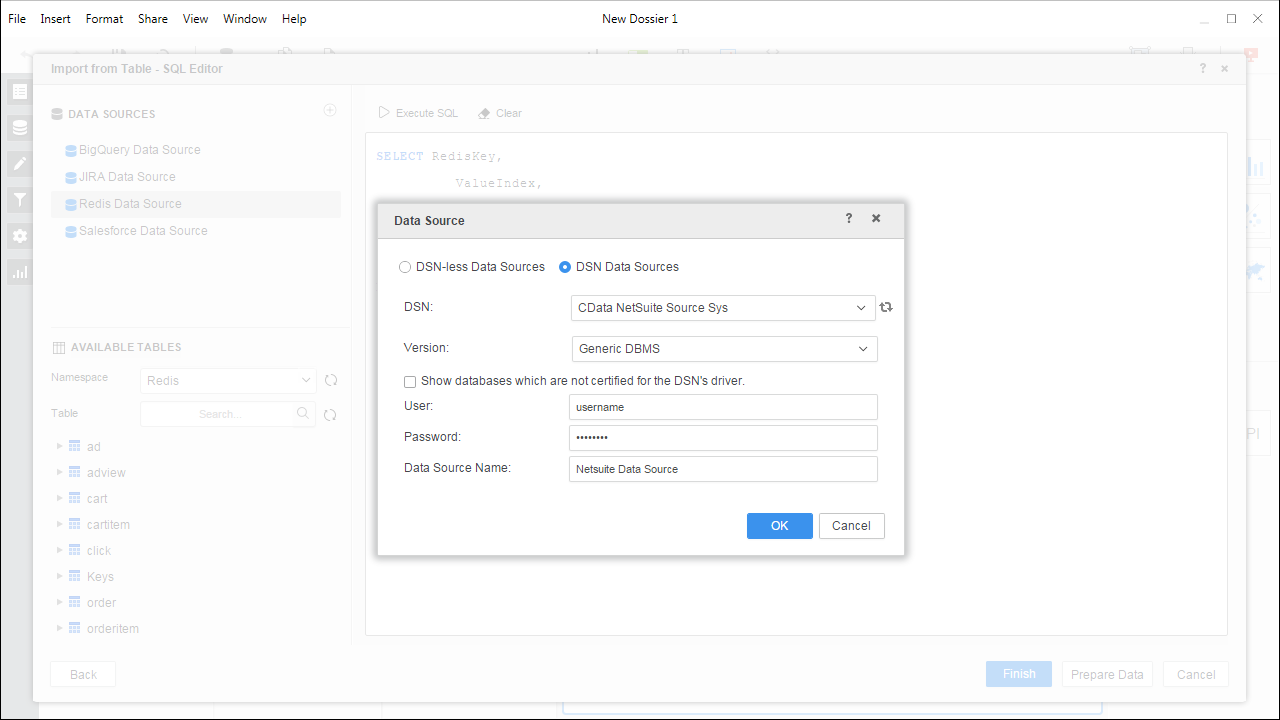
Using the CData ODBC Driver for Zuora in MicroStrategy Desktop, you can easily create robust visualizations and reports on Zuora data. Read our other articles on connecting to Zuora in MicroStrategy and connecting to Zuora in MicroStrategy Web for more examples.






 NOTE: Since we create a live connection, we can execute a SELECT * query and utilize the filtering and aggregation features native to the MicroStrategy products.
NOTE: Since we create a live connection, we can execute a SELECT * query and utilize the filtering and aggregation features native to the MicroStrategy products.