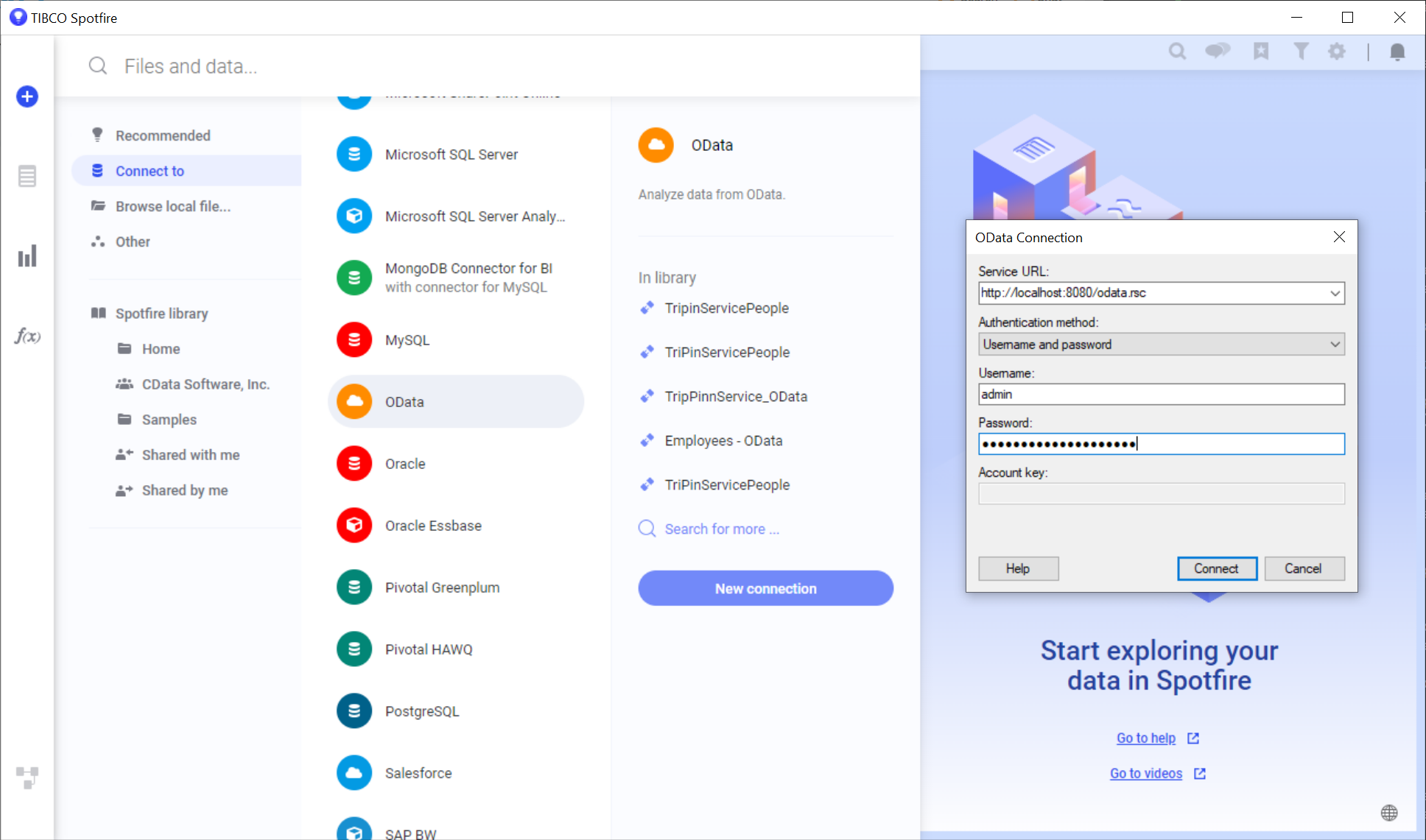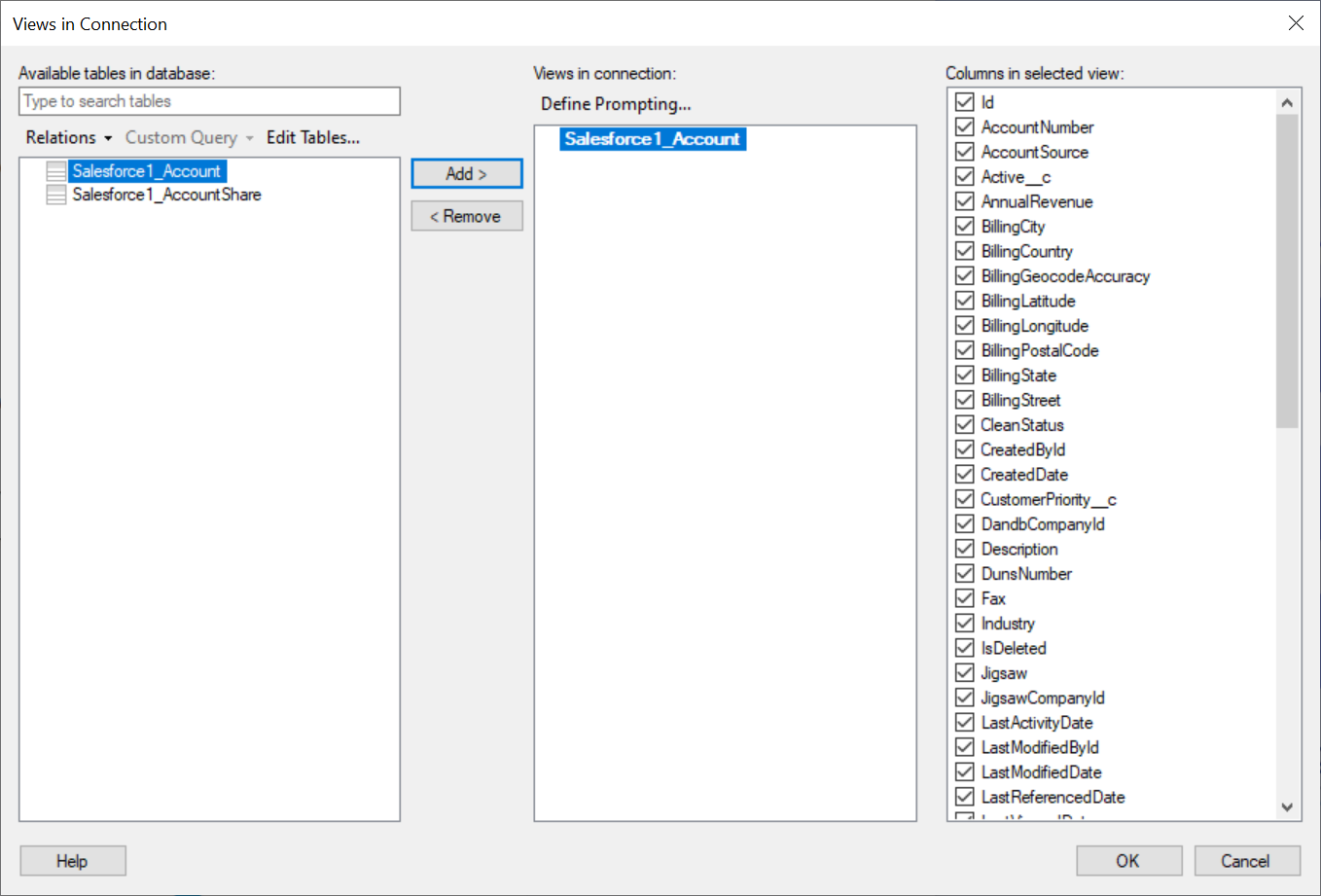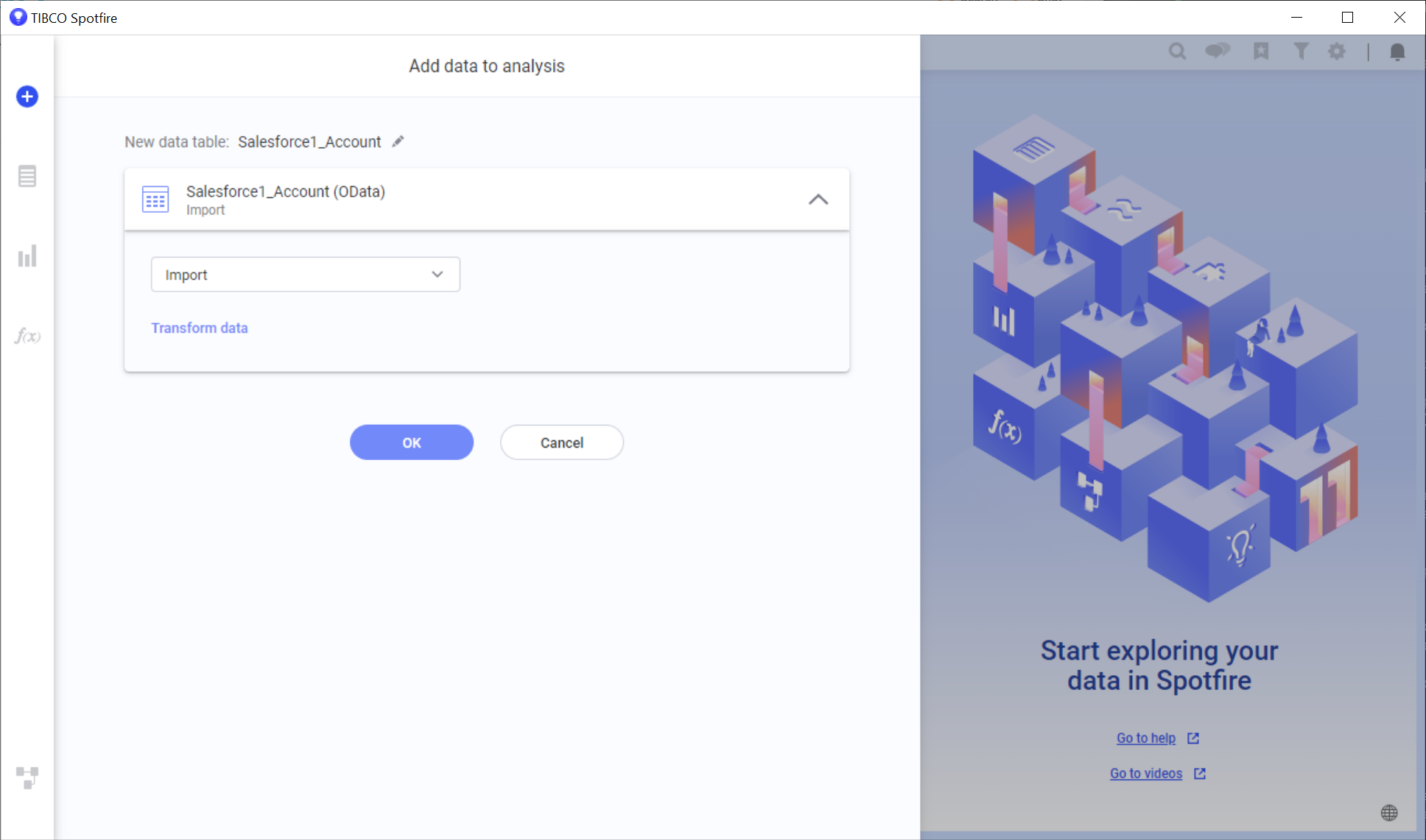Discover how a bimodal integration strategy can address the major data management challenges facing your organization today.
Get the Report →Visualize Zoho Inventory Data in TIBCO Spotfire through OData
Integrate Zoho Inventory data into dashboards in TIBCO Spotfire.
OData is a major protocol enabling real-time communication among cloud-based, mobile, and other online applications. The CData Connect Server provides Zoho Inventory data to OData consumers like TIBCO Spotfire. This article shows how to use the Connect Server and Spotfire's built-in support for OData to access Zoho Inventory data in real time.
Configuring Connect Server
To work with live Zoho Inventory data in TIBCO Spotfire, we need to connect to Zoho Inventory from Connect Server, provide user access to the new virtual database, and create OData endpoints for the Zoho Inventory data.
Add a Connect Server User
Create a User to connect to Zoho Inventory from TIBCO Spotfire through Connect Server.
- Click Users -> Add
- Configure a User
![Creating a new user]()
- Click Save Changes and make note of the Authtoken for the new user
![Connect Server users]()
Connect to Zoho Inventory from Connect Server
CData Connect Server uses a straightforward, point-and-click interface to connect to data sources and generate APIs.
- Open Connect Server and click Connections
![Adding a connection]()
- Select "Zoho Inventory" from Available Data Sources
- Enter the necessary authentication properties to connect to Zoho Inventory.
In order to connect to Zoho Inventory, set the following connection properties:
- OrganizationId: set this to the ID associated with your specific Zoho Inventory organization
- InitiateOAuth: set the to "GETANDREFRESH"
- AccountsServer (Optional): set this full Account Server URL (only when manually refreshing the OAuth token)
The connectors use OAuth to authenticate with Zoho Inventory. For more information, refer to the Getting Started section of the Help documentation.
![Configuring a connection (SQL Server is shown).]()
- Click Save Changes
- Click Privileges -> Add and add the new user (or an existing user) with the appropriate permissions (SELECT is all that is required for Reveal).
Add Zoho Inventory OData Endpoints in Connect Server
After connecting to Zoho Inventory, create OData Endpoints for the desired table(s).
- Click OData -> Tables -> Add Tables
- Select the Zoho Inventory database
- Select the table(s) you wish to work with and click Next
![Selecting a Table (SQL Server is shown)]()
- (Optional) Edit the resource to select specific fields and more
- Save the settings
(Optional) Configure Cross-Origin Resource Sharing (CORS)
When accessing and connecting to multiple domains from an application such as Ajax, there is a possibility of violating the limitations of cross-site scripting. In that case, configure the CORS settings in OData -> Settings.
- Enable cross-origin resource sharing (CORS): ON
- Allow all domains without '*': ON
- Access-Control-Allow-Methods: GET, PUT, POST, OPTIONS
- Access-Control-Allow-Headers: Authorization
Save the changes to the settings.

Create Data Visualizations on External Zoho Inventory Data
- Open Spotfire and click Data -> Add data...
- Then, click "Connect to" -> OData -> New Connection. In the OData Connection dialog, enter the following information:
- Service URL: Enter the Connect Server's OData endpoint. For example:
http://localhost:8080/odata.rsc - Authentication Method: Select Username and Password.
- Username: Enter the username of a Connect Server user. You can create API users on the Security tab of the administration console.
- Password: Enter the authtoken of a Connect Server user.
![Required connection settings to connect to the Connect Server.]()
- Service URL: Enter the Connect Server's OData endpoint. For example:
- Select the tables and columns you want to add to the dashboard. This example uses Contacts.
![Connect Server API Entities. (SQL Server is shown.)]()
![Required connection settings to connect to the Connect Server.]()
-
If you want to work with the live data, click the Keep Data Table External option. This option enables your dashboards to reflect changes to the data in real time.
If you want to load the data into memory and process the data locally, click the Import Data Table option. This option is better for offline use or if a slow network connection is making your dashboard less interactive.
- After you have selected a table, Spotfire uses the data to detect number, time, and other categories. You are now on your way to creating new visualizations for analytics, reporting, and more.
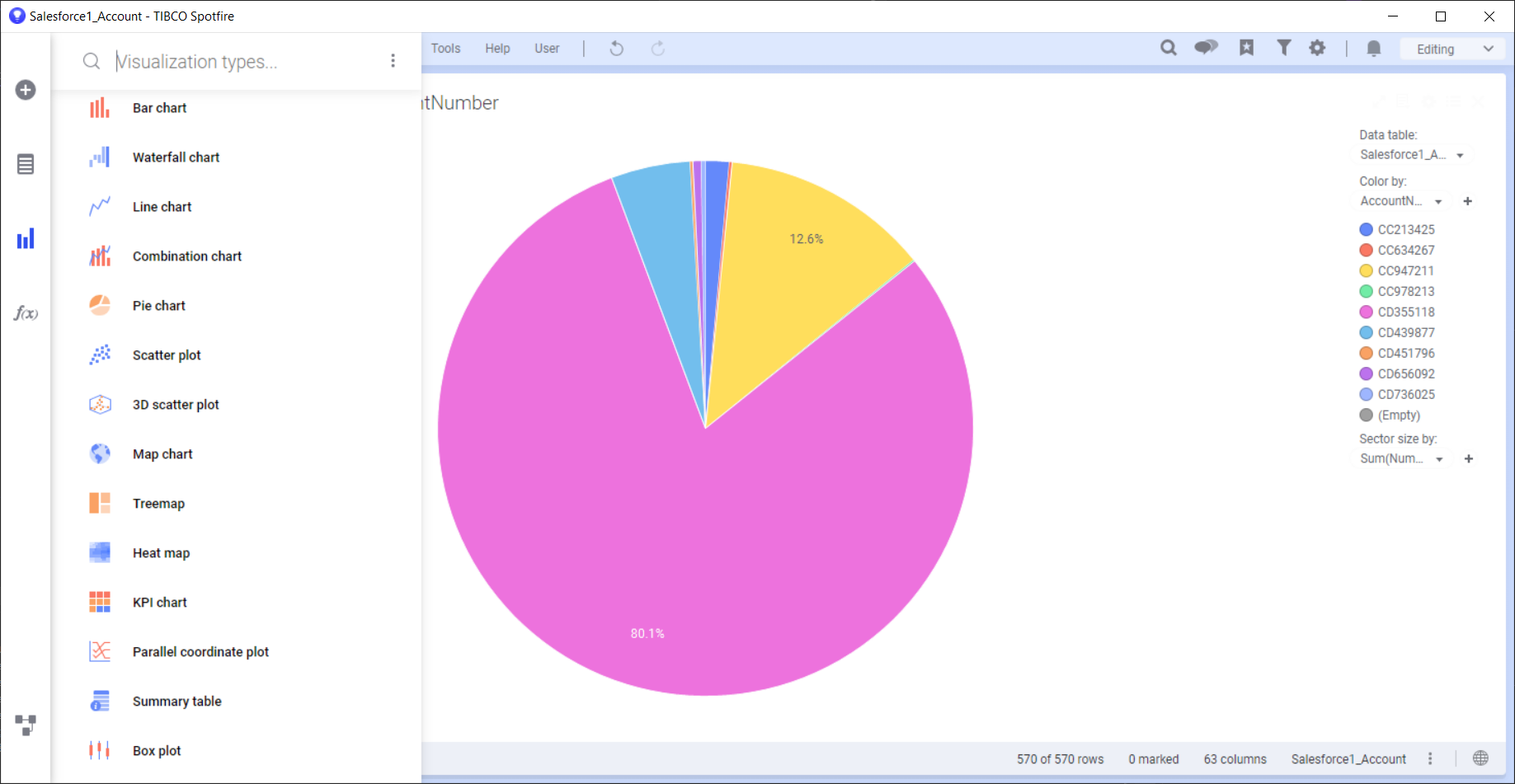
Free Trial & More Information
If you are interested in connecting to your Zoho Inventory data (or data from any of our other supported data sources) from TIBCO Spotfire, sign up for a free trial of CData Connect Server today! For more information on Connect Server and to see what other data sources we support, refer to our CData Connect page.