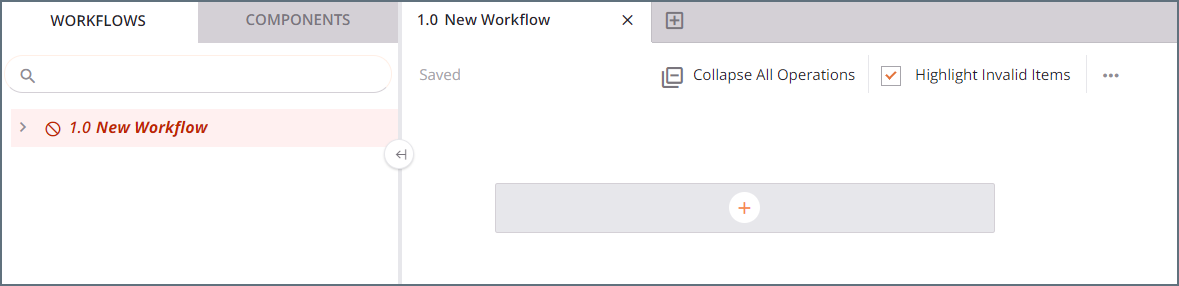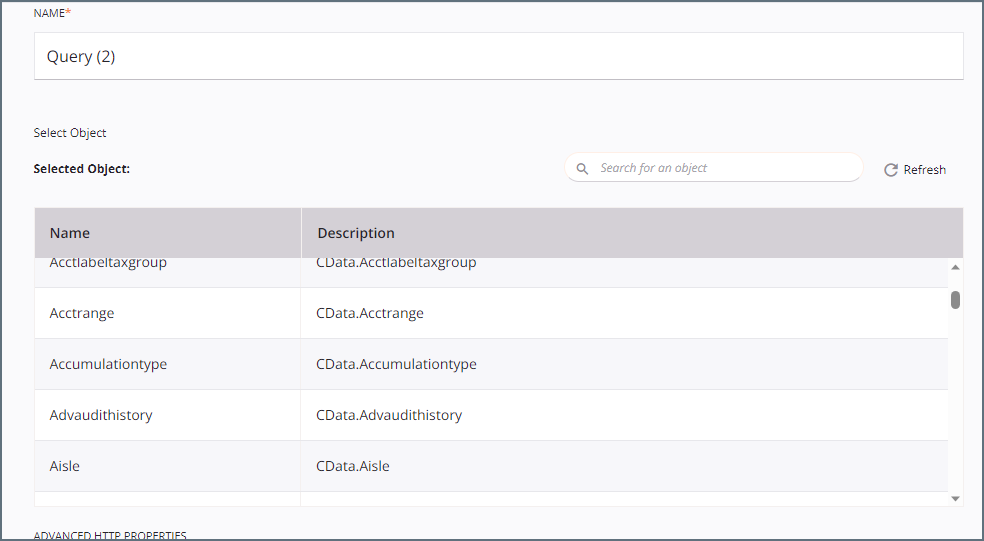Discover how a bimodal integration strategy can address the major data management challenges facing your organization today.
Get the Report →Integrate with live Slack Data in Jitterbit
Use CData Connect Cloud to connect to and integrate live Slack data in Jitterbit.
Jitterbit is an enterprise iPaaS (integration platform as a service) that lets you streamline your data workflows. When paired with CData Connect Cloud, Jitterbit gets access to live Slack data. This article demonstrates how to connect to Slack using Connect Cloud and integrate with live Slack data in Jitterbit.
CData Connect Cloud provides a pure OData interface for Slack, allowing you to query data from Slack without replicating the data to a natively supported database. Using optimized data processing out of the box, CData Connect Cloud pushes all supported SQL operations (filters, JOINs, etc.) directly to Slack, leveraging server-side processing to return the requested Slack data quickly.
Configure Slack Connectivity for Jitterbit
Connectivity to Slack from Jitterbit is made possible through CData Connect Cloud. To work with Slack data from Jitterbit, we start by creating and configuring a Slack connection.
- Log into Connect Cloud, click Connections and click Add Connection
- Select "Slack" from the Add Connection panel
-
Enter the necessary authentication properties to connect to Slack.
Slack uses the OAuth authentication standard. To authenticate using OAuth, you will need to create an app to obtain the OAuthClientId, OAuthClientSecret, and CallbackURL connection properties. See the Getting Started section of the help documentation for an authentication guide.
![Configuring a connection (Salesforce is shown)]()
- Click Create & Test
-
Navigate to the Permissions tab in the Add Slack Connection page and update the User-based permissions.
![Updating permissions]()


Add a Personal Access Token
If you are connecting from a service, application, platform, or framework that does not support OAuth authentication, you can create a Personal Access Token (PAT) to use for authentication. Best practices would dictate that you create a separate PAT for each service, to maintain granularity of access.
- Click on your username at the top right of the Connect Cloud app and click User Profile.
- On the User Profile page, scroll down to the Personal Access Tokens section and click Create PAT.
- Give your PAT a name and click Create.
- The personal access token is only visible at creation, so be sure to copy it and store it securely for future use.

Configure Slack Endpoints for Jitterbit
After connecting to Slack, create a workspace and virtual dataset for your desired table(s).
- Navigate to the Virtual Datasets page and click Add to create a new Workspace (or select an existing workspace).
![The Virtual Datasets page.]()
![Adding a new Workspace.]()
- Click Add to add new assets to the Workspace.
- Select the Slack connection (e.g. Slack1) and click Next.
![Selecting an Asset.]()
- Select the table(s) you wish to work with and click Confirm.
![Selecting Tables.]()
- Make note of the OData Service URL for your workspace, e.g. https://cloud.cdata.com/api/odata/{workspace_name}
Connect to Slack from Jitterbit using Connect Cloud
To establish a connection from Jitterbit to CData Connect Cloud using the OData protocol, follow these steps.
- Log into Jitterbit.
- Create a project in Cloud Studio and provide a workspace environment for it.
![Creating a new project in Jitterbit.]()
- Click Connections and enter OData in the search bar.
- Select the OData connector.
- Enter the OData connection properties.
- Connection Name: enter a connection name.
- OData Metadata URL: enter https://cloud.cdata.com/api/odata/{workspace_name}.
- Authentication: select Basic Auth.
- User Name: enter your CData Connect Cloud username. This is displayed in the top-right corner of the CData Connect Cloud interface. For example, [email protected].
- Password: enter the PAT you generated on the Settings page.
- Click Test to test the connection, and then click Save Changes.
- Choose the operation you want to perform and drag it to the workflow in your project.
![Selecting the operation for the workflow.]()
- Double-click the query operation to see all the tables and derived views available in your OData endpoint.
![Viewing the available endpoints.]()
- Select a table and configure the query.
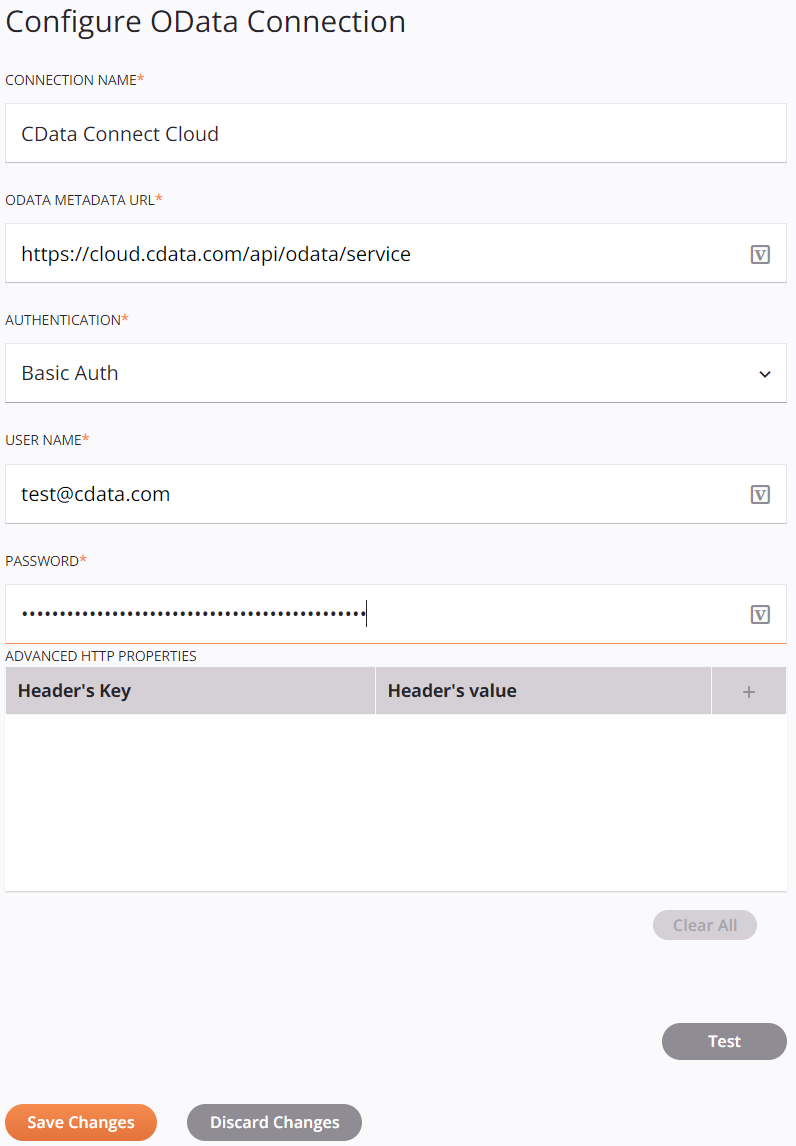
You can now transform and integrate live Slack data in Jitterbit.
Get CData Connect Cloud
To get live data access to 100+ SaaS, Big Data, and NoSQL sources directly from Jitterbit, try CData Connect Cloud today!