Discover how a bimodal integration strategy can address the major data management challenges facing your organization today.
Get the Report →Access ServiceNow Data from MySQL in Amazon QuickSight
Connect to ServiceNow and build visualizations of ServiceNow data using a MySQL Connection in Amazon QuickSight.
Amazon QuickSight gives you a way to quickly build visualizations, perform analytics, and get insights from AWS data sources, uploaded files, and other databases in the cloud. When paired with the CData SQL Gateway, you get the same functionality with access to 200+ Big Data, NoSQL, and SaaS sources, both on-premises and in the cloud. In this article, we use the SQL Gateway with the CData ODBC Driver for ServiceNow to access ServiceNow data through a MySQL connection in Amazon QuickSight, either in real time using direct queries, or by importing the data into SPICE.
About ServiceNow Data Integration
CData simplifies access and integration of live ServiceNow data. Our customers leverage CData connectivity to:
- Get optimized performance since CData uses the REST API for data and the SOAP API for schema.
- Read, write, update, and delete ServiceNow objects like Schedules, Timelines, Questions, Syslogs and more.
- Use SQL stored procedures for actions like adding items to a cart, submitting orders, and downloading attachments.
- Securely authenticate with ServiceNow, including basic (username and password), OKTA, ADFS, OneLogin, and PingFederate authentication schemes.
Many users access live ServiceNow data from preferred analytics tools like Tableau, Power BI, and Excel, and use CData solutions to integrate ServiceNow data with their database or data warehouse.
Getting Started
Connect to ServiceNow Data
If you have not already done so, provide values for the required connection properties in the data source name (DSN). You can use the built-in Microsoft ODBC Data Source Administrator to configure the DSN. This is also the last step of the driver installation. See the "Getting Started" chapter in the help documentation for a guide to using the Microsoft ODBC Data Source Administrator to create and configure a DSN.
ServiceNow uses the OAuth 2.0 authentication standard. To authenticate using OAuth, you will need to register an OAuth app with ServiceNow to obtain the OAuthClientId and OAuthClientSecret connection properties. In addition to the OAuth values, you will need to specify the Instance, Username, and Password connection properties.
See the "Getting Started" chapter in the help documentation for a guide on connecting to ServiceNow.
When you configure the DSN, you may also want to set the Max Rows connection property. This will limit the number of rows returned, which is especially helpful for improving performance when designing reports and visualizations.
Configure the SQL Gateway
See the SQL Gateway Overview to set up connectivity to ServiceNow data as a virtual MySQL database. You will configure a MySQL remoting service that listens for MySQL requests from clients. The service can be configured in the SQL Gateway UI.

To connect to the SQL Gateway from QuickSight, you will need to run the SQL Gateway on a web-facing machine. After configuring the SQL Gateway, make note of the following information:
- The IP address or domain name of the machine hosting the SQL Gateway
- The data source name (likely CData ServiceNow Sys) of the MySQL service
- The port number of the MySQL service
- The credentials of a SQL Gateway user with access to the service
Configure Remote Access
If your ODBC Driver and the remoting service are installed on-premise (and not accessible from Amazon QuickSight), you can use the reverse SSH tunneling feature to enable remote access. For detailed instructions, read our Knowledge Base article: SQL Gateway SSH Tunneling Capabilities.
Connect to ServiceNow in QuickSight
Once you have a MySQL Service configured for the ServiceNow ODBC Driver, you are ready to connect to the data in QuickSight. Start by logging in to your QuickSight console. From there, click Manage Data, then click New Data Set and choose MySQL as the data source.
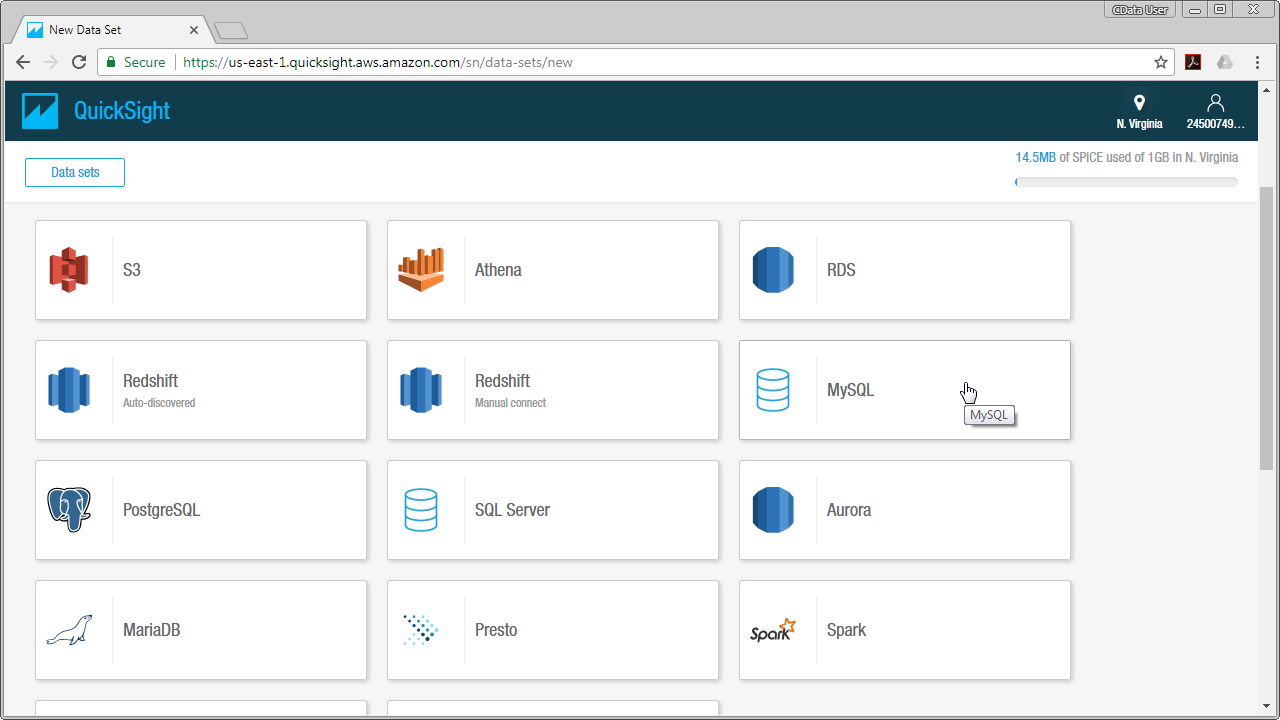
Configure the data set using the values for the MySQL service for ServiceNow you configured in SQL Gateway (be sure to use the DSN for the database name). Validate your connection and click Create Data Source.
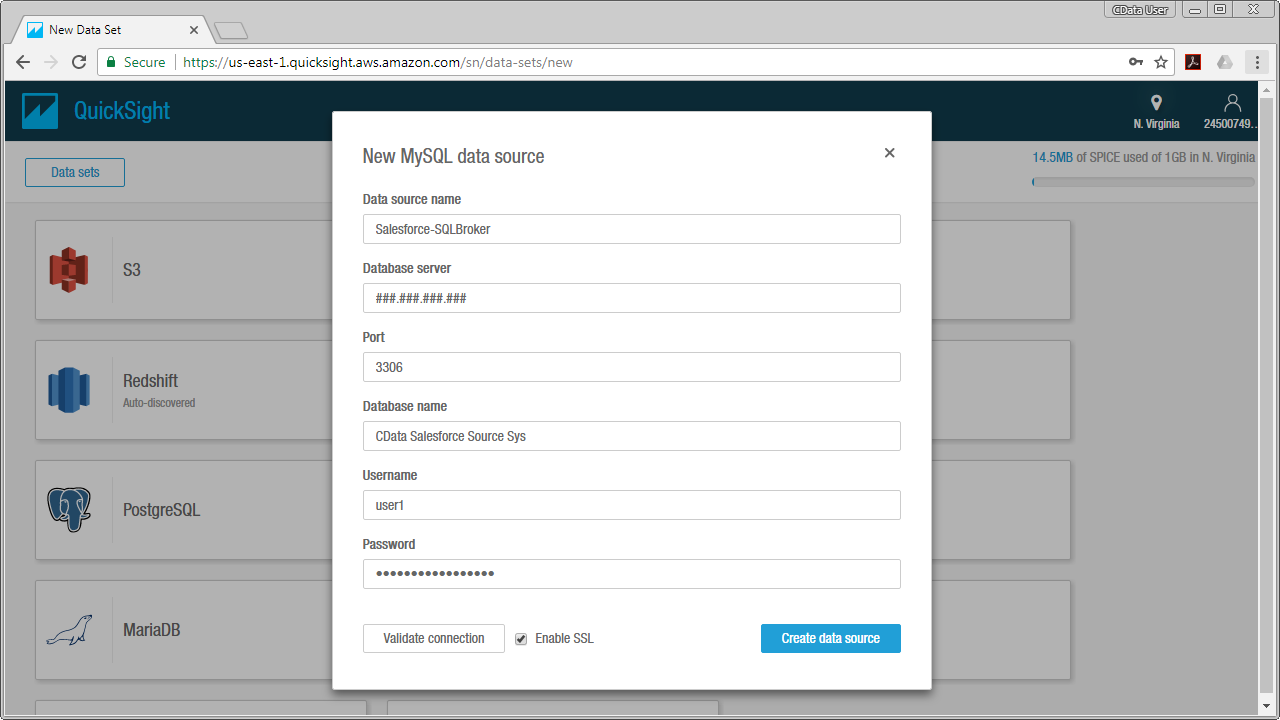
Visualize ServiceNow Data in QuickSight
For this article, we will use a custom SQL query for our data visualization. To do so, click Edit/Preview Data and in the resulting Data Prep screen follow the steps below:
- Name your data set (for example, incident).
- If you wish to import your data into QuickSight SPICE, click the SPICE option, otherwise QuickSight will query the data directly.
- Under the Tables menu, click Switch to Custom SQL Tool.
- Give your SQL query a name.
- Enter your custom SQL query. For example:
SELECT sys_id, priority FROM incident - Click Finish.
- Click Save & Visualize.
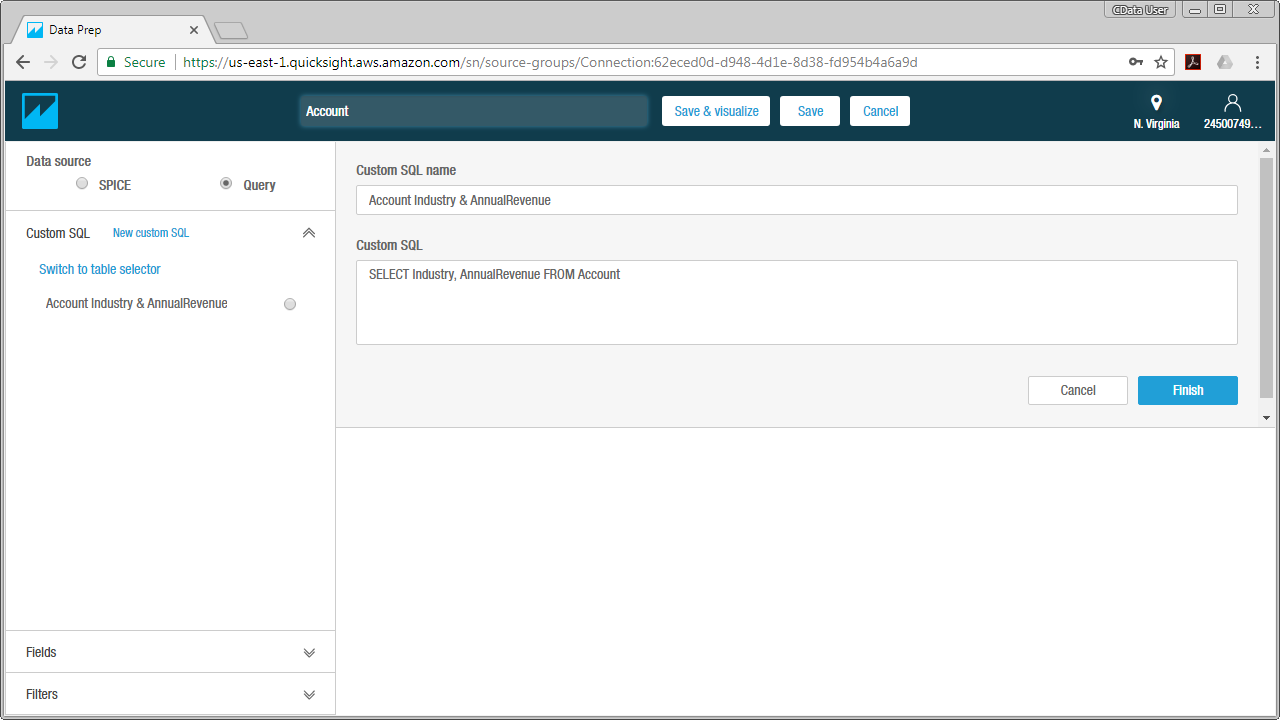
After you have saved the data set, you can configure the visualization. Select the columns you wish to visualize and choose a visual type. Your visualization can be customized, from its name to the way that data is aggregated.
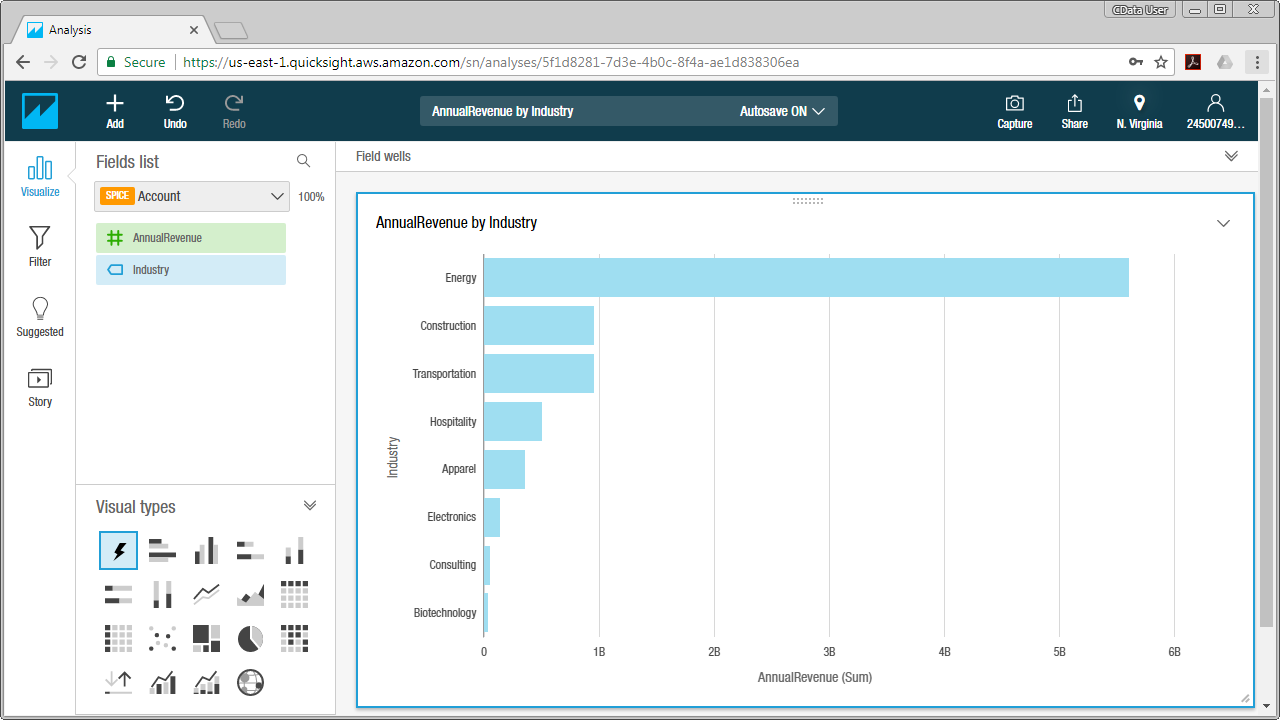
With the CData ODBC Driver for ServiceNow and SQL Gateway, you are able to easily build data visualizations and perform analytics on ServiceNow data in Amazon QuickSight. If you have any questions, such as needing to access your on-premises data from AWS QuickSight, let our Support Team know.





