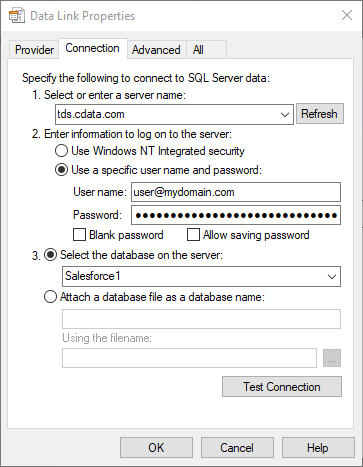Discover how a bimodal integration strategy can address the major data management challenges facing your organization today.
Get the Report →Integrate ServiceNow Data into Power Automate Desktop using CData Connect
CData Connect for ServiceNow Data enables you to integrate ServiceNow data into workflows built using Microsoft Power Automate Desktop.
CData Connect enables you to access live ServiceNow data in workflow automation tools like Power Automate. This article shows how to integrate ServiceNow data into a simple workflow, saving ServiceNow data into a CSV file.
CData Connect provides a live interface for ServiceNow, allowing you to integrate with live ServiceNow data in Power Automate — without replicating the data. Connect uses optimized data processing out of the box to push all supported SQL operations (filters, JOINs, etc) directly to ServiceNow, leveraging server-side processing to quickly return ServiceNow data.
About ServiceNow Data Integration
CData simplifies access and integration of live ServiceNow data. Our customers leverage CData connectivity to:
- Get optimized performance since CData uses the REST API for data and the SOAP API for schema.
- Read, write, update, and delete ServiceNow objects like Schedules, Timelines, Questions, Syslogs and more.
- Use SQL stored procedures for actions like adding items to a cart, submitting orders, and downloading attachments.
- Securely authenticate with ServiceNow, including basic (username and password), OKTA, ADFS, OneLogin, and PingFederate authentication schemes.
Many users access live ServiceNow data from preferred analytics tools like Tableau, Power BI, and Excel, and use CData solutions to integrate ServiceNow data with their database or data warehouse.
Getting Started
Configure ServiceNow Connectivity for Power Automate
Connectivity to ServiceNow from Power Automate is made possible through CData Connect Cloud. To work with ServiceNow data from Power Automate, we start by creating and configuring a ServiceNow connection.
- Log into Connect Cloud, click Connections and click Add Connection
![Adding a Connection]()
- Select "ServiceNow" from the Add Connection panel
![Selecting a data source]()
-
Enter the necessary authentication properties to connect to ServiceNow.
ServiceNow uses the OAuth 2.0 authentication standard. To authenticate using OAuth, you will need to register an OAuth app with ServiceNow to obtain the OAuthClientId and OAuthClientSecret connection properties. In addition to the OAuth values, you will need to specify the Instance, Username, and Password connection properties.
See the "Getting Started" chapter in the help documentation for a guide on connecting to ServiceNow.
![Configuring a connection (Salesforce is shown)]()
- Click Create & Test
- Navigate to the Permissions tab in the Add ServiceNow Connection page and update the User-based permissions.
![Updating permissions]()
Add a Personal Access Token
If you are connecting from a service, application, platform, or framework that does not support OAuth authentication, you can create a Personal Access Token (PAT) to use for authentication. Best practices would dictate that you create a separate PAT for each service, to maintain granularity of access.
- Click on your username at the top right of the Connect Cloud app and click User Profile.
- On the User Profile page, scroll down to the Personal Access Tokens section and click Create PAT.
- Give your PAT a name and click Create.
![Creating a new PAT]()
- The personal access token is only visible at creation, so be sure to copy it and store it securely for future use.
With the connection configured, you are ready to connect to ServiceNow data from Power Automate Desktop.
Integrate ServiceNow Data into Power Automate Workflows
After configuring CData Connect with ServiceNow, you are ready to integrate ServiceNow data into your Power Automate workflows. Open Microsoft Power Automate, add a new flow, and name the flow.
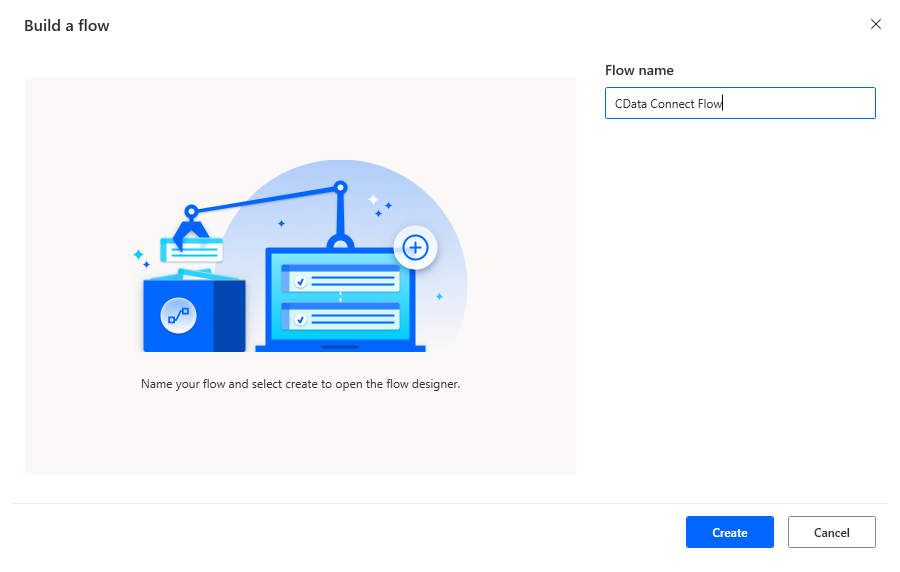
In the flow editor, you can add the options to connect to ServiceNow, query ServiceNow using SQL, and write the query results to a CSV document.
Add an Open SQL Connection Action
Add an "Open SQL connection" action (Action -> Database) and click the option to build the Connection string. In the Data Link Properties wizard:
- On the Provider tab: select Microsoft OLE DB Driver for SQL Server
- On the Connection tab:
- Select or enter a server name: set to tds.cdata.com,14333
- Enter information to lag onto the server: select "Use a specific username and password"
- Set User name to your CData Connect Cloud user name (e.g. [email protected])
- Set Password to your PAT
- Select the database: use the database configured above (e.g. ServiceNow1)
- Click "Test Connection" to ensure the connection is configured properly
- Click "OK"
![A configured connection to CData Connect]()
After building the connection string in the Data Link Properties wizard, save the action.
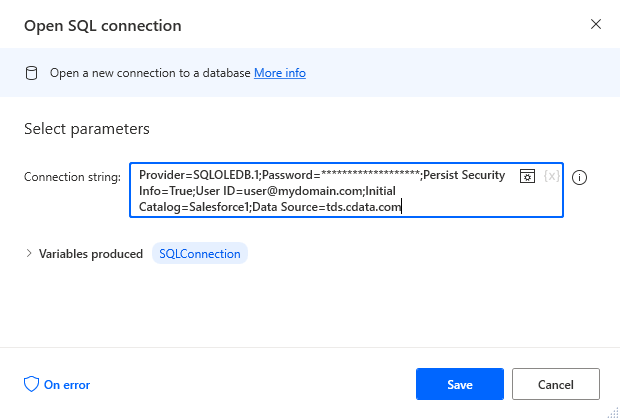
Add an Execute SQL Statement Action
Add an "Execute SQL statement" action (Action -> Database) and configure the properties.
- Get connection by: SQL connection variable
- SQL connection: %SQLConnection% (the variable from the "Open SQL connection" action above)
- SQL statement: SELECT * FROM incident
After configuring the properties, save the action.

Add a Write to CSV File Action
Add a "Write to CSV file" action (Action -> File) and configure the properties.
- Variable to write to: %QueryResult% (the variable from the "Execute SQL statement" action above)
- File path: set to a file on disk
- Configure Advanced settings as needed.
After configuring the properties, save the action.
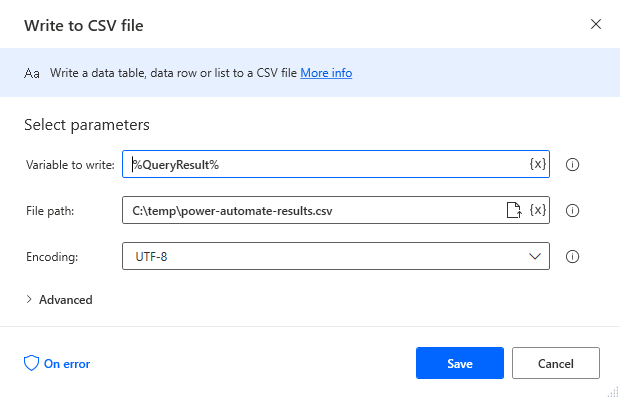
Add a Close SQL Connection Action
Add a "Close SQL connection" action (Action -> Database) and configure the properties.
- SQL Connection: %SQLConnection% (the variable from the "Open SQL connection" action above)
After configuring the properties, save the action.
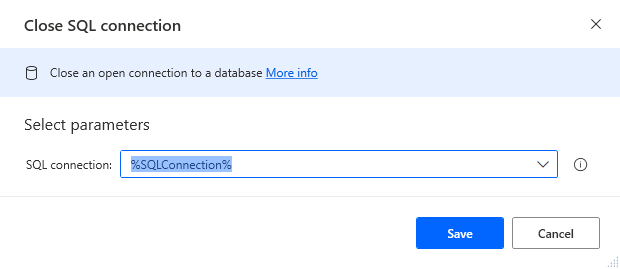
Save & Run the Flow
Once you have configured all the options for the flow, click the disk icon to save the flow. Click the play icon to run the flow.
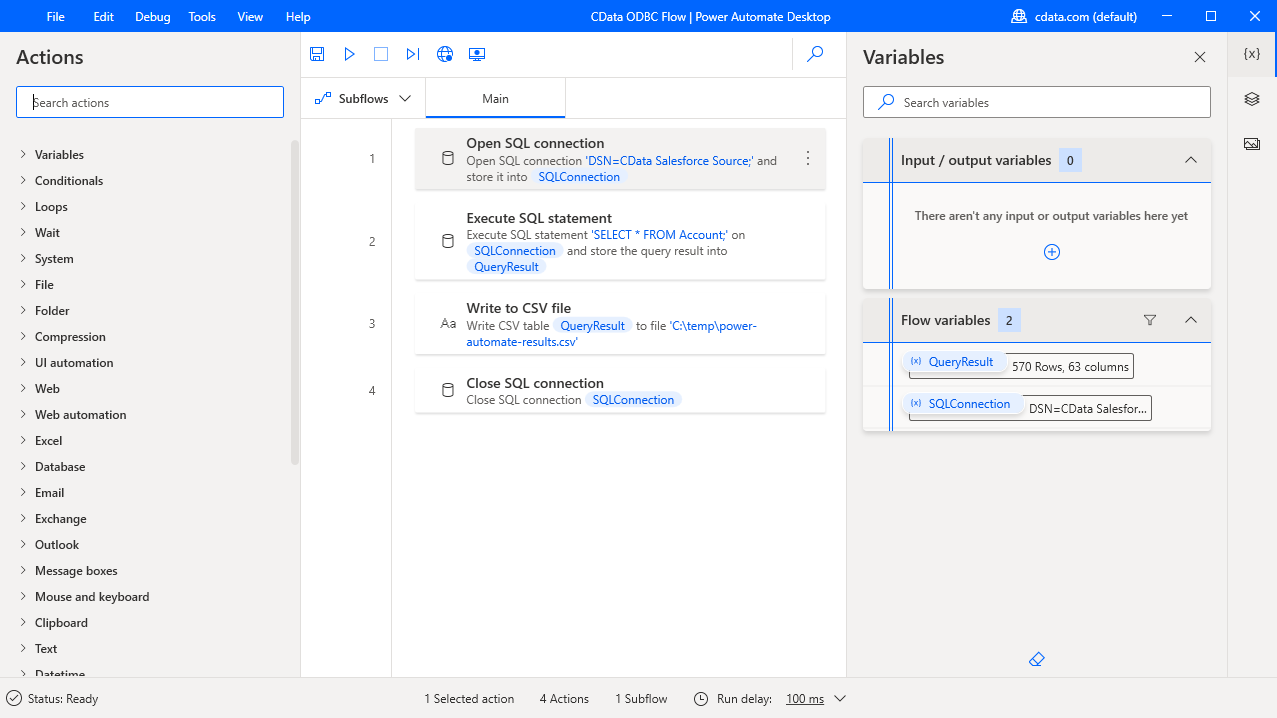
Now you have a workflow to save ServiceNow data into a CSV file.
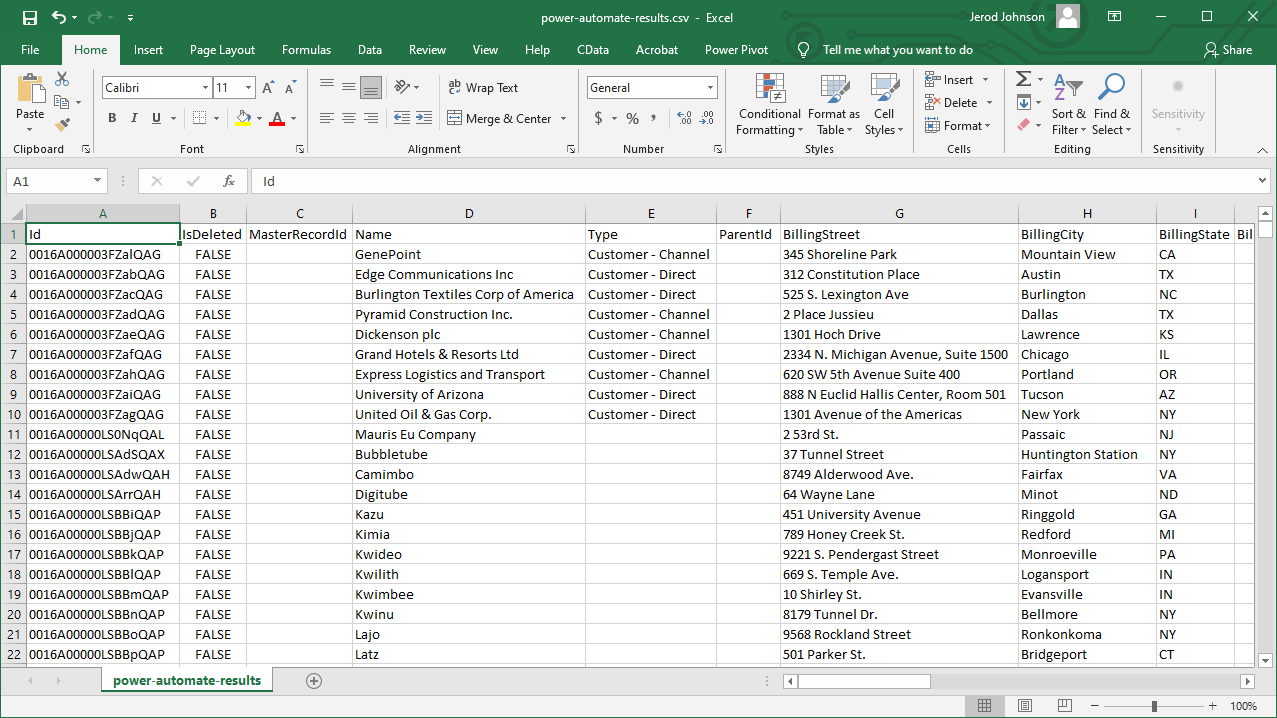
With CData Connect Cloud, you get live connectivity to ServiceNow data within your Microsoft Power Automate workflows.
SQL Access to ServiceNow Data from Cloud Applications
Now you have a direct connection to live ServiceNow data from Power Automate tasks. You can create more connections and workflows to drive business — all without replicating ServiceNow data.
To get SQL data access to 100+ SaaS, Big Data, and NoSQL sources directly from your cloud applications, sign up for a free trial of CData Connect Cloud.
Related Power Automate Articles
This article walks through using CData Connect Cloud with Power Automate Desktop. Check out our other articles for more ways to work with Power Automate (Desktop & Online):