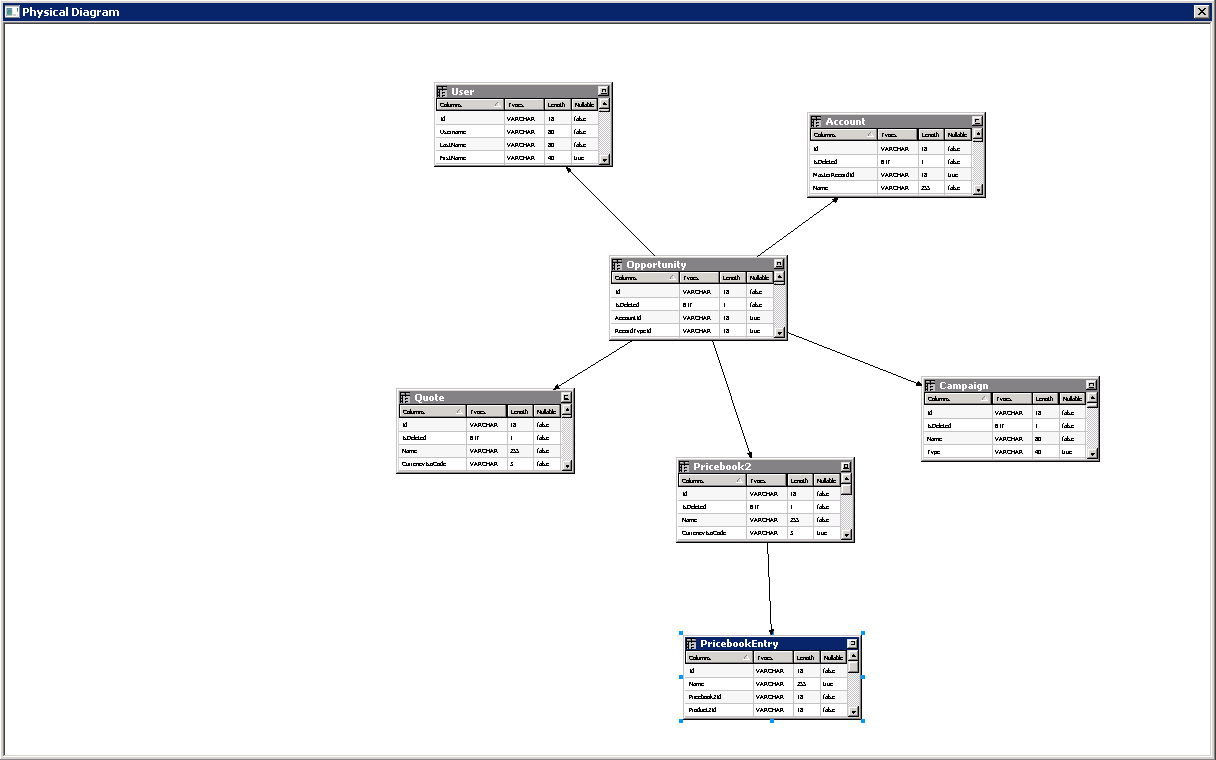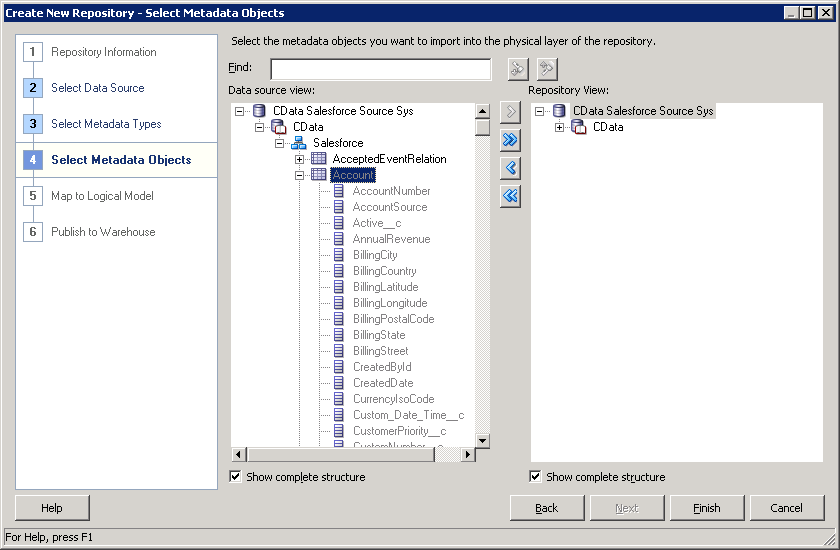Discover how a bimodal integration strategy can address the major data management challenges facing your organization today.
Get the Report →SAP Ariba Source Reporting and Star Schemas in OBIEE
Create a star schema that shows perspectives on SAP Ariba Source facts in real time.
The CData ODBC Driver for SAP Ariba Source is a standard database driver that can integrate real-time access to SAP Ariba Source data into your data warehouse or directly into your reporting tool. This article shows how to bypass the data warehouse and import operational SAP Ariba Source data into Oracle Business Intelligence Enterprise Edition (OBIEE).
See the knowledge base for ODBC integrations with ETL tools like Informatica PowerCenter. For an ETL solution into Oracle Warehouse Builder, use the driver with the Oracle ODBC Gateway to Access SAP Ariba Source Data as a Remote Oracle Database.
Connect to SAP Ariba Source as an ODBC Data Source
If you have not already, first specify connection properties in an ODBC DSN (data source name). This is the last step of the driver installation. You can use the Microsoft ODBC Data Source Administrator to create and configure ODBC DSNs.
In order to connect with SAP Ariba Source, set the following:
- API: Specify which API you would like the provider to retrieve SAP Ariba data from. Select the Supplier, Sourcing Project Management, or Contract API based on your business role (possible values are SupplierDataAPIWithPaginationV4, SourcingProjectManagementAPIV2, or ContractAPIV1).
- DataCenter: The data center where your account's data is hosted.
- Realm: The name of the site you want to access.
- Environment: Indicate whether you are connecting to a test or production environment (possible values are TEST or PRODUCTION).
If you are connecting to the Supplier Data API or the Contract API, additionally set the following:
- User: Id of the user on whose behalf API calls are invoked.
- PasswordAdapter: The password associated with the authenticating User.
If you're connecting to the Supplier API, set ProjectId to the Id of the sourcing project you want to retrieve data from.
Authenticating with OAuth
After setting connection properties, you need to configure OAuth connectivity to authenticate.
- Set AuthScheme to OAuthClient.
- Register an application with the service to obtain the APIKey, OAuthClientId and OAuthClientSecret.
For more information on creating an OAuth application, refer to the Help documentation.
Automatic OAuth
After setting the following, you are ready to connect:
-
APIKey: The Application key in your app settings.
OAuthClientId: The OAuth Client Id in your app settings.
OAuthClientSecret: The OAuth Secret in your app settings.
When you connect, the provider automatically completes the OAuth process:
- The provider obtains an access token from SAP Ariba and uses it to request data.
- The provider refreshes the access token automatically when it expires.
- The OAuth values are saved in memory relative to the location specified in OAuthSettingsLocation.
When you configure the DSN, you may also want to set the Max Rows connection property. This will limit the number of rows returned, which is especially helpful for improving performance when designing reports and visualizations.
Import SAP Ariba Source Metadata
Follow the steps below to use the OBIEE Client Tools to import SAP Ariba Source metadata into an OBIEE repository. You can then integrate SAP Ariba Source data into your business models.
Open the Administration Tool and click File -> New Repository.
- In the Connection Type menu, select ODBC 3.5 and select the CData DSN.
- Select the metadata types you want to import under the Relational Sources option and then select SAP Ariba Source tables.
![Tables to be imported into the repository. (Salesforce is shown.)]()