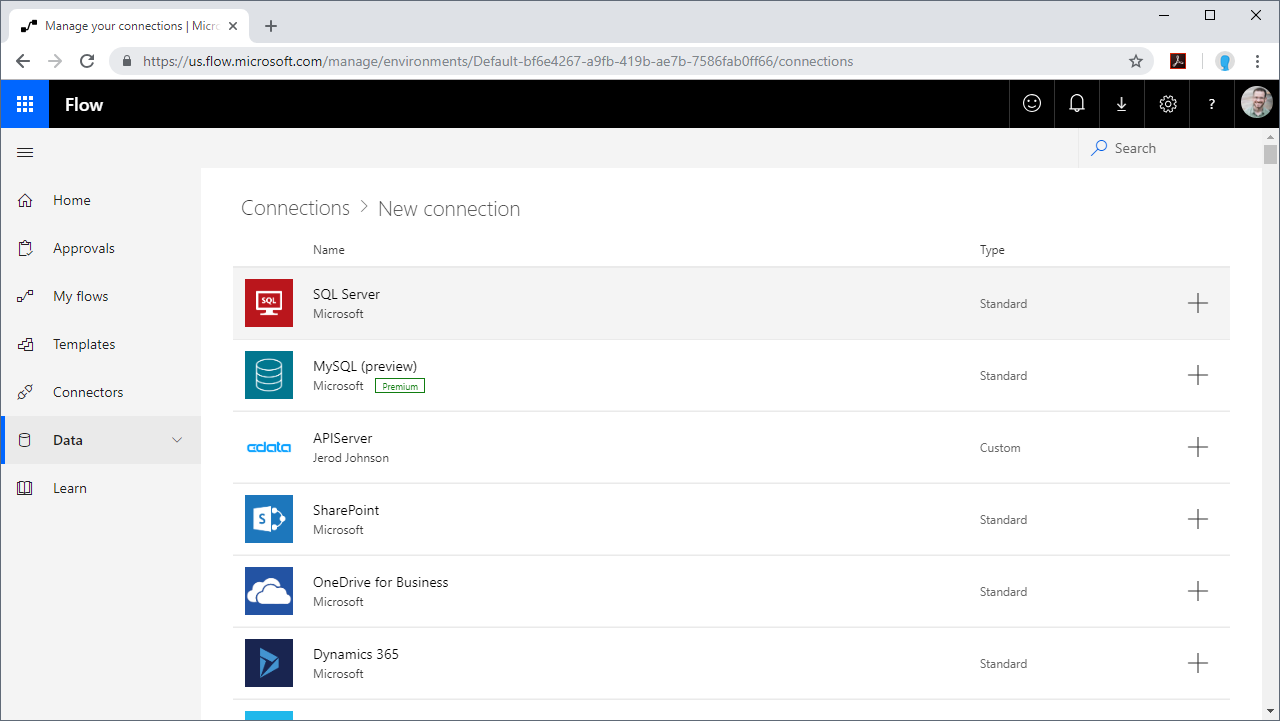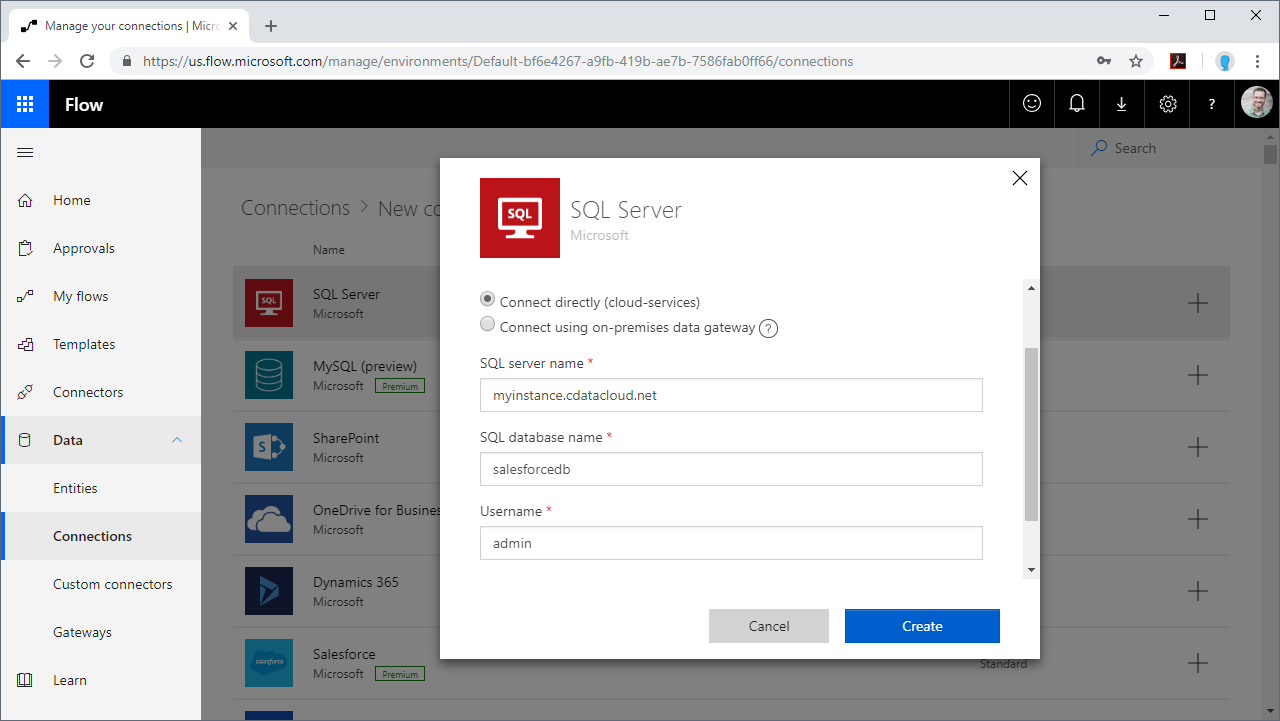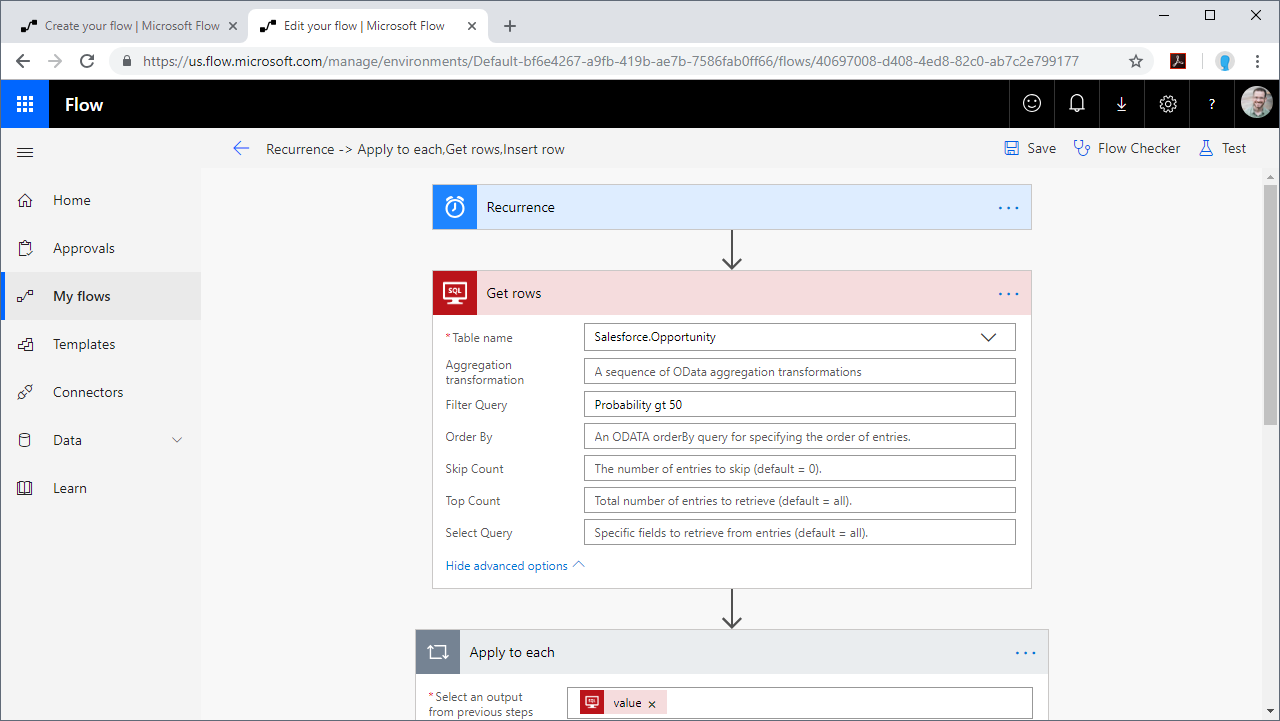Discover how a bimodal integration strategy can address the major data management challenges facing your organization today.
Get the Report →Integrate SAP Ariba Procurement Data into Automated Tasks with Power Automate
Use CData Connect Server to create a virtual SQL Server database for SAP Ariba Procurement data and integrate live SAP Ariba Procurement data into your Power Automate (Microsoft Flow) tasks.
Power Automate (Microsoft Flow) is an online service that automates events (known as workflows) across the most common apps and services. When paired with CData Connect Server, you get instant, cloud-to-cloud access to SAP Ariba Procurement data for visualizations, dashboards, and more. This article shows how to connect to Connect Server from Power Automate and integrate live SAP Ariba Procurement data into your workflows and tasks.
CData Connect Server provides a pure SQL interface for SAP Ariba Procurement, allowing you to easily integrate with live SAP Ariba Procurement data in Power Automate — without replicating the data. CData Connect Server looks exactly like a SQL Server database to Power Automate and uses optimized data processing out of the box to push all supported SQL operations (filters, JOINs, etc) directly to SAP Ariba Procurement, leveraging server-side processing to quickly return SAP Ariba Procurement data.
Create a Virtual SQL Database for SAP Ariba Procurement Data
CData Connect Server uses a straightforward, point-and-click interface to connect to data sources and generate APIs.
- Login to Connect Server and click Connections.
![Adding a connection]()
- Select "SAP Ariba Procurement" from Available Data Sources.
-
Enter the necessary authentication properties to connect to SAP Ariba Procurement.
In order to connect with SAP Ariba Procurement, set the following:
- ANID: Your Ariba Network ID.
- ANID: Specify which API you would like the provider to retrieve SAP Ariba data from. Select the Buyer or Supplier API based on your business role (possible values are PurchaseOrdersBuyerAPIV1 or PurchaseOrdersSupplierAPIV1).
- Environment: Indicate whether you are connecting to a test or production environment (possible values are TEST or PRODUCTION).
Authenticating with OAuth
After setting connection properties, you need to configure OAuth connectivity to authenticate.
- Set AuthScheme to OAuthClient.
- Register an application with the service to obtain the APIKey, OAuthClientId and OAuthClientSecret.
For more information on creating an OAuth application, refer to the Help documentation.
Automatic OAuth
After setting the following, you are ready to connect:
-
APIKey: The Application key in your app settings.
OAuthClientId: The OAuth Client Id in your app settings.
OAuthClientSecret: The OAuth Secret in your app settings.
When you connect, the provider automatically completes the OAuth process:
- The provider obtains an access token from SAP Ariba and uses it to request data.
- The provider refreshes the access token automatically when it expires.
- The OAuth values are saved in memory relative to the location specified in OAuthSettingsLocation.
![Configuring a connection (SQL Server is shown).]()
- Click Save Changes
- Click Privileges -> Add and add the new user (or an existing user) with the appropriate permissions.
Connecting to CData Connect Server
To use Connect Server to integrate SAP Ariba Procurement data into your Power Automate tasks, you need a new SQL Server connection:
- Log in to Power Automate
- Click Data -> Connections -> New connection
- Select SQL Server
![Creating a new SQL Server Connection]()
- In the connection wizard:
- Set Authentication Type to "SQL Server Authentication"
- Set SQL server name to the address of your Connect Server instance (connect_server_url)
- Set SQL database name to the name of the virtual SAP Ariba Procurement database you created earlier (like saparibaprocurementdb)
- Set the Username and Password and click Create
![Connecting to Connect Server]()
Integrating SAP Ariba Procurement Data into Power Automate Tasks
With the connection to Connect Server configured, you are ready to integrate live SAP Ariba Procurement data into your Power Automate tasks.
- Log in to Power Automate
- Click My flows -> New and choose to create the flow from blank or template
- Add (or configure) a SQL Server action (like Get rows) and configure the action to connect to your Connect Server connection
- Select a Table to work with (from the drop-down menu) and configure any advanced options (like filters, orders, etc)
![Getting SAP Ariba Procurement "Rows"]()
- Configure any actions to follow and test, then save the flow
SQL Access to SAP Ariba Procurement Data from Applications
Now you have a direct connection to live SAP Ariba Procurement data from Power Automate tasks. You can create more connections and workflows to drive business — all without replicating SAP Ariba Procurement data.
To get SQL data access to 200+ SaaS, Big Data, and NoSQL sources directly from your applications, see the CData Connect Server.
Related Power Automate Articles
This article walks through using CData Connect Server with Power Automate (Online). Check out our other articles for more ways to work with Power Automate Desktop: