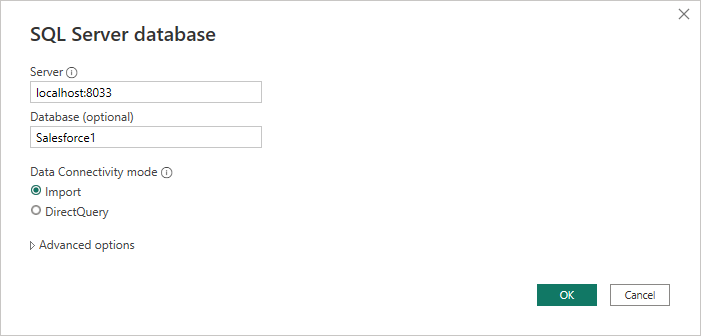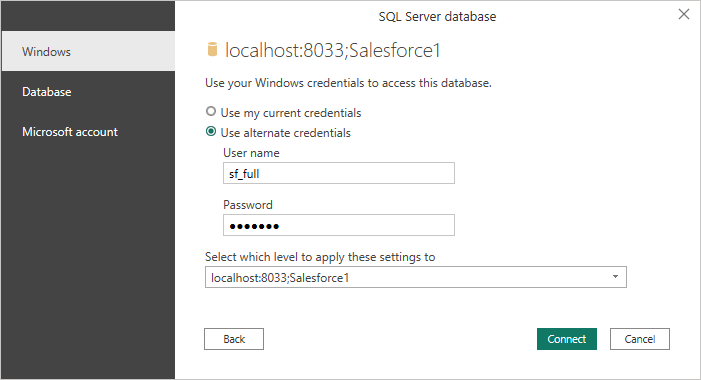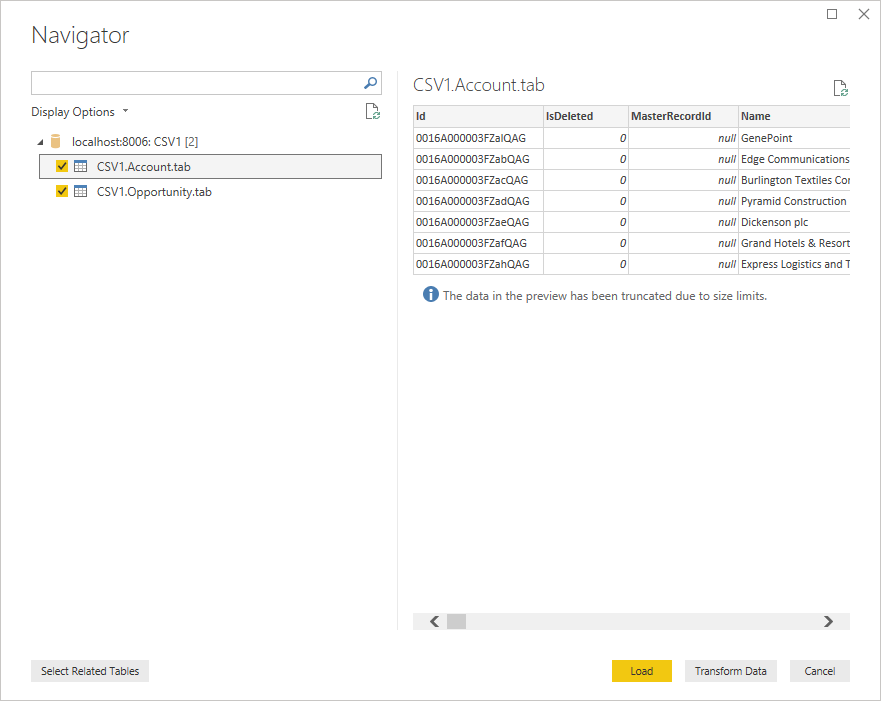Discover how a bimodal integration strategy can address the major data management challenges facing your organization today.
Get the Report →Build Visualizations of Live QuickBooks Data in Power BI (through CData Connect)
Use CData Connect to create a virtual database for QuickBooks data and build custom reports in Power BI.
Power BI transforms your company's data into rich visuals for you to collect and organize so you can focus on what matters to you. When paired with CData Connect (on-premise or in the cloud), you get access to QuickBooks data for visualizations, dashboards, and more. This article shows how to use CData Connect to create a virtual database for QuickBooks, connect to QuickBooks data into Power BI and then create reports on QuickBooks data in Power BI.
Create a Virtual SQL Database for QuickBooks Data
CData Connect Server uses a straightforward, point-and-click interface to connect to data sources and generate APIs.
- Login to Connect Server and click Connections.
![Adding a connection]()
- Select "QuickBooks" from Available Data Sources.
- Click Privileges -> Add and add the new user (or an existing user) with the appropriate permissions.
With the virtual database created, you are ready to connect to and visualize QuickBooks from Power BI.
Query QuickBooks Tables
Follow the steps below to build a query to pull QuickBooks data into the report:
- Open Power BI Desktop and click Get Data -> Other -> SQL Server and click "Connect"
- Set Server to the address and port of your CData Connect instance (localhost:8033 by default) and set Database to the name of the virtual database you just created (QuickBooks1)
![Connecting to CData Connect in Power BI]()
- Use "Database" authentication, enter the credentials for a CData Connect user and click "Connect"
![Authenticating with CData Connect]()
- Select tables in the Navigator dialog
![The available tables. (CSV documents are shown)]()
- Click Load to import the data into Power BI
Create QuickBooks Data Visualizations
After connecting to the data into Power BI, you can create data visualizations in the Report view by dragging fields from the Fields pane onto the canvas. Select the dimensions and measures you wish to visualize along with the chart type.
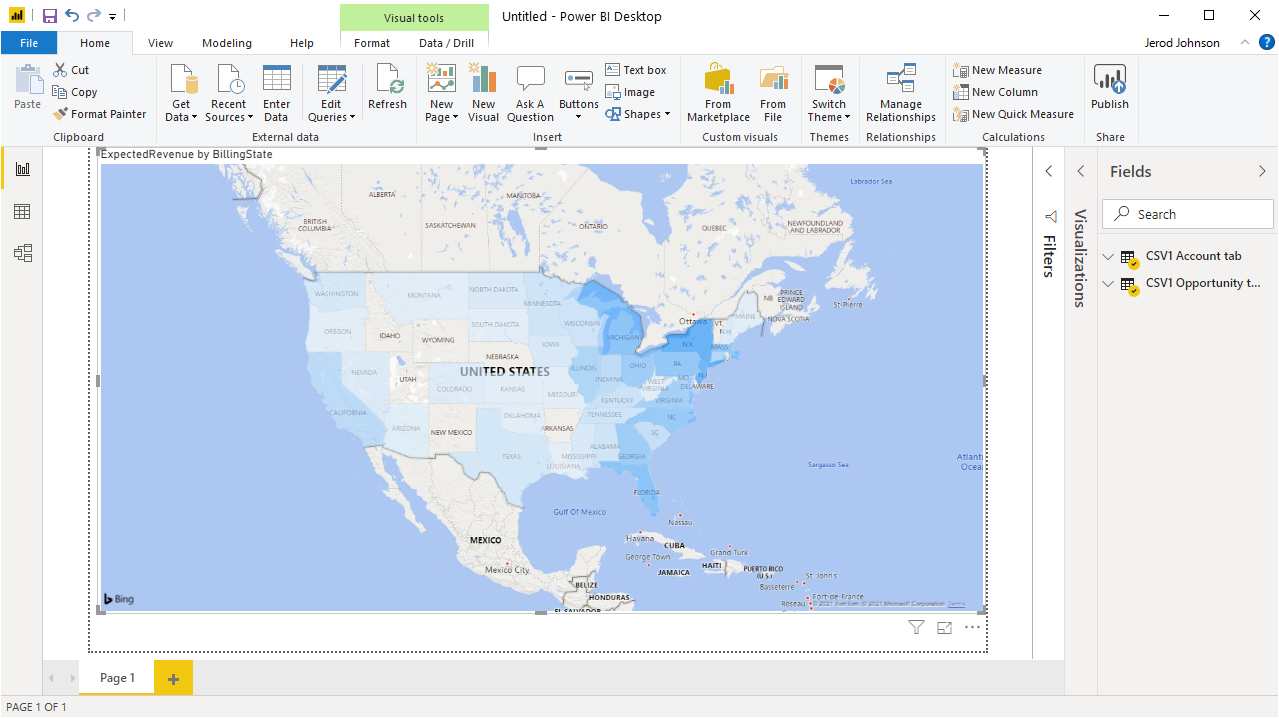
Click Refresh to synchronize your report with any changes to the data.
SQL Access to QuickBooks Data from Data Applications
With CData Connect you have a direct connection to QuickBooks data from Power BI. You can import more data, create new visualizations, build reports, and more — all without replicating QuickBooks data.
To get SQL data access to 200+ SaaS, Big Data, and NoSQL sources (including QuickBooks) directly from your on-premise BI, reporting, ETL and other data applications, visit the CData Connect page and download a free trial.