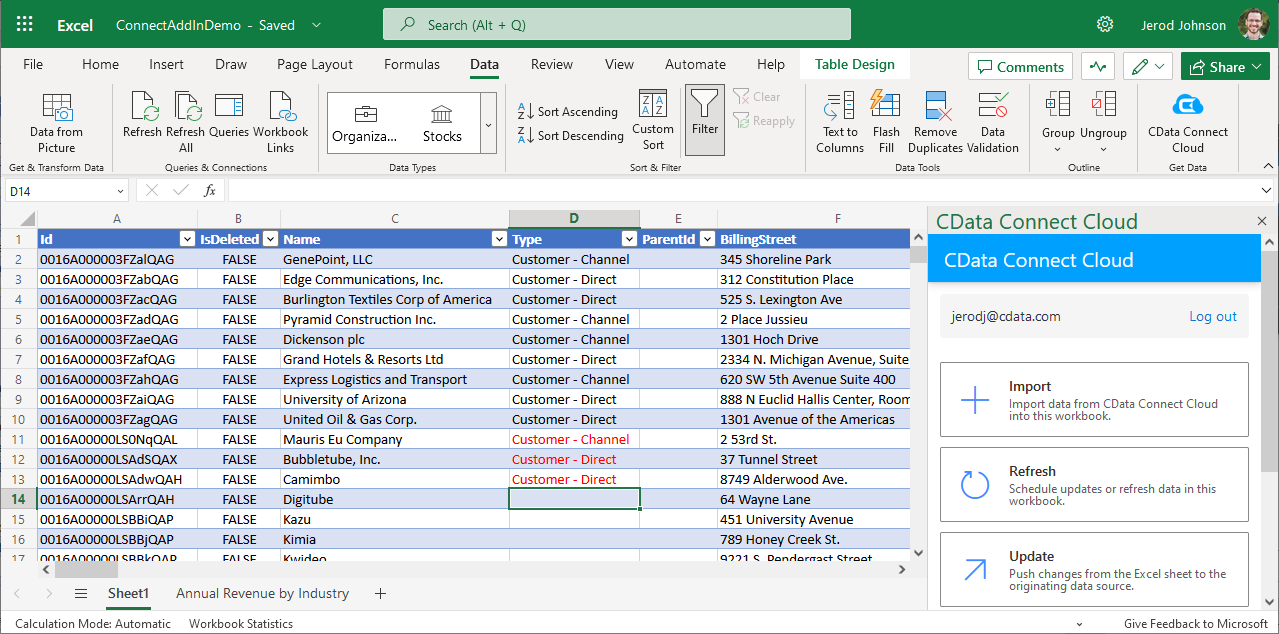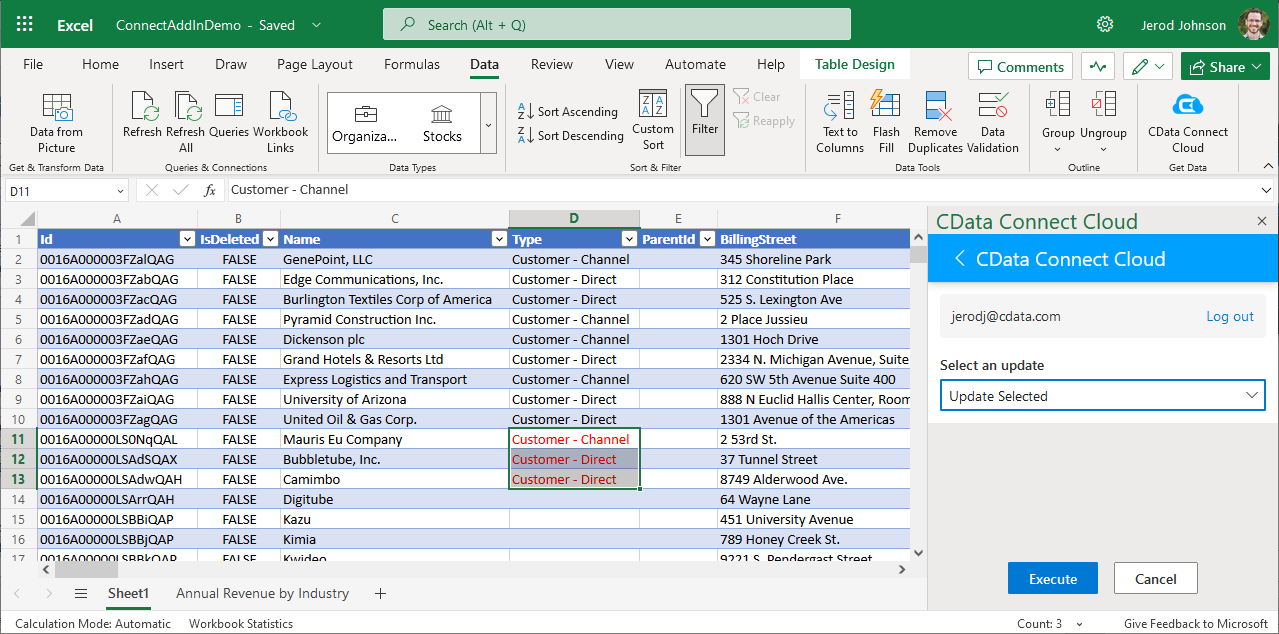Discover how a bimodal integration strategy can address the major data management challenges facing your organization today.
Get the Report →Access Live Quickbase Data in Excel 365 Online (Excel for the web)
Connect to Quickbase data from Excel 365 Online (Excel for the web) with CData Connect Cloud.
Microsoft Excel for the web represents a cloud-native iteration of Microsoft Excel. When integrated with CData Connect Cloud, you gain immediate access to Quickbase data directly from within Excel. This access facilitates data analysis, collaborative work, calculations, and more. This article provides a step-by-step guide on connecting to Quickbase within your Connect Cloud instance and accessing live Quickbase data in Excel for the web spreadsheets, whether for viewing or updating purposes.
CData Connect Cloud provides a pure cloud-to-cloud interface for Quickbase, allowing you to easily access live Quickbase data in Excel for the web. Simply use the Connect Cloud Add-In to query live data (or write your own). Using optimized data processing out of the box, CData Connect Cloud pushes all supported query operations (filters, JOINs, etc) directly to Quickbase, leveraging server-side processing to quickly return Quickbase data.
This setup requires a CData Connect Cloud instance and the CData Connect Cloud Add-In for Excel. To get started, sign up a free trial of Connect Cloud and install the free Connect Cloud Excel Add-In.
Configure Quickbase Connectivity for Excel
Connectivity to Quickbase from Excel is made possible through CData Connect Cloud. To work with Quickbase data from Excel, we start by creating and configuring a Quickbase connection.
- Log into Connect Cloud, click Connections and click Add Connection
![Adding a Connection]()
- Select "Quickbase" from the Add Connection panel
![Selecting a data source]()
-
Enter the necessary authentication properties to connect to Quickbase.
User Authentication Method
To authenticate with user credentials, specify the following connection properties:
- Set the User and Password.
- If your application requires an ApplicationToken;, you must provide it otherwise an error will be thrown. You can find the ApplicationToken under SpecificApp > Settings > App management > App properties > Advanced settings > Security options > Manage Application Token.
User Token Authentication
To authenticate with a user token, specify the following connection properties:
- Set UserToken and you are ready to connect. You can find the UserToken under Quick Base > My Preferences > My User Information > Manage User Tokens.
![Configuring a connection (Salesforce is shown)]()
- Click Create & Test
- Navigate to the Permissions tab in the Add Quickbase Connection page and update the User-based permissions.
![Updating permissions]()
With the connection configured, you are ready to connect to Quickbase data from Excel for the web.
Access Live Quickbase Data in Excel for the web
The steps below outline connecting to CData Connect Cloud from Excel to access live Quickbase data.
- Log into Excel, create a new sheet (or open an existing one).
- Click Insert and click Office Add-ins. (if you have already installed the Add-In, jump to step 4).
- Search for CData Connect Cloud Add-In and install the Add-in.
![Install the Add-In]()
- Click Data and open the CData Connect Cloud Add-In.
- In the Add-In panel, click Authorize to authenticate with your CData Connect Cloud instance
![Authorizing the Add-In]()
- In the CData Connect Cloud panel in Excel, click Import
![CData Connect Cloud panel in Excel]()
- Choose a Connection (e.g. QuickBase1), Table (e.g. SampleTable_1), and Columns to import
![CData Connect Cloud panel in Excel]()
- Optionally add Filters, Sorting, and a Limit
![Choosing a Connection, Table, and Columns]()
- Click Execute to import the data
![Executing the Query]()
Update Quickbase Data from Excel
In addition to viewing Quickbase data in Excel, CData Connect Cloud also lets you update and delete Quickbase data. Begin by importing data (as described above).
- Update any cell or cells with changes you want to push to Quickbase (your changes will be in red)
![Updating data (Salesforce is shown).]()
- In the CData Connect Cloud Add-In panel, select Update
- Optionally highlight the cell(s) you wish to update and select an update option ("Update All" or "Update Selected")
![Executing the update (Salesforce is shown).]()
- Click Execute to push the updates to Quickbase
A notification will appear when the update is complete
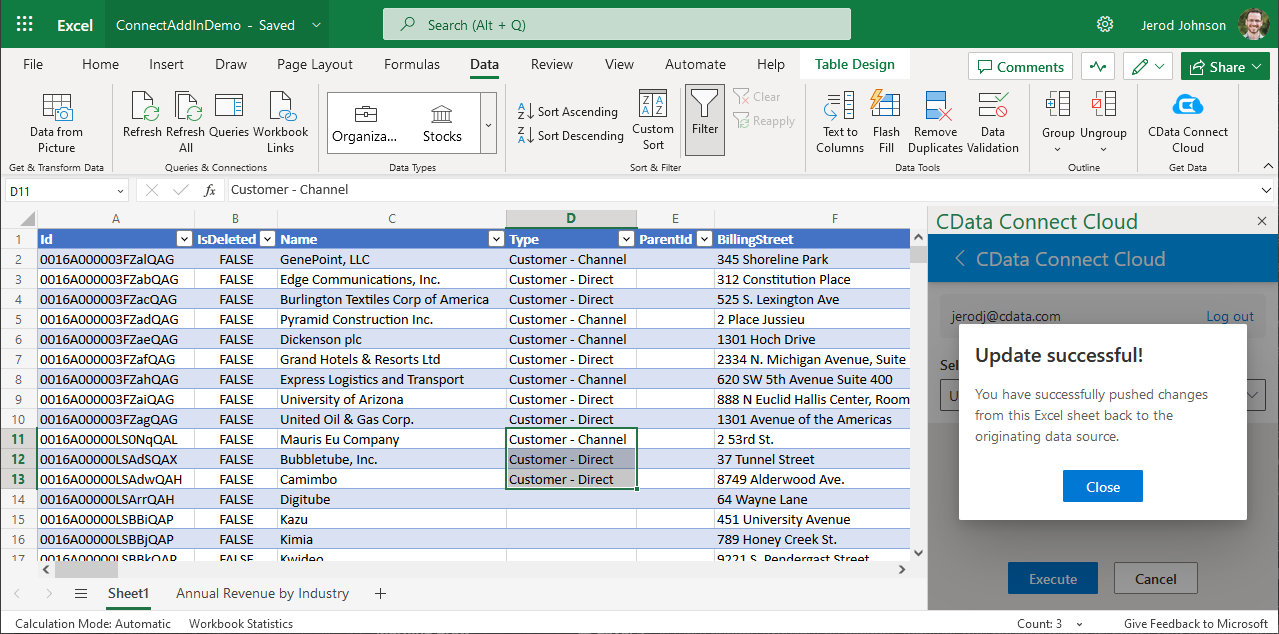
Live Access to Quickbase Data from Cloud Applications
New, you have a direct, cloud-to-cloud connection to live Quickbase data from your Excel workbook. You can add more data to your workbook for calculations, aggregations, collaboration, and more.

Try CData Connect Cloud and get real-time data access to 100+ SaaS, Big Data, and NoSQL sources directly from your cloud applications.