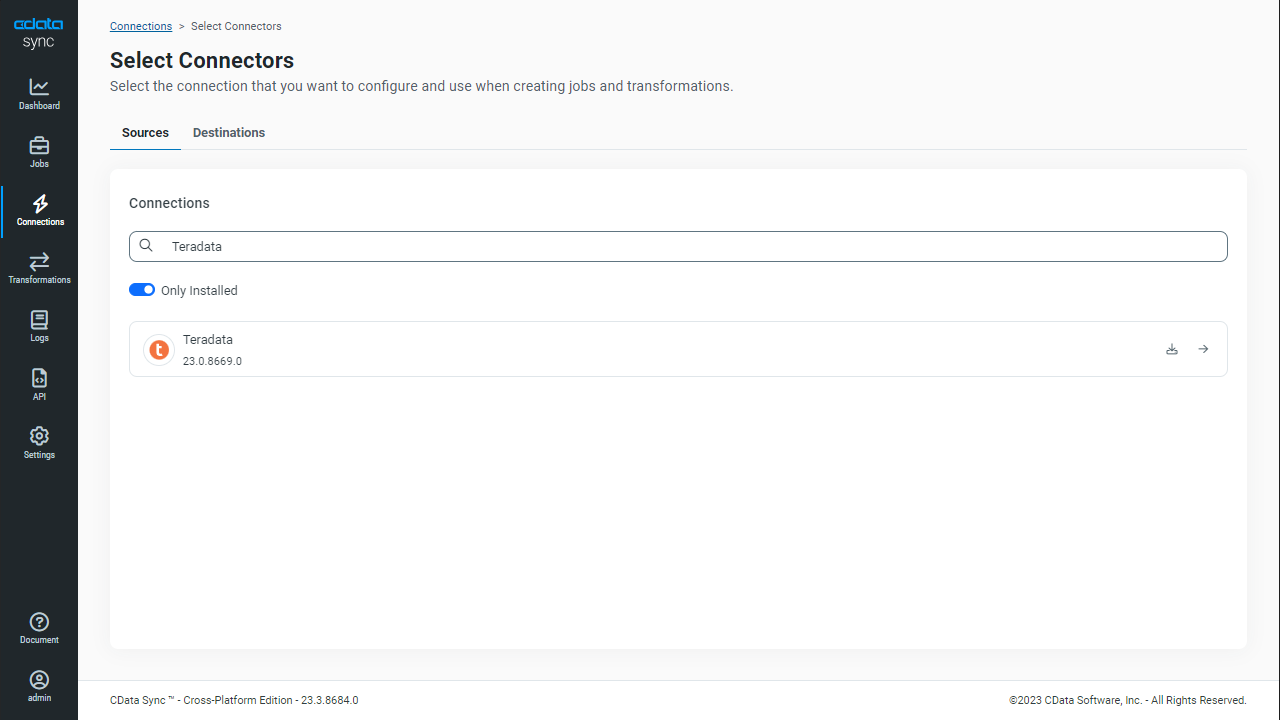Discover how a bimodal integration strategy can address the major data management challenges facing your organization today.
Get the Report →Automated Pinterest Data Replication to Teradata
Use CData Sync to Customize and automate Pinterest data replication to Teradata.
Always-on applications rely on automatic failover capabilities and real-time data access. CData Sync integrates live Pinterest data into your Teradata instance, allowing you to consolidate all of your data into a single location for archiving, reporting, analytics, machine learning, artificial intelligence and more.
Configure Teradata as a Replication Destination
Using CData Sync, you can replicate Pinterest data to Teradata. To add a replication destination, navigate to the Connections tab.
- Click Add Connection.
- Select Teradata as a destination.
![Configure a Destination connection to Teradata.]()
- Enter the necessary connection properties. To connect to Teradata, set the following connection properties:
- Connection Name: Enter a connection name of your choice.
- Data Source: Enter either the Teradata server name, the database computer (DBC) username, or the Teradata Director Program Id (TDPID).
- User: Enter the username that you use to authenticate to your Teradata account.
- Password: Enter the password that you use to authenticate to your Teradata account.
- Auth Scheme: Select the authentication scheme. TD2 is the default scheme.
- Database: Enter the name of your Teradata database.
Note: If you do not specify a database, CData Sync connects to your default database.
- Port: Enter the port number for your Teradata server. The default port value is 1025.
- Click Test Connection to ensure that the connection is configured properly.
![Configure a Destination connection.]()
- Click Save Changes.
Configure the Pinterest Connection
You can configure a connection to Pinterest from the Connections tab. To add a connection to your Pinterest account, navigate to the Connections tab.
- Click Add Connection.
- Select a source (Pinterest).
- Configure the connection properties.
Pinterest authentication is based on the standard OAuth flow. To authenticate, you must initially create an app via the Pinterest developer platform where you can obtain an OAuthClientId, OAuthClientSecret, and CallbackURL.
Set InitiateOAuth to GETANDREFRESH and set OAuthClientId, OAuthClientSecret, and CallbackURL based on the property values for the app you created.
See the Help documentation for other OAuth authentication flows.
![Configure a Source connection (Salesforce is shown).]()
- Click Connect to ensure that the connection is configured properly.
- Click Save Changes.
Configure Replication Queries
CData Sync enables you to control replication with a point-and-click interface and with SQL queries. For each replication you wish to configure, navigate to the Jobs tab and click Add Job. Select the Source and Destination for your replication.

Replicate Entire Tables
To replicate an entire table, click Add Tables in the Tables section, choose the table(s) you wish to replicate, and click Add Selected Tables.

Customize Your Replication
You can use the Columns and Query tabs of a task to customize your replication. The Columns tab allows you to specify which columns to replicate, rename the columns at the destination, and even perform operations on the source data before replicating. The Query tab allows you to add filters, grouping, and sorting to the replication.
Schedule Your Replication
In the Schedule section, you can schedule a job to run automatically, configuring the job to run after specified intervals ranging from once every 15 minutes to once every month.

Once you have configured the replication job, click Save Changes. You can configure any number of jobs to manage the replication of your Pinterest data to Teradata.