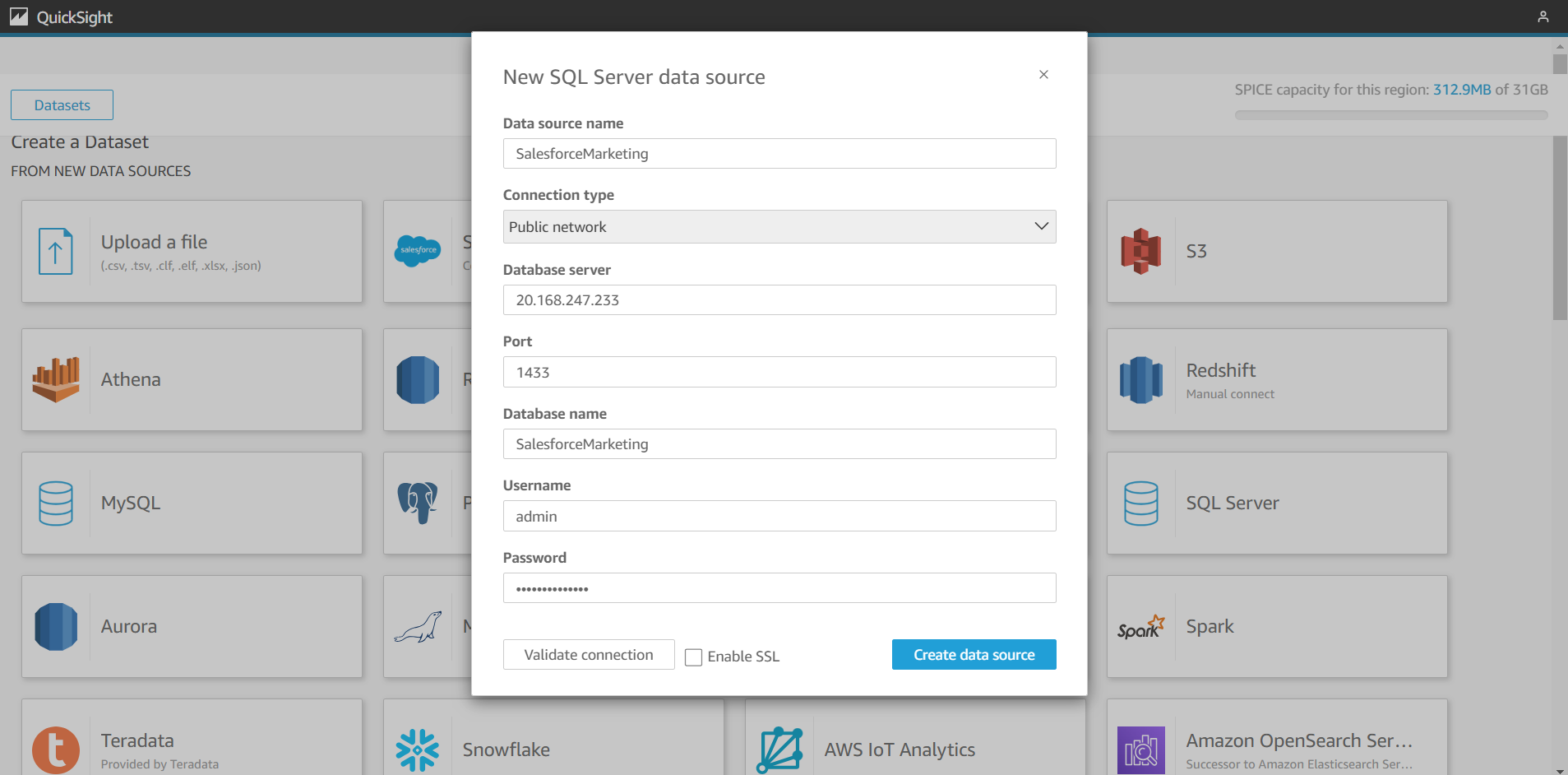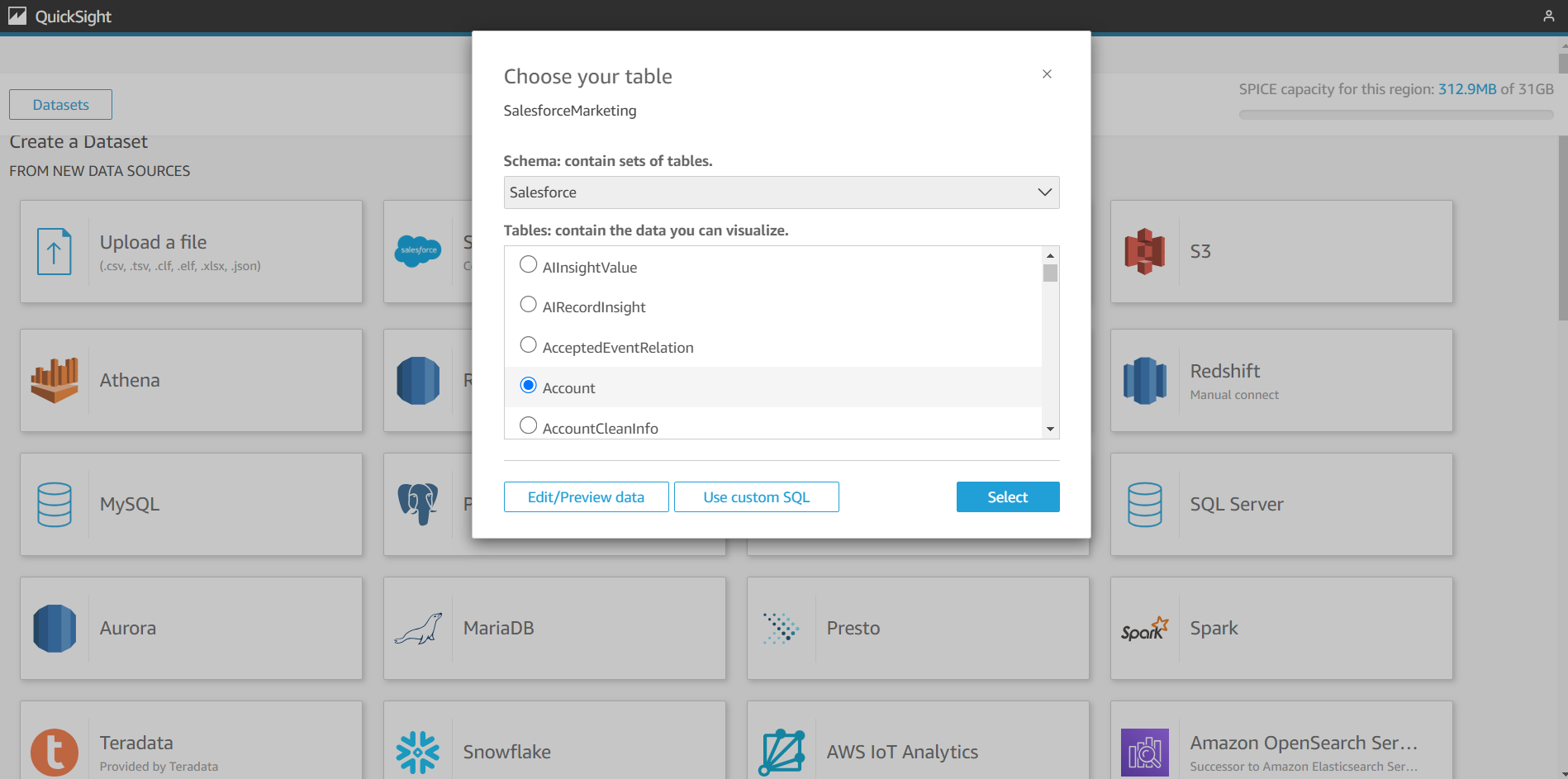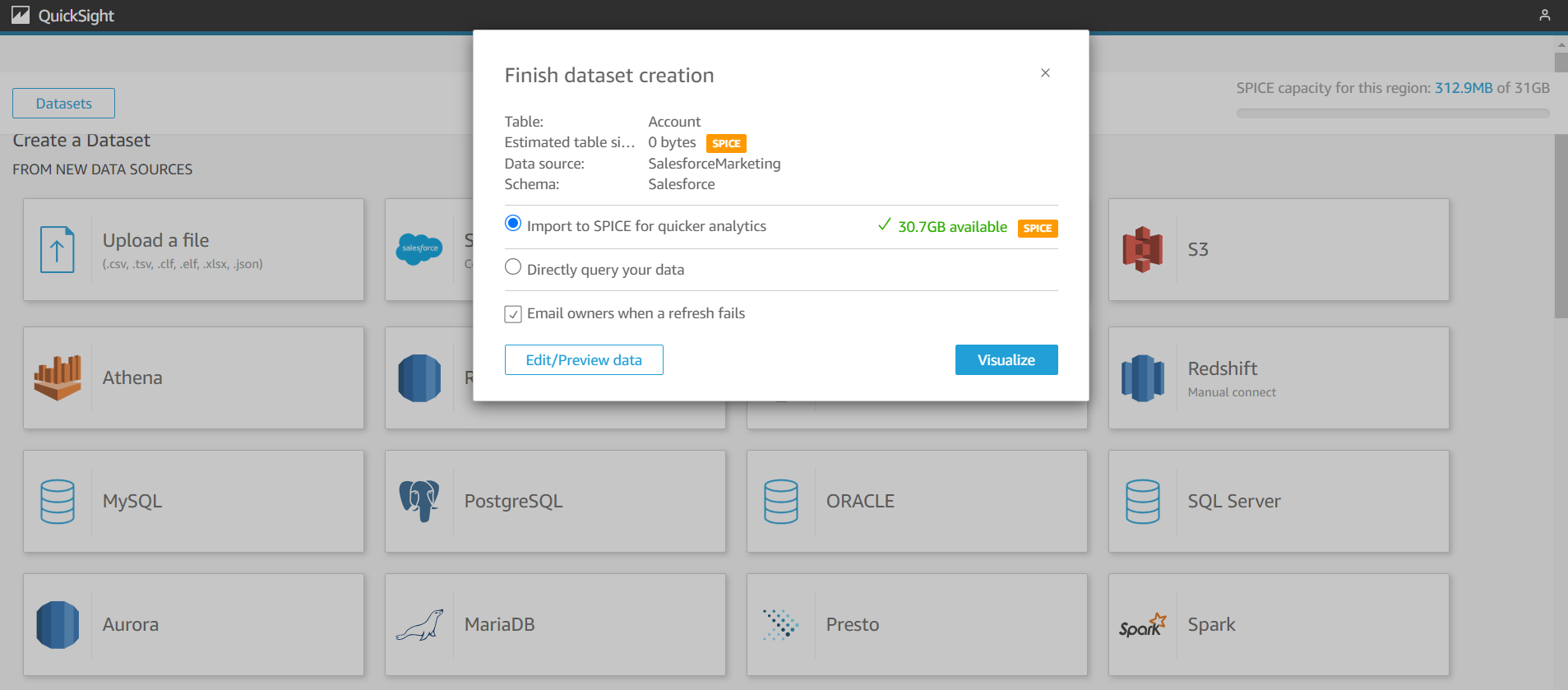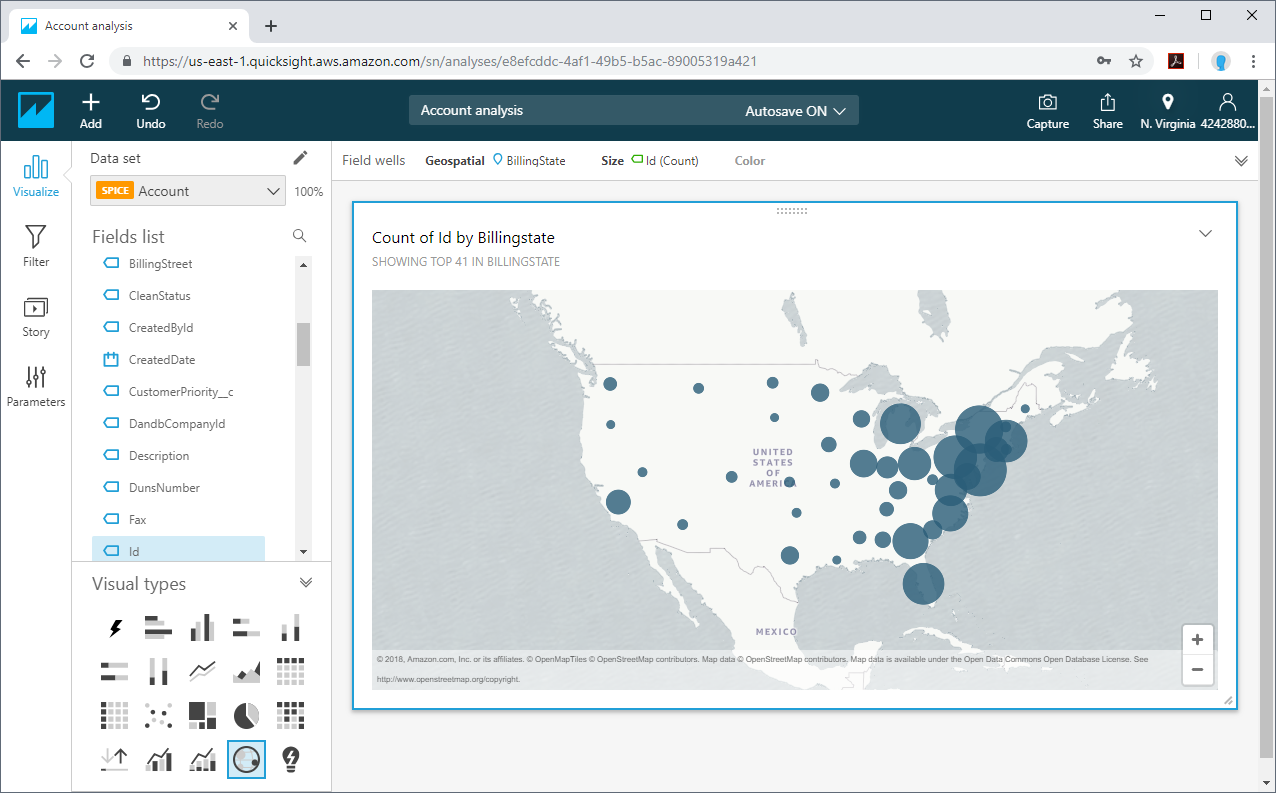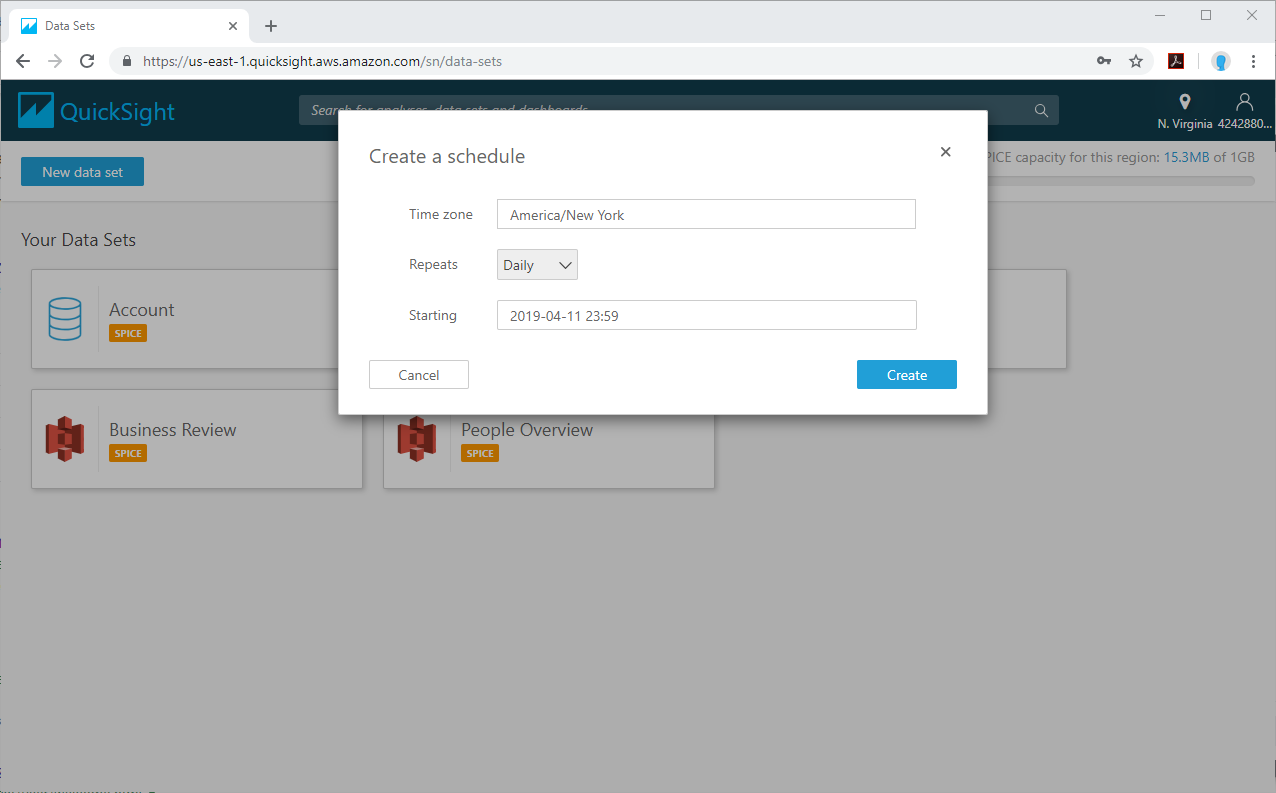Discover how a bimodal integration strategy can address the major data management challenges facing your organization today.
Get the Report →Build Interactive Dashboards from PCA Sales Data in Amazon QuickSight
Create a virtual SQL Server database for PCA Sales data in CData Connect Server and import PCA Sales data into Amazon QuickSight SPICE to build interactive dashboards.
Amazon QuickSight allows users to build interactive dashboards in the cloud. When paired with CData Connect Server, you get direct access to PCA Sales data for visualizations, dashboards, and more. This article shows how to create a virtual database for PCA Sales in Connect Server and build dashboards in Amazon QuickSight with access to PCA Sales data.
CData Connect Server provides a pure SQL Server interface for PCA Sales, allowing you to easily build reports from live PCA Sales data in Quicksight — without replicating the data to a natively supported database. As you build visualizations, Quicksight generates SQL queries to gather data. Using optimized data processing out of the box, CData Connect Server pushes all supported SQL operations (filters, JOINs, etc) directly to PCA Sales, leveraging server-side processing to quickly return the requested PCA Sales data.
Create a Virtual SQL Server Database for PCA Sales Data
CData Connect Server uses a straightforward, point-and-click interface to connect to data sources and generate APIs.
-
Login to Connect Server and click Connections.
![Adding a connection]()
- Select "PCA Sales" from Available Data Sources.
-
Enter the necessary authentication properties to connect to PCA Sales.
In order to authenticate using the OAuth, specify the following:
- AuthScheme: Set to OAuth.
In order to authenticate using the OAuth Password, specify the following:
- AuthScheme: Set to OAuthPassword.
- User: Enter the PCA Sales username.
- Password: Enter the PCA Sales password.
- ServiceId: Enter the Service ID used to connect tot he PCA API server.
- ServicePassword: Enter the Service Password for the above Service ID.
For both authentication methods, specify the following:
- Data Center: Enter the name for the PCA API Server.
- Default Data Area: Enter the data area to which you want to connect.
- Product Code: Enter "Kon20" or "Acc20."
For more information, refer to the Help documentation.
![Configuring a connection (SQL Server is shown).]()
- Click Save Changes
- Click Privileges -> Add and add the new user (or an existing user) with the appropriate permissions.
With the virtual database created, you are ready to connect to PCA Sales data from Quicksight.
Import PCA Sales Data into SPICE and Create Interactive Dashboards
The steps below outline creating a new data set based on the virtual PCA Sales database in Connect Server, importing the dataset into SPICE, and building a simple visualization from the data.
- Log into Amazon QuickSight and on the left panel click "Datasets"
- Click "New dataset," select SQL Server as the data source, configure the connection to your Connect Server instance,
and click "Create data source"
![Connecting to Connect Server as a QuickSight data set.]()
- Select a table to visualize (or submit a custom SQL query for your data) and click Select.
![Selecting a Table to visualize.]()
- Select "Import to SPICE for quicker analytics" and click "Visualize."
![Importing data to SPICE for quicker analytics.]()
- Select fields to visualize as well as a visual type.
![Visualizing data in QuickSight via Connect Server (SQL Server is shown).]()
Schedule Refreshes for SPICE Data Sets
QuickSight users can schedule refreshes for data sets that are imported into SPICE, ensuring that data being analyzed is only as old as the most recent refresh.
- Navigate to the QuickSight home page.
- Click "Manage data."
- Select the data set you wish to refresh.
- Click "Schedule refresh."
- Click Create, configure the refresh settings (time zone, repeat frequency, and starting datetime), and click Create.
![Scheduling a refreshing of the data imported into SPICE.]()
SQL Access to PCA Sales Data from Applications
At this point, you have a direct connection to PCA Sales data from your Amazon QuickSight dashboard. You can create new visualizations, build interactive dashboards, and more. For more information on gaining SQL access to data from more than 250 SaaS, Big Data, and NoSQL sources from applications like Amazon QuickSight, refer to our Connect Server page.