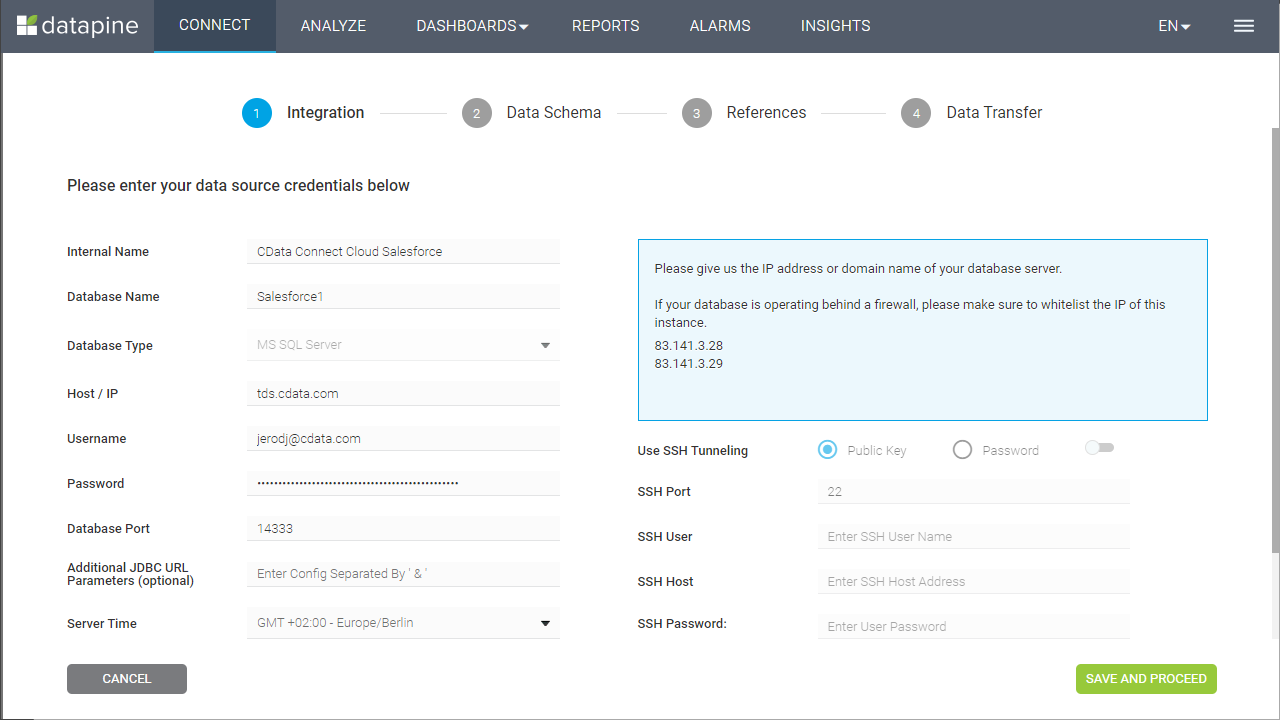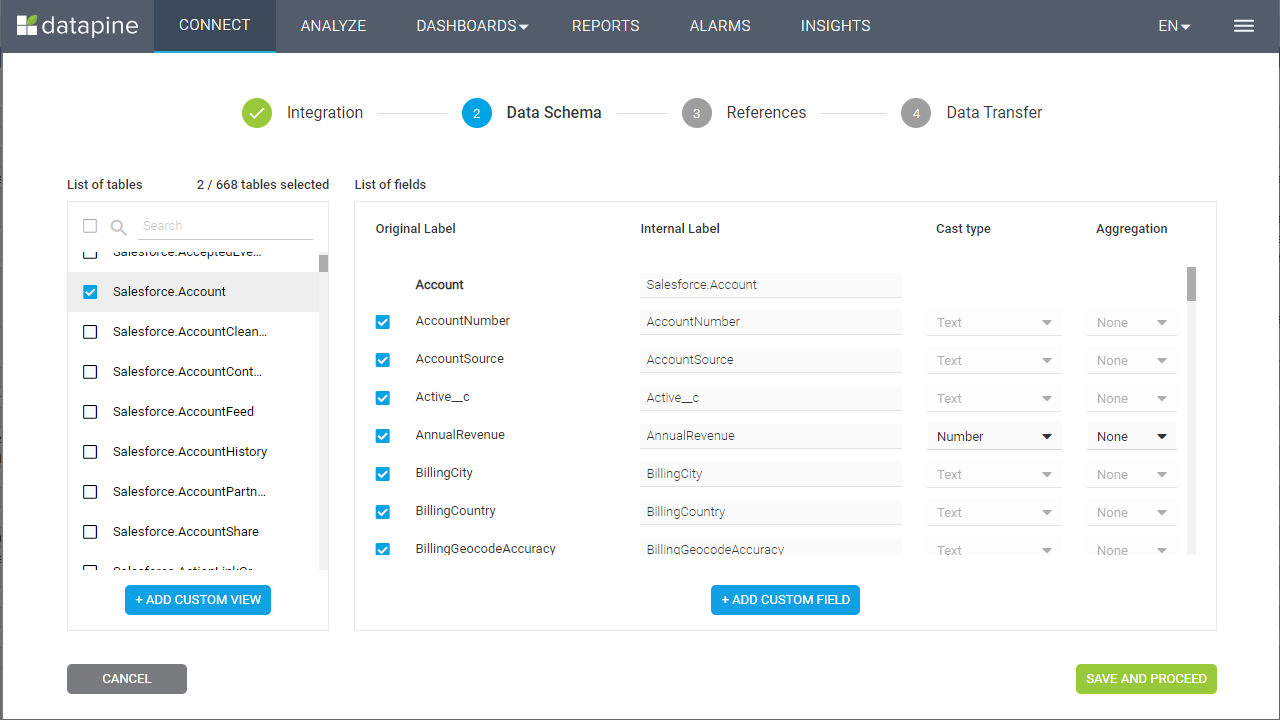Discover how a bimodal integration strategy can address the major data management challenges facing your organization today.
Get the Report →Build Oracle-Connected Visualizations in datapine
Use CData Connect Cloud and datapine to build visualizations and dashboards with access to live Oracle data.
datapine is a browser-based business intelligence platform. When paired with the CData Connect Cloud, you get access to your Oracle data directly from your datapine visualizations and dashboards. This article describes connecting to Oracle in CData Connect Cloud and building a simple Oracle-connected visualization in datapine.
CData Connect Cloud provides a pure SQL Server interface for Oracle, allowing you to query data from Oracle without replicating the data to a natively supported database. Using optimized data processing out of the box, CData Connect Cloud pushes all supported SQL operations (filters, JOINs, etc.) directly to Oracle, leveraging server-side processing to return the requested Oracle data quickly.
Configure Oracle Connectivity for datapine
Connectivity to Oracle from datapine is made possible through CData Connect Cloud. To work with Oracle data from datapine, we start by creating and configuring a Oracle connection.
- Log into Connect Cloud, click Connections and click Add Connection
- Select "Oracle" from the Add Connection panel
-
Enter the necessary authentication properties to connect to Oracle.
To connect to Oracle, you'll first need to update your PATH variable and ensure it contains a folder location that includes the native DLLs. The native DLLs can be found in the lib folder inside the installation directory. Once you've done this, set the following to connect:
- Port: The port used to connect to the server hosting the Oracle database.
- User: The user Id provided for authentication with the Oracle database.
- Password: The password provided for authentication with the Oracle database.
- Service Name: The service name of the Oracle database.
![Configuring a connection (Salesforce is shown)]()
- Click Create & Test
-
Navigate to the Permissions tab in the Add Oracle Connection page and update the User-based permissions.
![Updating permissions]()


Add a Personal Access Token
If you are connecting from a service, application, platform, or framework that does not support OAuth authentication, you can create a Personal Access Token (PAT) to use for authentication. Best practices would dictate that you create a separate PAT for each service, to maintain granularity of access.
- Click on your username at the top right of the Connect Cloud app and click User Profile.
- On the User Profile page, scroll down to the Personal Access Tokens section and click Create PAT.
- Give your PAT a name and click Create.
- The personal access token is only visible at creation, so be sure to copy it and store it securely for future use.

Connecting to Oracle from datapine
Once you configure your connection to Oracle in Connect Cloud, you are ready to connect to Oracle from datapine.
- Log into datapine
- Click Connect to navigate to the "Connect" page
- Select MS SQL Server as the data source
- In the Integration step, fill in the connection properties and click "Save and Proceed"
- Set the Internal Name
- Set Database Name to the name of the connection we just configured (e.g. OracleOCI1)
- Set Host / IP to "tds.cdata.com"
- Set Username to your Connect Cloud username (e.g. user@mydomain.com)
- Set Password to the corresponding PAT
- Set Database Port to "14333"
![Configuring the connection to CData Connect Cloud]()
- In the Data Schema step, select the tables and fields to visualize and click "Save and Proceed"
![Selecting tables and fields to visualize (Salesforce is shown)]()
- In the References step, define any relationships between your selected tables and click "Save and Proceed"
![Defining foreign key relationships]()
- In the Data Transfer step, click "Go to Analyzer"
Visualize Oracle Data in datapine
After connecting to CData Connect Cloud, you are ready to visualize your Oracle data in datapine. Simply select the dimensions and measures you wish to visualize!
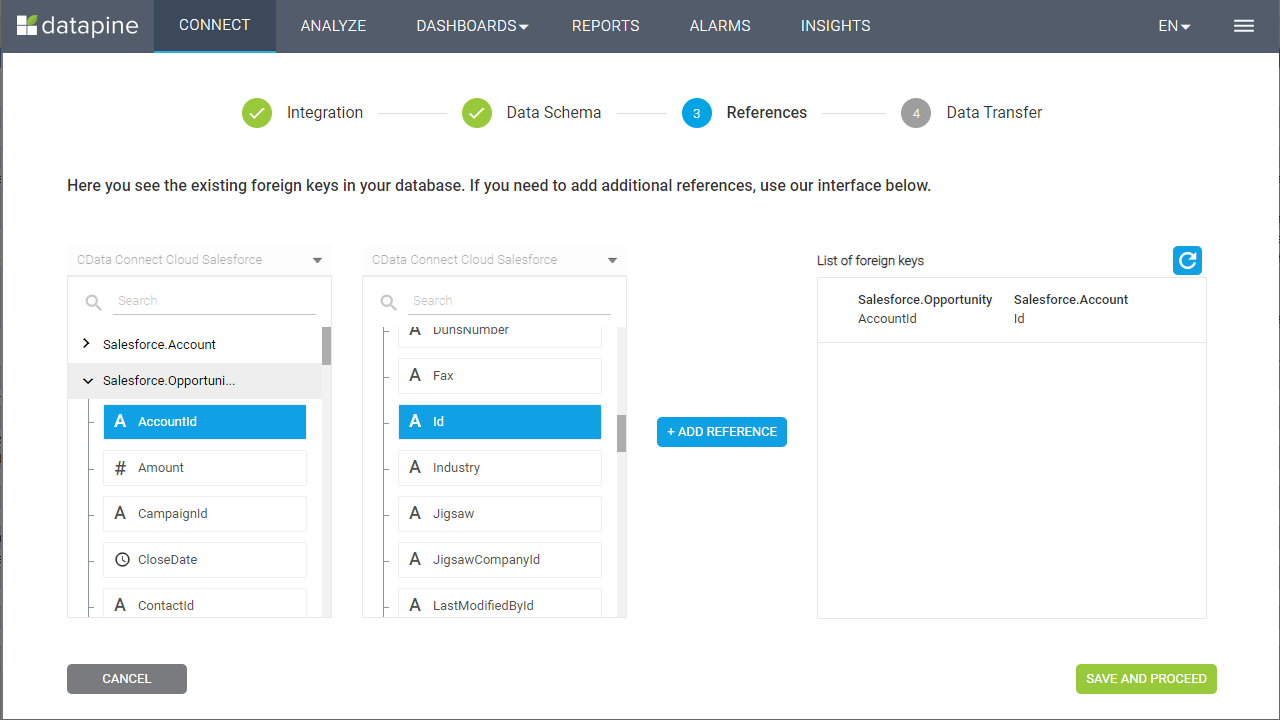
Having connect to Oracle from datapine, you are now able to visualize and analyze real-time Oracle data no matter where you are. To get live data access to 100+ SaaS, Big Data, and NoSQL sources directly from datapine, try CData Connect Cloud today!