Discover how a bimodal integration strategy can address the major data management challenges facing your organization today.
Get the Report →Access Okta Data from MySQL in Amazon QuickSight
Connect to Okta and build visualizations of Okta data using a MySQL Connection in Amazon QuickSight.
Amazon QuickSight gives you a way to quickly build visualizations, perform analytics, and get insights from AWS data sources, uploaded files, and other databases in the cloud. When paired with the CData SQL Gateway, you get the same functionality with access to 200+ Big Data, NoSQL, and SaaS sources, both on-premises and in the cloud. In this article, we use the SQL Gateway with the CData ODBC Driver for Okta to access Okta data through a MySQL connection in Amazon QuickSight, either in real time using direct queries, or by importing the data into SPICE.
Connect to Okta Data
If you have not already done so, provide values for the required connection properties in the data source name (DSN). You can use the built-in Microsoft ODBC Data Source Administrator to configure the DSN. This is also the last step of the driver installation. See the "Getting Started" chapter in the help documentation for a guide to using the Microsoft ODBC Data Source Administrator to create and configure a DSN.
To connect to Okta, set the Domain connection string property to your Okta domain.
You will use OAuth to authenticate with Okta, so you need to create a custom OAuth application.
Creating a Custom OAuth Application
From your Okta account:
- Sign in to your Okta developer edition organization with your administrator account.
- In the Admin Console, go to Applications > Applications.
- Click Create App Integration.
- For the Sign-in method, select OIDC - OpenID Connect.
- For Application type, choose Web Application.
- Enter a name for your custom application.
- Set the Grant Type to Authorization Code. If you want the token to be automatically refreshed, also check Refresh Token.
- Set the callback URL:
- For desktop applications and headless machines, use http://localhost:33333 or another port number of your choice. The URI you set here becomes the CallbackURL property.
- For web applications, set the callback URL to a trusted redirect URL. This URL is the web location the user returns to with the token that verifies that your application has been granted access.
- In the Assignments section, either select Limit access to selected groups and add a group, or skip group assignment for now.
- Save the OAuth application.
- The application's Client Id and Client Secret are displayed on the application's General tab. Record these for future use. You will use the Client Id to set the OAuthClientId and the Client Secret to set the OAuthClientSecret.
- Check the Assignments tab to confirm that all users who must access the application are assigned to the application.
- On the Okta API Scopes tab, select the scopes you wish to grant to the OAuth application. These scopes determine the data that the app has permission to read, so a scope for a particular view must be granted for the driver to have permission to query that view. To confirm the scopes required for each view, see the view-specific pages in Data Model < Views in the Help documentation.
When you configure the DSN, you may also want to set the Max Rows connection property. This will limit the number of rows returned, which is especially helpful for improving performance when designing reports and visualizations.
Configure the SQL Gateway
See the SQL Gateway Overview to set up connectivity to Okta data as a virtual MySQL database. You will configure a MySQL remoting service that listens for MySQL requests from clients. The service can be configured in the SQL Gateway UI.

To connect to the SQL Gateway from QuickSight, you will need to run the SQL Gateway on a web-facing machine. After configuring the SQL Gateway, make note of the following information:
- The IP address or domain name of the machine hosting the SQL Gateway
- The data source name (likely CData Okta Sys) of the MySQL service
- The port number of the MySQL service
- The credentials of a SQL Gateway user with access to the service
Configure Remote Access
If your ODBC Driver and the remoting service are installed on-premise (and not accessible from Amazon QuickSight), you can use the reverse SSH tunneling feature to enable remote access. For detailed instructions, read our Knowledge Base article: SQL Gateway SSH Tunneling Capabilities.
Connect to Okta in QuickSight
Once you have a MySQL Service configured for the Okta ODBC Driver, you are ready to connect to the data in QuickSight. Start by logging in to your QuickSight console. From there, click Manage Data, then click New Data Set and choose MySQL as the data source.
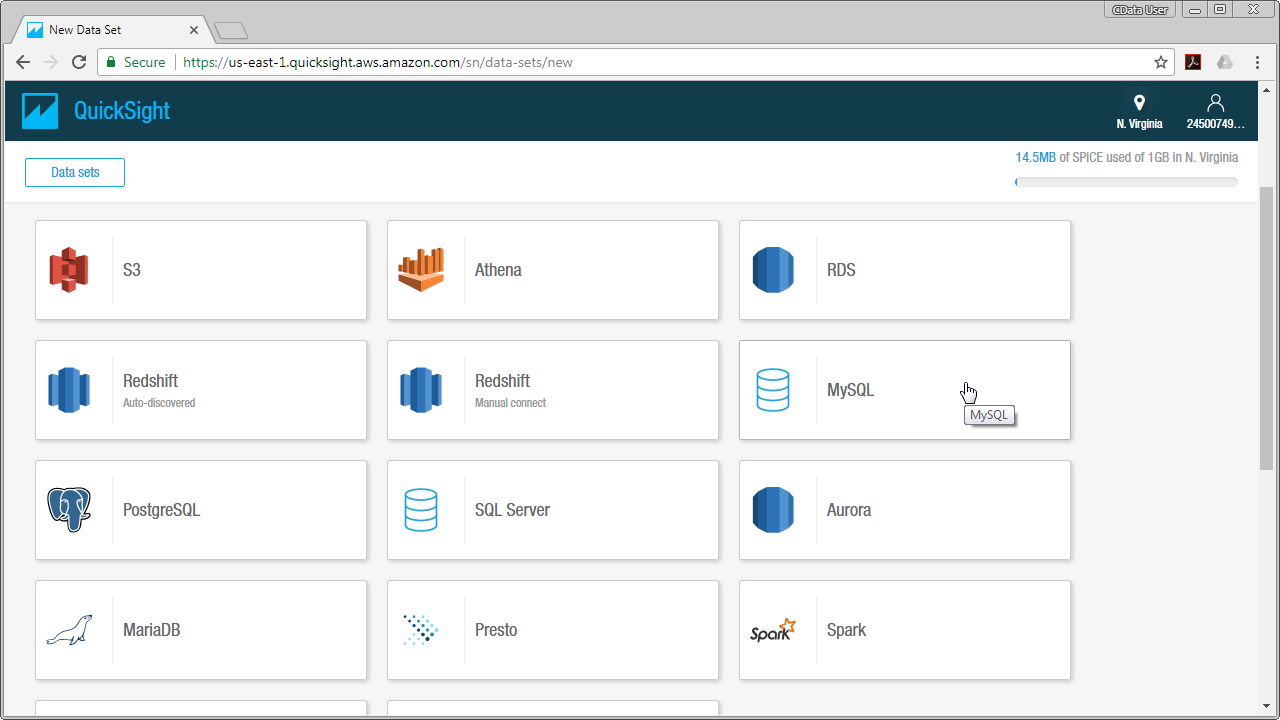
Configure the data set using the values for the MySQL service for Okta you configured in SQL Gateway (be sure to use the DSN for the database name). Validate your connection and click Create Data Source.
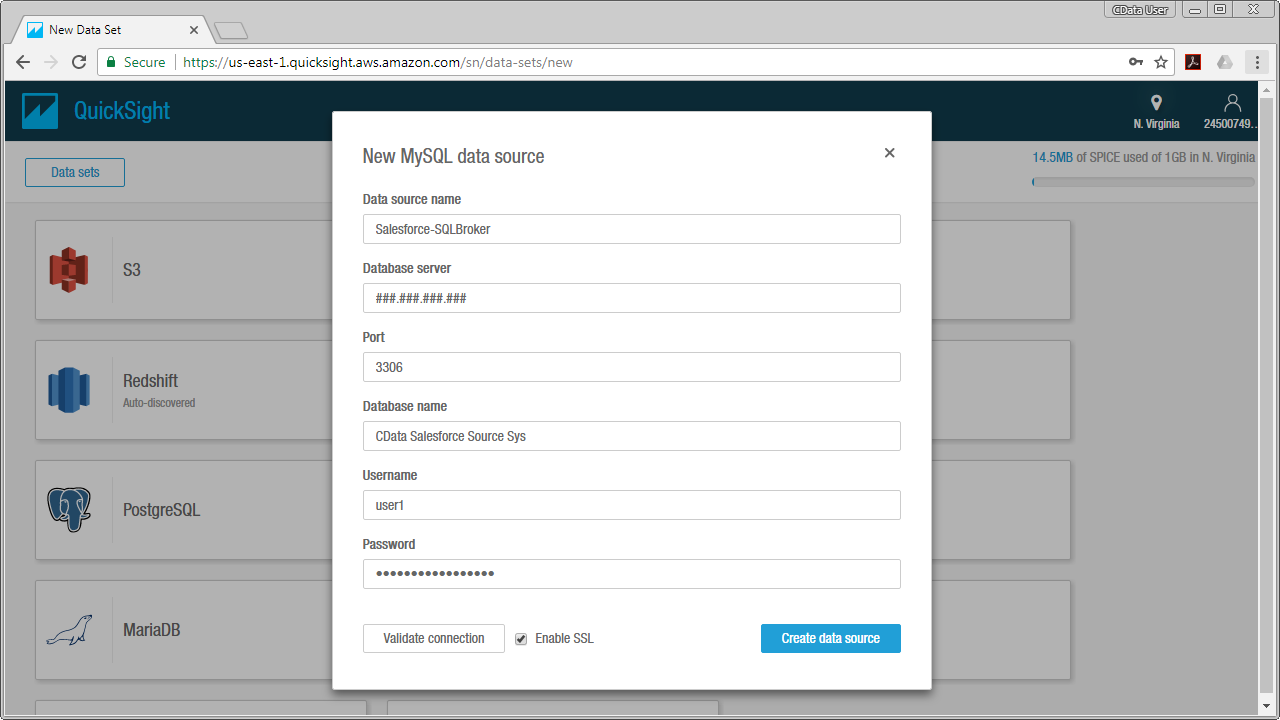
Visualize Okta Data in QuickSight
For this article, we will use a custom SQL query for our data visualization. To do so, click Edit/Preview Data and in the resulting Data Prep screen follow the steps below:
- Name your data set (for example, Users).
- If you wish to import your data into QuickSight SPICE, click the SPICE option, otherwise QuickSight will query the data directly.
- Under the Tables menu, click Switch to Custom SQL Tool.
- Give your SQL query a name.
- Enter your custom SQL query. For example:
SELECT Id, ProfileFirstName FROM Users - Click Finish.
- Click Save & Visualize.
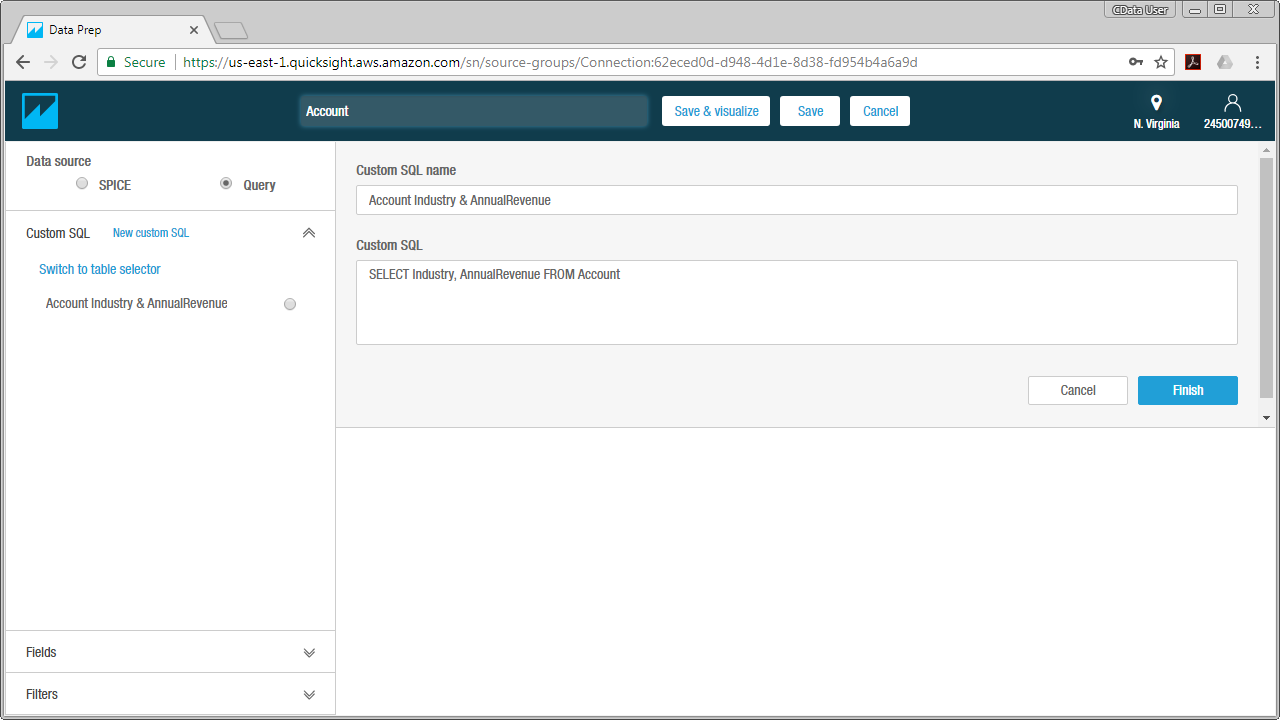
After you have saved the data set, you can configure the visualization. Select the columns you wish to visualize and choose a visual type. Your visualization can be customized, from its name to the way that data is aggregated.
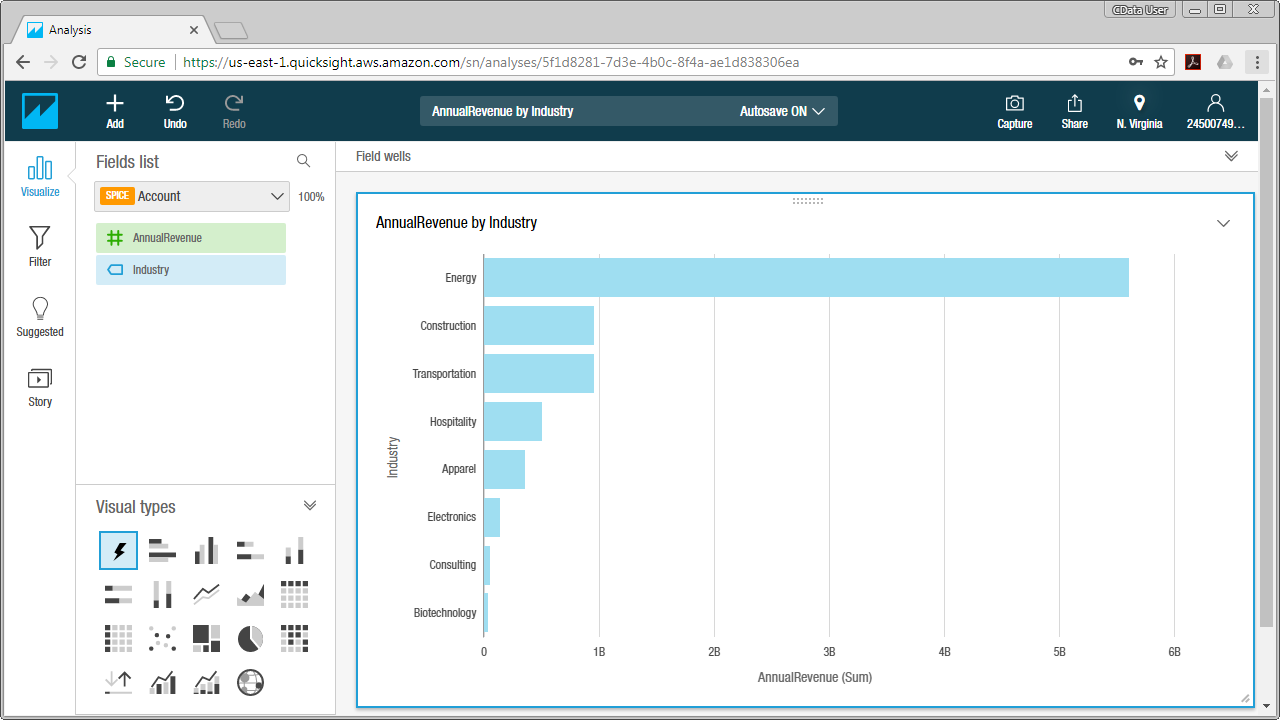
With the CData ODBC Driver for Okta and SQL Gateway, you are able to easily build data visualizations and perform analytics on Okta data in Amazon QuickSight. If you have any questions, such as needing to access your on-premises data from AWS QuickSight, let our Support Team know.





