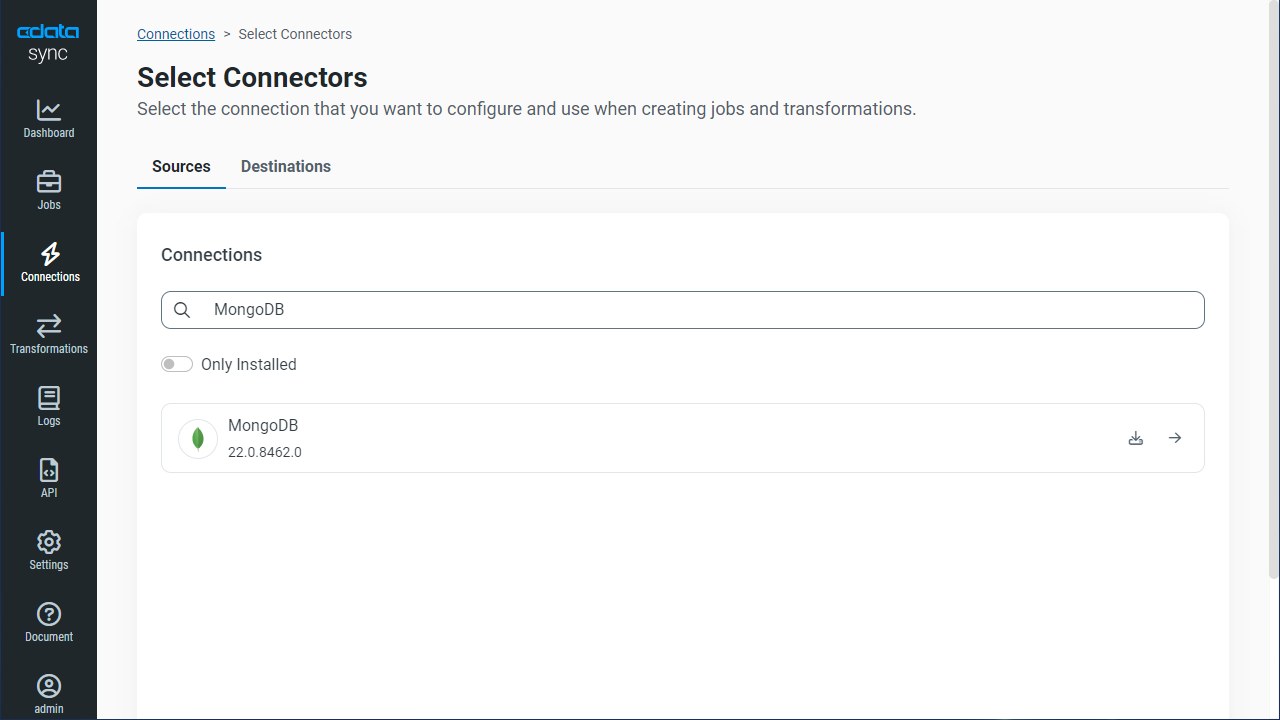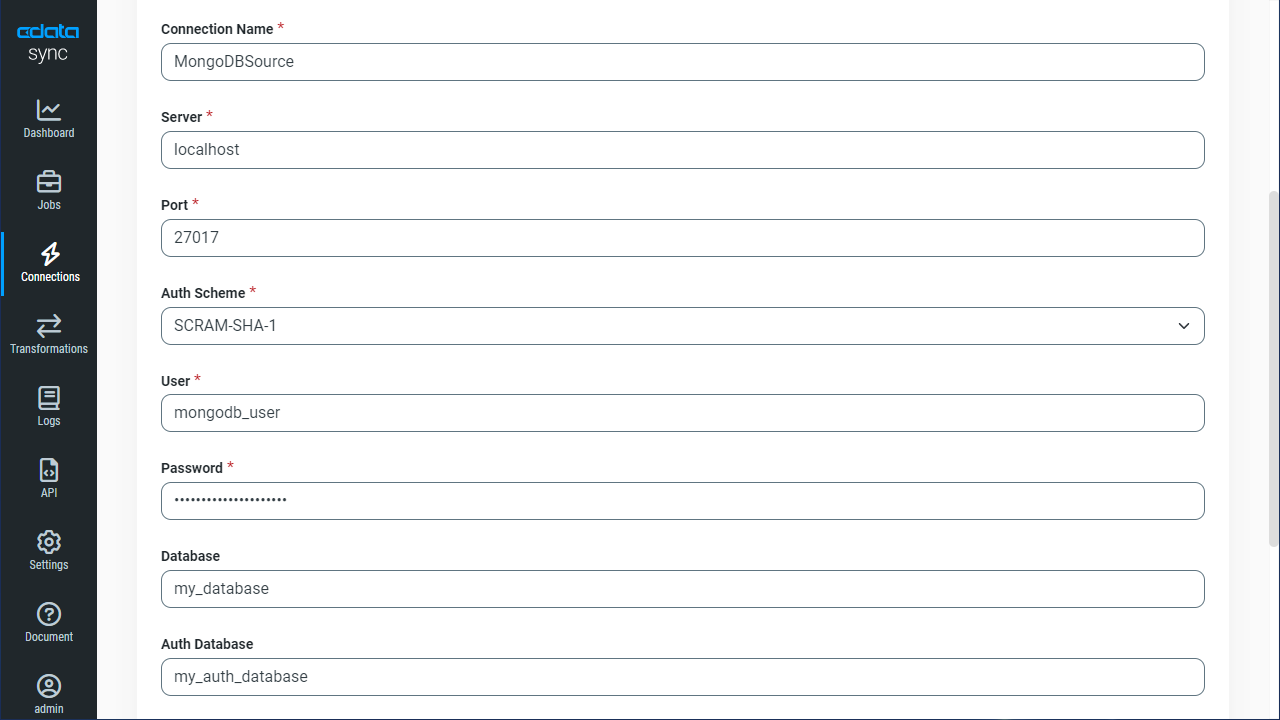Discover how a bimodal integration strategy can address the major data management challenges facing your organization today.
Get the Report →Automated Continuous JotForm Replication to MongoDB
Use CData Sync for automated, continuous, customizable JotForm replication to MongoDB.
Always-on applications rely on automatic failover capabilities and real-time data access. CData Sync integrates live JotForm data into your MongoDB instance, allowing you to consolidate all of your data into a single location for archiving, reporting, analytics, machine learning, artificial intelligence and more.
Configure MongoDB as a Replication Destination
Using CData Sync, you can replicate JotForm data to MongoDB. To add a replication destination, navigate to the Connections tab.
- Click Add Connection.
- Select MongoDB as a destination.
![Configure a Destination connection to MongoDB.]()
- Enter the necessary connection properties. To connect to MongoDB, set the following:
- Server: Set this to the name or address of the server where your MongoDB instance is running. You can specify the port here or in Port.
- Database: Set this to the database you want to read from and write to.
Connecting to CosmosDB with the MongoDB API
To obtain the connection string needed to connect to a Cosmos DB account using the MongoDB API, log in to the Azure Portal, select Azure Cosmos DB, and select your account. In the Settings section, click Connection String and set the following values.
- Server: Set this to the Host value, the FQDN of the server provisioned for your account. You can also specify the port here or in Port.
- Port: Set this to the port.
- Database: Set this to the database you want to read from and write to.
- User: Set this to the database user.
- Password: Set this to the user's password.
- Click Test Connection to ensure that the connection is configured properly.
![Configure a Destination connection.]()
- Click Save Changes.
Configure the JotForm Connection
You can configure a connection to JotForm from the Connections tab. To add a connection to your JotForm account, navigate to the Connections tab.
- Click Add Connection.
- Select a source (JotForm).
- Configure the connection properties.
Start by setting the Profile connection property to the location of the JotForm Profile on disk (e.g. C:\profiles\JotForm.apip). Next, set the ProfileSettings connection property to the connection string for JotForm (see below).
JotForm API Profile Settings
You will need to find your JotForm API Key in order to authenticate. To obtain an API Key, go to 'My Account' > 'API Section' > 'Create a New API Key'. Once you've created your new API Key, you can set it in the ProfileSettings connection property.
Custom Enterprise API Domains
Enterprise customers of JotForm are given custom API domains to connect to, rather than the default 'api.jotform.com' domain. If you are an enterprise JotForm customer, then set Domain to you custom API hostname, such as 'your-domain.com' or 'subdomain.jotform.com', inside the ProfileSettings connection property. Conversely, if you do not have a custom domain and still need to connect to 'api.jotform.com', then leave Domain undefined and set only APIKey.
![Configure a Source connection (Salesforce is shown).]()
- Click Connect to ensure that the connection is configured properly.
- Click Save Changes.
Configure Replication Queries
CData Sync enables you to control replication with a point-and-click interface and with SQL queries. For each replication you wish to configure, navigate to the Jobs tab and click Add Job. Select the Source and Destination for your replication.

Replicate Entire Tables
To replicate an entire table, click Add Tables in the Tables section, choose the table(s) you wish to replicate, and click Add Selected Tables.

Customize Your Replication
You can use the Columns and Query tabs of a task to customize your replication. The Columns tab allows you to specify which columns to replicate, rename the columns at the destination, and even perform operations on the source data before replicating. The Query tab allows you to add filters, grouping, and sorting to the replication.
Schedule Your Replication
In the Schedule section, you can schedule a job to run automatically, configuring the job to run after specified intervals ranging from once every 10 minutes to once every month.

Once you have configured the replication job, click Save Changes. You can configure any number of jobs to manage the replication of your JotForm data to MongoDB.