Discover how a bimodal integration strategy can address the major data management challenges facing your organization today.
Get the Report →Query Jira Assets Data through ODBC in Node.js
Use node-odbc to execute SQL queries against Jira Assets data from Node.js.
Node.js is a JavaScript runtime environment that allows you to run JavaScript code outside of a browser. With the CData ODBC Driver for Jira Assets, you can access live Jira Assets data from Node.js apps and scripts. In this article, we walk through installing node-odbc and the required tools to create a simple Node.js app with access to live Jira Assets data.
With built-in optimized data processing, the CData ODBC Driver offers unmatched performance for interacting with live Jira Assets data in Node.js. When you issue complex SQL queries from Node.js to Jira Assets, the driver pushes supported SQL operations, like filters and aggregations, directly to Jira Assets and utilizes the embedded SQL engine to process unsupported operations client-side (often SQL functions and JOIN operations).
Connecting to Jira Assets Data
If you have not already done so, provide values for the required connection properties in the data source name (DSN). You can use the built-in Microsoft ODBC Data Source Administrator to configure the DSN. This is also the last step of the driver installation. See the "Getting Started" chapter in the help documentation for a guide to using the Microsoft ODBC Data Source Administrator to create and configure a DSN.
Jira Assets supports connecting and authenticating via the APIToken.
To generate an API token:
- Log in to your Atlassian account.
- Navigate to Security < Create and manage API Token < Create API Token.
Atlassian generates and then displays the API token.
After you have generated the API token, set these parameters:
- AuthScheme: APIToken.
- User: The login of the authenticating user.
- APIToken: The API token you just generated.
You are now ready to connect and authenticate to Jira Assets.
Building node-odbc
In order to connect to Jira Assets through the CData ODBC Driver, you need to build node-odbc manually (after installing the required tools).
Installing the Required Tools
The following commands install the tools required to build node-odbc (note the -g parameter, which installs the tools globally).
npm i -g windows-build-tools npm i -g node-gyp
Building node-odbc
After installing the required tools, create a directory for the Node.js app and install odbc (which builds the binary for us to use in our Node.js script).
mkdir nodeodbc cd nodeodbc npm i -g node
Querying Jira Assets from Node.js
With the ODBC Driver installed, a DSN Configured, and node-odbc built, we are ready to query live Jira Assets data from a Node.js app. The sample code below connects to a specific DSN and queries the Objects table.
myscript.js
const odbc = require('odbc');
async function queryJiraAssets() {
const connection = await odbc.connect(`DSN=CData JiraAssets Source`);
const data = await connection.query('SELECT ID, Name FROM Objects');
console.log(data);
}
queryJiraAssets();
Once you write the app, use node to execute the script:
node myscript.js
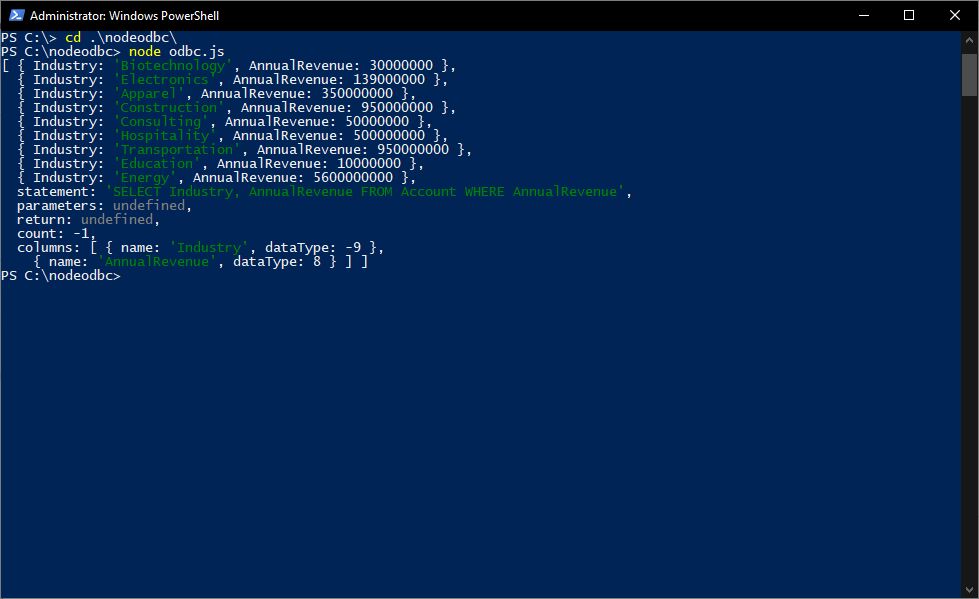
Download a free, 30-day trial of the CData ODBC Driver for Jira Assets and start working with your live Jira Assets data in Node.js. Reach out to our Support Team if you have any questions.





