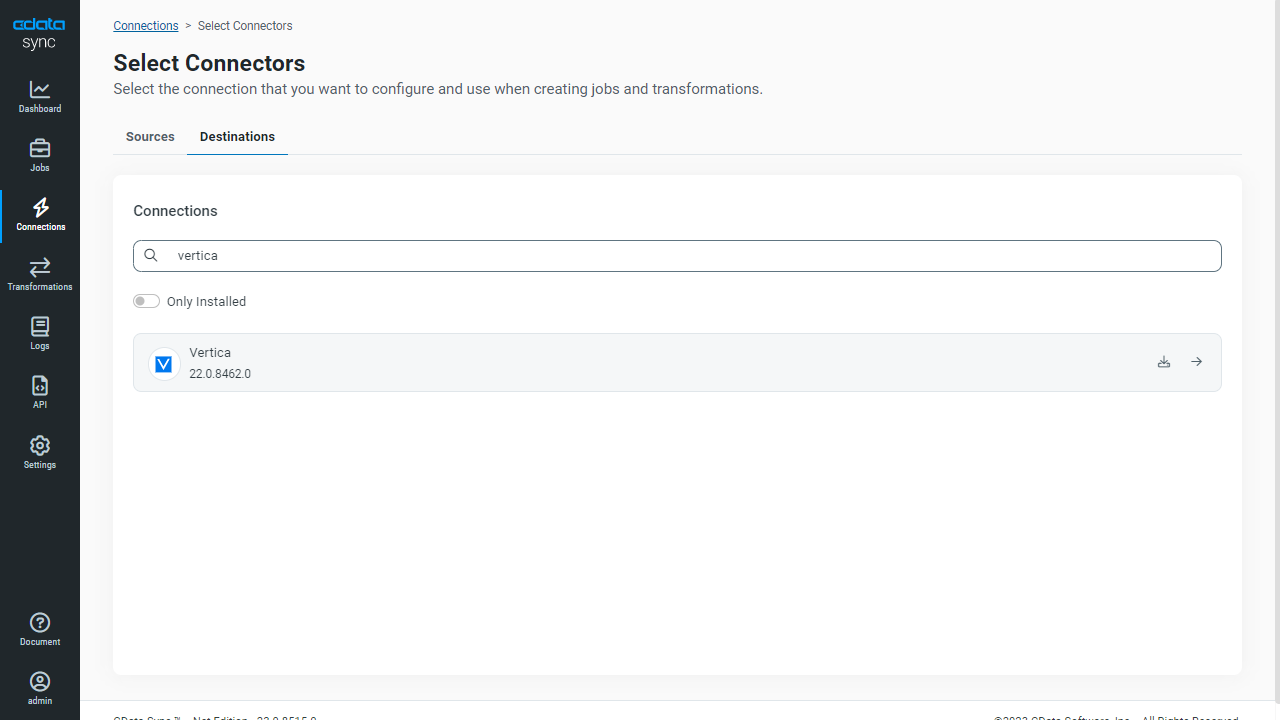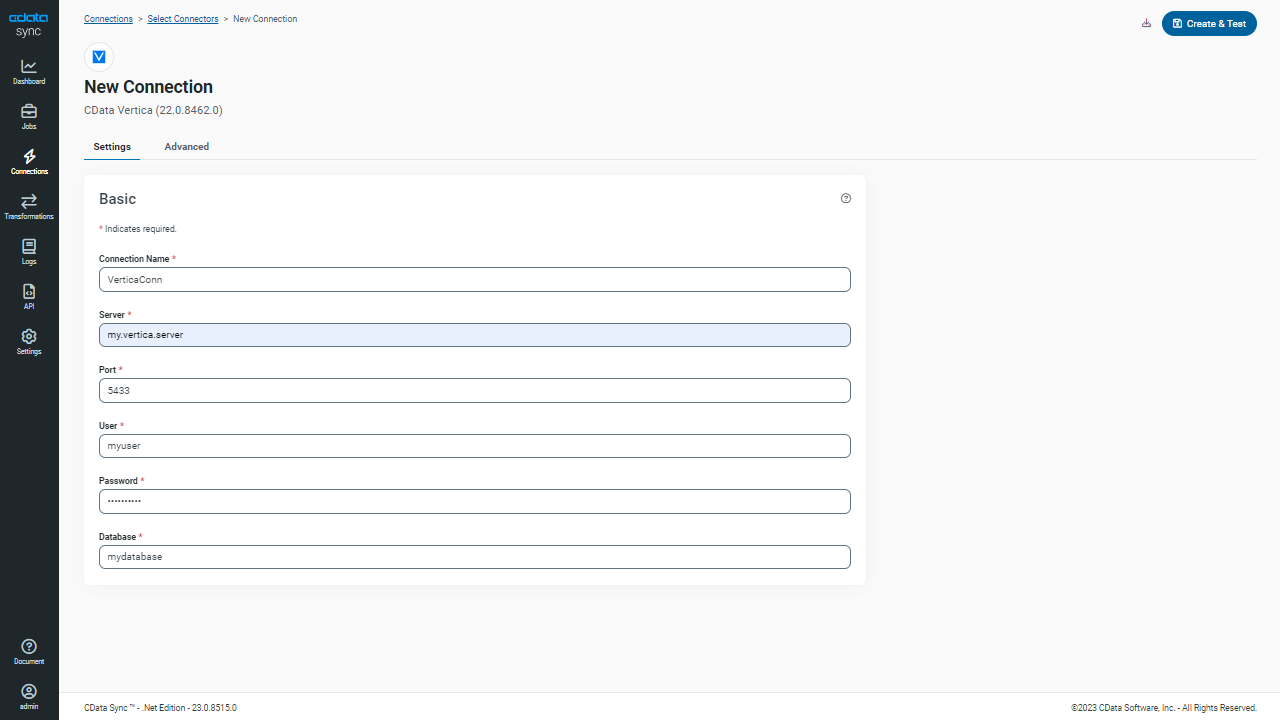Discover how a bimodal integration strategy can address the major data management challenges facing your organization today.
Get the Report →Automated Continuous Google Data Catalog Replication to Vertica
Use CData Sync for automated, continuous, customizable Google Data Catalog replication to Vertica.
Always-on applications rely on automatic failover capabilities and real-time data access. CData Sync integrates live Google Data Catalog data into your Vertica instance, allowing you to consolidate all of your data into a single location for archiving, reporting, analytics, machine learning, artificial intelligence and more.
Configure Vertica as a Replication Destination
Using CData Sync, you can replicate Google Data Catalog data to Vertica. To add a replication destination, navigate to the Connections tab.
- Click Add Connection.
- Select Vertica as a destination.
![Configure a Destination connection to Vertica.]()
- Enter the necessary connection properties:
- Server: The host name or IP address of the Vertica database.
- Database: The name of the database hosted on the Vertica Server.
- User: The username of the authenticating Vertica database user.
- Password: The password of the authenticating Vertica database user.
- Port: The port for Vertica (5443 by default). This property is optional.
- Click Test Connection to ensure that the connection is configured properly.
![Configure a Destination connection.]()
- Click Save Changes.
Configure the Google Data Catalog Connection
You can configure a connection to Google Data Catalog from the Connections tab. To add a connection to your Google Data Catalog account, navigate to the Connections tab.
- Click Add Connection.
- Select a source (Google Data Catalog).
- Configure the connection properties.
Google Data Catalog uses the OAuth authentication standard. Authorize access to Google APIs on behalf on individual users or on behalf of users in a domain.
Before connecting, specify the following to identify the organization and project you would like to connect to:
- OrganizationId: The ID associated with the Google Cloud Platform organization resource you would like to connect to. Find this by navigating to the cloud console.
Click the project selection drop-down, and select your organization from the list. Then, click More -> Settings. The organization ID is displayed on this page.
- ProjectId: The ID associated with the Google Cloud Platform project resource you would like to connect to.
Find this by navigating to the cloud console dashboard and selecting your project from the Select from drop-down. The project ID will be present in the Project info card.
When you connect, the OAuth endpoint opens in your default browser. Log in and grant permissions to the application to completes the OAuth process. For more information, refer to the OAuth section in the Help documentation.
![Configure a Source connection (Salesforce is shown).]()
- OrganizationId: The ID associated with the Google Cloud Platform organization resource you would like to connect to. Find this by navigating to the cloud console.
- Click Connect to ensure that the connection is configured properly.
- Click Save Changes.
Configure Replication Queries
CData Sync enables you to control replication with a point-and-click interface and with SQL queries. For each replication you wish to configure, navigate to the Jobs tab and click Add Job. Select the Source and Destination for your replication.

Replicate Entire Tables
To replicate an entire table, click Add Tables in the Tables section, choose the table(s) you wish to replicate, and click Add Selected Tables.

Customize Your Replication
You can use the Columns and Query tabs of a task to customize your replication. The Columns tab allows you to specify which columns to replicate, rename the columns at the destination, and even perform operations on the source data before replicating. The Query tab allows you to add filters, grouping, and sorting to the replication.
Schedule Your Replication
In the Schedule section, you can schedule a job to run automatically, configuring the job to run after specified intervals ranging from once every 10 minutes to once every month.

Once you have configured the replication job, click Save Changes. You can configure any number of jobs to manage the replication of your Google Data Catalog data to Vertica.