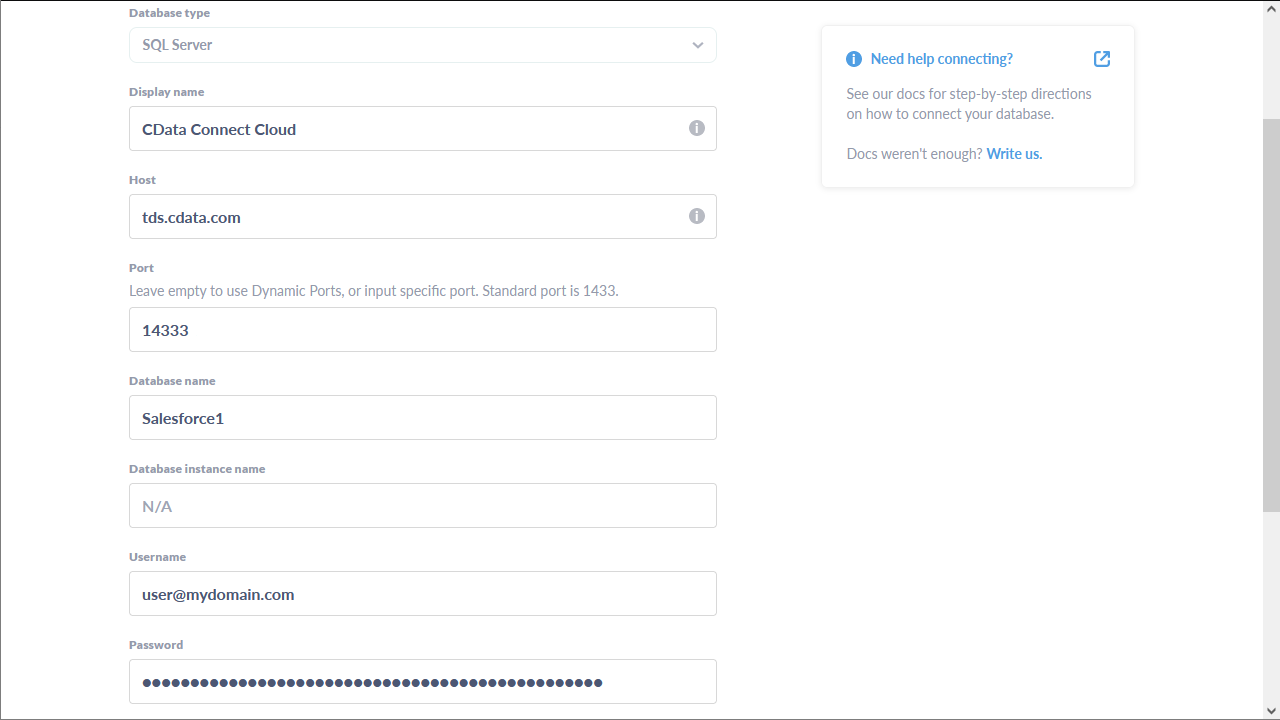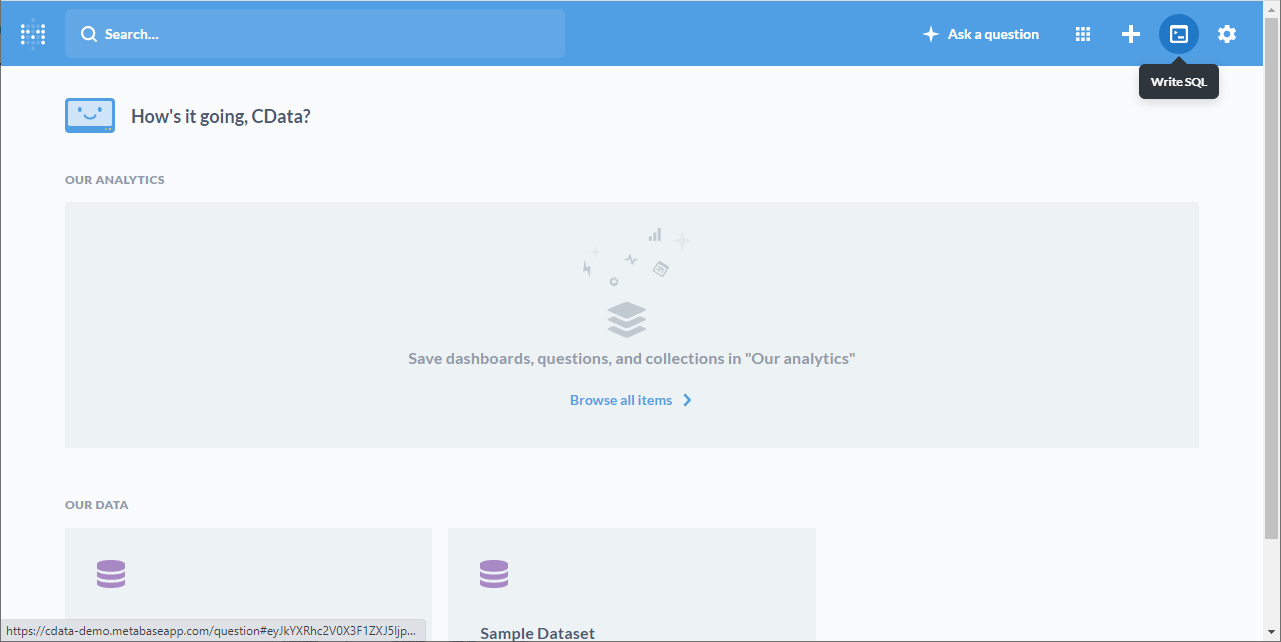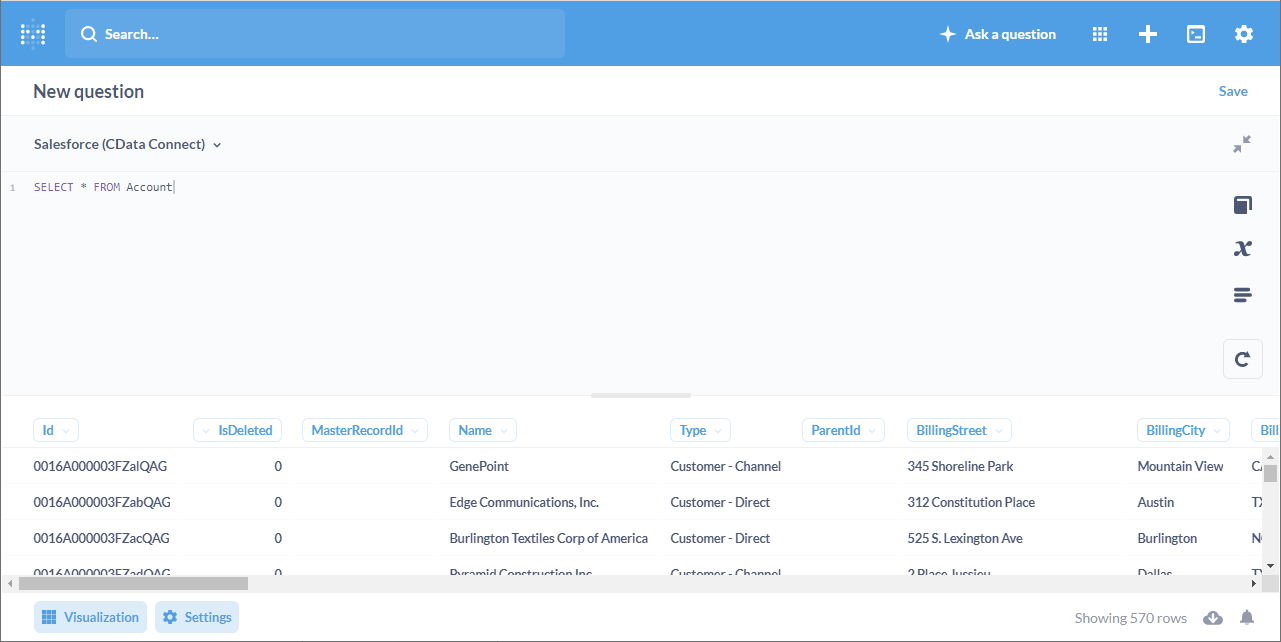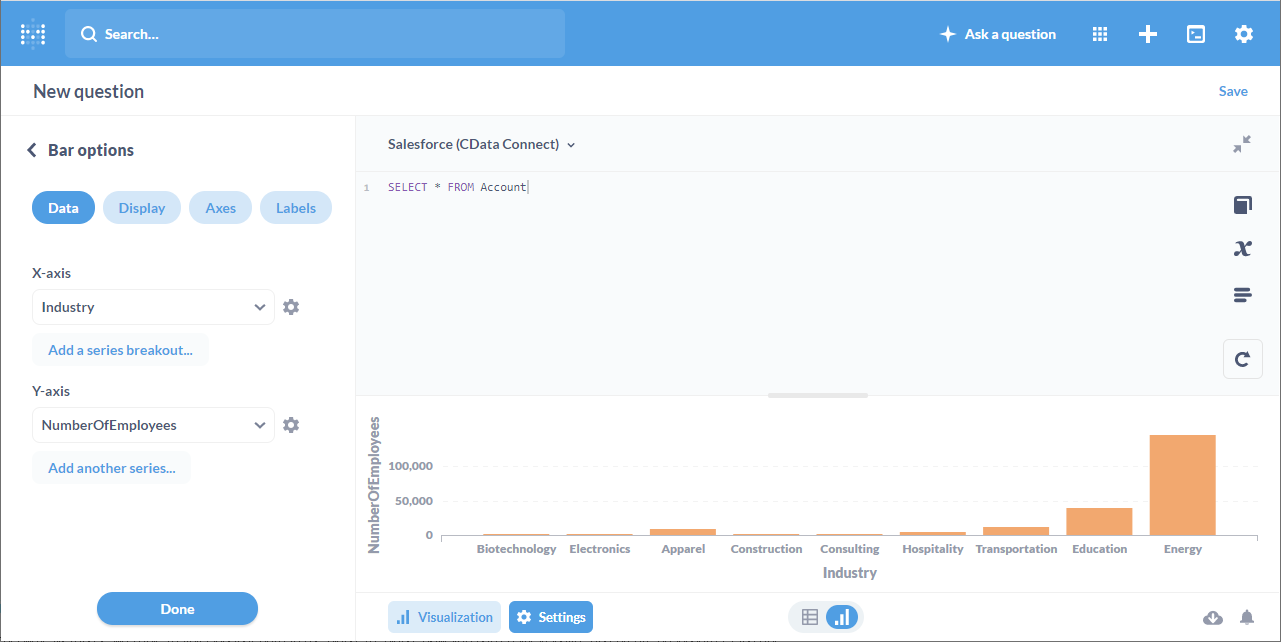Discover how a bimodal integration strategy can address the major data management challenges facing your organization today.
Get the Report →How to integrate Metabase with DocuSign Data
Use CData Connect Cloud to connect to live DocuSign data and create an interactive dashboard in Metabase from DocuSign data.
Metabase is an open source data visualization tool that allows users to create interactive dashboards. When paired with CData Connect Cloud, users can easily create visualizations and dashboards linked to live DocuSign data. This article describes how to connect to DocuSign and build a simple visualization using DocuSign data.
CData Connect provides a pure cloud-to-cloud interface for DocuSign, allowing you to easily integrate with live DocuSign data in Metabase — without replicating the data. Connect looks exactly like a SQL Server database to Metabase and uses optimized data processing out of the box to push all supported SQL operations (filters, JOINs, etc) directly to DocuSign, leveraging server-side processing to quickly return DocuSign data.
Configure DocuSign Connectivity for Metabase
Connectivity to DocuSign from Metabase is made possible through CData Connect Cloud. To work with DocuSign data from Metabase, we start by creating and configuring a DocuSign connection.
- Log into Connect Cloud, click Connections and click Add Connection
![Adding a Connection]()
- Select "DocuSign" from the Add Connection panel
![Selecting a data source]()
-
Enter the necessary authentication properties to connect to DocuSign.
To connect to DocuSign, set the following connection properties:
- UseSandbox: indicates whether current user account is sandbox or not (FALSE by default)
- AccountId (optional): set it in the connection string if you have access to multiple Account Ids
Authenticating to DocuSign
DocuSign uses the OAuth authentication standard. To authenticate using OAuth, you will need to create an app to obtain the OAuthClientId, OAuthClientSecret, and CallbackURL connection properties. See the Help documentation more information.
![Configuring a connection (Salesforce is shown)]()
- Click Create & Test
- Navigate to the Permissions tab in the Add DocuSign Connection page and update the User-based permissions.
![Updating permissions]()
Add a Personal Access Token
If you are connecting from a service, application, platform, or framework that does not support OAuth authentication, you can create a Personal Access Token (PAT) to use for authentication. Best practices would dictate that you create a separate PAT for each service, to maintain granularity of access.
- Click on your username at the top right of the Connect Cloud app and click User Profile.
- On the User Profile page, scroll down to the Personal Access Tokens section and click Create PAT.
- Give your PAT a name and click Create.
![Creating a new PAT]()
- The personal access token is only visible at creation, so be sure to copy it and store it securely for future use.
With the connection configured, you are ready to connect to DocuSign data from Metabase.
Connect to CData Connect from Metabase
After creating the virtual database, navigate to your Metabase instance. Use the SQL Server interface to connect to Connect Cloud.
- Navigate to the administration screen (Settings -> Admin) and click "Add Database" from the "Databases" tab
![Adding a new database connection to Metabase.]()
- Configure the connection to Connect Cloud and click "Save"
- Database type: Select "SQL Server"
- Name: Name the connection (e.g. "DocuSign (Connect Cloud)")
- Host: tds.cdata.com
- Port: 14333
- Database name: The name of the connection you just created (e.g. DocuSign1)
- Username: A Connect Cloud username (e.g. user@mydomain.com)
- Password: The PAT for the above Connect Cloud user
- Click to Use a secure connection (SSL)
![Configuring the connection to Connect Cloud.]()
Execute DocuSign Data with Metabase
Once you configure the connection to Connect Cloud, you can query DocuSign and build visualizations.
- Use the "Write SQL" tool to retrieve the DocuSign data
![Click the 'Write SQL' button.]()
- Write a SQL query based on the DocuSign connection in CData Connect Cloud, e.g.
SELECT DocumentId, DocumentName FROM Documents WHERE DocumentName = 'TPSReport'
![Collected data (Salesforce is shown).]()
- Navigate to the "Visualization" screen, choose a visualization, and configure the visualization
![Collected data (Salesforce is shown).]()
More Information & Free Trial
At this point, you have built a simple visualization from DocuSign data in Metabase. You can continue to work with live DocuSign data in Metabase just like you would any SQL Server database. For more information on creating a live connection to DocuSign (and more than 100 other data sources), visit the Connect Cloud page. Sign up for a free trial and start working with live DocuSign data in Metabase today.