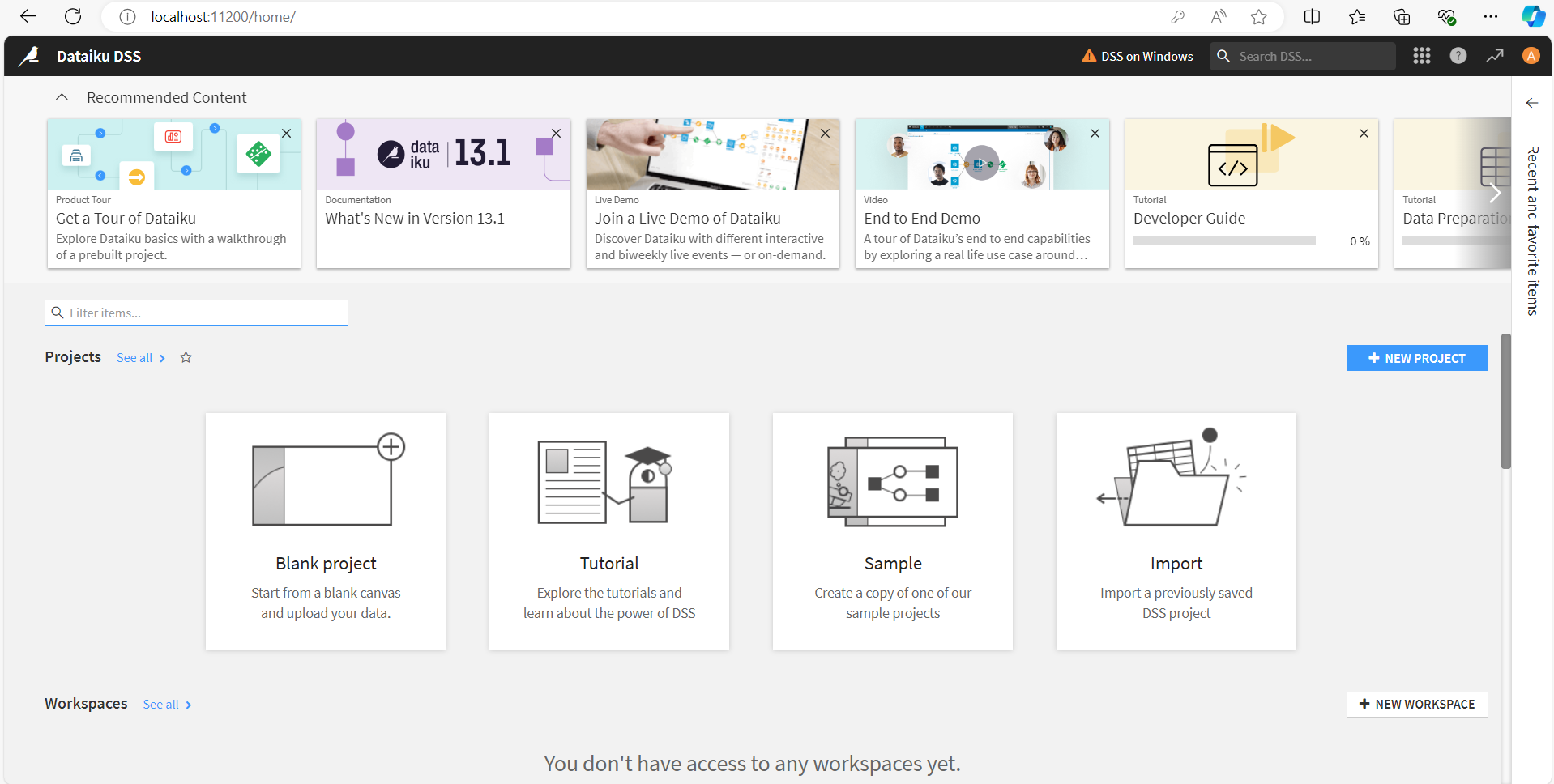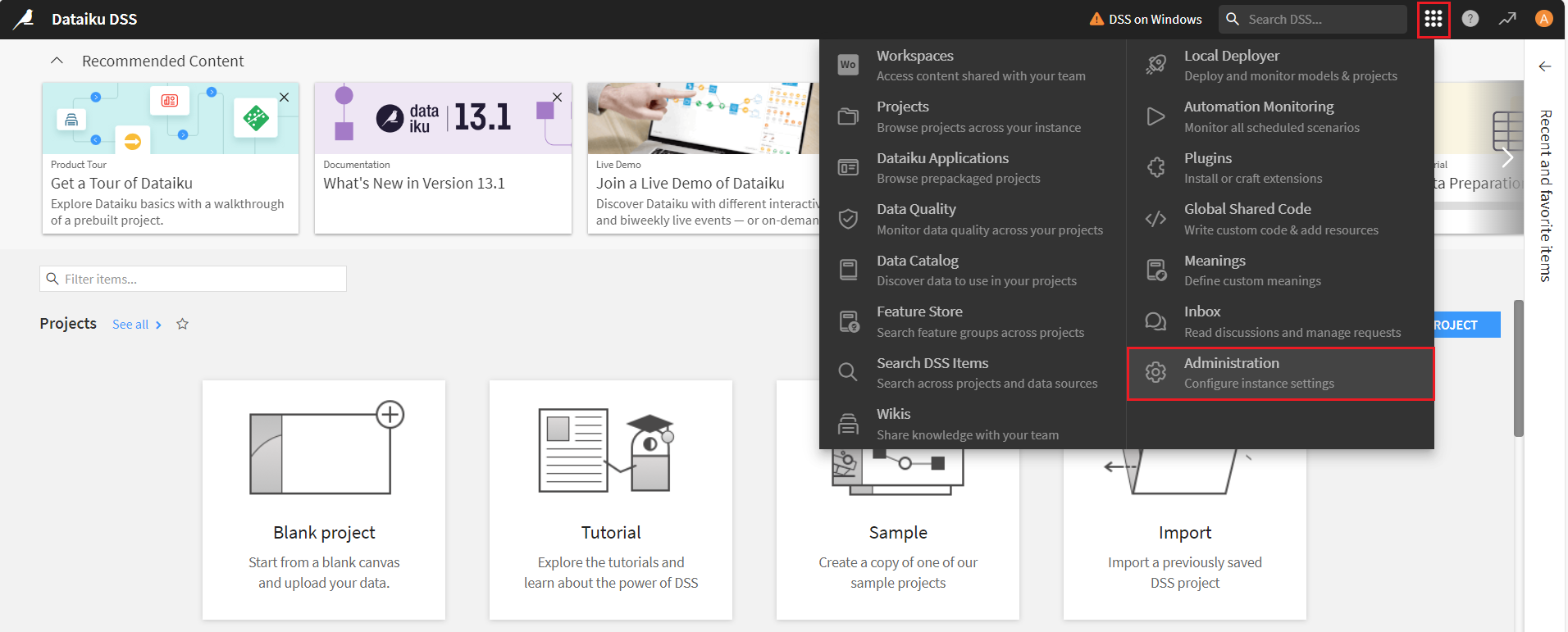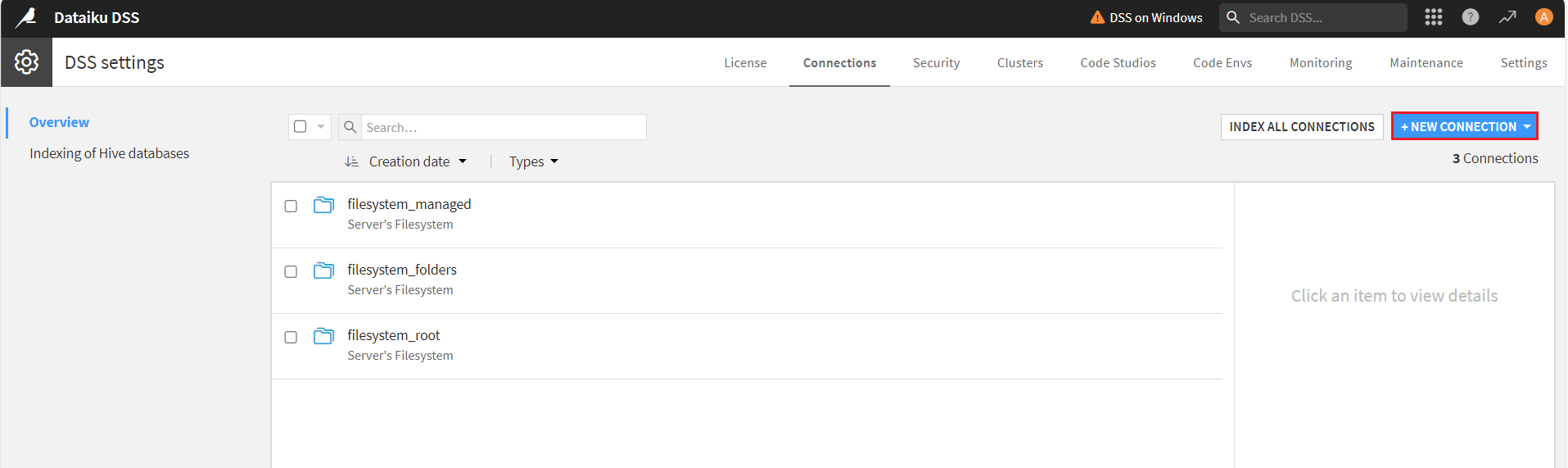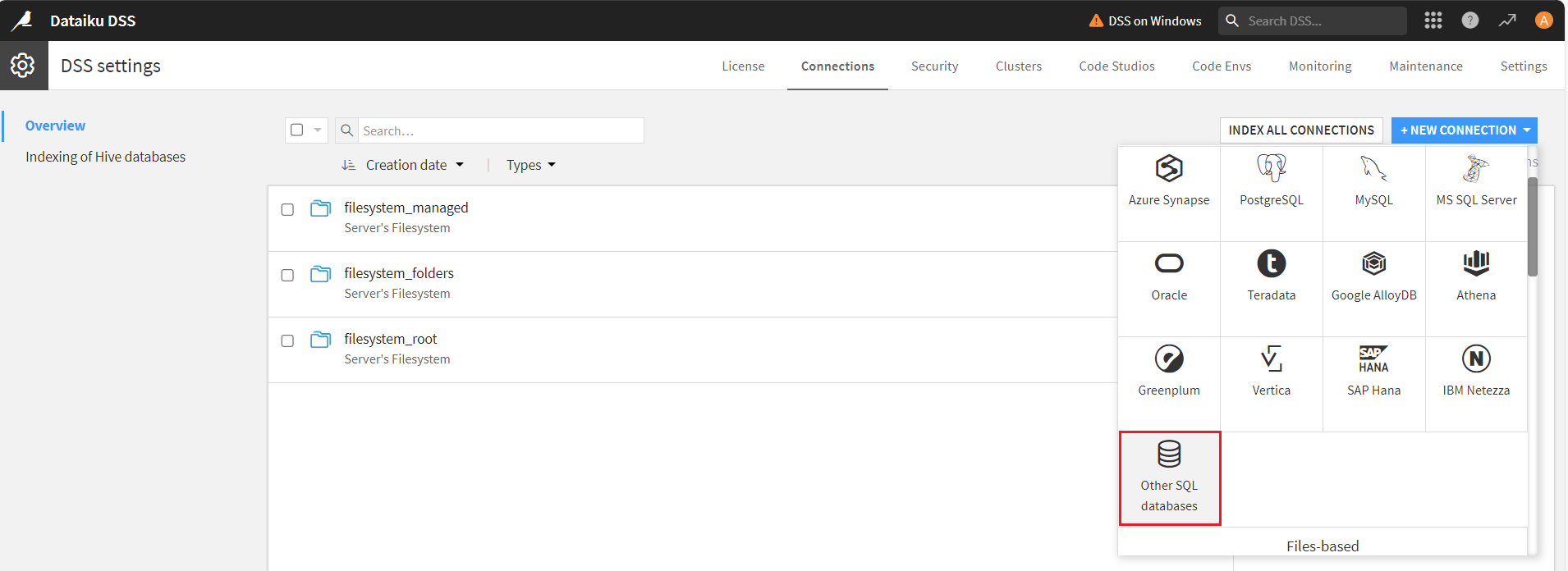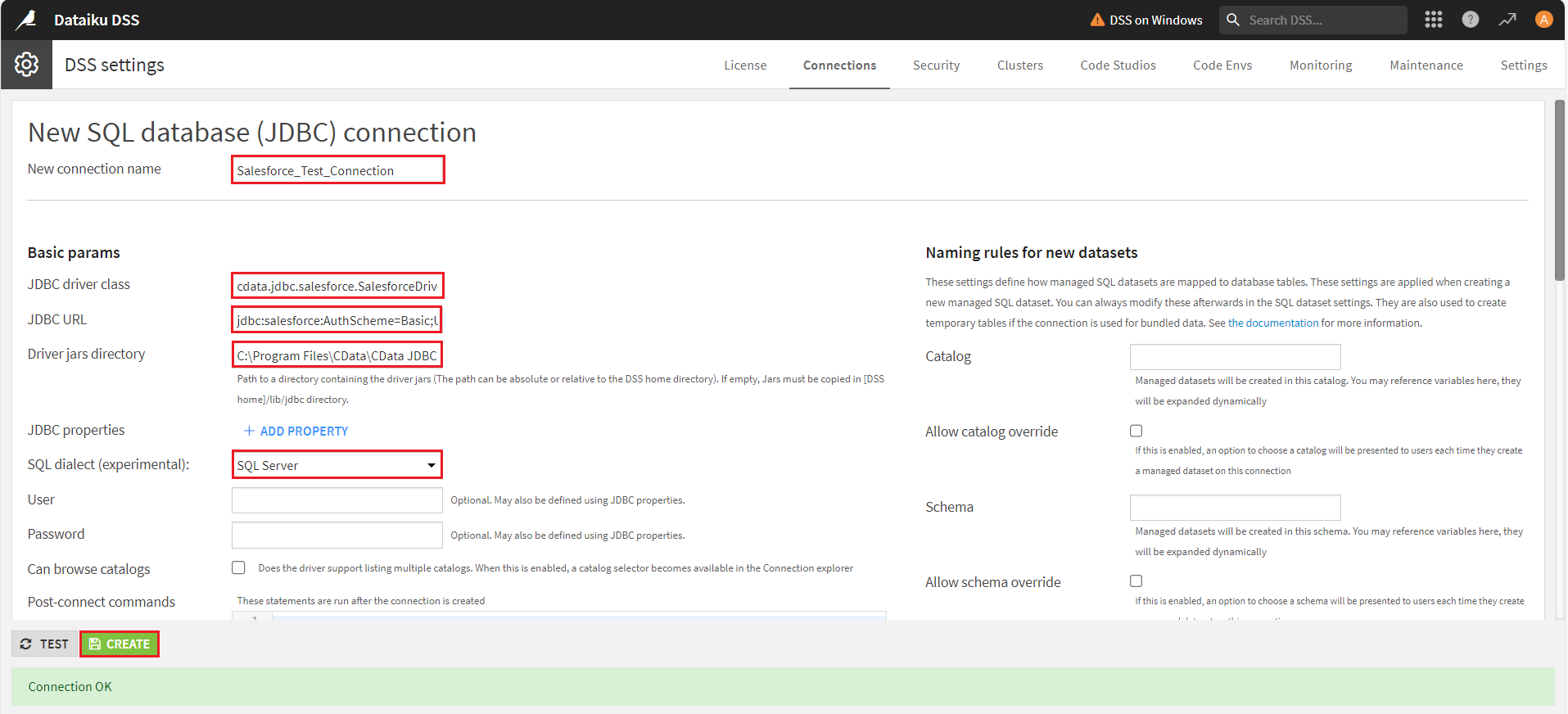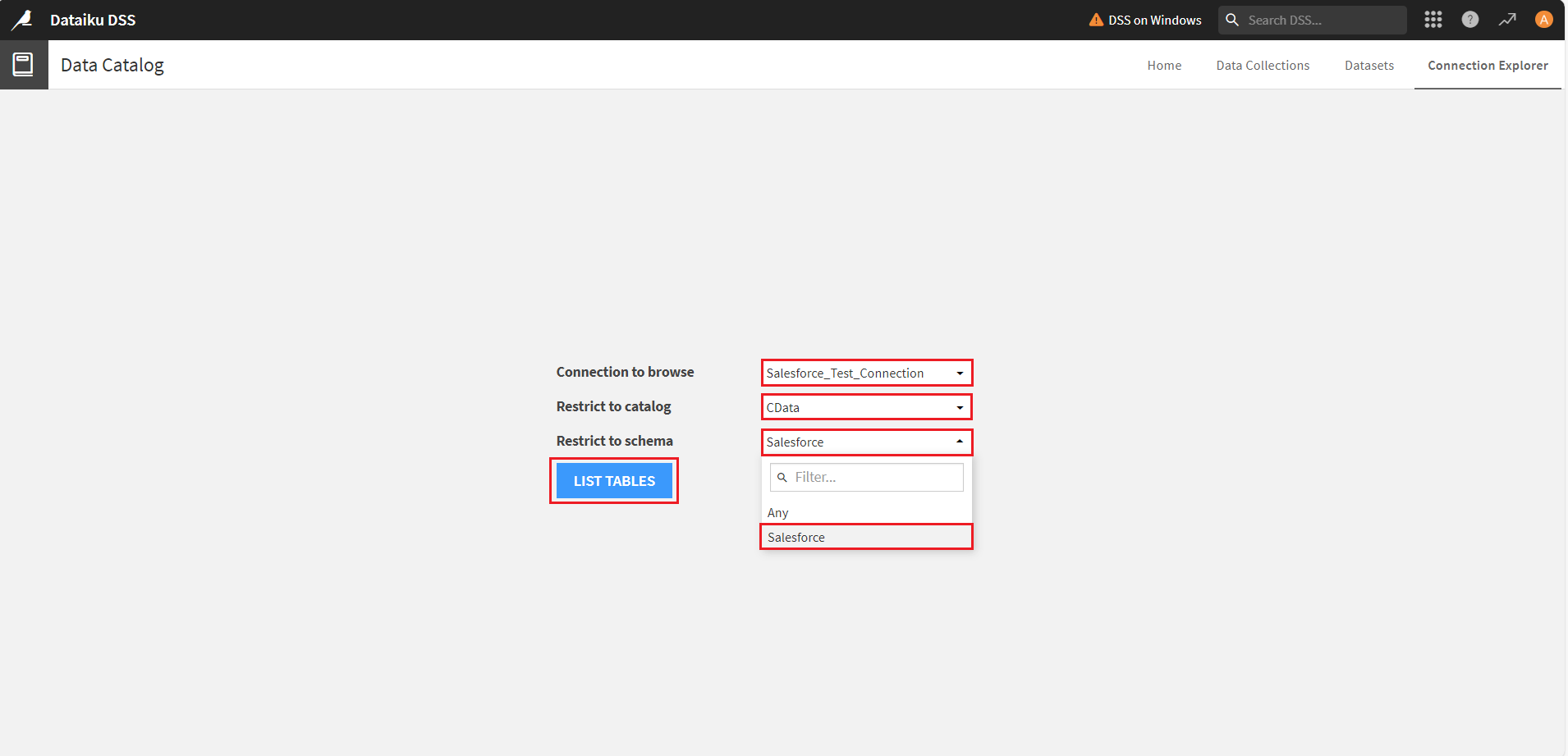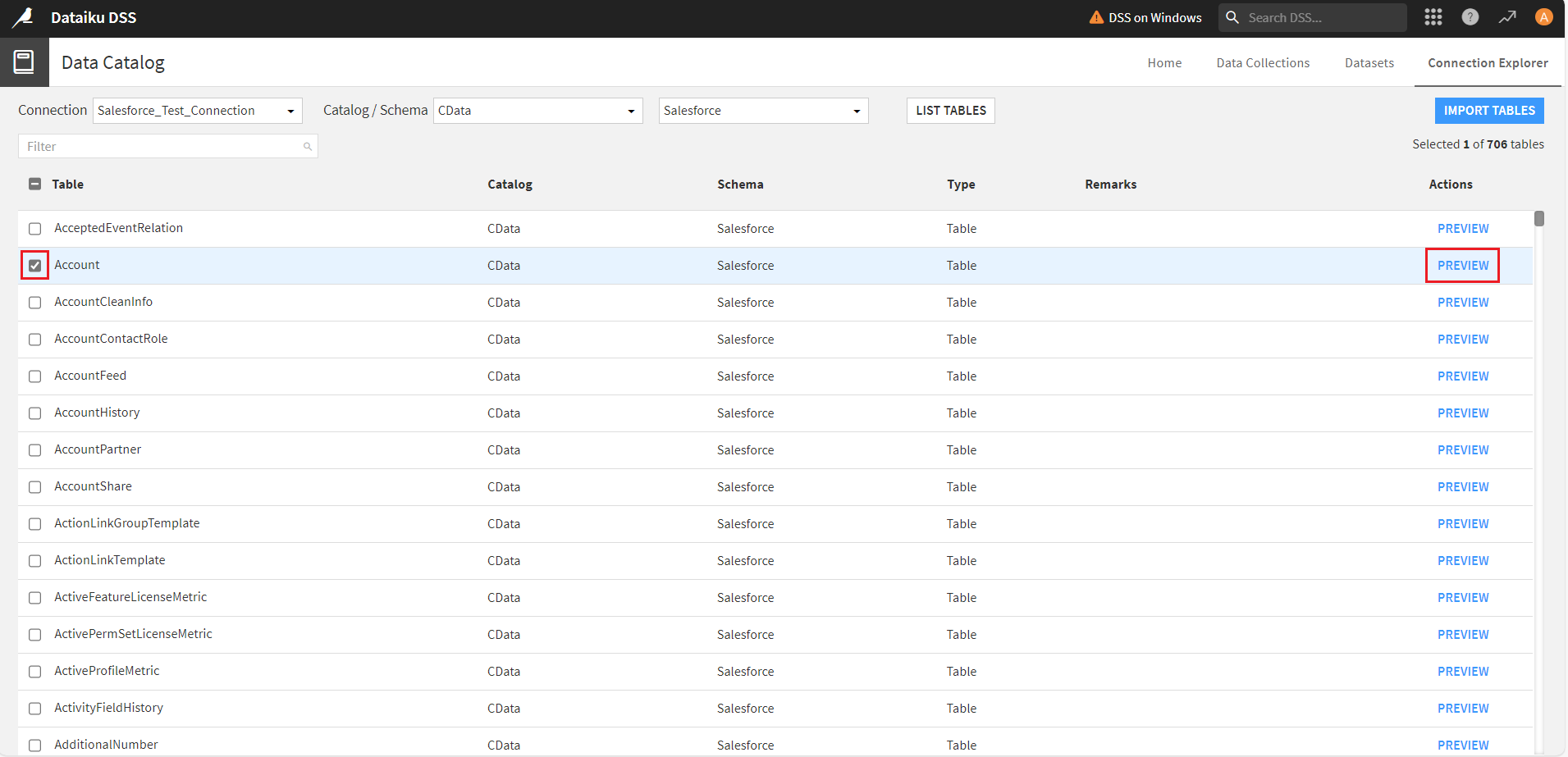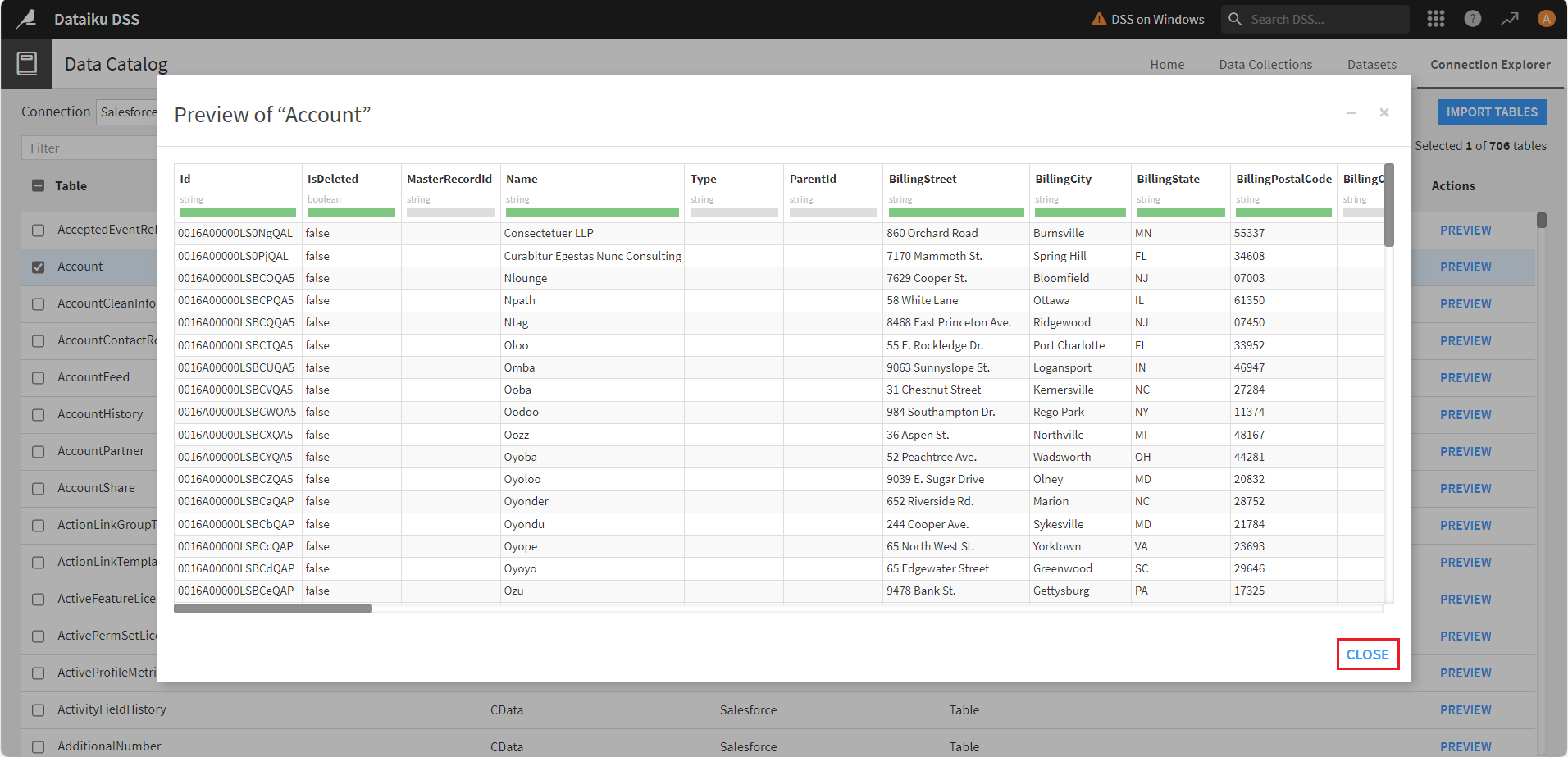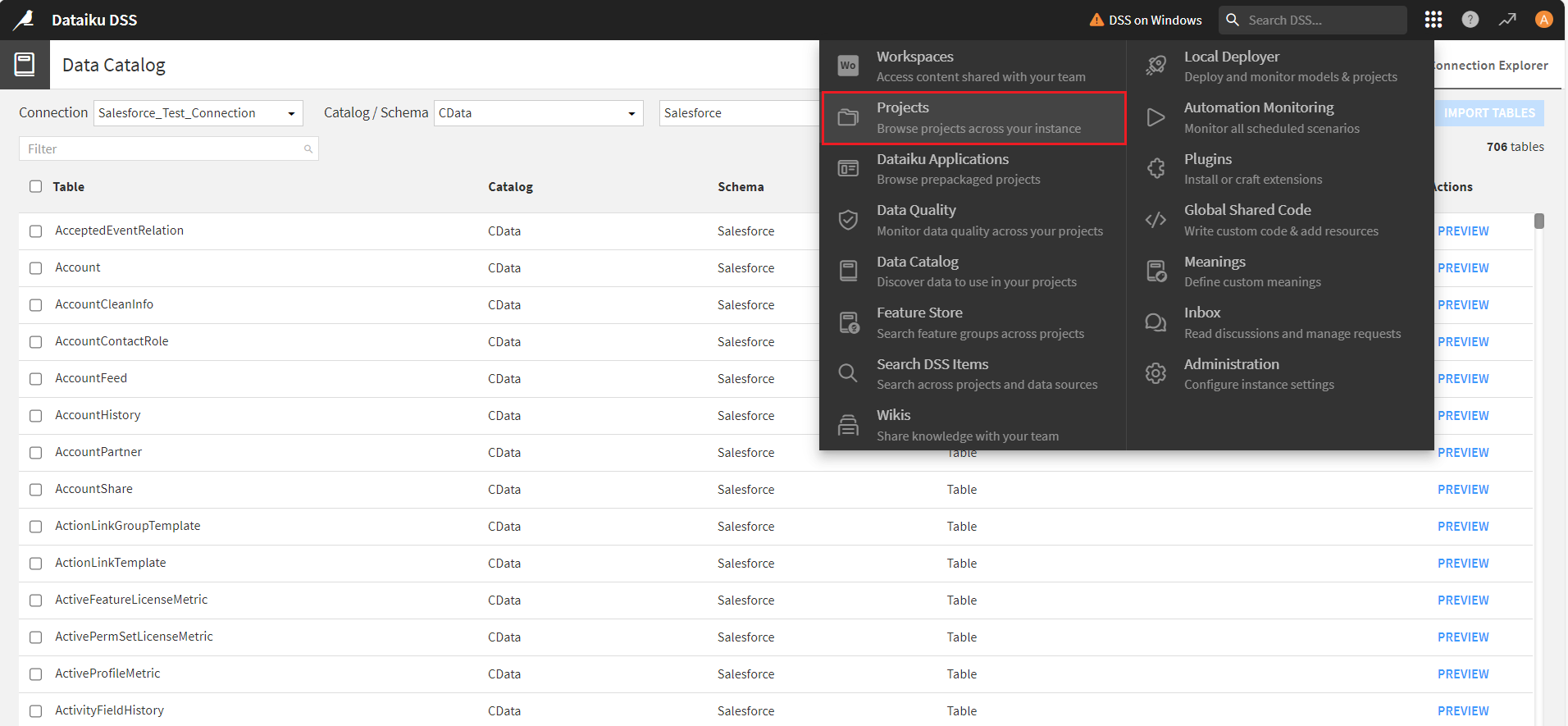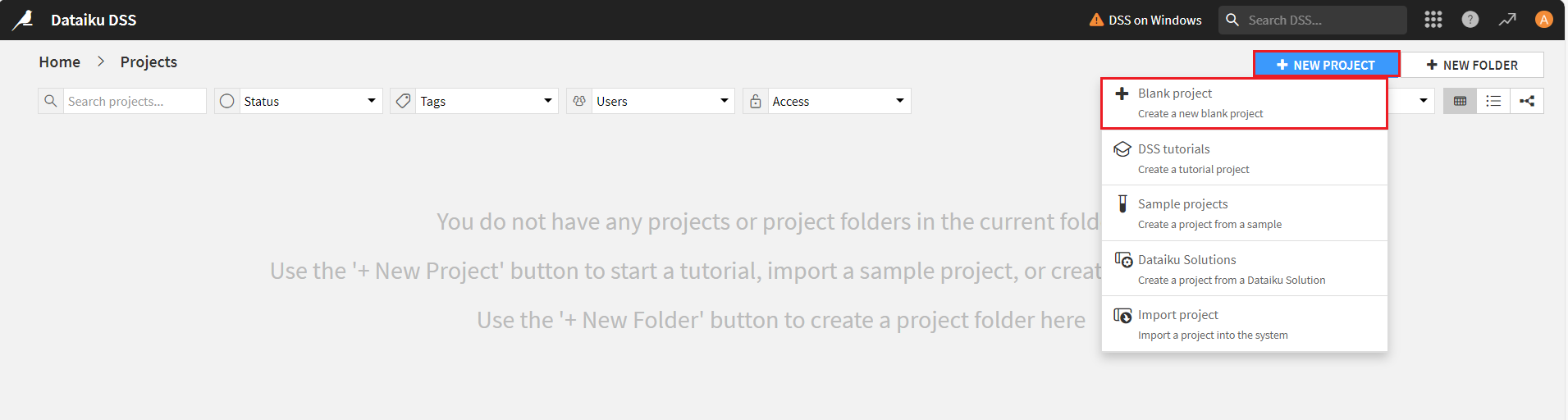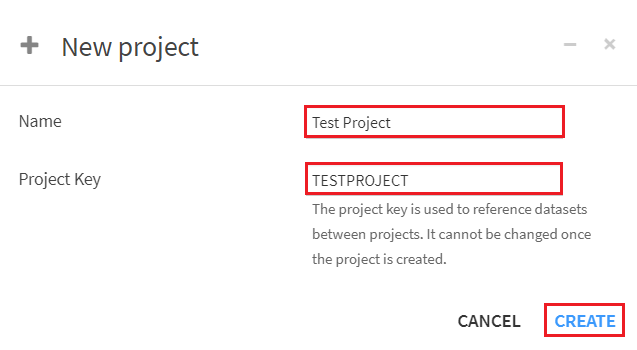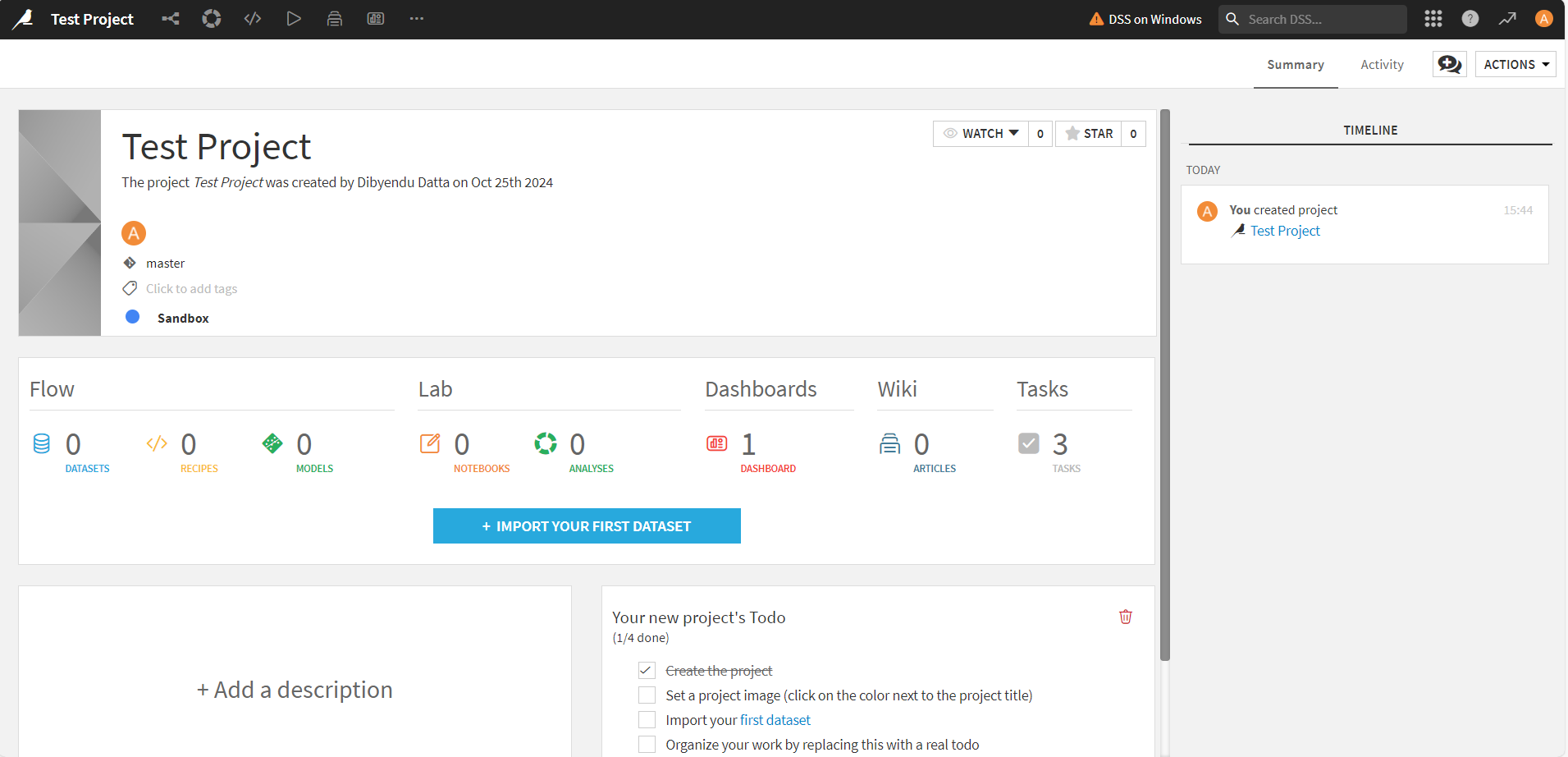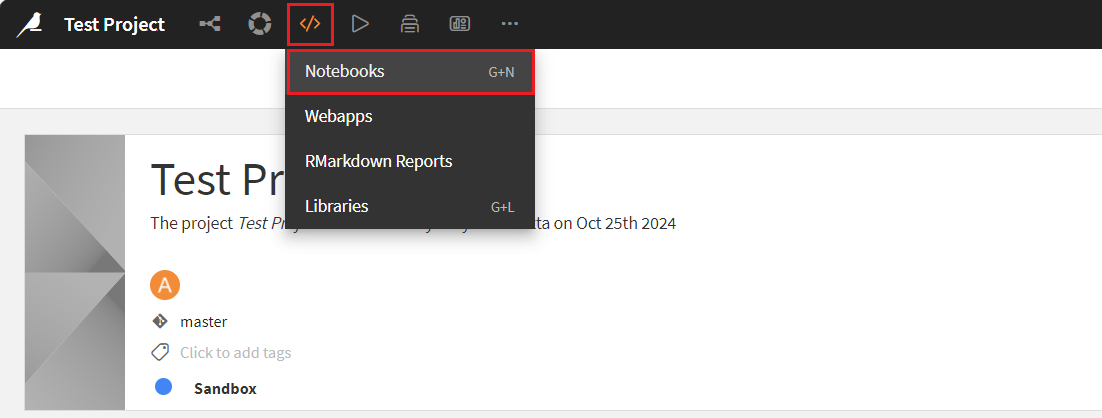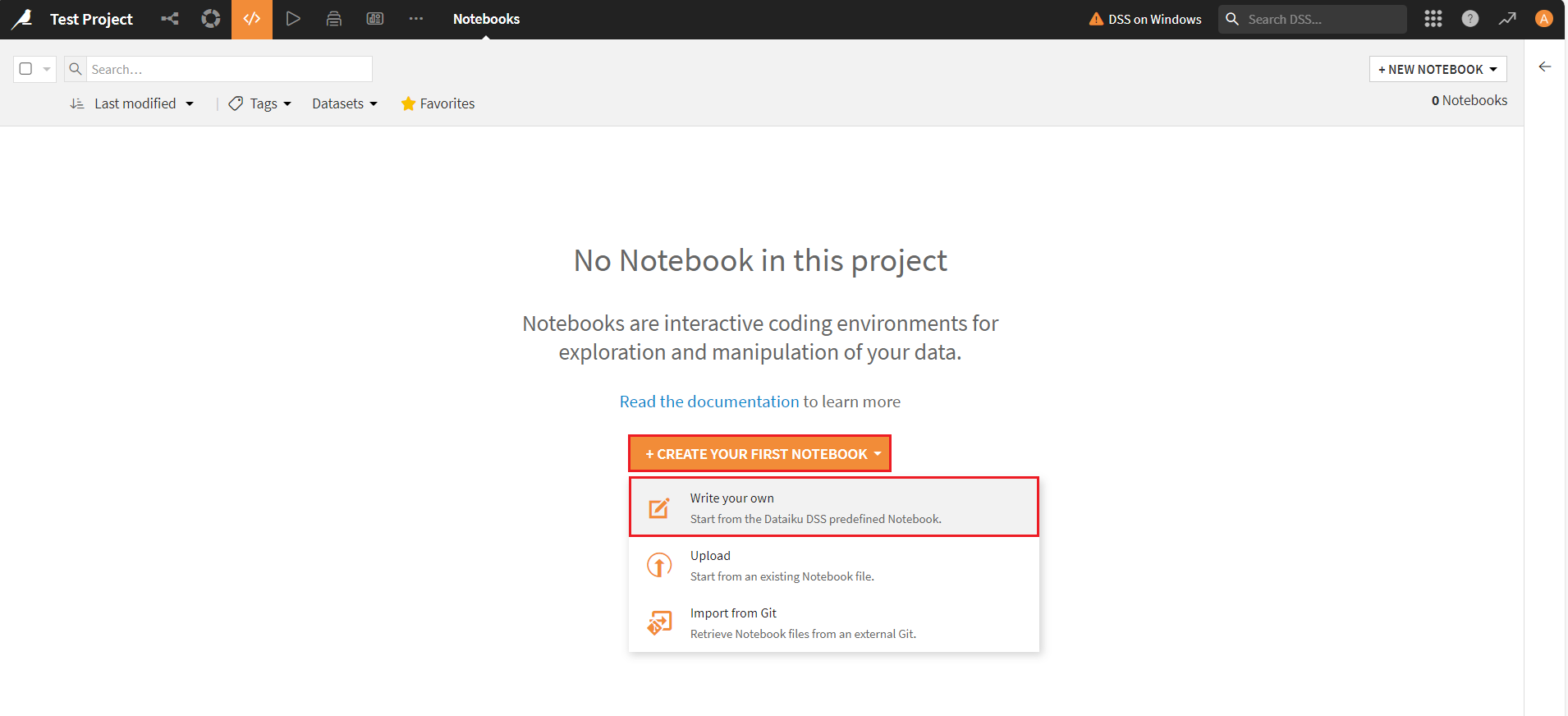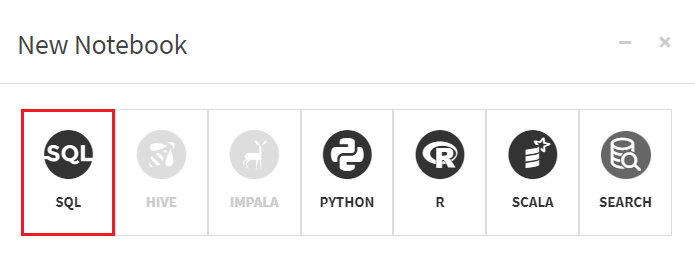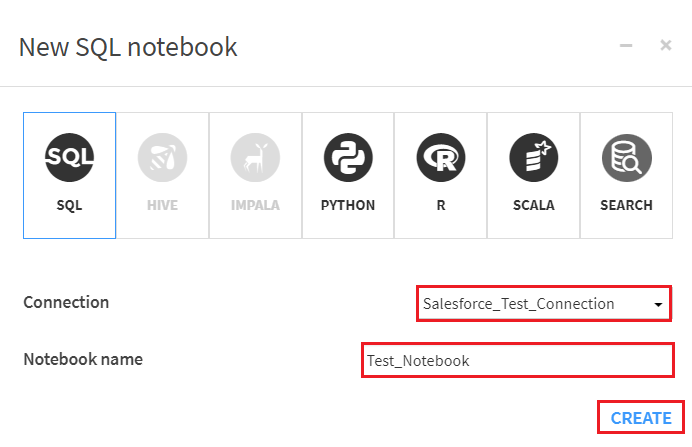Discover how a bimodal integration strategy can address the major data management challenges facing your organization today.
Get the Report →Build AI/ML Models with Live ConstantContact Data using Dataiku
Connect ConstantContact Data with Dataiku using the CData API Driver for JDBC.
Dataiku is a data science and machine learning platform used for data preparation, analysis, visualization, and AI/ML model deployment, enabling collaborative and efficient data-driven decision-making. When paired with the CData API Driver for JDBC, Dataiku enhances data integration, preparation, real-time analysis, and reliable model deployment for ConstantContact data.
With built-in optimized data processing, the CData JDBC Driver offers unmatched performance for interacting with live ConstantContact data. When you issue complex SQL queries to ConstantContact, the driver pushes supported SQL operations, like filters and aggregations, directly to ConstantContact and utilizes the embedded SQL engine to process unsupported operations client-side (often SQL functions and JOIN operations). Its built-in dynamic metadata querying allows you to work with and analyze ConstantContact data using native data types.
This article shows how you can easily integrate to ConstantContact using CData API Driver for JDBC in Dataiku DSS (Data Science Studio) platform, allowing you to prepare the data and build custom AI/ML models.
Preparing the Dataiku DSS environment
In this section, we will explore how to set up Dataiku, as previously introduced, with ConstantContact data. Be sure to install Dataiku DSS (On-Prem version) for your preferred operating system, beforehand.
Install the CData API Driver for JDBC
First, install the CData API Driver for JDBC on the same machine as Dataiku. The JDBC Driver will be installed in the following path:
C:\Program Files\CData[product_name] 20xx\lib\cdata.jdbc.api.jar
Connecting the JDBC Driver in Dataiku DSS
To use the CData JDBC driver in Dataiku, you must create a new SQL database connection and add the JDBC Driver JAR file in the DSS connection settings.
- Log into Dataiku DSS platform. It should open locally in your browser (e.g. localhost:11200)
![Log into Dataiku DSS platform.]()
![Dataiku DSS platform dashboard.]()
- Click on Navigate to other sections of Dataiku menu on the top right section of the platform and select Administration.
![Select Administration.]()
- Select the Connections tab.
![Select Connections.]()
- In Connections, click on New Connections button.
![Click New Connections.]()
- Now, scroll down and select Other SQL databases.
![Select Other SQL databases.]()
Generate a JDBC URL for connecting to ConstantContact, beginning with jdbc:api: followed by a series of semicolon-separated connection string properties.
Start by setting the Profile connection property to the location of the ConstantContact Profile on disk (e.g. C:\profiles\ConstantContact.apip). Next, set the ProfileSettings connection property to the connection string for Profile (see below).
ConstantContact API Profile Settings
ConstantContact uses OAuth-based authentication.
First, you will need to register an OAuth application with ConstantContact. You can do so from the ConstantContact API Guide (https://v3.developer.constantcontact.com/api_guide/index.html), under "MyApplications" > "New Application". Your Oauth application will be assigned a client id (API Key) and you can generate a client secret (Secret).
After setting the following connection properties, you are ready to connect:
- AuthScheme: Set this to OAuth.
- InitiateOAuth: Set this to GETANDREFRESH. You can use InitiateOAuth to manage the process to obtain the OAuthAccessToken.
- OAuthClientId: Set this to the client_id that is specified in you app settings.
- OAuthClientSecret: Set this to the client_secret that is specified in you app settings.
- CallbackURL: Set this to the Redirect URI you specified in your app settings.
Built-in Connection String Designer
For assistance in constructing the JDBC URL, use the connection string designer built into the ConstantContact JDBC Driver. Either double-click the JAR file or execute the jar file from the command-line.
java -jar cdata.jdbc.api.jarFill in the connection properties and copy the connection string to the clipboard.
![Using the built-in connection string designer to generate a JDBC URL (Salesforce is shown.)]()
A typical JDBC URL is given below:
jdbc:api:Profile=C:\profiles\ConstantContact.apip;Authscheme=OAuth;OAuthClientId=your_client_id;OAuthClientSecret=your_client_secret;CallbackUrl=your_callback_url;- On the New SQL database (JDBC) connection screen, enter a name in the New connection name field and specify the basic parameters:
- JDBC Driver Class: cdata.jdbc.api.APIDriver
- JDBC URL: JDBC connection URL obtained in the previous step
- Driver jars directory: the folder path where the JAR file is installed on your system
![Enter a connection name and specify the basic connection parameters.]()
Next, select the SQL dialect of your choice. Here, we have selected 'SQL Server' as the preferred dialect. Click on Create. If the connection is successful, a prompt will display, saying 'Connection OK'.
- The Data Catalog window will appear. Select the desired connection, catalog, and schema from the Connection to browse, Restrict to catalog, and Restrict to schema dropdowns, then click on List Tables. The Dataiku platform will list all the required tables.
![Select the connection, catalog and schema to filter the list of tables.]()
![Data Catalog lists all the available tables in the datasource.]()
- Select any table from the list and click Preview to view the table data. Click Close to exit the window.
![Preview any specific table data.]()
Creating a new project
To prepare data flows, create dashboards, analyze the ConstantContact data, and build AI and ML models in the Dataiku DSS platform, you need to first create a new project.
- Select Projects from the Navigate to other sections of Dataiku menu.
![Select Project.]()
- In the Projects screen, click New Project and select + Blank Project.
![Select a Blank Project.]()
- In the New Project window, assign a Name and Project Key. Click Create. The new project dashboard opens up.
![Enter a Name and Project Key.]()
![Project dashboard is displayed.]()
- Select Notebooks from the menu at the top of the project screen.
![Select Notebooks.]()
- Click on + Create Your First Notebook dropdown menu and select Write your own option.
![Create the notebook.]()
- In the New Notebook window, select SQL.
![Select SQL.]()
- Now, select the required connection from the Connection dropdown and enter a name in the Notebook Name field.
![Select a connection and add a notebook name.]()
Testing the connection
To test the ConstantContact connection and analyze the ConstantContact data, write a query in the query compiler and click Run. The queried/filtered ConstantContact data results will then appear on the screen.
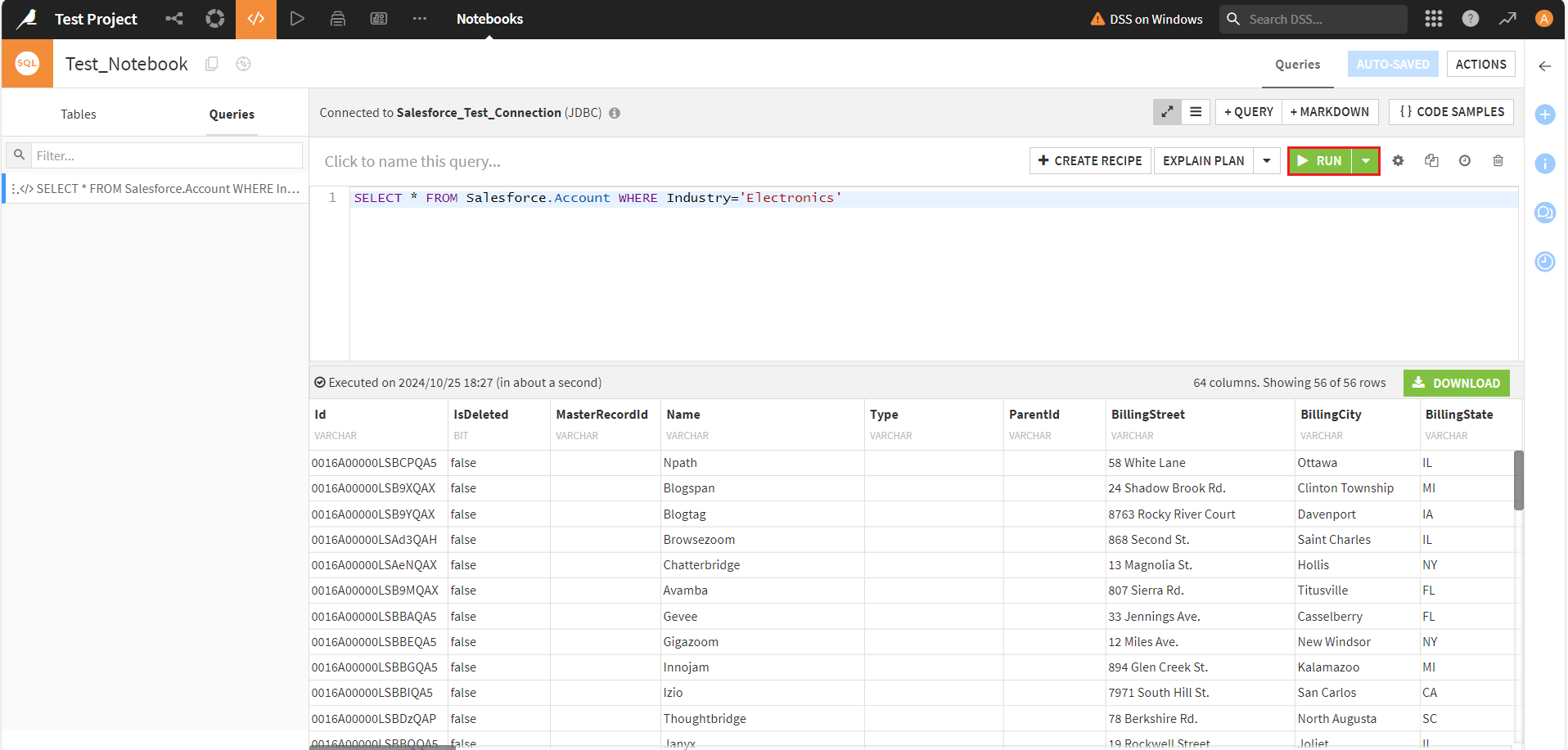
Get Started Today
Download a free, 30-day trial of the CData API Driver for JDBC to integrate with Dataiku, and effortlessly build custom AI/ML models from ConstantContact data.
Reach out to our Support Team if you have any questions.