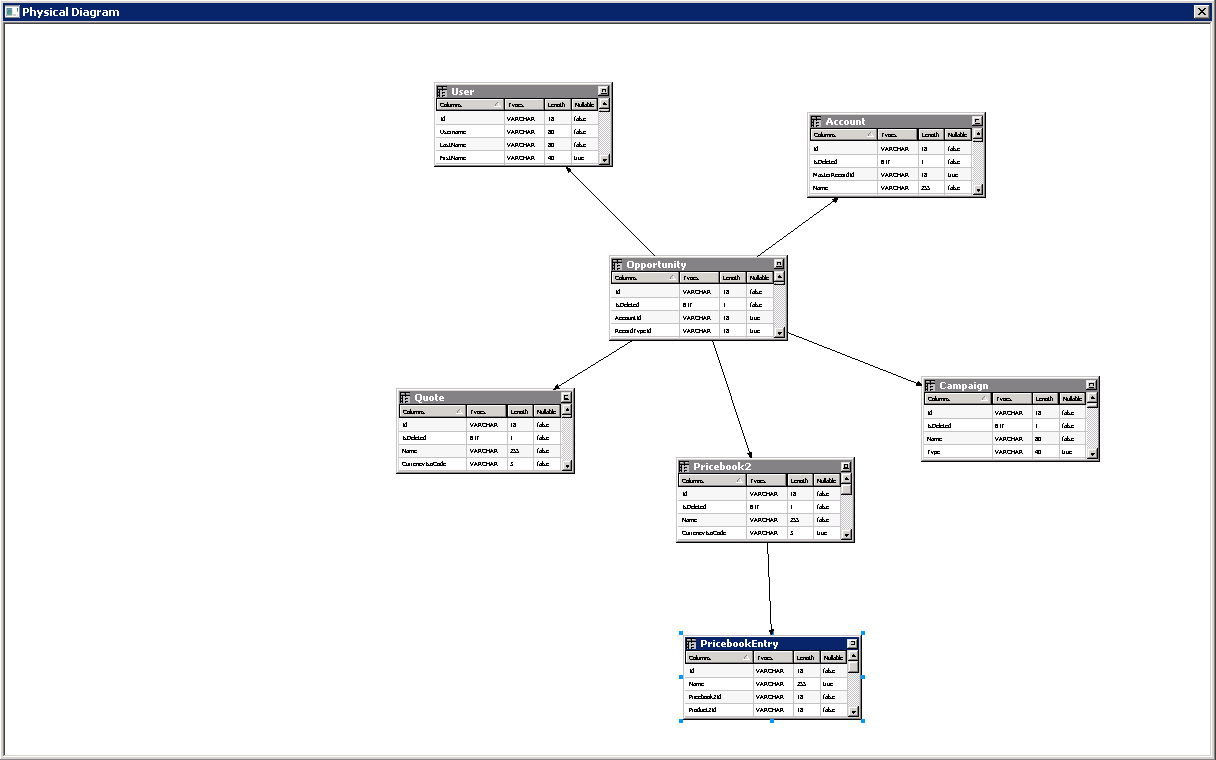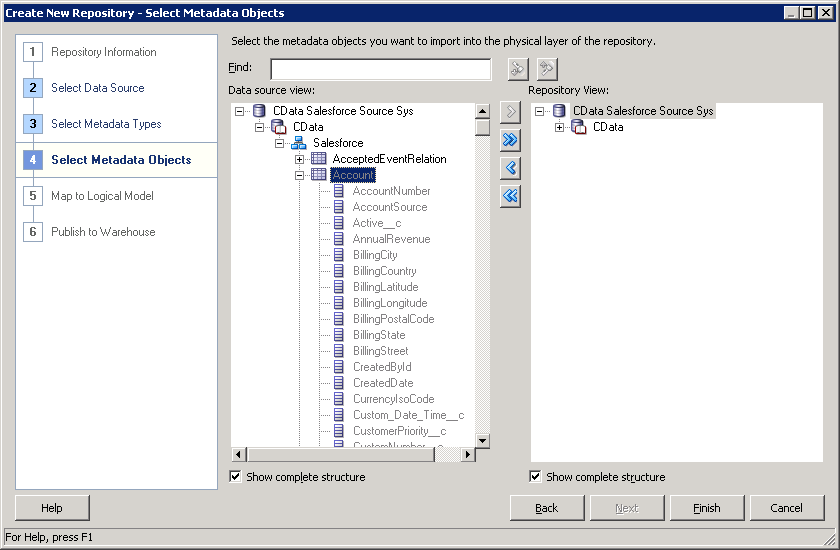Discover how a bimodal integration strategy can address the major data management challenges facing your organization today.
Get the Report →ClickUp Reporting and Star Schemas in OBIEE
Create a star schema that shows perspectives on ClickUp facts in real time.
The CData ODBC Driver for ClickUp is a standard database driver that can integrate real-time access to ClickUp data into your data warehouse or directly into your reporting tool. This article shows how to bypass the data warehouse and import operational ClickUp data into Oracle Business Intelligence Enterprise Edition (OBIEE).
See the knowledge base for ODBC integrations with ETL tools like Informatica PowerCenter. For an ETL solution into Oracle Warehouse Builder, use the driver with the Oracle ODBC Gateway to Access ClickUp Data as a Remote Oracle Database.
Connect to ClickUp as an ODBC Data Source
If you have not already, first specify connection properties in an ODBC DSN (data source name). This is the last step of the driver installation. You can use the Microsoft ODBC Data Source Administrator to create and configure ODBC DSNs.
Start by setting the Profile connection property to the location of the ClickUp Profile on disk (e.g. C:\profiles\ClickUp.apip). Next, set the ProfileSettings connection property to the connection string for ClickUp (see below).
ClickUp API Profile Settings
In order to authenticate to ClickUp, you'll need to provide your API Key. You can find this token in your user settings, under the Apps section. At the top of the page you have the option to generate a personal token. Set the API Key to your personal token in the ProfileSettings property to connect.
When you configure the DSN, you may also want to set the Max Rows connection property. This will limit the number of rows returned, which is especially helpful for improving performance when designing reports and visualizations.
Import ClickUp Metadata
Follow the steps below to use the OBIEE Client Tools to import ClickUp metadata into an OBIEE repository. You can then integrate ClickUp data into your business models.
Open the Administration Tool and click File -> New Repository.
- In the Connection Type menu, select ODBC 3.5 and select the CData DSN.
- Select the metadata types you want to import under the Relational Sources option and then select ClickUp tables.
![Tables to be imported into the repository. (Salesforce is shown.)]()