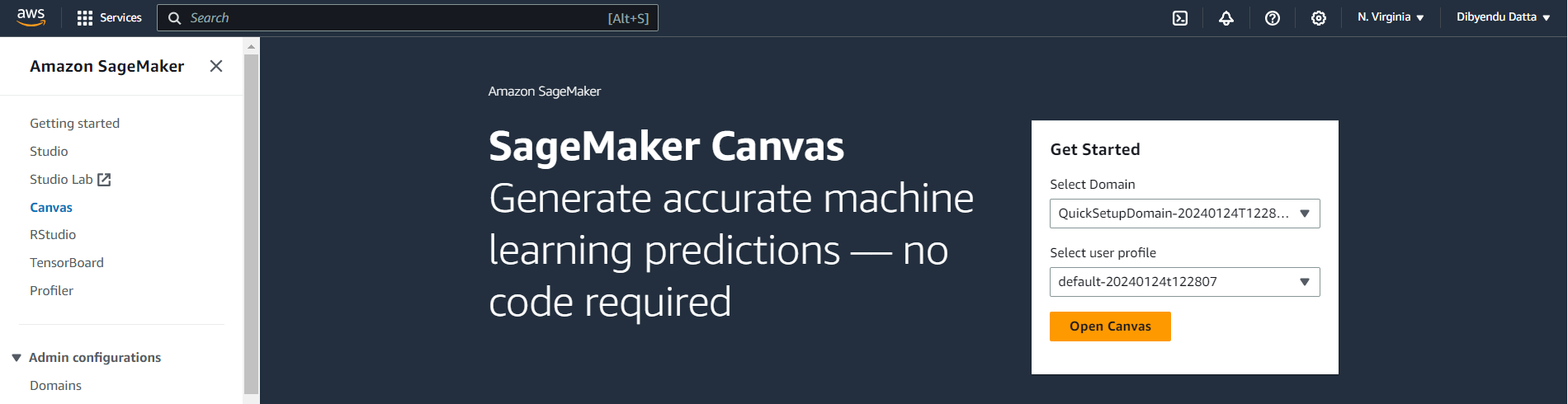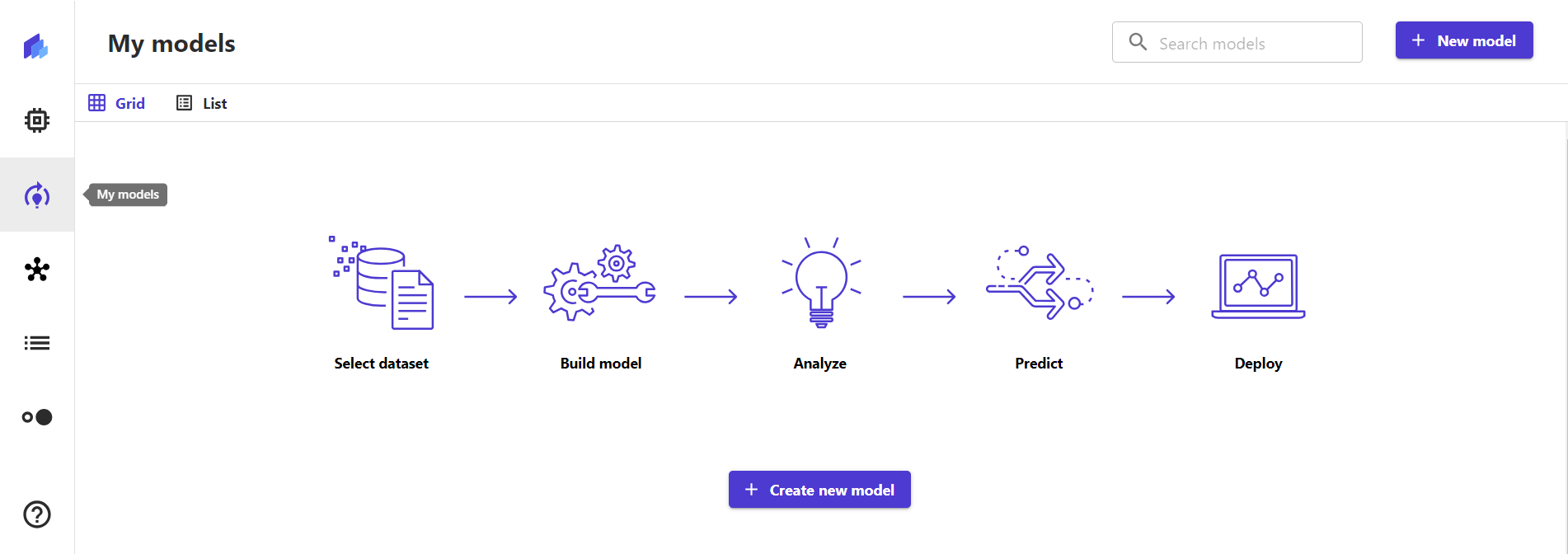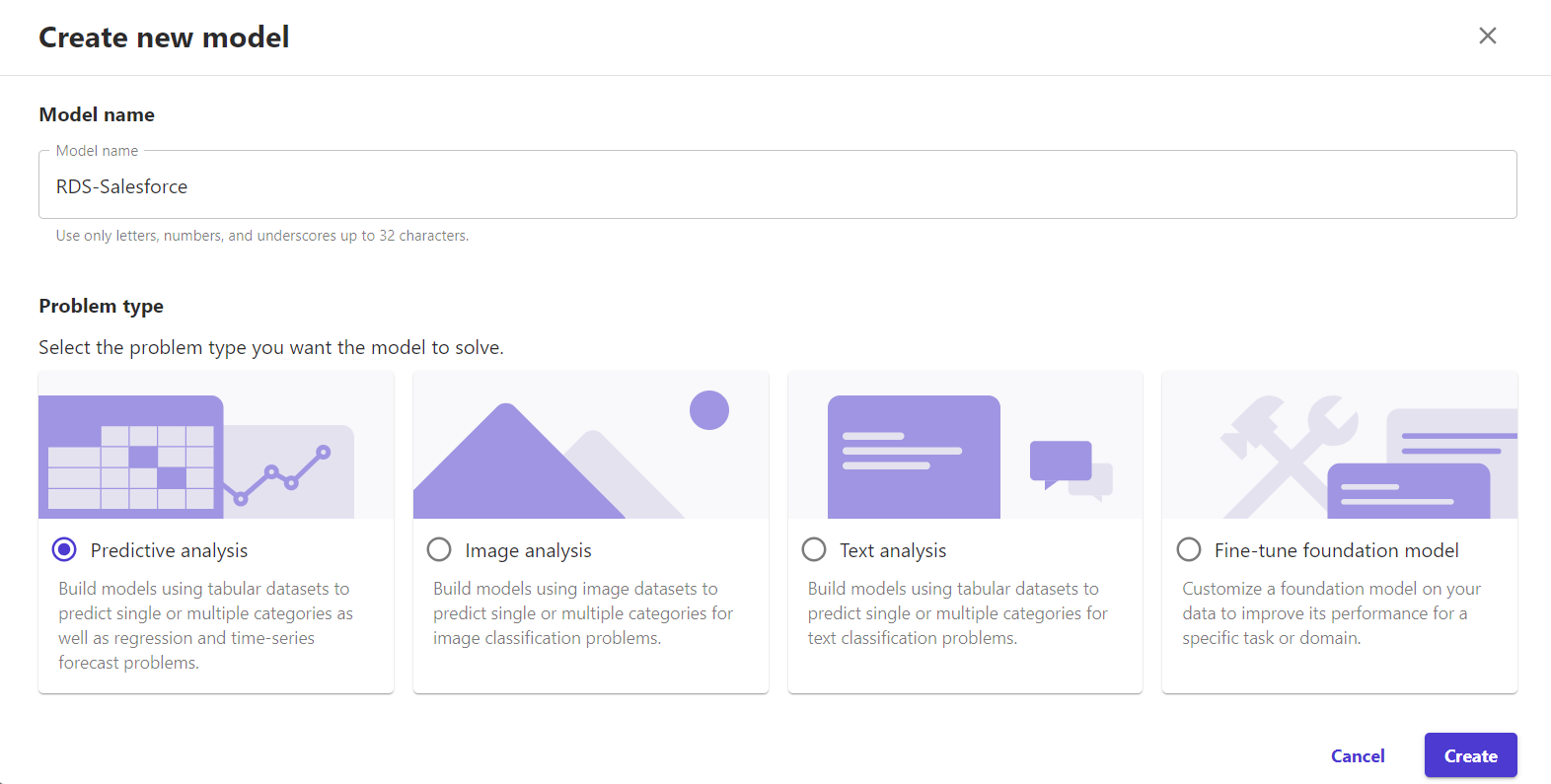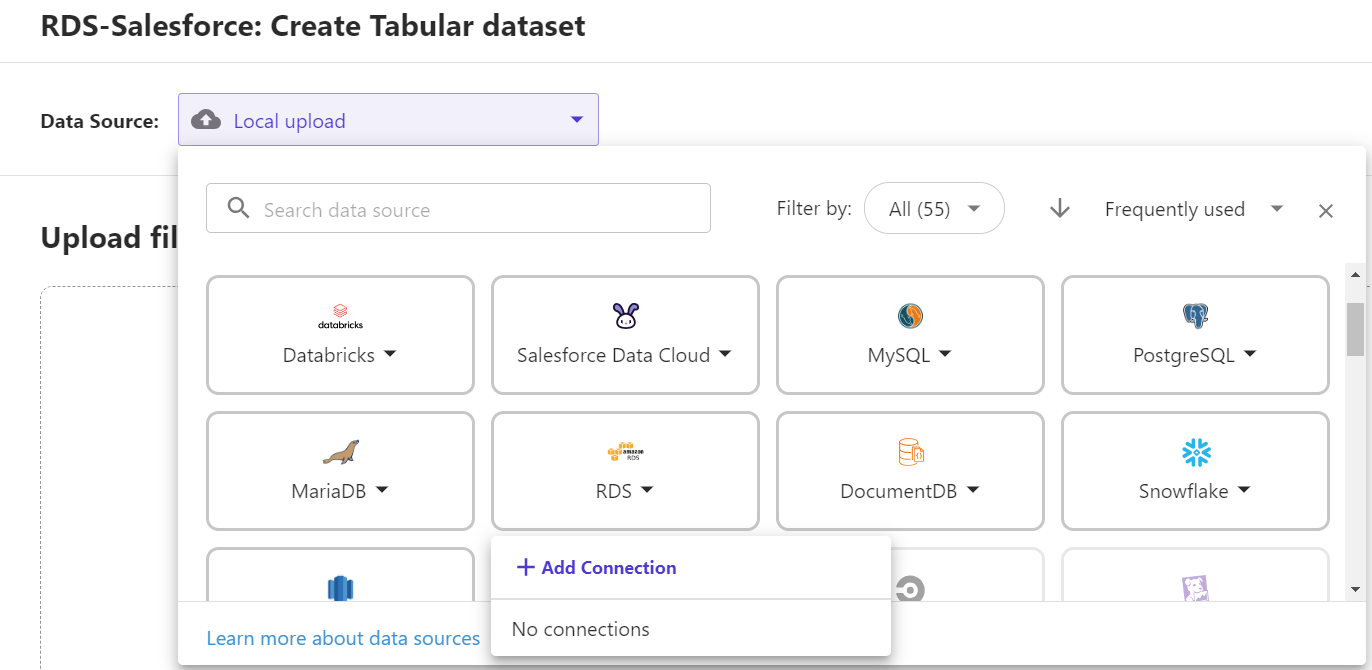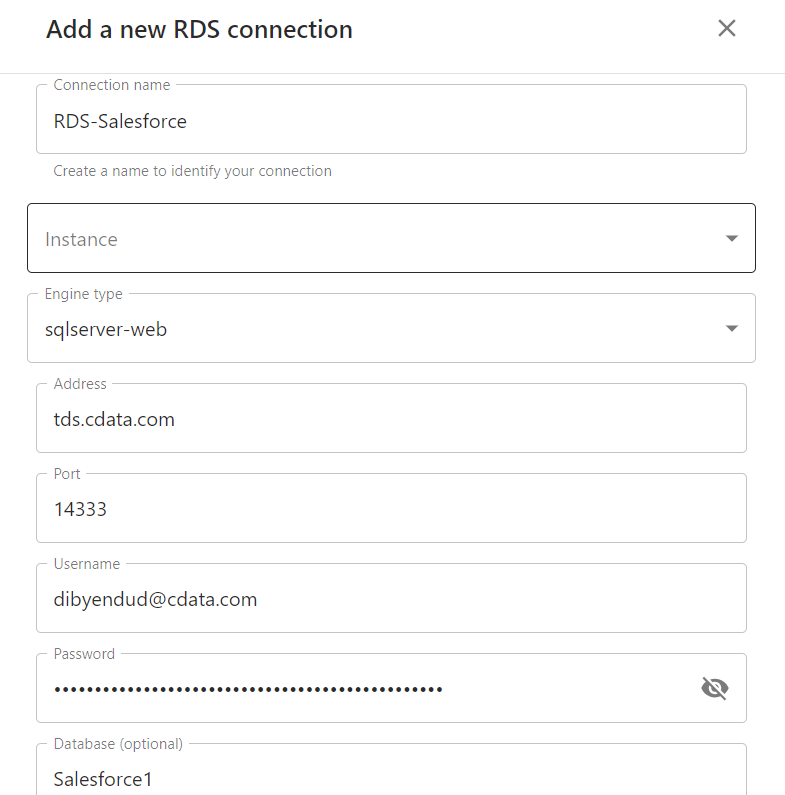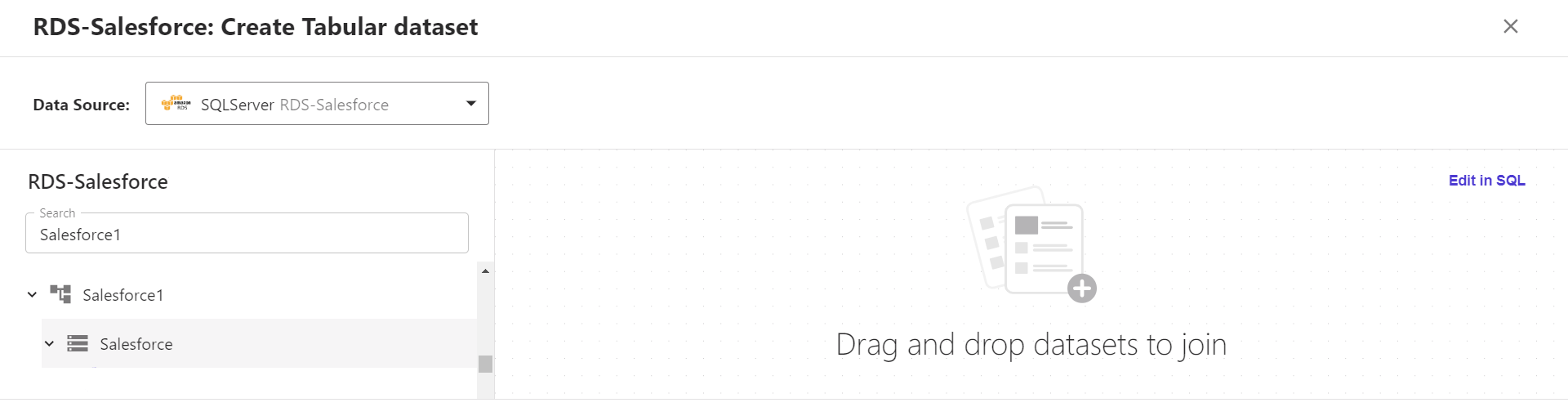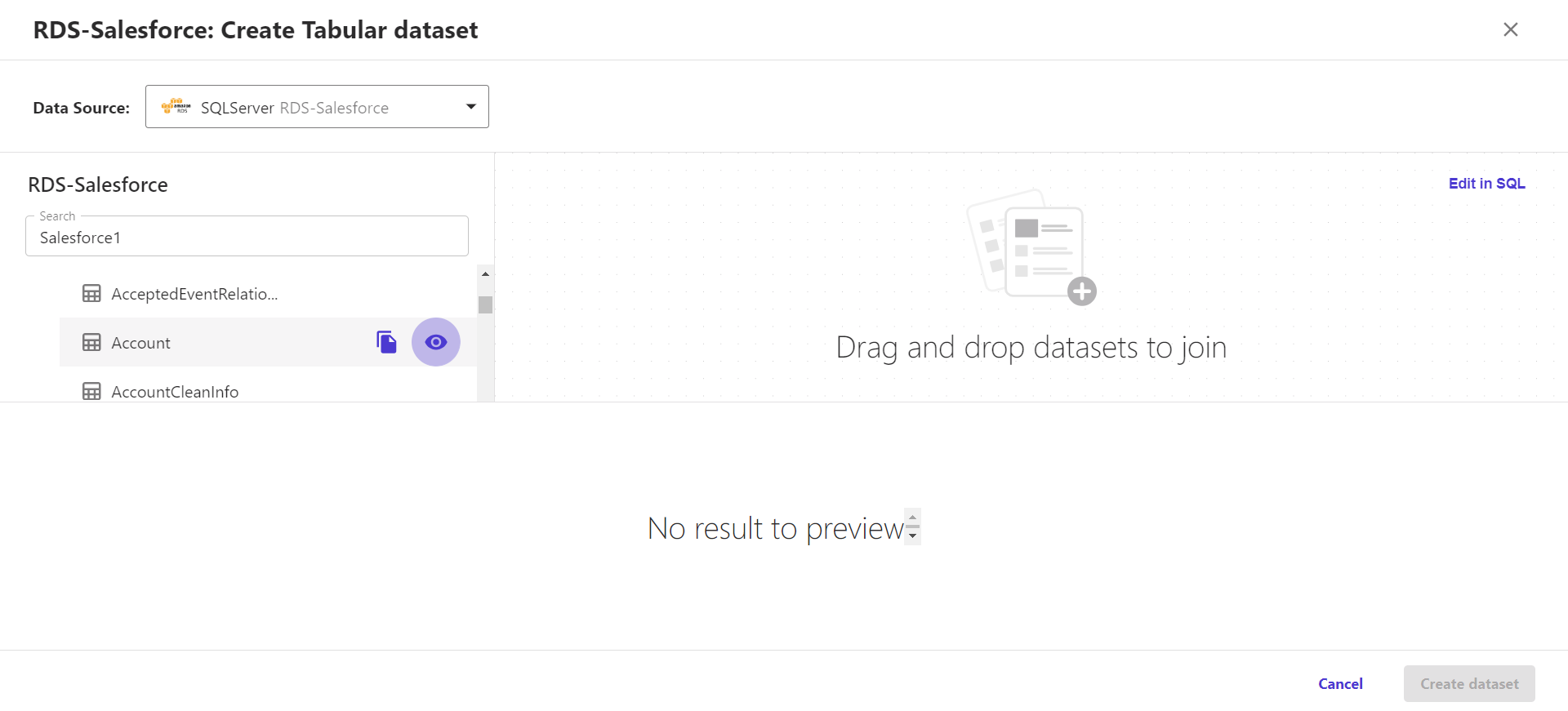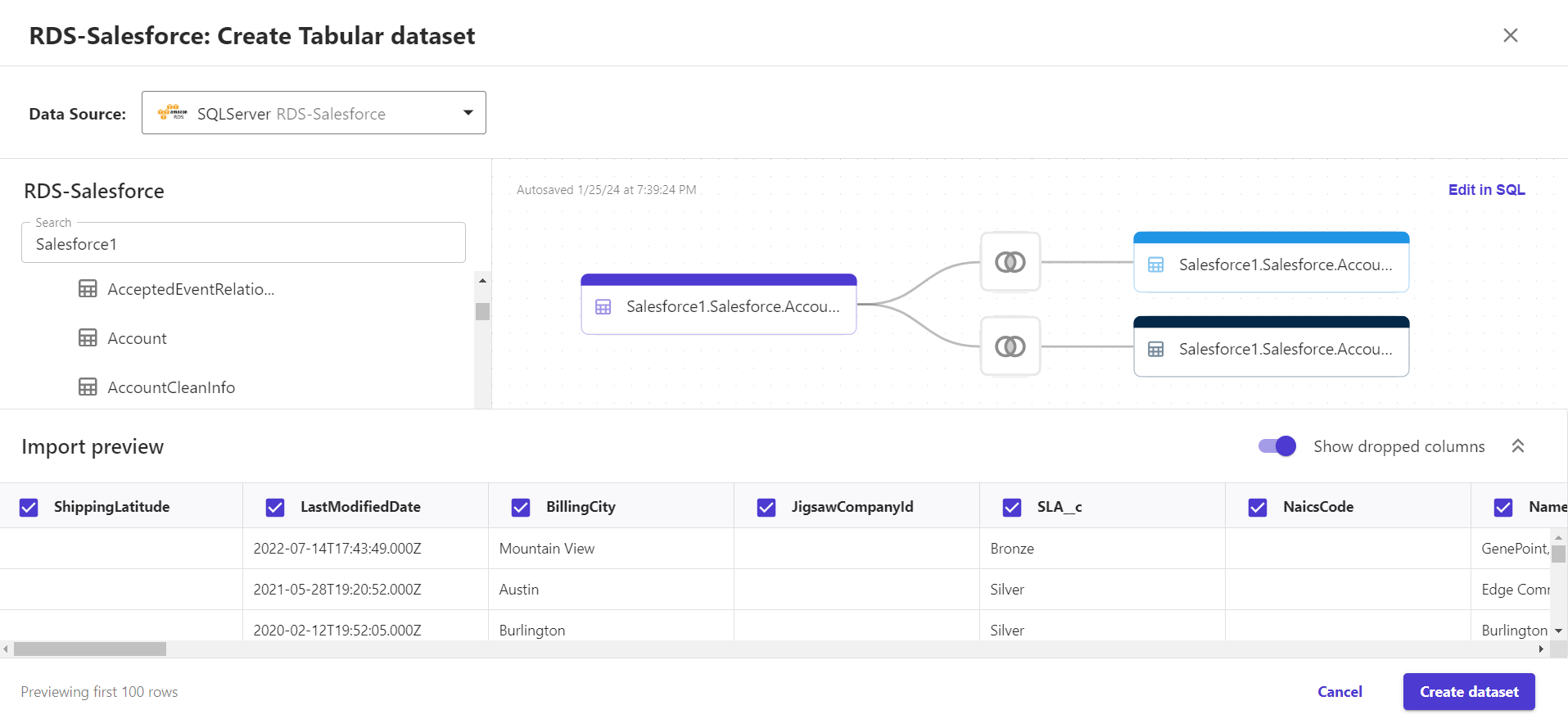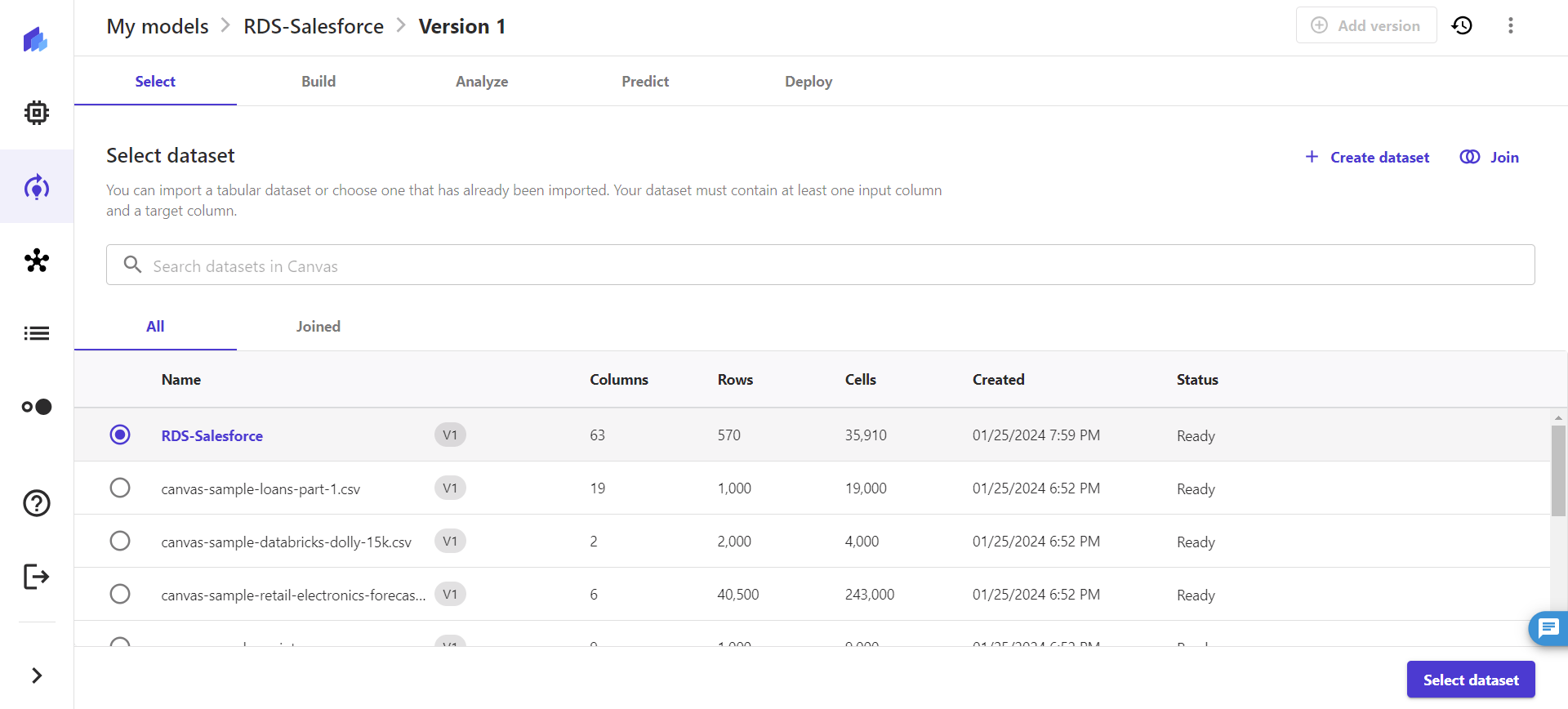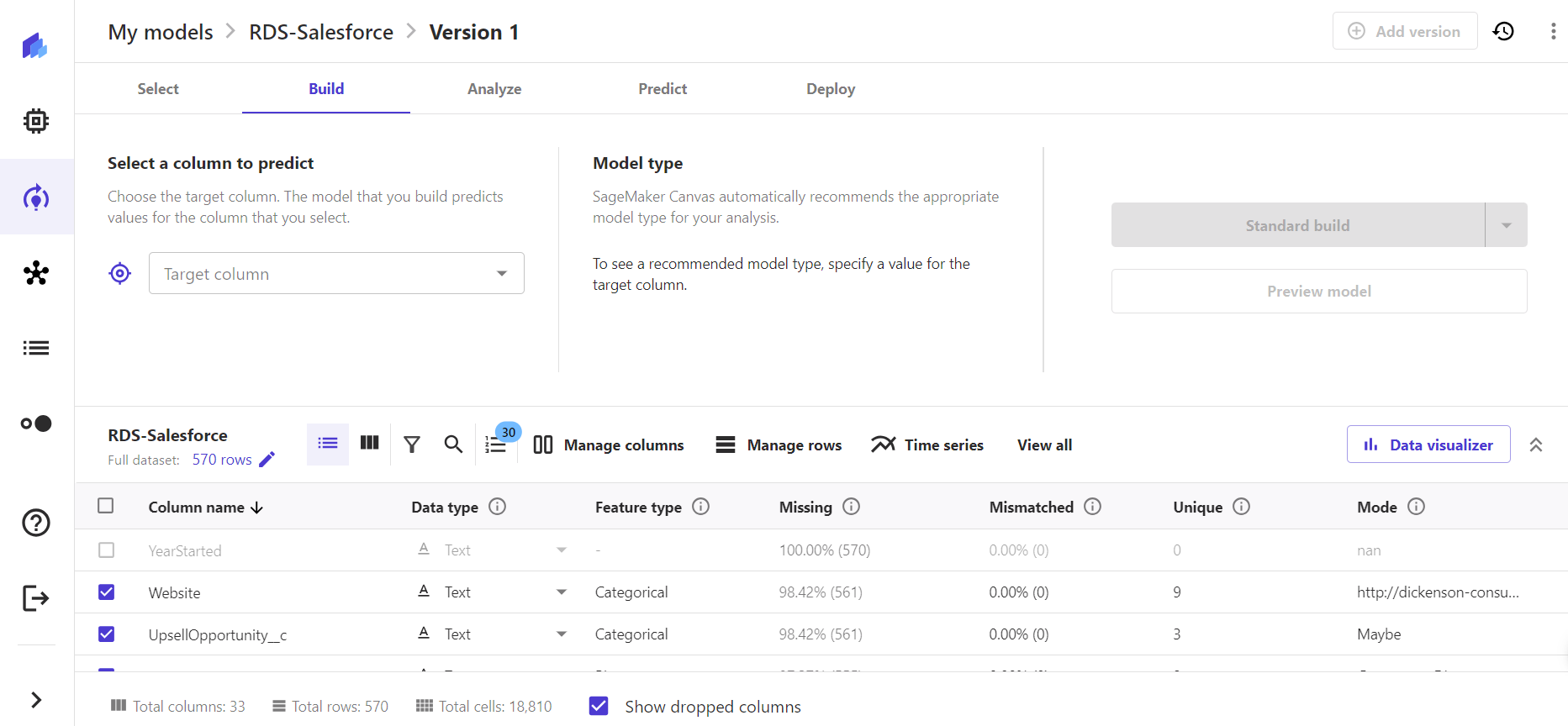Discover how a bimodal integration strategy can address the major data management challenges facing your organization today.
Get the Report →Integrate Live BigCommerce Data into Amazon SageMaker Canvas with RDS
Use CData Connect Cloud to connect to BigCommerce from Amazon RDS connector in Amazon SageMaker Canvas and build custom models using live BigCommerce data.
Amazon SageMaker Canvas is a no-code machine learning platform that lets you generate predictions, prepare data, and build models without writing code. When paired with CData Connect Cloud, you get instant, cloud-to-cloud access to BigCommerce data for building custom machine-learning models, predicting customer churn, generating texts, building chatbots, and more. This article shows how to connect to Connect Cloud from Amazon SageMaker Canvas using the RDS connector and integrate live BigCommerce data into your ML model deployments.
CData Connect Cloud provides a pure SQL, cloud-to-cloud interface for BigCommerce, allowing you to easily integrate with live BigCommerce data in Amazon SageMaker Canvas — without replicating the data. CData Connect Cloud looks exactly like a SQL Server database to Amazon SageMaker Canvas and uses optimized data processing out of the box to push all supported SQL operations (filters, JOINs, etc) directly to BigCommerce, leveraging server-side processing to quickly return BigCommerce data.
Configure BigCommerce Connectivity for Amazon SageMaker Canvas
Connectivity to BigCommerce from Amazon SageMaker Canvas is made possible through CData Connect Cloud. To work with BigCommerce data from Amazon SageMaker Canvas, we start by creating and configuring a BigCommerce connection.
- Log into Connect Cloud, click Connections, and click Add Connection.
![Adding a Connection]()
- Select "BigCommerce" from the Add Connection panel.
![Selecting a data source]()
-
Enter the necessary authentication properties to connect to BigCommerce.
BigCommerce authentication is based on the standard OAuth flow. To authenticate, you must initially create an app via the Big Commerce developer platform where you can obtain an OAuthClientId, OAuthClientSecret, and CallbackURL. These three parameters will be set as connection properties to your driver.
Additionally, in order to connect to your BigCommerce Store, you will need your StoreId. To find your Store Id please follow these steps:
- Log in to your BigCommerce account.
- From the Home Page, select Advanced Settings > API Accounts.
- Click Create API Account.
- A text box named API Path will appear on your screen.
- Inside you can see a URL of the following structure: https://api.bigcommerce.com/stores/{Store Id}/v3.
- As demonstrated above, your Store Id will be between the 'stores/' and '/v3' path paramters.
- Once you have retrieved your Store Id you can either click Cancel or proceed in creating an API Account in case you do not have one already.
![Configuring a connection (Salesforce is shown)]()
- Click Create & Test.
- Navigate to the Permissions tab in the Add BigCommerce Connection page and update the User-based permissions.
![Updating permissions]()
Add a Personal Access Token
If you are connecting from a service, application, platform, or framework that does not support OAuth authentication, you can create a Personal Access Token (PAT) to use for authentication. Best practices would dictate that you create a separate PAT for each service, to maintain granularity of access.
- Click on your username at the top right of the Connect Cloud app and click User Profile.
- On the User Profile page, scroll down to the Personal Access Tokens section and click Create PAT.
- Give your PAT a name and click Create.
![Creating a new PAT]()
- The personal access token is only visible at creation, so be sure to copy it and store it securely for future use.
With the connection configured, you are ready to connect to BigCommerce data from Amazon SageMaker Canvas.
Connecting to CData Connect Cloud from Amazon SageMaker Canvas
With the connection in CData Connect Cloud configured, you are ready to integrate live BigCommerce data into Amazon SageMaker Canvas using its RDS connector.
- Select a domain and user profile in Amazon SageMaker Canvas and click on "Open Canvas".
![Open SageMaker Canvas application]()
- Once the Canvas application opens, navigate to the left panel, and select "My models".
![Select My models]()
- Click on "Create new model" in the My models screen.
- Specify a Model name in Create new model window and select a Problem type. Click on "Create".
![Create a new model]()
- Once the model version gets created, click on "Create dataset" in the Select dataset tab.
![Select a dataset]()
- In the Create a tabular dataset window, add a "Dataset name" and click on "Create".
![Create a tabular dataset]()
- Click on the "Data Source" drop-down and search for or navigate to the RDS connector and click on " Add Connection".
![Select RDS connector]()
- In the Add a new RDS connection window, set the following properties:
- Connection Name: a relevant connection name
- Set Engine type to sqlserver-web
- Set Port to 14333
- Set Address as tds.cdata.com
- Set Username to a Connect Cloud user (e.g. user@mydomain.com)
- Set Password to the PAT for the above user
- Set Database name the BigCommerce connection (e.g., BigCommerce1)
![Create an RDS connection]()
- Click on "Create connection".
Integrating BigCommerce Data into Amazon SageMaker Canvas
With the connection to Connect Cloud configured in the RDS, you are ready to integrate live BigCommerce data into your Amazon SageMaker Canvas dataset.
- In the tabular dataset created in RDS with BigCommerce data, search for the BigCommerce connection configured on Connect Cloud in the search bar or from the list of connections.
![Search for the BigCommerce connection]()
- Select the table of your choice from BigCommerce, drag and drop it into the canvas on the right.
![Select a table of your choice]()
- You can create workflows by joining any number of tables from the BigCommerce connection (as shown below). Click on "Create dataset".
![Create the workflow and the dataset]()
- Once the dataset is created, click on "Select dataset" to build your model.
![Select the dataset to build a model]()
![Build a model from the dataset]()
- Perform analysis, generate prediction, and deploy the model.
At this point, you have access to live BigCommerce data in Amazon SageMaker that you can utilize to build custom ML models to generate predictive business insights and grow your organization.
SQL Access to BigCommerce Data from Cloud Applications
Now you have a direct connection to live BigCommerce data from Amazon SageMaker Canvas. You can create more connections, datasets, and predictive models to drive business — all without replicating BigCommerce data.
To get real-time data access to 100+ SaaS, Big Data, and NoSQL sources directly from your cloud applications, see the CData Connect Cloud.