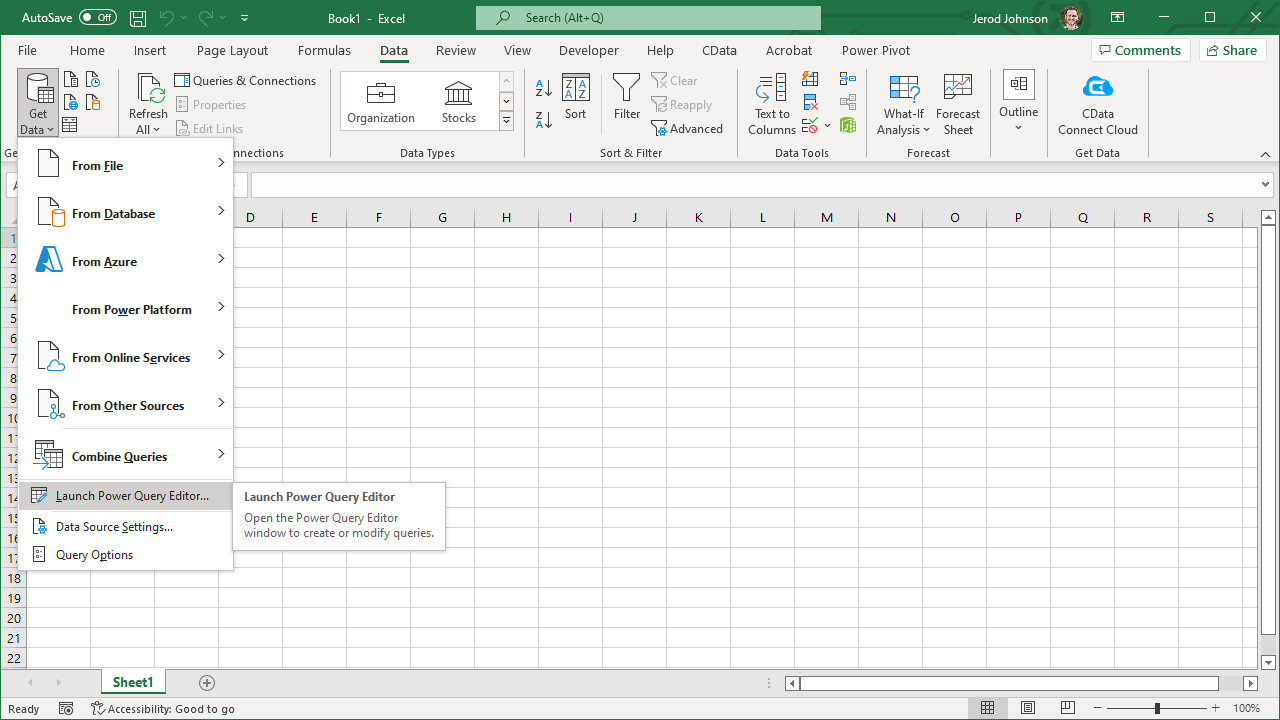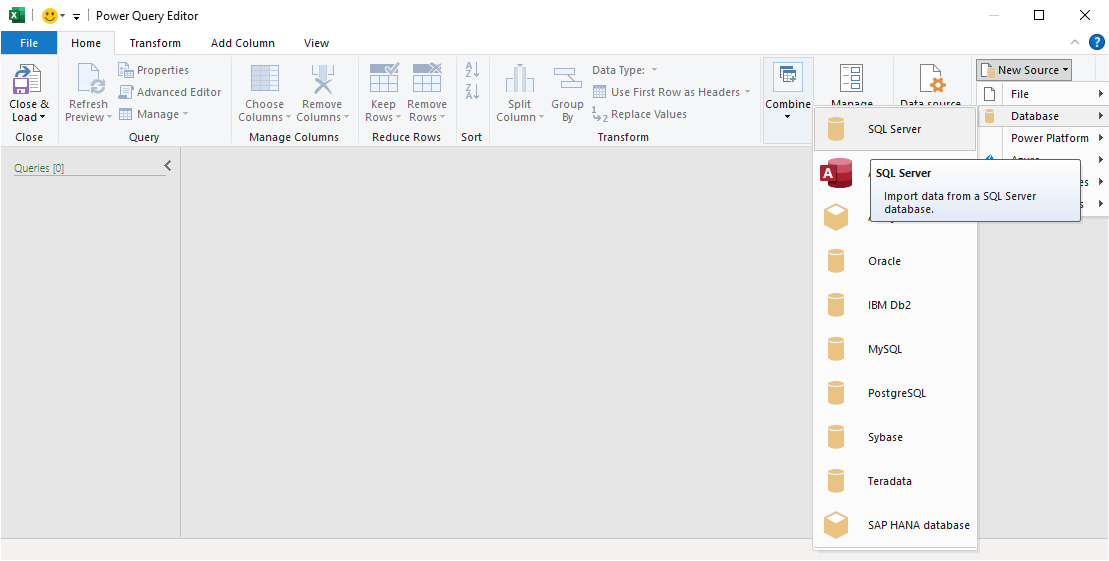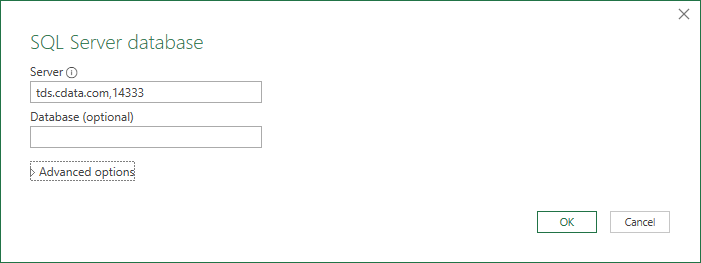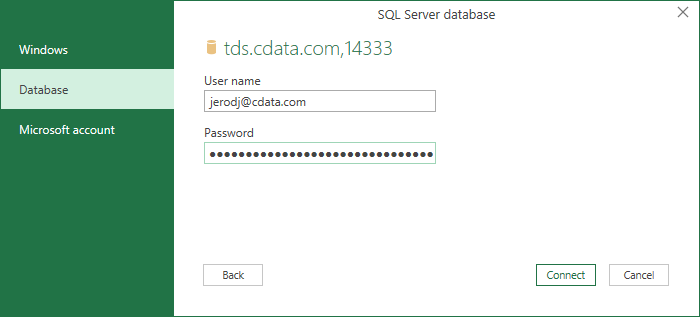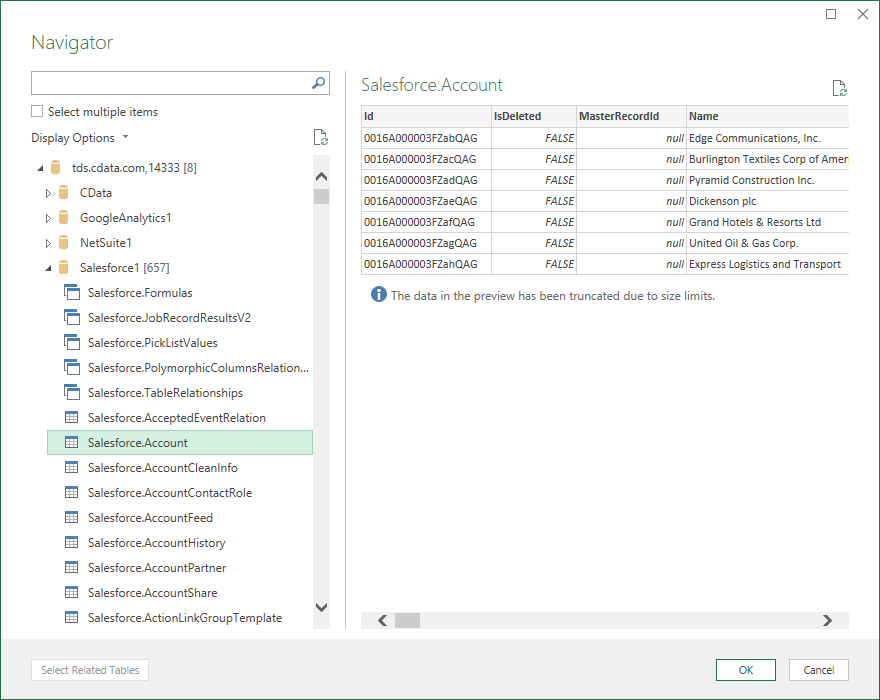Discover how a bimodal integration strategy can address the major data management challenges facing your organization today.
Get the Report →Work with Live Azure Synapse Data in Power Query
Use CData Connect Cloud to connect to Azure Synapse data and work with live Azure Synapse data in Microsoft Power Query.
Power Query is a data transformation and data preparation engine. When paired with CData Connect Cloud, you get instant, cloud-to-cloud access to Azure Synapse data from Power Query. This article shows how to connect to Connect Cloud from Power Query through Microsoft Excel and get live access to Azure Synapse data for transformation and preparation.
CData Connect Cloud provides a pure SQL, cloud-to-cloud interface for Azure Synapse, allowing you to easily integrate with live Azure Synapse data in Power Query — without replicating the data. CData Connect Cloud looks exactly like a SQL Server database to Power Query and uses optimized data processing out of the box to push all supported SQL operations (filters, JOINs, etc) directly to Azure Synapse, leveraging server-side processing to quickly return Azure Synapse data.
Configure Azure Synapse Connectivity for Power Query
Connectivity to Azure Synapse from Power Query is made possible through CData Connect Cloud. To work with Azure Synapse data from Power Query, we start by creating and configuring a Azure Synapse connection.
- Log into Connect Cloud, click Connections and click Add Connection
![Adding a Connection]()
- Select "Azure Synapse" from the Add Connection panel
![Selecting a data source]()
-
Enter the necessary authentication properties to connect to Azure Synapse.
Connecting to Azure Synapse
In addition to providing authentication (see below), set the following properties to connect to a Azure Synapse database:
- Server: The server running Azure. You can find this by logging into the Azure portal and navigating to Azure Synapse Analytics -> Select your database -> Overview -> Server name.
- Database: The name of the database, as seen in the Azure portal on the Azure Synapse Analytics page.
Authenticating to Azure Synapse
Connect to Azure Synapse using the following properties:
- User: The username provided for authentication with Azure.
- Password: The password associated with the authenticating user.
![Configuring a connection (Salesforce is shown)]()
- Click Create & Test
- Navigate to the Permissions tab in the Add Azure Synapse Connection page and update the User-based permissions.
![Updating permissions]()
Add a Personal Access Token
If you are connecting from a service, application, platform, or framework that does not support OAuth authentication, you can create a Personal Access Token (PAT) to use for authentication. Best practices would dictate that you create a separate PAT for each service, to maintain granularity of access.
- Click on your username at the top right of the Connect Cloud app and click User Profile.
- On the User Profile page, scroll down to the Personal Access Tokens section and click Create PAT.
- Give your PAT a name and click Create.
![Creating a new PAT]()
- The personal access token is only visible at creation, so be sure to copy it and store it securely for future use.
With the connection configured, you are ready to connect to Azure Synapse data from Power Query.
Working with Live Azure Synapse Data in Power Query
With the connection to Connect Cloud configured, you are ready to work with live Azure Synapse data in Power Query.
- In Microsoft Excel, open the Power Query Editor (from the Data ribbon, click Get Data -> Launch Power Query Editor)
![Opening the Power Query Editor]()
- Click New Source -> SQL Server
![Creating a new SQL Server Source]()
- In the SQL Server database modal:
- Set Server to tds.cdata.com,14333
- (Optional) Set Database to the name of the Azure Synapse connection (e.g. AzureSynapse1 )
![Configuring the Server]()
- In the SQL Server credentials modal, select "Database" and
- Set User to your Connect Cloud username (e.g. [email protected] )
- Set Password to the PAT for the above user
![Configuring the credentials]()
- Click Connect
- Select the table(s) you wish to work with in the Navigator and click "OK"
![Selecting the table(s) (Salesforce is shown)]()
At this point, you have live access to Azure Synapse data from Power Query for transformation and preparation.

SQL Access to Azure Synapse Data
Now you have a direct connection to live Azure Synapse data from Microsoft Power Query. You can create more connections and transform and preparte your data to better drive business — all without replicating Azure Synapse data.
To get real-time data access to 100+ SaaS, Big Data, and NoSQL sources directly from your cloud applications, sign up for a free trial of CData Connect Cloud.