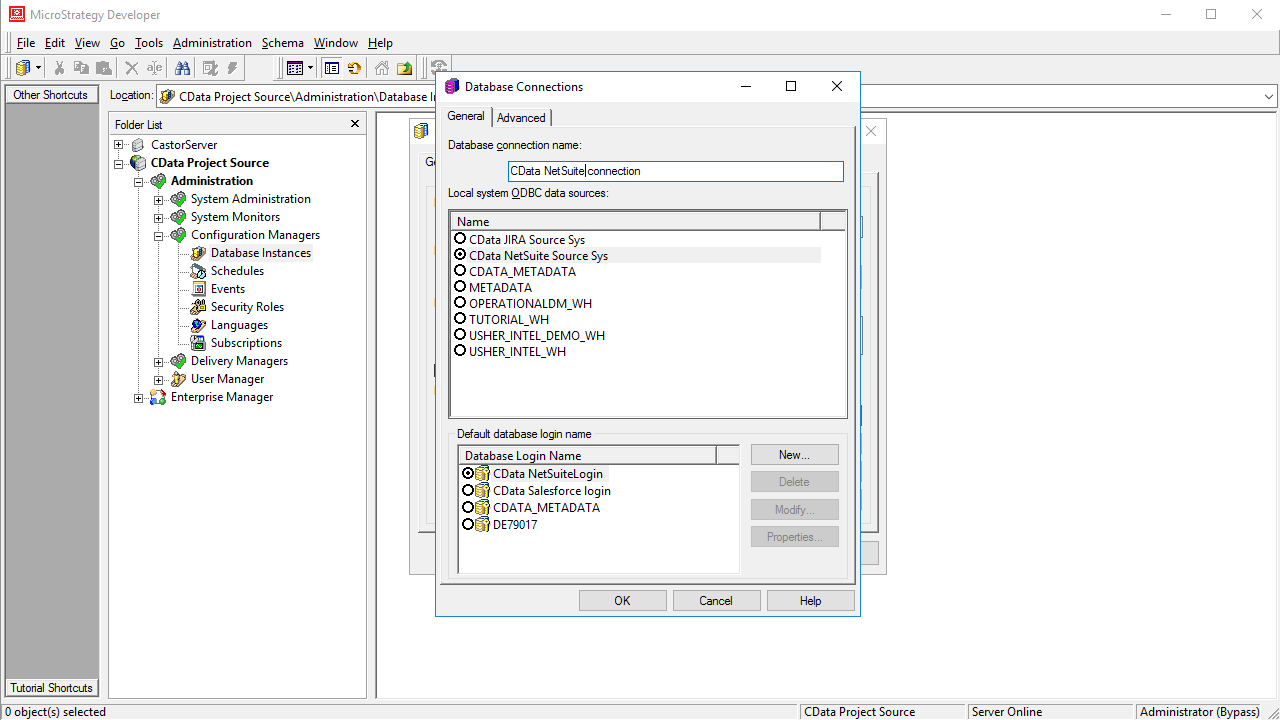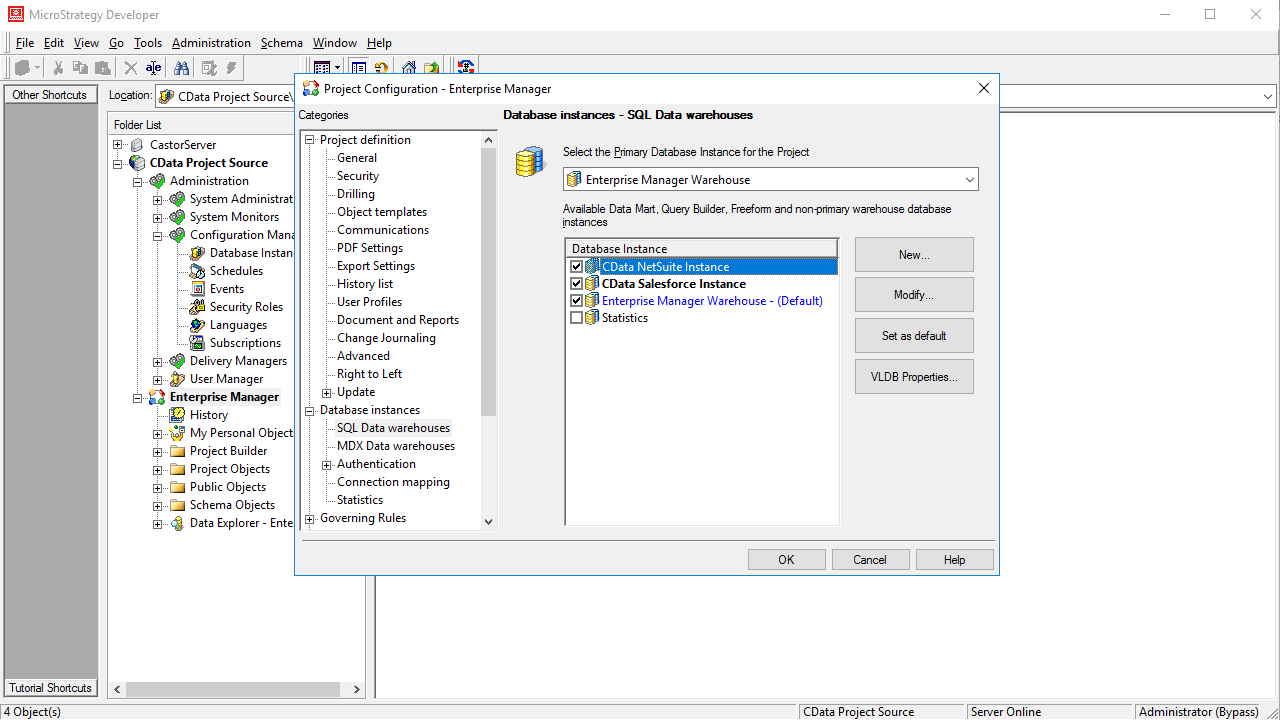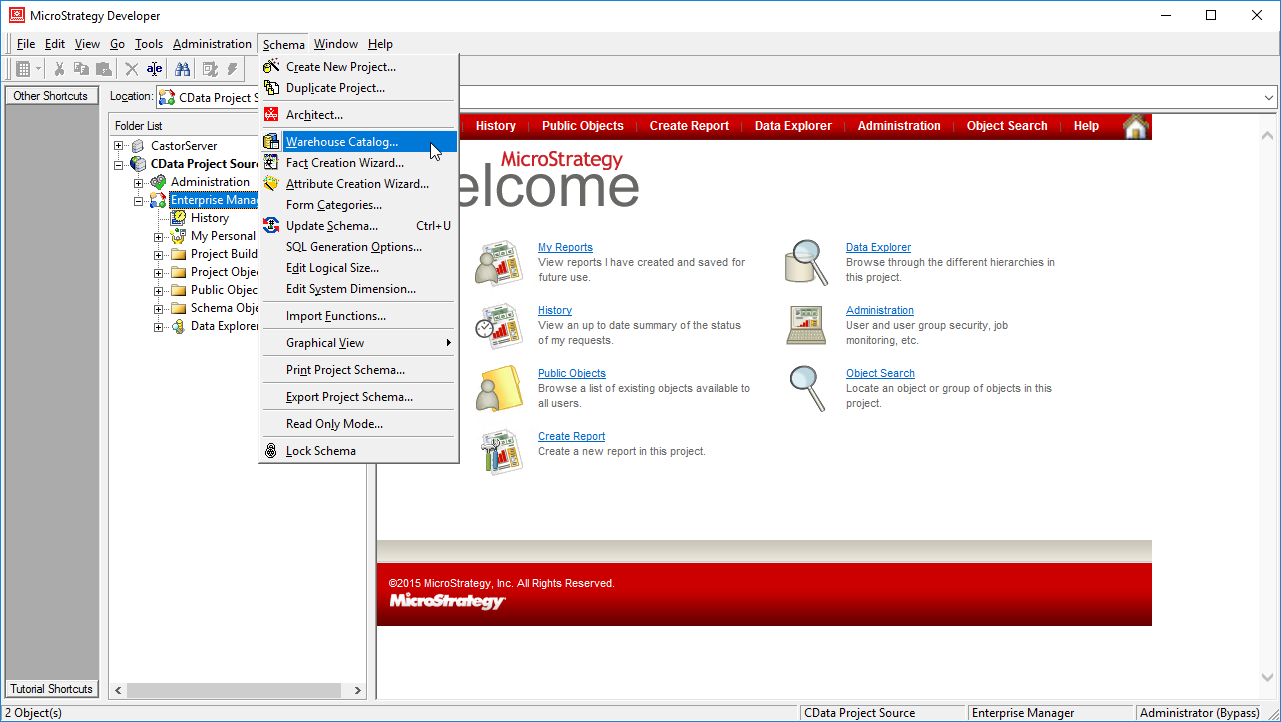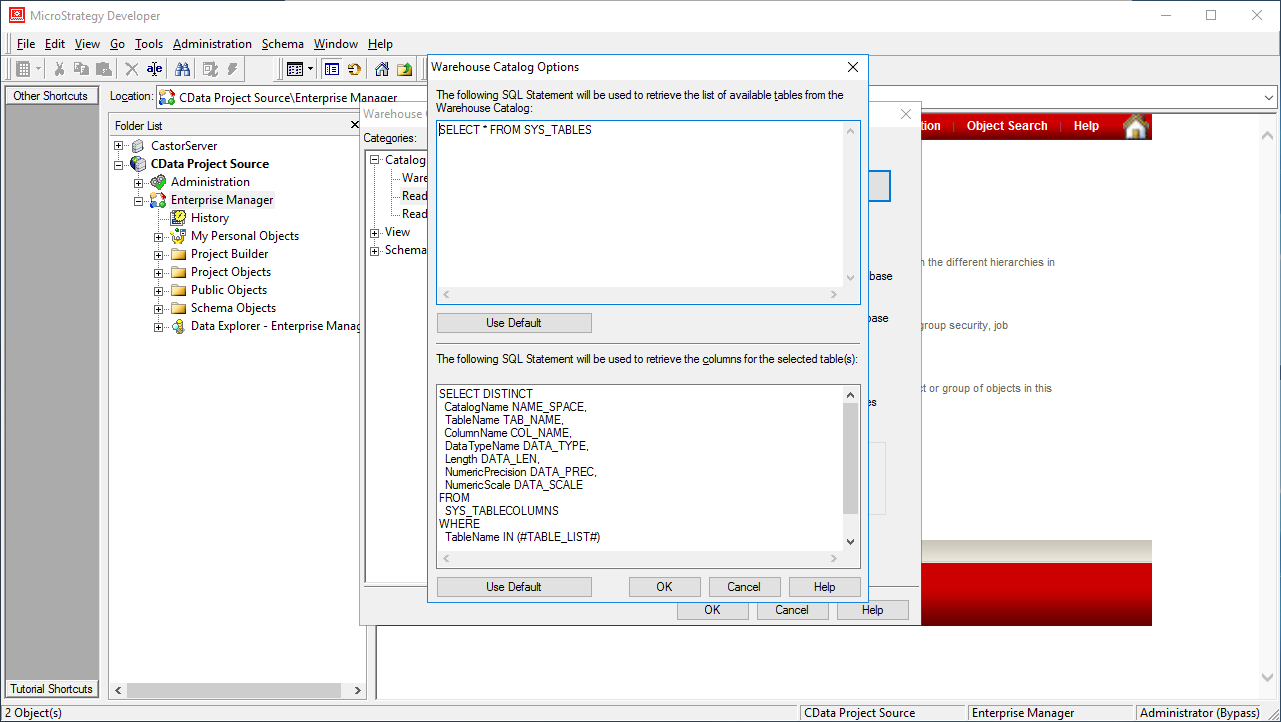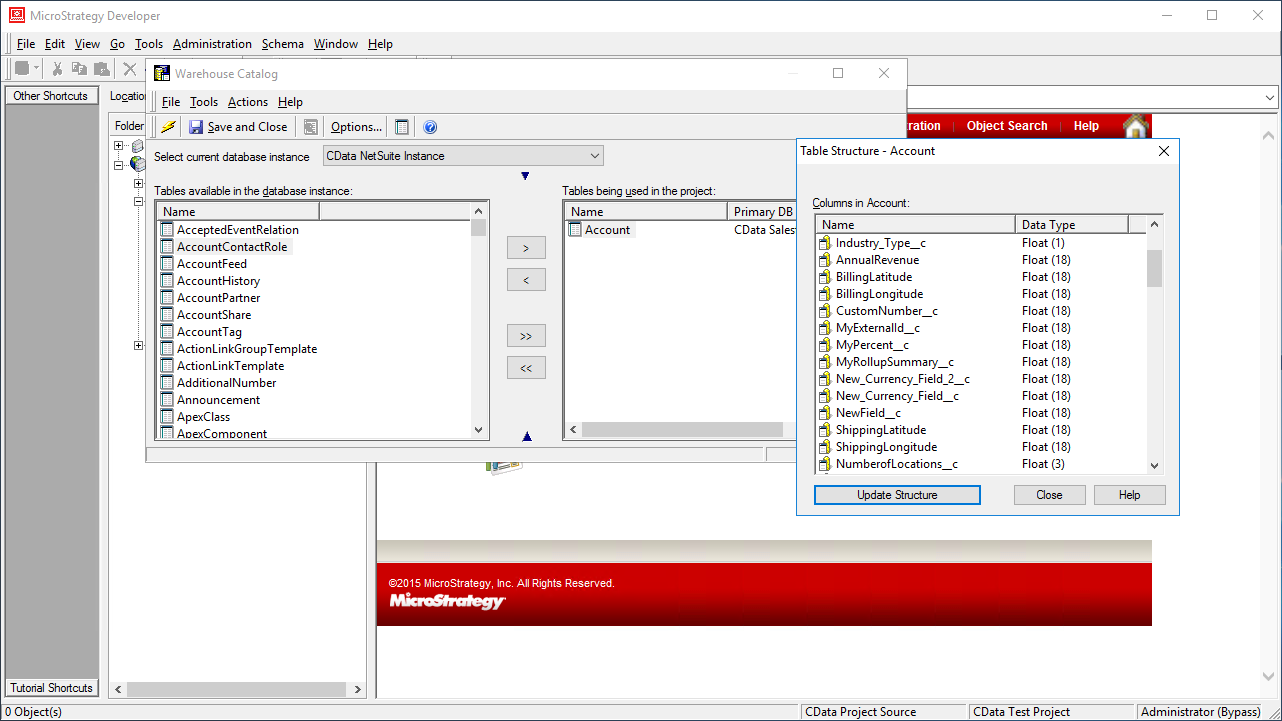Discover how a bimodal integration strategy can address the major data management challenges facing your organization today.
Get the Report →Use the CData ODBC Driver for Avro in MicroStrategy
Connect to Avro data in MicroStrategy Developer using the CData ODBC Driver for Avro.
MicroStrategy is an analytics and mobility platform that enables data-driven innovation. When you pair MicroStrategy with the CData ODBC Driver for Avro, you gain database-like access to live Avro data from MicroStrategy, expanding your reporting and analytics capabilities. In this article, we walk through creating a database instance for Avro in MicroStrategy Developer and creating a Warehouse Catalog based on Avro data.
The CData ODBC driver offers unmatched performance for interacting with live Avro data in MicroStrategy due to optimized data processing built into the driver. When you issue complex SQL queries from MicroStrategy to Avro, the driver pushes supported SQL operations, like filters and aggregations, directly to Avro and utilizes the embedded SQL engine to process unsupported operations (often SQL functions and JOIN operations) client-side. With built-in dynamic metadata querying, you can visualize and analyze Avro data using native MicroStrategy data types.
Connect to Avro as an ODBC Data Source
Information for connecting to Avro follows, along with different instructions for configuring a DSN in Windows and Linux environments (the ODBC Driver for Avro must be installed on the machine hosting the connected MicroStrategy Intelligence Server).
Connect to your local Avro file(s) by setting the URI connection property to the location of the Avro file.When you configure the DSN, you may also want to set the Max Rows connection property. This will limit the number of rows returned, which is especially helpful for improving performance when designing reports and visualizations.
Windows
If you have not already, first specify connection properties in an ODBC DSN (data source name). This is the last step of the driver installation. You can use the Microsoft ODBC Data Source Administrator to create and configure ODBC DSNs.
Linux
If you are installing the CData ODBC Driver for Avro in a Linux environment, the driver installation predefines a system DSN. You can modify the DSN by editing the system data sources file (/etc/odbc.ini) and defining the required connection properties.
/etc/odbc.ini
[CData Avro Sys]
Driver = CData ODBC Driver for Avro
Description = My Description
URI = C:/folder/table.avro
For specific information on using these configuration files, please refer to the help documentation (installed and found online).
Create a Avro Database Instance in MicroStrategy Developer
You can connect to Avro in MicroStrategy Developer by adding a database instance based on the CData ODBC Driver for Avro.*
- Open MicroStrategy Developer and select a Project Source.
- Navigate to Administration -> Configuration Managers -> Database Instances and right-click to add a new instance.
- Name the instance, select Generic DBMS as the database connection type, and create a new database connection.
- In the database connection wizard, name the connection and create a new Database Login name, using filler values for the user and password.
![Create a new database login.]()
- Select the DSN that you configured earlier as the ODBC data source (i.e., CData Avro Sys).
![Choosing the DSN for the database connection.]()
- Select the newly created database connection.
- In the Project Source, right-click the project and open the Project configuration.
- Navigate to Database Instances and select the newly created database instance.
![Adding the new database instance to the project.]()
- Close MicroStrategy Developer and restart the connected MicroStrategy Intelligence Server to complete the database instance creation.

With the database instance configured, you will now be able to connect to Avro data from the Warehouse Catalog and Data Import.
Connect to Avro Data from the Warehouse Catalog
Once you have created a database instance based on the ODBC Driver for Avro, you can connect to data from the Warehouse Catalog.
- Select your project and click Schema -> Warehouse Catalog.
![Creating the Warehouse Catalog]()
- In the Read Settings for the Catalog, click Settings and set the queries to retrieve the schema:
- To retrieve the list of tables, use the following query:
SELECT CatalogName NAME_SPACE, TableName TAB_NAME FROM SYS_TABLES - To retrieve the list of columns for selected tables, use the following query:
SELECT DISTINCT CatalogName NAME_SPACE, TableName TAB_NAME, ColumnName COL_NAME, DataTypeName DATA_TYPE, Length DATA_LEN, NumericPrecision DATA_PREC, NumericScale DATA_SCALE FROM SYS_TABLECOLUMNS WHERE TableName IN (#TABLE_LIST#) ORDER BY 1,2,3
![Custom metadata queries.]()
- To retrieve the list of tables, use the following query:
- Select tables to be used in the project.
![Selecting tables to be used in the project.]()
If you are interested in connecting to Avro from other MicroStrategy products, you can read about connecting from MicroStrategy Web and connecting from MicroStrategy Desktop.
Note: connecting using a ODBC driver requires a 3- or 4-tier architecture.