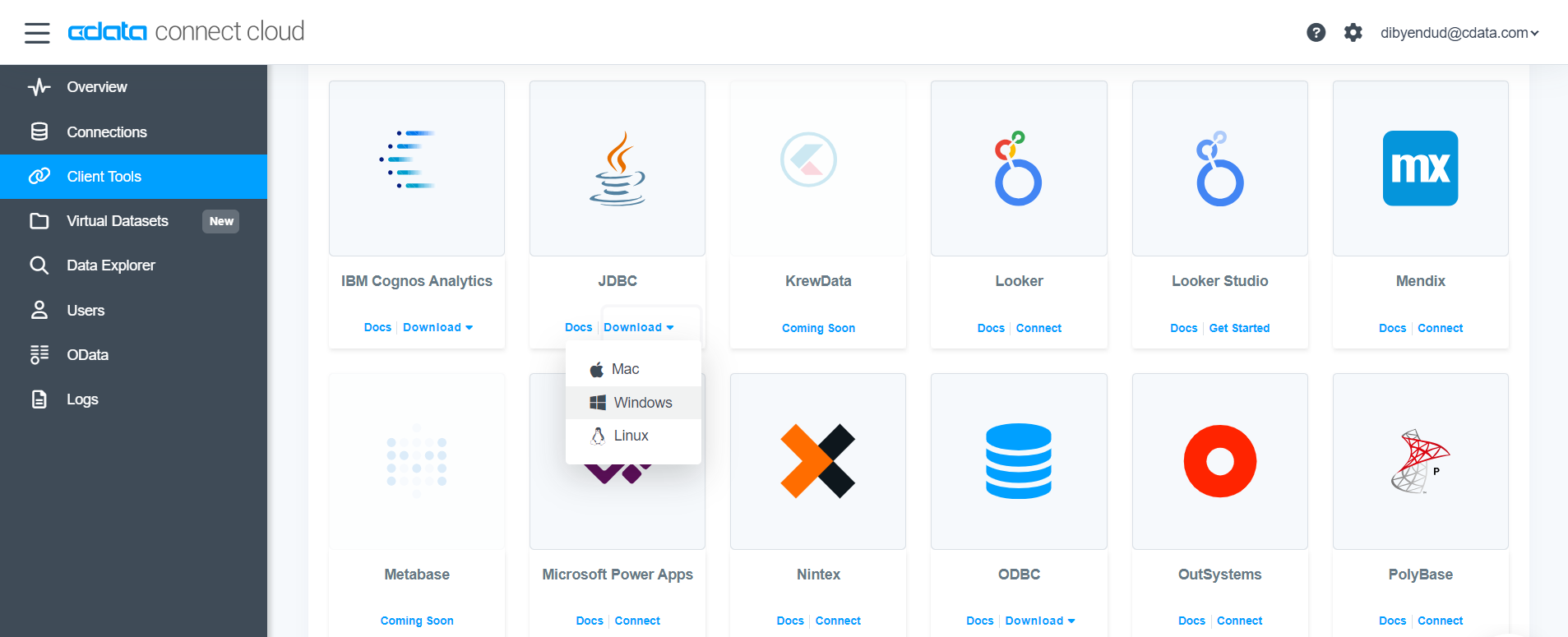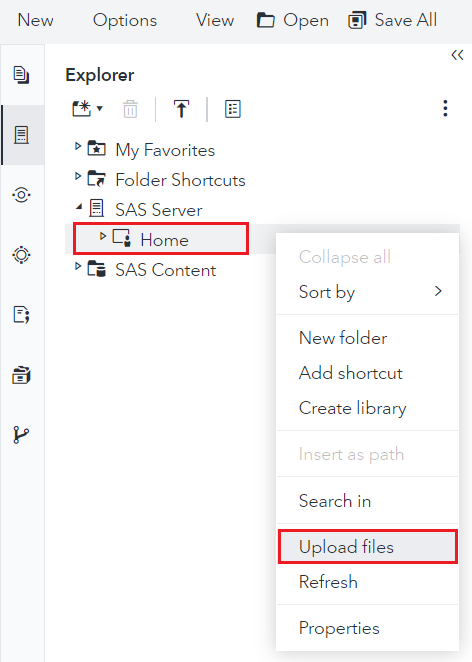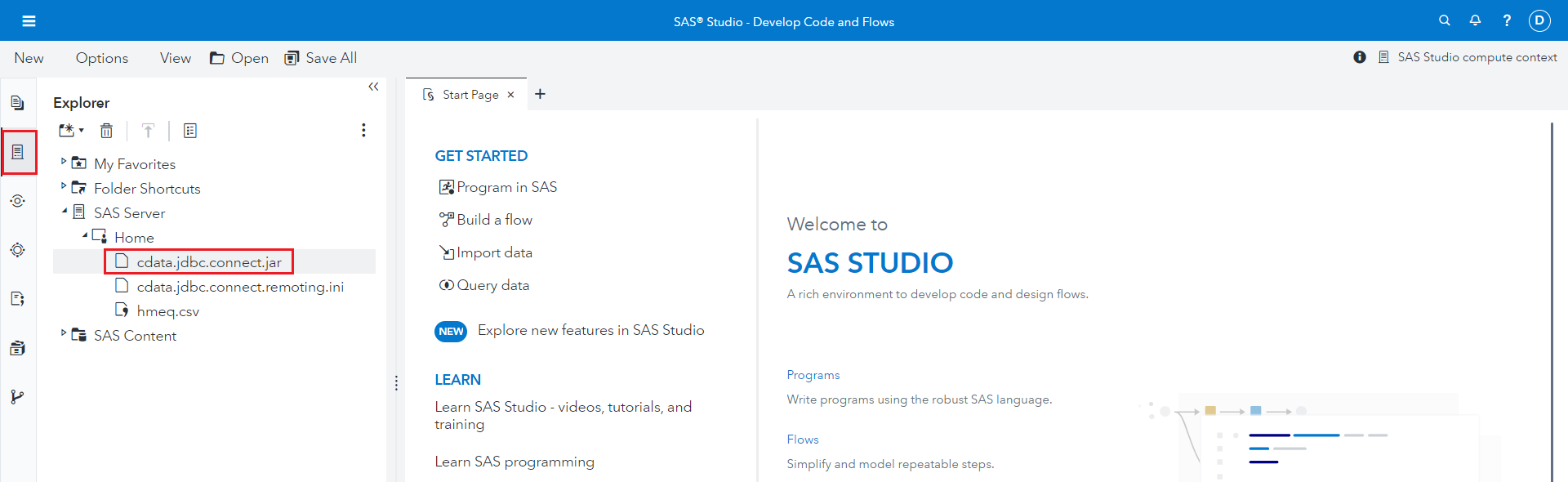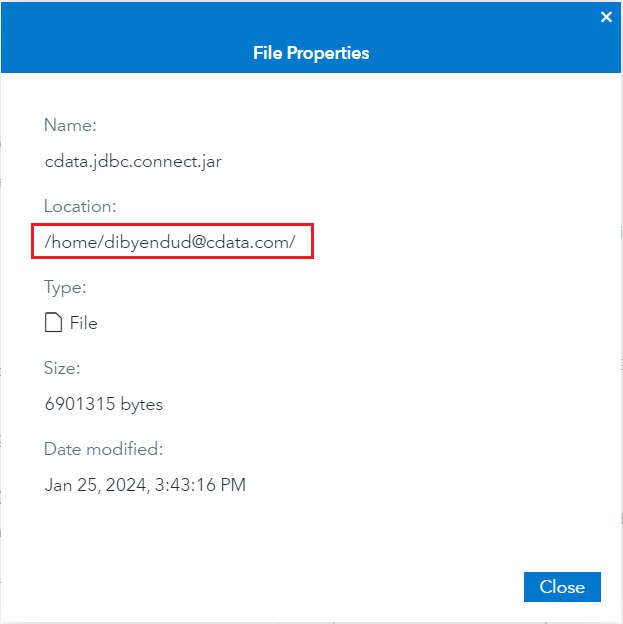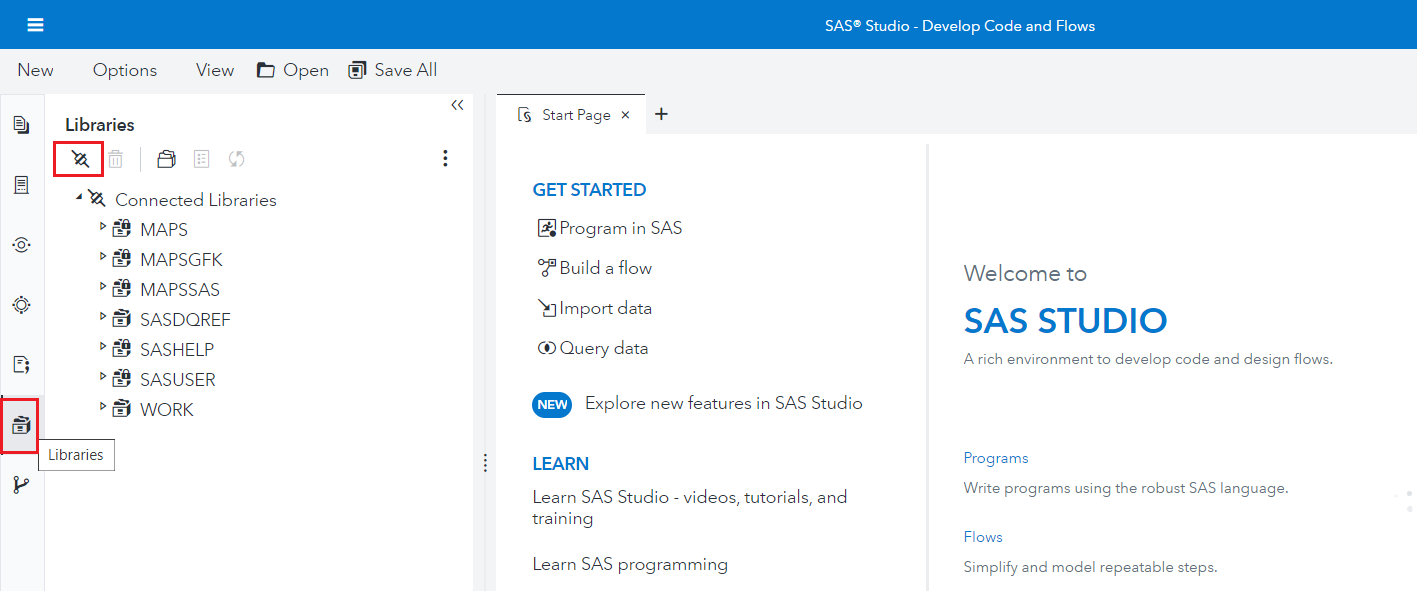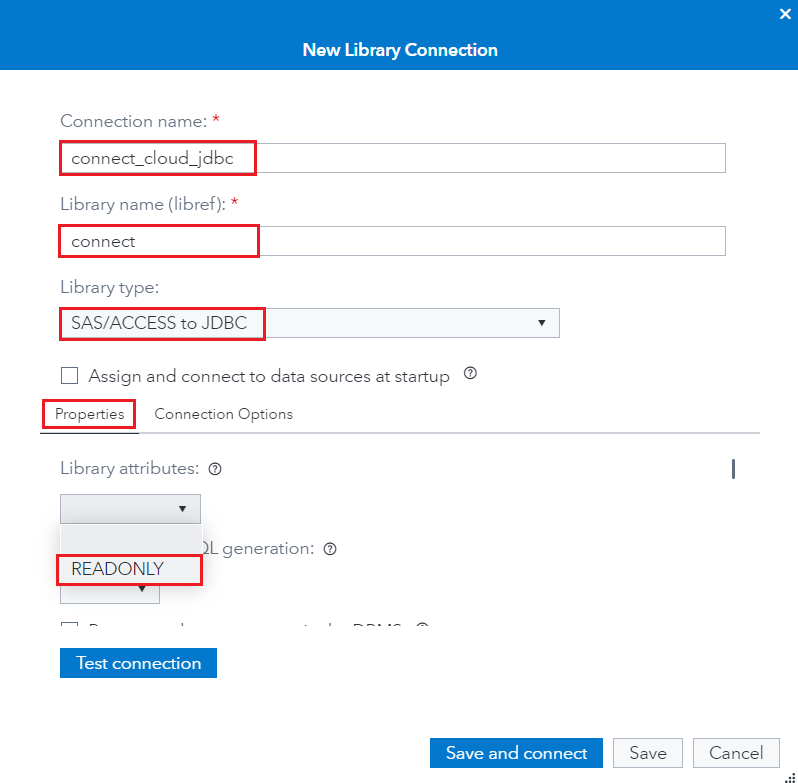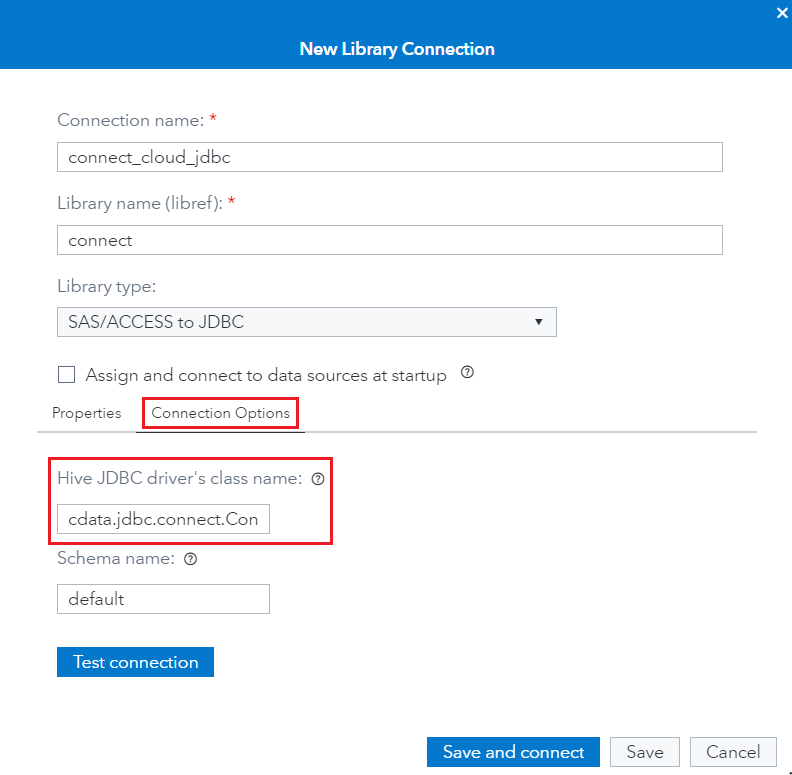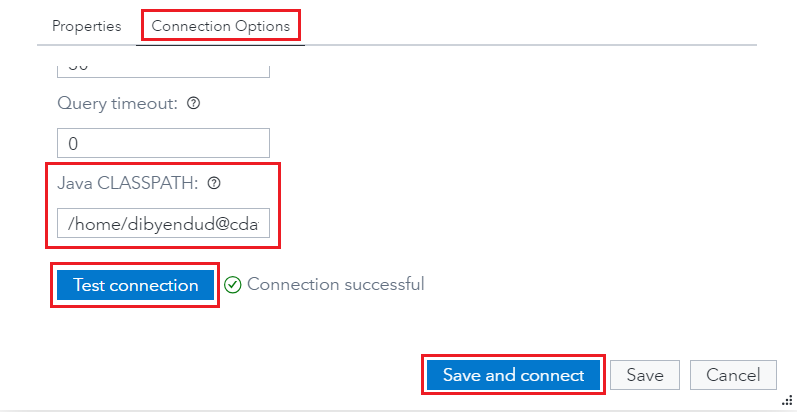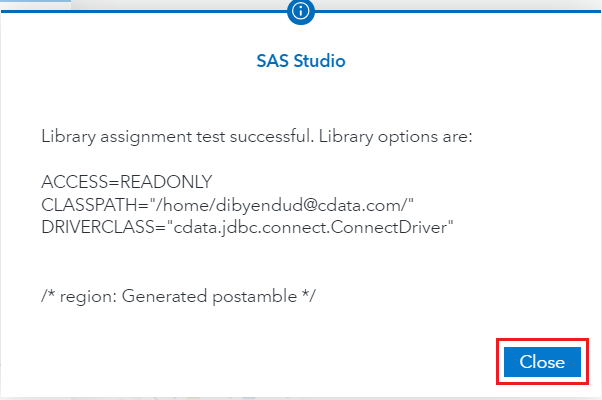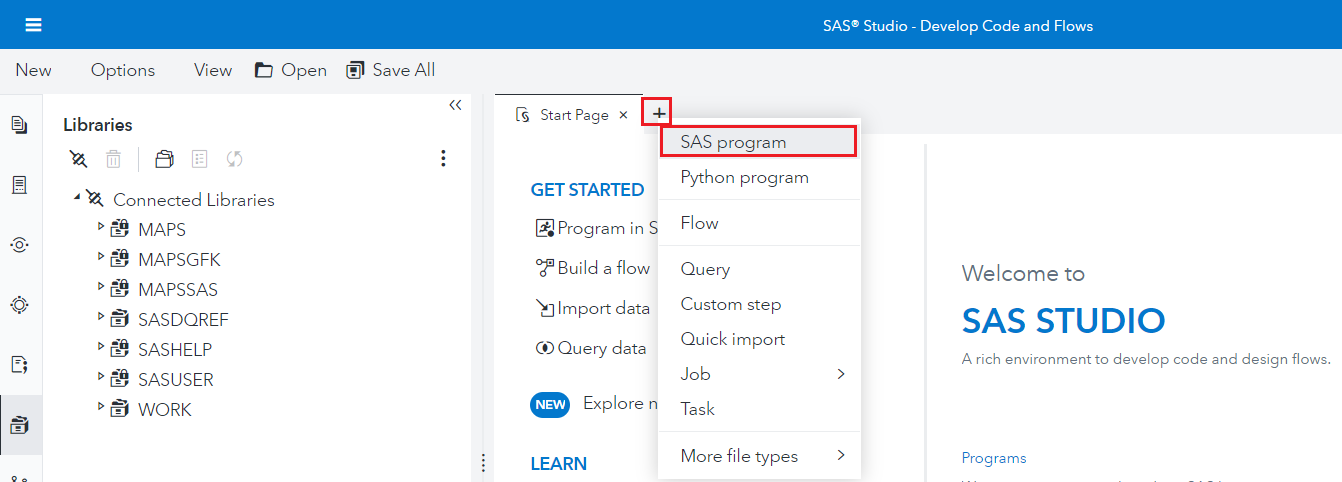Discover how a bimodal integration strategy can address the major data management challenges facing your organization today.
Get the Report →Analyze Live Amazon Athena Data in SAS Viya
Use CData Connect Cloud to connect to Amazon Athena data from SAS Viya and deploy self-service analytics using live Amazon Athena data.
SAS Viya is an analytics platform that enhances data management, machine learning, and analytics, fostering efficient decision-making and insights. When paired with CData Connect Cloud, you get instant, cloud-to-cloud access to Amazon Athena data for building predictive models, crafting stunning insights to make data-driven decisions, and more. This article shows how to connect to Connect Cloud from the SAS Viya cloud platform and integrate live Amazon Athena data into your self-service AI and analytics deployments.
CData Connect Cloud provides a pure SQL, cloud-to-cloud interface for Amazon Athena, allowing you to easily integrate with live Amazon Athena data in SAS Viya — without replicating the data. CData Connect Cloud looks exactly like a SQL Server database to SAS Viya and uses optimized data processing out of the box to push all supported SQL operations (filters, JOINs, etc.) directly to Amazon Athena, leveraging server-side processing to return Amazon Athena data quickly.
Configure Amazon Athena Connectivity for SAS Viya
Connectivity to Amazon Athena from SAS Viya is made possible through CData Connect Cloud. To work with Amazon Athena data from SAS Viya, we start by creating and configuring a Amazon Athena connection.
- Log into Connect Cloud, click Connections and click Add Connection.
![Adding a Connection]()
- Select "Amazon Athena" from the Add Connection panel
![Selecting a data source]()
-
Enter the necessary authentication properties to connect to Amazon Athena.
Authenticating to Amazon Athena
To authorize Amazon Athena requests, provide the credentials for an administrator account or for an IAM user with custom permissions: Set AccessKey to the access key Id. Set SecretKey to the secret access key.
Note: Though you can connect as the AWS account administrator, it is recommended to use IAM user credentials to access AWS services.
Obtaining the Access Key
To obtain the credentials for an IAM user, follow the steps below:
- Sign into the IAM console.
- In the navigation pane, select Users.
- To create or manage the access keys for a user, select the user and then select the Security Credentials tab.
To obtain the credentials for your AWS root account, follow the steps below:
- Sign into the AWS Management console with the credentials for your root account.
- Select your account name or number and select My Security Credentials in the menu that is displayed.
- Click Continue to Security Credentials and expand the Access Keys section to manage or create root account access keys.
Authenticating from an EC2 Instance
If you are using the CData Data Provider for Amazon Athena 2018 from an EC2 Instance and have an IAM Role assigned to the instance, you can use the IAM Role to authenticate. To do so, set UseEC2Roles to true and leave AccessKey and SecretKey empty. The CData Data Provider for Amazon Athena 2018 will automatically obtain your IAM Role credentials and authenticate with them.
Authenticating as an AWS Role
In many situations it may be preferable to use an IAM role for authentication instead of the direct security credentials of an AWS root user. An AWS role may be used instead by specifying the RoleARN. This will cause the CData Data Provider for Amazon Athena 2018 to attempt to retrieve credentials for the specified role. If you are connecting to AWS (instead of already being connected such as on an EC2 instance), you must additionally specify the AccessKey and SecretKey of an IAM user to assume the role for. Roles may not be used when specifying the AccessKey and SecretKey of an AWS root user.
Authenticating with MFA
For users and roles that require Multi-factor Authentication, specify the MFASerialNumber and MFAToken connection properties. This will cause the CData Data Provider for Amazon Athena 2018 to submit the MFA credentials in a request to retrieve temporary authentication credentials. Note that the duration of the temporary credentials may be controlled via the TemporaryTokenDuration (default 3600 seconds).
Connecting to Amazon Athena
In addition to the AccessKey and SecretKey properties, specify Database, S3StagingDirectory and Region. Set Region to the region where your Amazon Athena data is hosted. Set S3StagingDirectory to a folder in S3 where you would like to store the results of queries.
If Database is not set in the connection, the data provider connects to the default database set in Amazon Athena.
![Configuring a connection (Salesforce is shown)]()
- Click Create & Test
- Navigate to the Permissions tab in the Add Amazon Athena Connection page and update the User-based permissions.
![Updating permissions]()
Add a Personal Access Token
If you are connecting from a service, application, platform, or framework that does not support OAuth authentication, you can create a Personal Access Token (PAT) to use for authentication. Best practices would dictate that you create a separate PAT for each service, to maintain granularity of access.
- Click on your username at the top right of the Connect Cloud app and click User Profile.
- On the User Profile page, scroll down to the Personal Access Tokens section and click Create PAT.
- Give your PAT a name and click Create.
![Creating a new PAT]()
- The personal access token is only visible at creation, so be sure to copy it and store it securely for future use.
With the connection configured, you are ready to connect to Amazon Athena data from SAS Viya.
Connecting to CData Connect Cloud from SAS Viya
The following steps detail the process of loading data from Amazon Athena into SAS Viya using the established connection in CData Connect Cloud.
- Download and install the CData Connect Cloud JDBC driver from the Client Tools section.
![Download and install CData Connect Cloud JDBC driver]()
- Now, log in to SAS Viya and navigate to the Applications Menu at the top-left corner.
- Select Develop Code and Flows from the Analytics Life Cycle topic.
![Select Develop Code and Flows]()
- Navigate to the Explorer tab and click on SAS Server on the left panel.
- Follow the steps to upload the JAR file of the CData Connect JDBC driver:
- Right-click on the "Home" directory.
- Click on Upload files.
- Place the JAR file in the specified location and note its file path.
![Click on Upload files to upload the JAR file in the Home folder]()
![JAR file uploaded]()
![Save the location of the JAR file from File Properties]()
- Once done, navigate to the Libraries tab and click on Create a new library connection (on the top left corner as shown below) for the CData Connect JDBC.
![Navigate to the Libraries tab and click on Create a new library connection]()
- Enter the library connection settings:
- Connection name: enter a name for your connection
- Library name (libref): enter a reference for your library
- Library type: choose "SAS/ACCESS to JDBC"
- Click on the Properties tab and set Library attributes to READONLY.
![Click on the Properties tab and set Library attributes to READONLY]()
- Click the Connection Options tab and enter the following details:
- Hive JDBC driver's class name: cdata.jdbc.connect.ConnectDriver
- Java CLASSPATH: enter the file path to the JAR driver file (Refer to Step 5)
![Fill Hive JDBC driver's class name]()
![Fill Java CLASSPATH]()
- Click on Test connection. If it succeeds, click on Save and connect.
![Successful test connection]()
- Click on to add a new tab and select SAS program.
![Select SAS program to write SQL Queries]()
- Fill in the code block below with your setup parameters:
- Libref: enter the library reference you defined in Step 9.
- ClassPath: enter the file path to the JAR driver file.
- Username: enter your CData Connect username. This is displayed in the top-right corner of the CData Connect interface. For example, test@cdata.com.
- DefaultCatalog: enter the connection configured in CData Connect Cloud that you want to query.
- Password: enter the PAT you generated in the "Add a Personal Access Token" section.
libname [Libref] JDBC classpath=[ClassPath] class="cdata.jdbc.connect.ConnectDriver" URL="jdbc:Connect:AuthScheme=Basic;User=[Username];DefaultCatalog=[DefaultCatalog];DefaultSchema=dbo;Password=[Password]"; proc sql; SELECT * FROM [Libref].MyTable; quit; - Click on Run. You can see the data load from CData Connect Cloud into SAS Viya.
Live Access to Amazon Athena Data from Cloud Applications
At this point, you have a direct, cloud-to-cloud connection to Amazon Athena data from SAS Viya. You can build predictive models, craft insights to make data-driven decisions, and more — all without replicating Amazon Athena data.
Try Connect Cloud and get real-time data access to 100+ SaaS, Big Data, and NoSQL sources directly from your cloud applications.