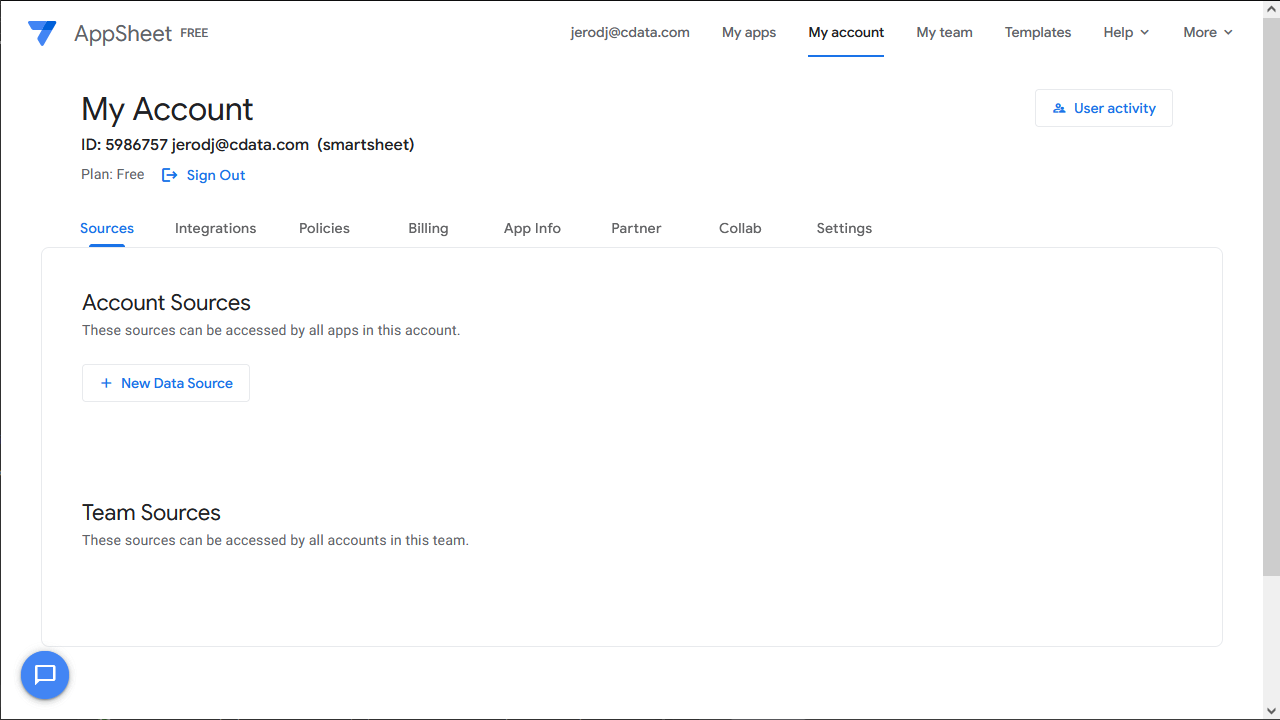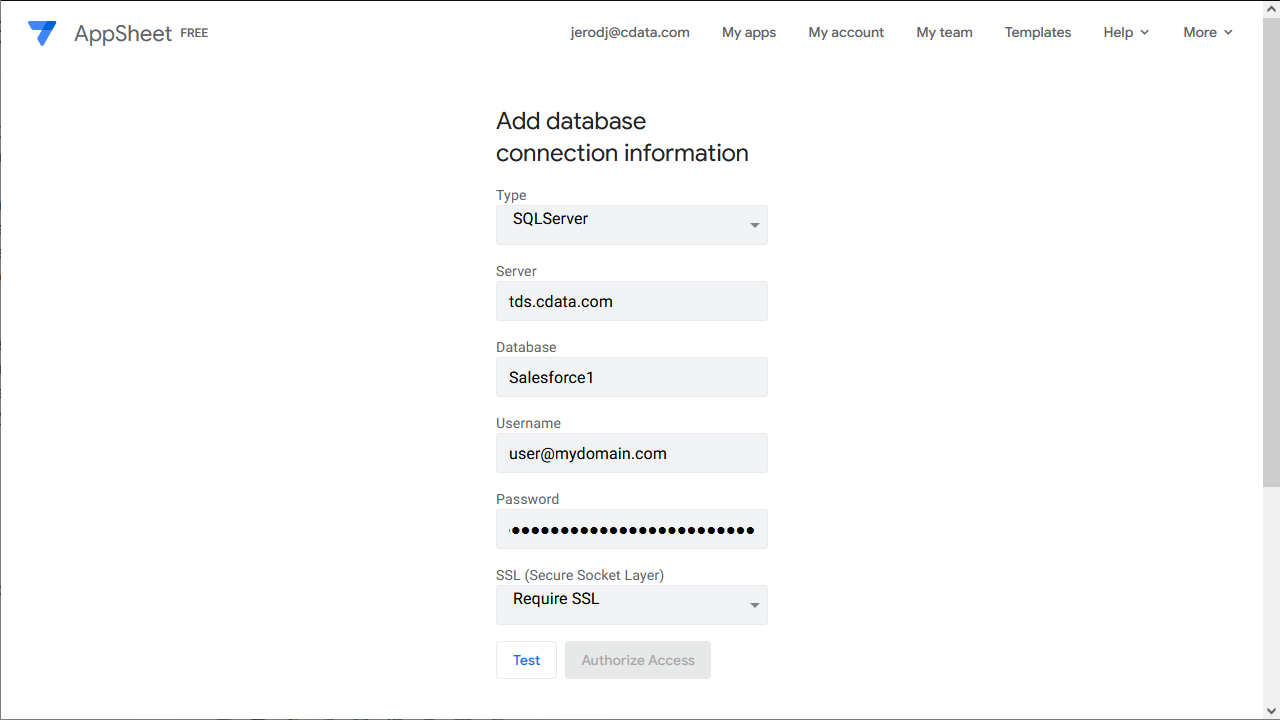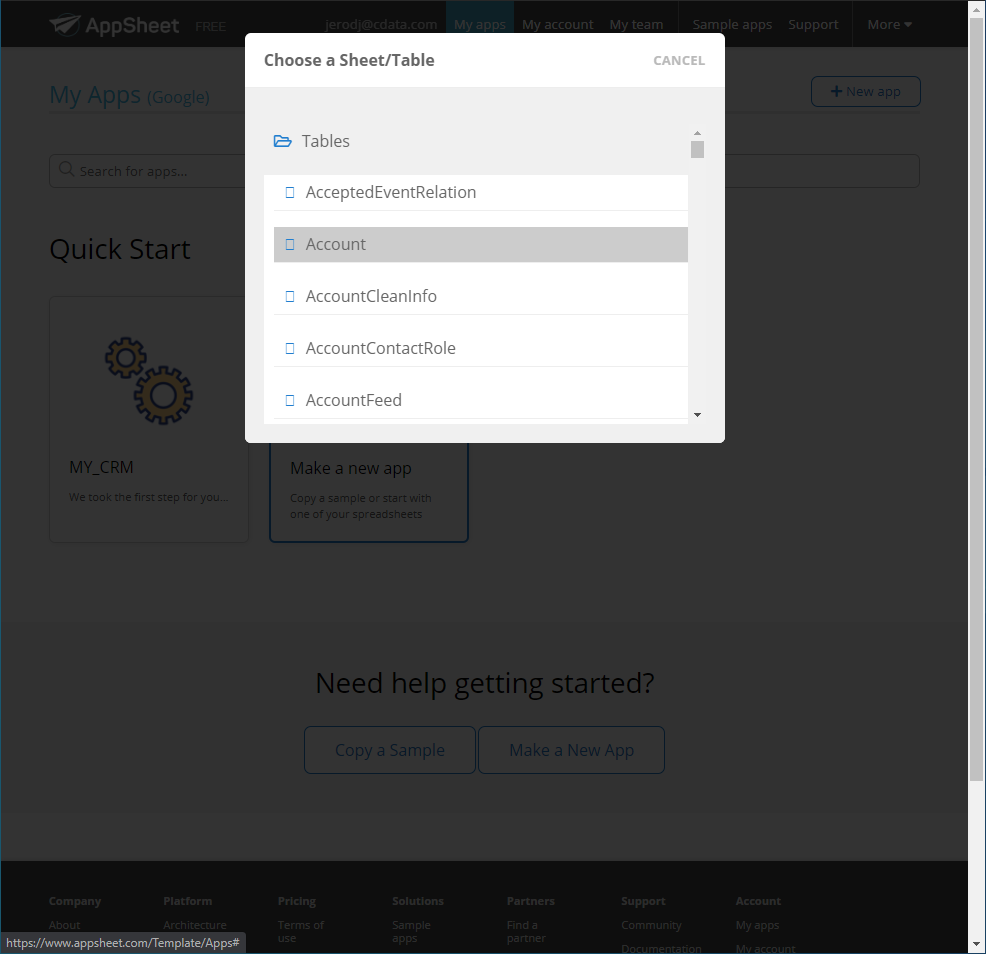Discover how a bimodal integration strategy can address the major data management challenges facing your organization today.
Get the Report →Create Amazon Athena-Connected Business Apps in AppSheet
Connect to Amazon Athena Data via CData Connect Cloud in Google AppSheet and create custom business applications with real-time access to Amazon Athena data.
Google AppSheet is a no-code development platform for application software, enabling users to design mobile, tablet, and web applications. When combined with CData Connect Cloud, you gain immediate cloud-to-cloud access to Amazon Athena data for business applications. This article outlines the process of connecting to Amazon Athena using Connect Cloud and constructing a basic app from Amazon Athena data within AppSheet.
CData Connect Cloud offers a dedicated cloud-to-cloud interface for Amazon Athena, enabling the creation of reports directly from live Amazon Athena data within AppSheet, all without the need for data replication to a native database. When you design applications that interact with data, AppSheet formulates SQL queries to retrieve the required information. With its inherent optimized data processing capabilities, CData Connect Cloud efficiently channels all supported SQL operations, including filters and JOINs, directly to Amazon Athena. This leverages server-side processing to swiftly deliver the requested Amazon Athena data.
About Amazon Athena Data Integration
CData provides the easiest way to access and integrate live data from Amazon Athena. Customers use CData connectivity to:
- Authenticate securely using a variety of methods, including IAM credentials, access keys, and Instance Profiles, catering to diverse security needs and simplifying the authentication process.
- Streamline their setup and quickly resolve issue with detailed error messaging.
- Enhance performance and minimize strain on client resources with server-side query execution.
Users frequently integrate Athena with analytics tools like Tableau, Power BI, and Excel for in-depth analytics from their preferred tools.
To learn more about unique Amazon Athena use cases with CData, check out our blog post: https://www.cdata.com/blog/amazon-athena-use-cases.
Getting Started
Configure Amazon Athena Connectivity for AppSheet
Connectivity to Amazon Athena from AppSheet is made possible through CData Connect Cloud. To work with Amazon Athena data from AppSheet, we start by creating and configuring a Amazon Athena connection.
- Log into Connect Cloud, click Connections and click Add Connection
![Adding a Connection]()
- Select "Amazon Athena" from the Add Connection panel
![Selecting a data source]()
-
Enter the necessary authentication properties to connect to Amazon Athena.
Authenticating to Amazon Athena
To authorize Amazon Athena requests, provide the credentials for an administrator account or for an IAM user with custom permissions: Set AccessKey to the access key Id. Set SecretKey to the secret access key.
Note: Though you can connect as the AWS account administrator, it is recommended to use IAM user credentials to access AWS services.
Obtaining the Access Key
To obtain the credentials for an IAM user, follow the steps below:
- Sign into the IAM console.
- In the navigation pane, select Users.
- To create or manage the access keys for a user, select the user and then select the Security Credentials tab.
To obtain the credentials for your AWS root account, follow the steps below:
- Sign into the AWS Management console with the credentials for your root account.
- Select your account name or number and select My Security Credentials in the menu that is displayed.
- Click Continue to Security Credentials and expand the Access Keys section to manage or create root account access keys.
Authenticating from an EC2 Instance
If you are using the CData Data Provider for Amazon Athena 2018 from an EC2 Instance and have an IAM Role assigned to the instance, you can use the IAM Role to authenticate. To do so, set UseEC2Roles to true and leave AccessKey and SecretKey empty. The CData Data Provider for Amazon Athena 2018 will automatically obtain your IAM Role credentials and authenticate with them.
Authenticating as an AWS Role
In many situations it may be preferable to use an IAM role for authentication instead of the direct security credentials of an AWS root user. An AWS role may be used instead by specifying the RoleARN. This will cause the CData Data Provider for Amazon Athena 2018 to attempt to retrieve credentials for the specified role. If you are connecting to AWS (instead of already being connected such as on an EC2 instance), you must additionally specify the AccessKey and SecretKey of an IAM user to assume the role for. Roles may not be used when specifying the AccessKey and SecretKey of an AWS root user.
Authenticating with MFA
For users and roles that require Multi-factor Authentication, specify the MFASerialNumber and MFAToken connection properties. This will cause the CData Data Provider for Amazon Athena 2018 to submit the MFA credentials in a request to retrieve temporary authentication credentials. Note that the duration of the temporary credentials may be controlled via the TemporaryTokenDuration (default 3600 seconds).
Connecting to Amazon Athena
In addition to the AccessKey and SecretKey properties, specify Database, S3StagingDirectory and Region. Set Region to the region where your Amazon Athena data is hosted. Set S3StagingDirectory to a folder in S3 where you would like to store the results of queries.
If Database is not set in the connection, the data provider connects to the default database set in Amazon Athena.
![Configuring a connection (Salesforce is shown)]()
- Click Create & Test
- Navigate to the Permissions tab in the Add Amazon Athena Connection page and update the User-based permissions.
![Updating permissions]()
Add a Personal Access Token
If you are connecting from a service, application, platform, or framework that does not support OAuth authentication, you can create a Personal Access Token (PAT) to use for authentication. Best practices would dictate that you create a separate PAT for each service, to maintain granularity of access.
- Click on your username at the top right of the Connect Cloud app and click User Profile.
- On the User Profile page, scroll down to the Personal Access Tokens section and click Create PAT.
- Give your PAT a name and click Create.
![Creating a new PAT]()
- The personal access token is only visible at creation, so be sure to copy it and store it securely for future use.
With the connection configured, you are ready to connect to Amazon Athena data from AppSheet.
Connect to Amazon Athena from AppSheet
The steps below outline connecting to CData Connect Cloud from AppSheet to create a new Amazon Athena data source.
- Log into AppSheet
- Click "My account" in the menu
- Click the Sources tab and add a new data source
![Creating a new data source]()
- Select Cloud Database and set the connection information
- Type: Sql Server
- Server: tds.cdata.com,14333
- Database: the Amazon Athena connection, for example, AmazonAthena1
- Username: a Connect Cloud user, for example, [email protected]
- Password: the PAT for the above Connect Cloud user
- SSL: Require SSL
![Connecting to Connect Cloud]()
- Click "Test Connection"
- Click "Authorize Access"
Create an App
Once you create the data source for Amazon Athena, you can start building apps on Amazon Athena data. Start by clicking "My apps" in the menu.
- Click to create a new app and select "Start with your own data"
- Name the app and select an appropriate category, based on your data
- Select the newly created data source
- Select the table or view with the data you want
![Selecting a table]()
At this point, you can configure the design of your app, selecting which columns from the selected table to display, use as labels, and more. Preview the app in the preview panel and then publish or share it when ready.
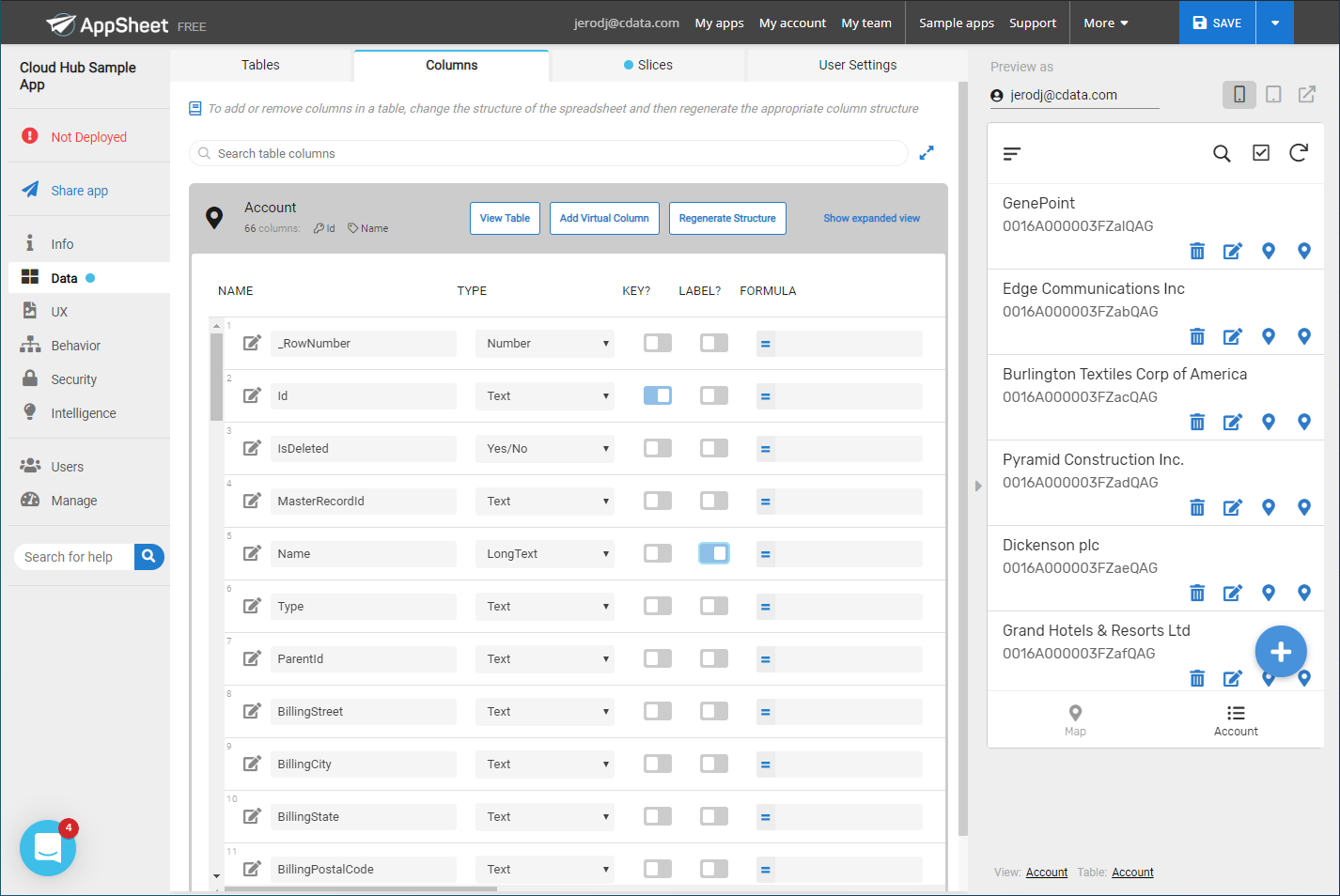
To get live data access to 100+ SaaS, Big Data, and NoSQL sources directly from your cloud applications, try CData Connect Cloud today!