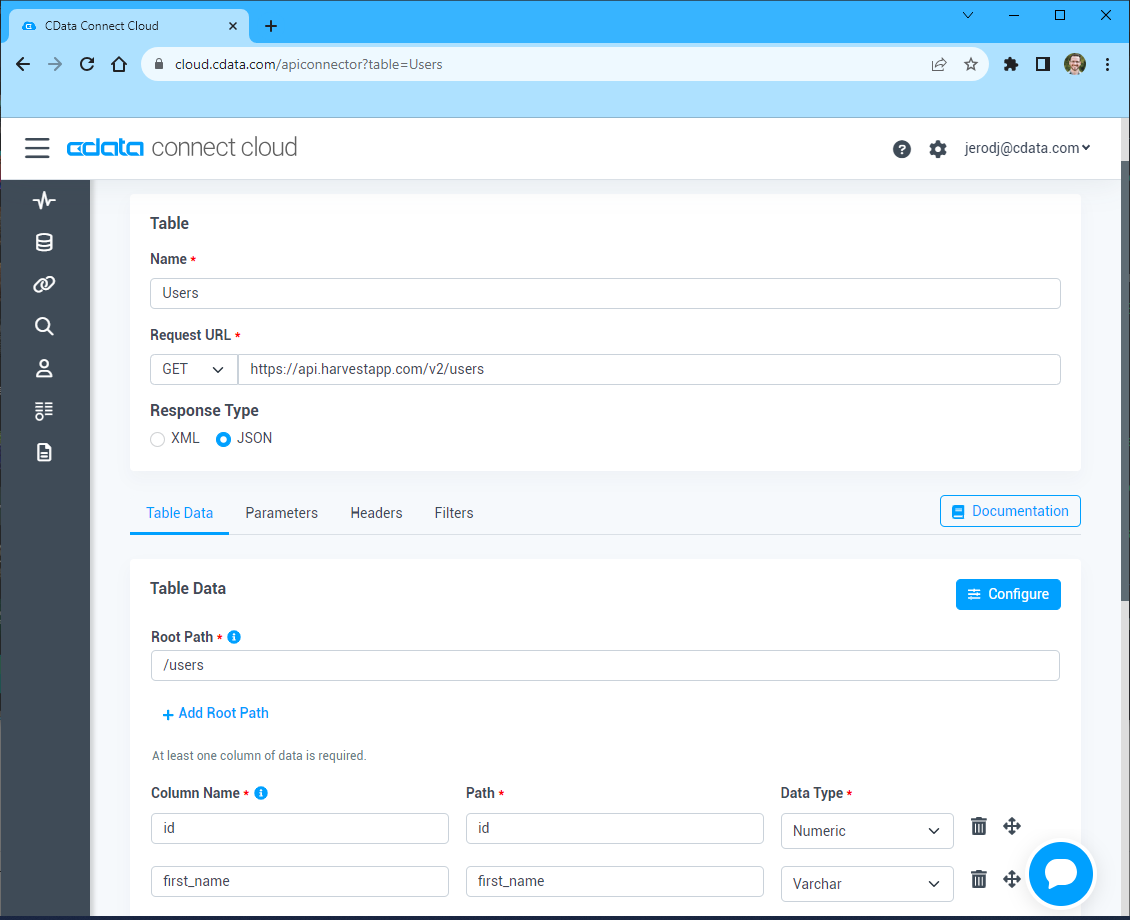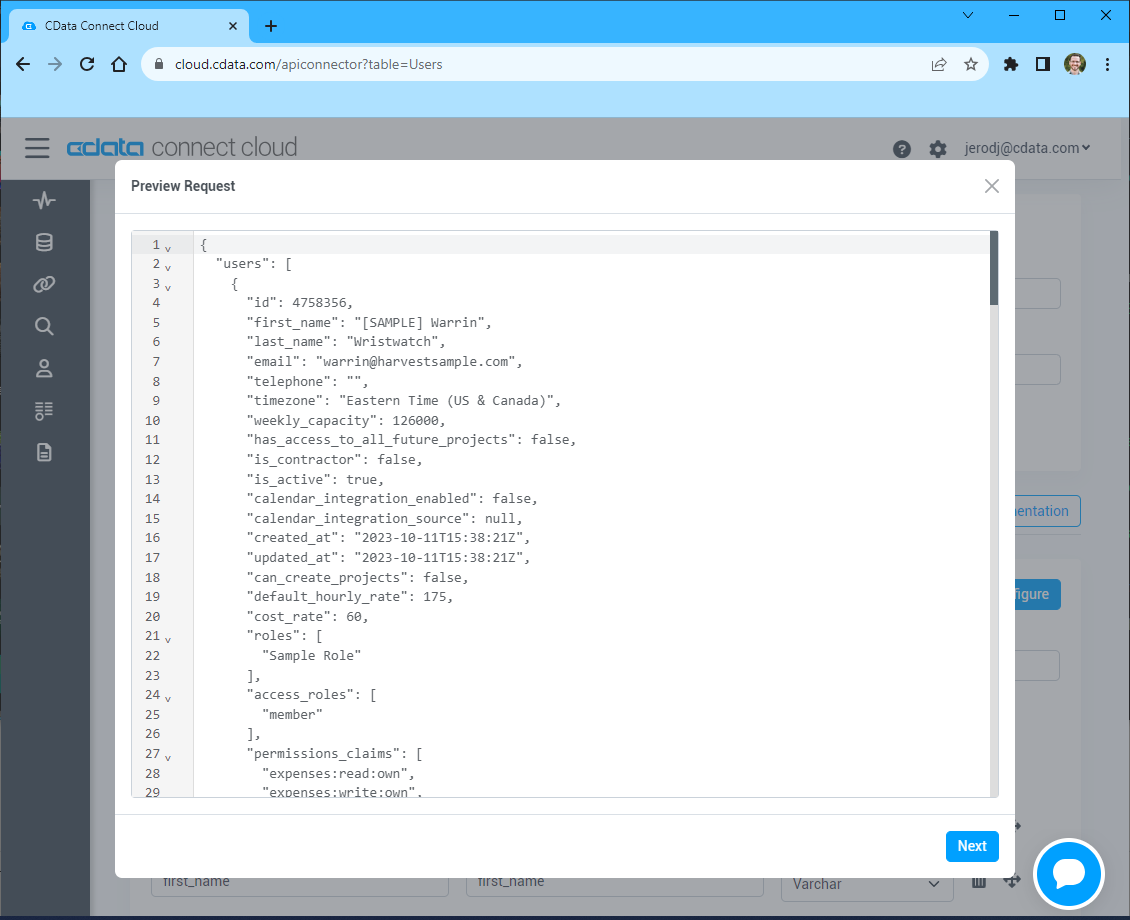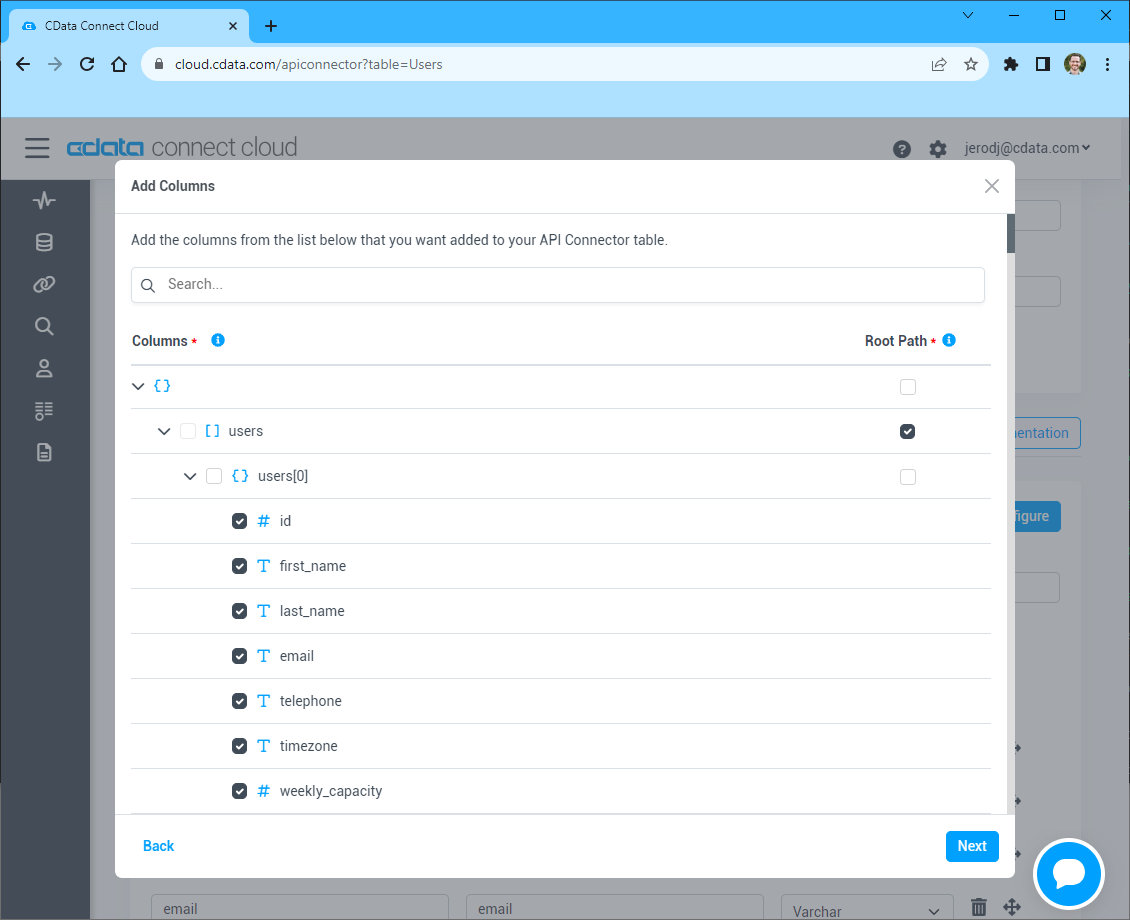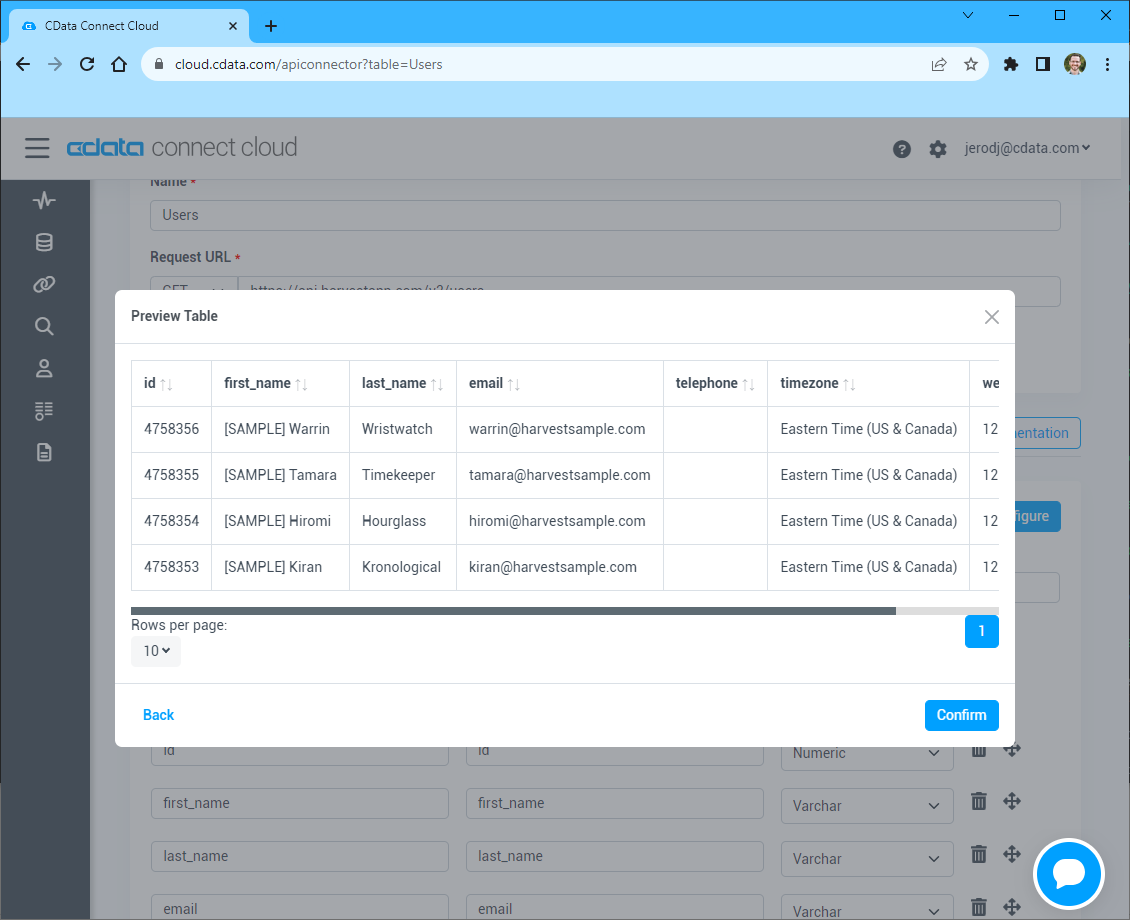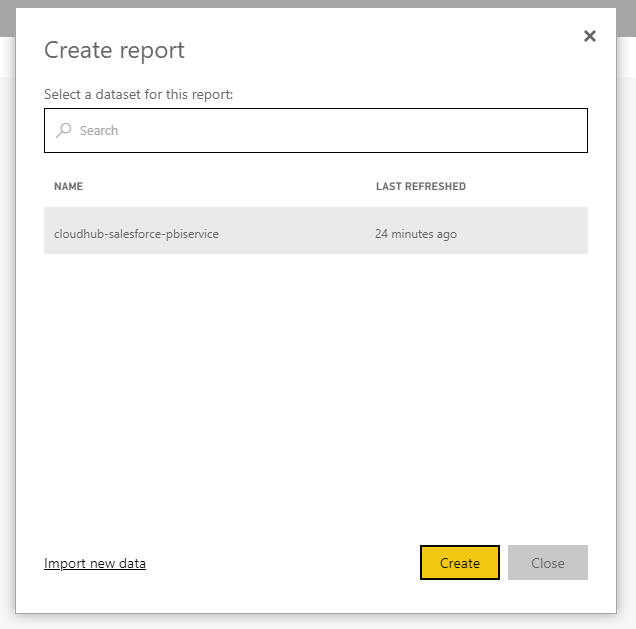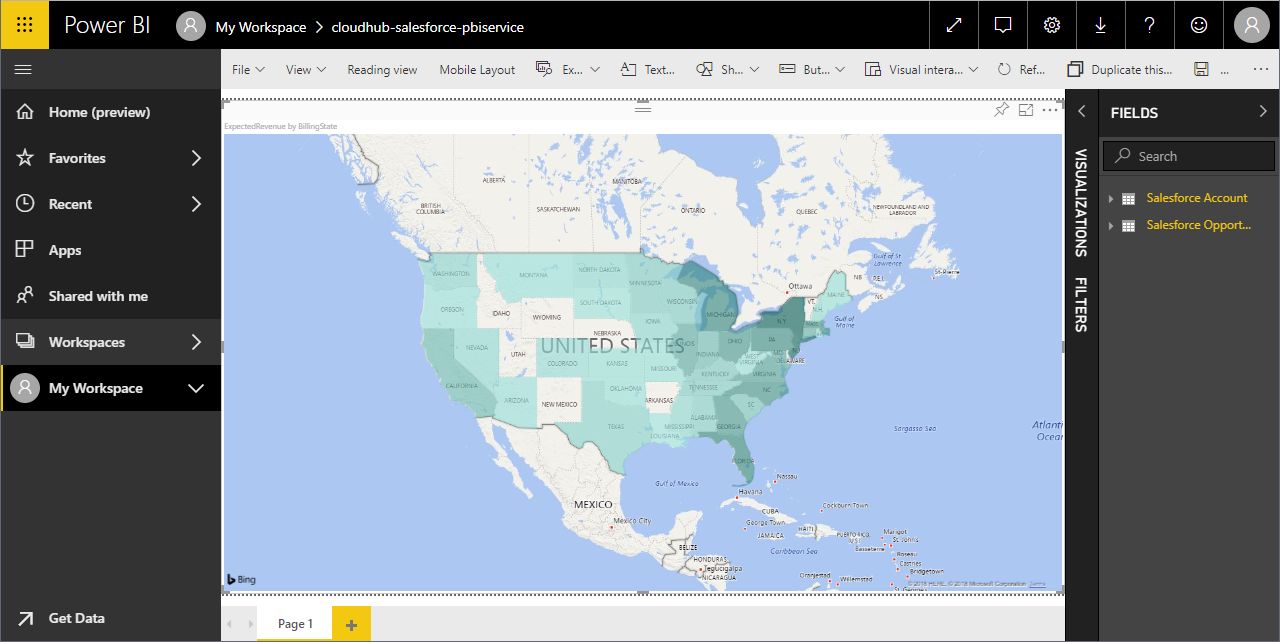Discover how a bimodal integration strategy can address the major data management challenges facing your organization today.
Get the Report →Import API Data into the Power BI Service for Visualizations
Use CData Connect Cloud to connect to API Data and provide access to live API data for custom reports in the Power BI Service.
Power BI transforms your company's data into rich visuals for you to collect and organize so you can focus on what matters to you. When paired with CData Connect Cloud, you get access to API data for visualizations, dashboards, and more. This article shows how to connect to your API in CData Connect Cloud, publish a dataset from Power BI Desktop to the Power BI Service and then create reports on API data in the Power BI service.
Configure your API Connectivity for Power BI Service
Connectivity to your API from Power BI Service is made possible through CData Connect Cloud. To work with API data from Power BI Service, we start by creating and configuring a your API connection.
(Optional) Add a New Connect Cloud User
As needed, create Users to connect to your API through Connect Cloud.
- Navigate to the Users page and click Invite Users
- Enter the new user's email address and click Send to invite the user
![Inviting a new user]()
- You can review and edit users from the Users page
![Connect Cloud users]()
Connect to your API from Connect Cloud
CData Connect Cloud uses a straightforward, point-and-click interface to connect to data sources.
- Log into Connect Cloud, click Connections and click Add Connection
![Adding a Connection]()
- Select "API" from the Add Connection panel
![Selecting a data source]()
-
Enter the necessary authentication properties to connect to your API.
To connect to your API, configure the following properties on the Global Settings page:
- In Authentication, select the Type and fill in the required properties
- In Headers, add the required HTTP headers for your API
- In Pagination, select the Type and fill in the required properties
After the configuring the global settings, navigate to the Tables to add tables. For each table you wish to add:
- Click "+ Add"
- Set the Name for the table
- Set Request URL to the API endpoint you wish to work with
![Setting the Request URL (Harvest is shown)]()
- (Optional) In Parameters, add the required URL Parameters for your API endpoint
- (Optional) In Headers, add the required HTTP headers for the API endpoint
- In Table Data click " Configure"
- Review the response from the API and click "Next"
![Reviewing the API response (Harvest is shown)]()
- Select which element to use as the Repeated Elements and which elements to use as Columns and click "Next"
![Configuring the schema based on the API response(Harvest is shown)]()
- Preview the tabular model of the API response and click "Confirm"
![Previewing the tabular model of the API response (Harvest is shown)]()
- Click Create & Test
- Navigate to the Permissions tab in the Add your API Connection page and update the User-based permissions.
![Updating permissions]()
With the connection configured, you are ready to connect to API data from the Power BI service.
Publish a Dataset from Power BI Desktop
Once you connect to your API in Connect Cloud, you can create a dataset in Power BI desktop and publish the dataset to the Power BI service.
- Open Power BI Desktop and click Get Data -> Online Services -> CData Connect Cloud and click "Connect"
- Click "Sign in" and authenticate with your CData Connect Cloud account
![Authenticating with Connect Cloud]()
- After signing in, click "Connect"
![Connecting to Connect Cloud]()
- Select tables in the Navigator dialog
![The available tables. (Salesforce tables are shown)]()
- Click Load to establish the connection to your API data from Power BI
- Define any relationships between the selected entities on the Relationships tab.
- Click Publish (from the Home menu) and select a Workspace.
Build Reports and Dashboards on API Data in the Power BI Service
Now that you have published a dataset to the Power BI service, you can create new reports and dashboards based on the published data:
- Log in to PowerBI.com.
- Click Workspaces and select a workspace.
- Click Create and select Report.
- Select the published dataset for the report.
![Select a dataset]()
- Choose fields and visualizations to add to your report.
![Visualizing API data in the Power BI service]()
Live Access to API Data from Cloud Applications
Now you have a direct connection to live API data from the Power BI service. You can create more data sources and new visualizations, build reports, and more — all without replicating API data.
To get live data access to 100+ SaaS, Big Data, and NoSQL sources directly from your cloud applications, sign up for a free trial of CData Connect Cloud.