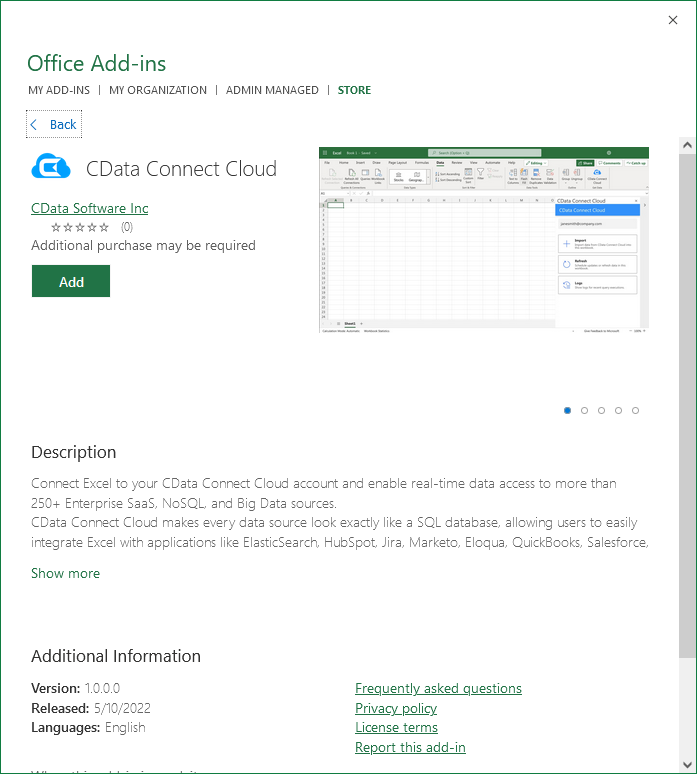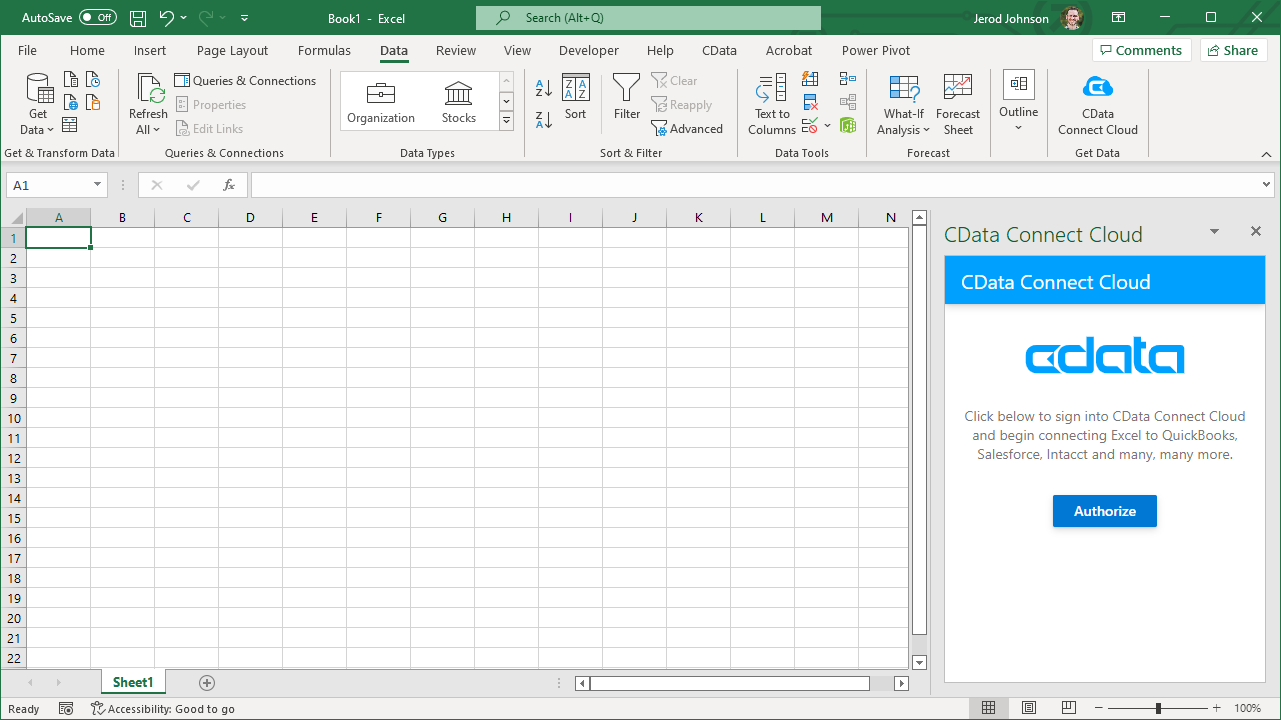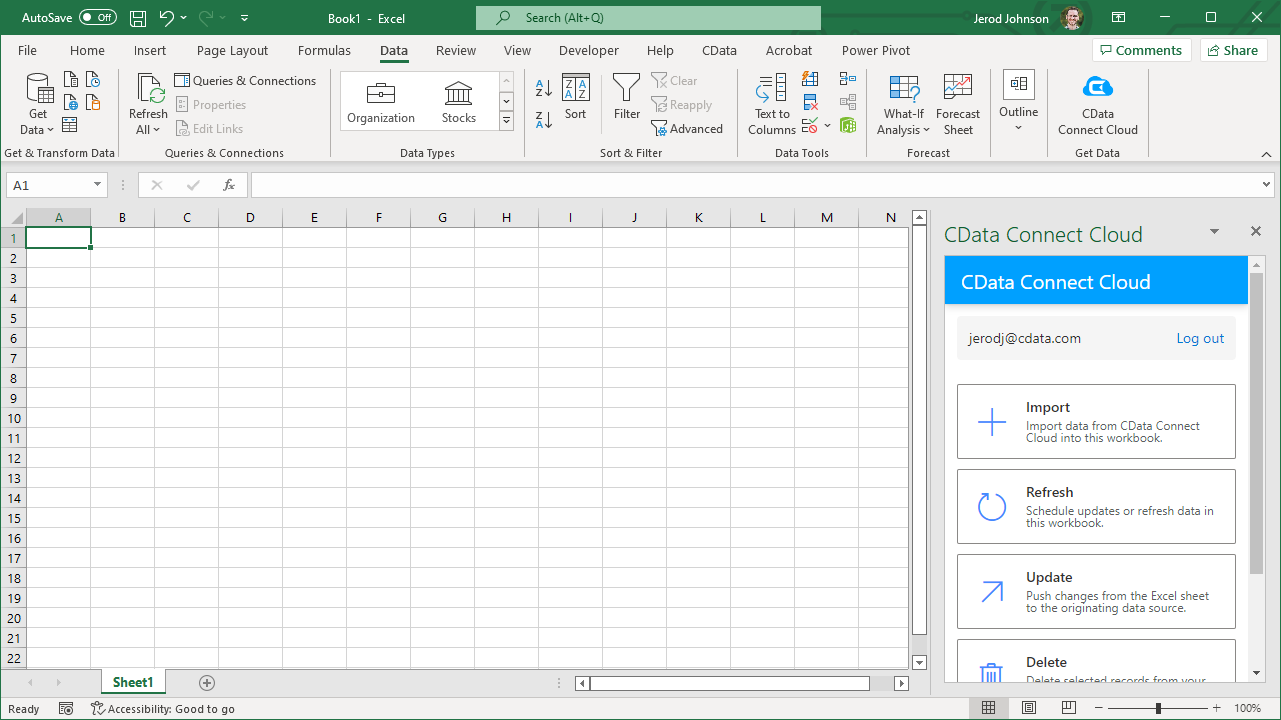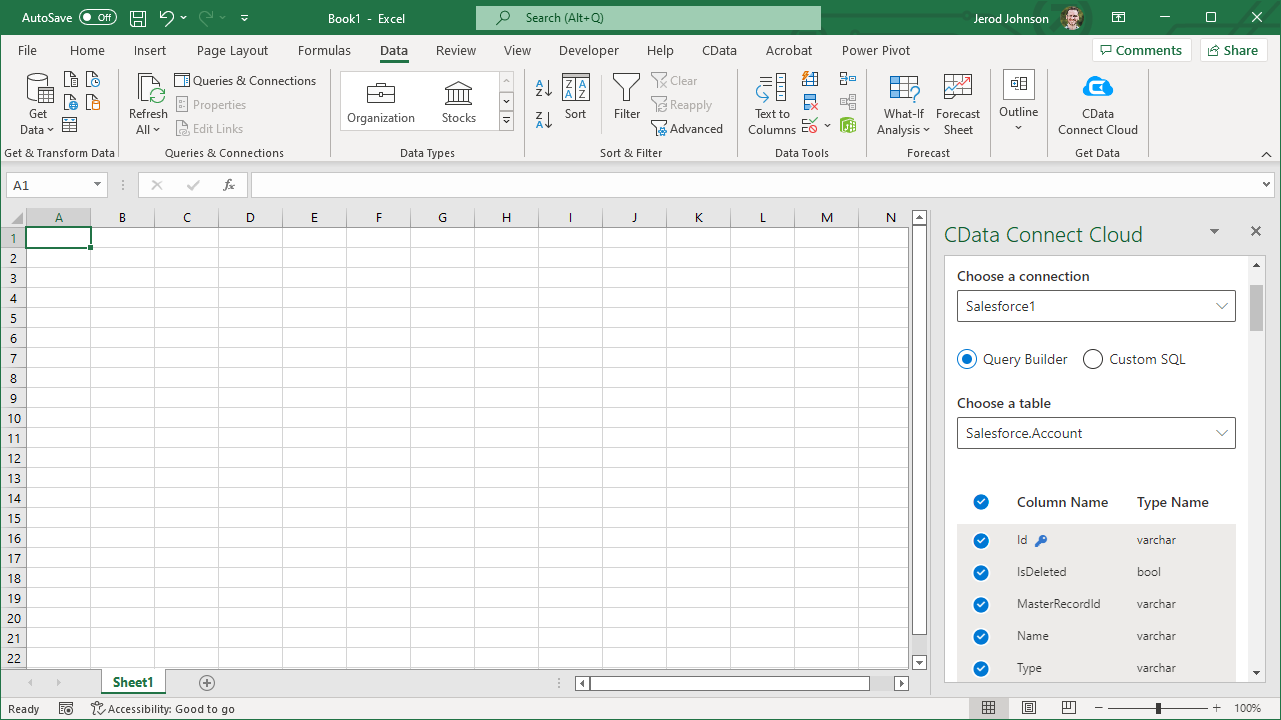Discover how a bimodal integration strategy can address the major data management challenges facing your organization today.
Get the Report →Access Live Google Ads Data in Excel (Desktop)
Use CData Connect Cloud to gain access to live Google Ads data from your Excel spreadsheets.
Microsoft Excel is a widely used spreadsheet software application, primarily used for tasks related to data management, analysis, and visualization. When combined with CData Connect Cloud, you gain immediate access to Google Ads data directly within Excel, facilitating data analysis, collaboration, calculations, and more.This article shows how to connect to Google Ads in your Connect Cloud instance and access live Google Ads data in Excel spreadsheets.
CData Connect Cloud provides a pure cloud-to-cloud interface for Google Ads, allowing you to easily access live Google Ads data in Excel for the web. Simply use the Connect Cloud Add-In to query live data (or write your own). Using optimized data processing out of the box, CData Connect Cloud pushes all supported query operations (filters, JOINs, etc) directly to Google Ads, leveraging server-side processing to quickly return Google Ads data.
This setup requires a CData Connect Cloud instance and the CData Connect Cloud Add-In for Excel. To get started, sign up a free trial of Connect Cloud and install the free Connect Cloud Excel Add-In.
Configure Google Ads Connectivity for Excel
Connectivity to Google Ads from Excel is made possible through CData Connect Cloud. To work with Google Ads data from Excel, we start by creating and configuring a Google Ads connection.
- Log into Connect Cloud, click Connections and click Add Connection
![Adding a Connection]()
- Select "Google Ads" from the Add Connection panel
![Selecting a data source]()
-
Google Ads uses OAuth to authenticate. Click "Sign in" to authenticate with Google Ads.
![Authenticating with OAuth (Salesforce is shown).]()
- Navigate to the Permissions tab in the Add Google Ads Connection page and update the User-based permissions.
![Updating permissions]()
With the connection configured, you are ready to connect to Google Ads data from Excel.
Access Live Google Ads Data in Excel
The steps below outline connecting to CData Connect Cloud from Excel to access live Google Ads data.
- Open Excel, create a new sheet (or open an existing one).
- Click Insert and click Get Add-ins. (if you have already installed the Add-In, jump to step 4).
- Search for CData Connect Cloud Add-In and install the Add-in.
![Install the Add-In]()
- Click Data and open the CData Connect Cloud Add-In.
- In the Add-In panel, click Authorize to authenticate with your CData Connect Cloud instance
![Authorizing the Add-In]()
- In the CData Connect Cloud panel in Excel, click Import
![CData Connect Cloud panel in Excel]()
- Choose a Connection (e.g. GoogleAds1), Table (e.g. CampaignPerformance), and Columns to import
![CData Connect Cloud panel in Excel]()
- Optionally add Filters, Sorting, and a Limit
![Choosing a Connection, Table, and Columns]()
- Click Execute to import the data
![Executing the Query]()
Live Access to Google Ads Data from Cloud Applications
New, you have a direct, cloud-to-cloud connection to live Google Ads data from your Excel workbook. You can add more data to your workbook for calculations, aggregations, collaboration, and more.
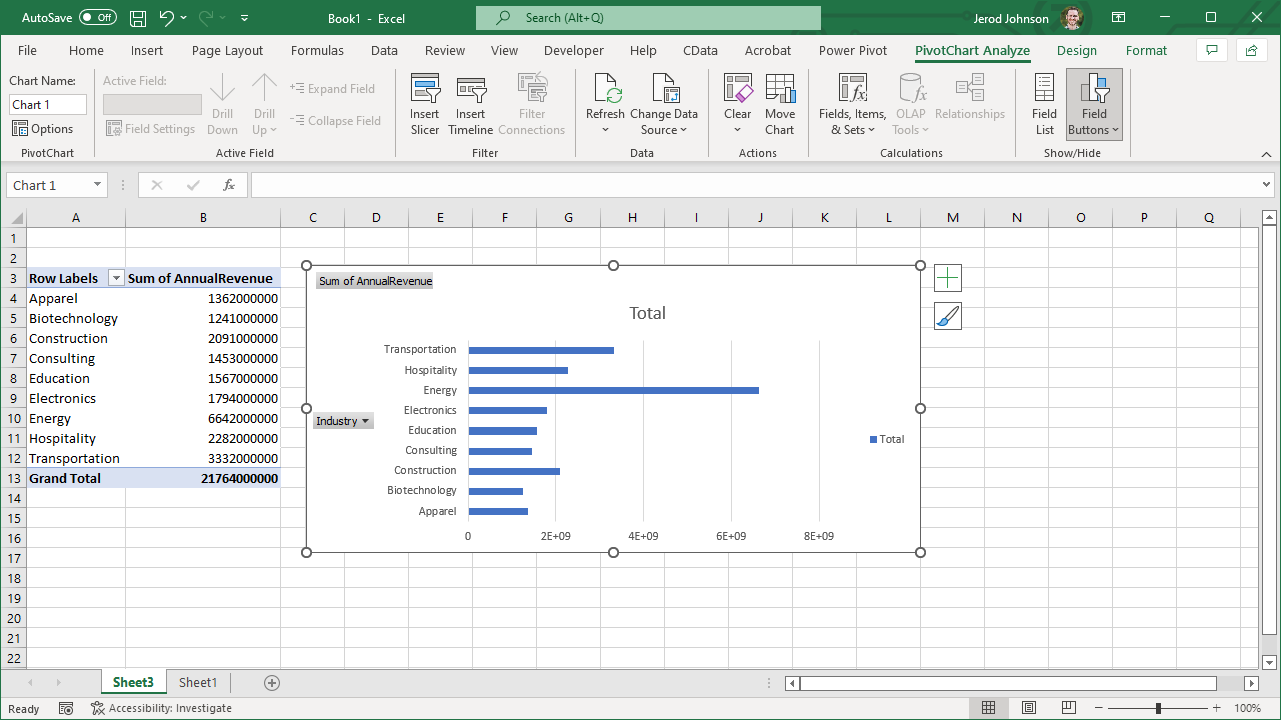
Try CData Connect Cloud and get real-time data access to 100+ SaaS, Big Data, and NoSQL sources directly from your cloud applications.