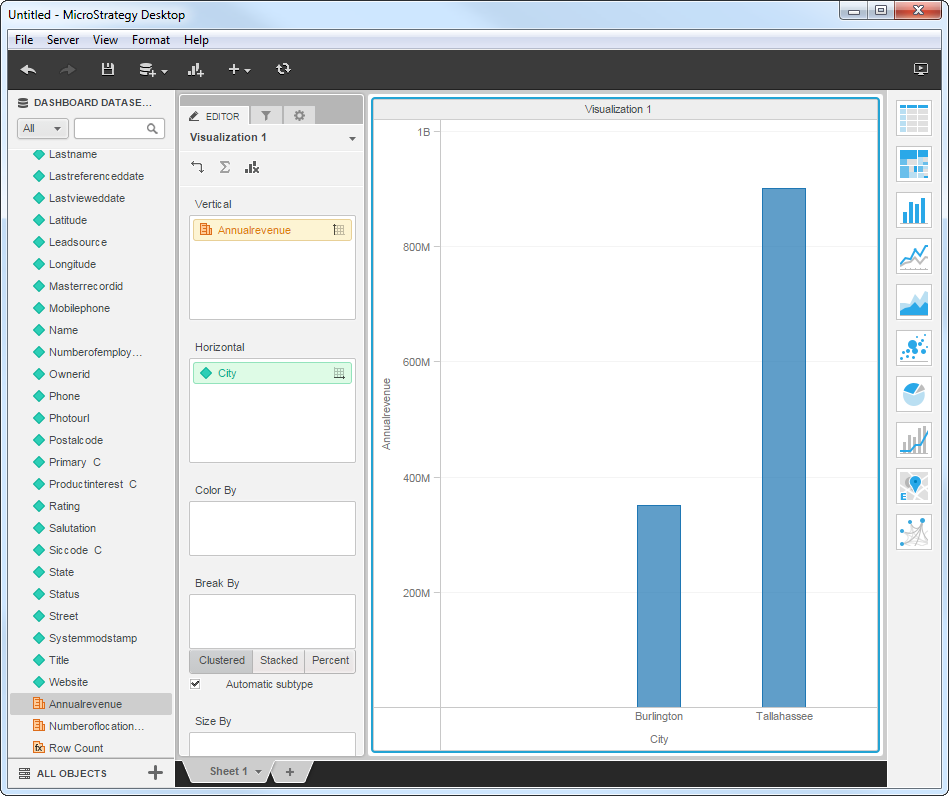Discover how a bimodal integration strategy can address the major data management challenges facing your organization today.
Get the Report →Analyze Data in MicroStrategy Using the CData ODBC Driver for Dynamics CRM
CData ODBC Drivers enable access to a wide variety of important data sources that cannot be accessed using conventional tools. In this article we will show how you can easily analyze data in the Microsoft Dynamics CRM system using the MicroStrategy BI platform. Similar techniques can be used to analyze data from Salesforce, SharePoint, Sage, QuickBooks, etc. in systems such as Tableau, MicroStrategy, Qlik, Pentaho, and many others.
Configure a DSN
Install and configure the connection to your Microsoft Dynamics CRM system. The CData ODBC Driver for Dynamics CRM supports various connection options that allow you to connect to On Premise, Cloud, and IFD systems. Please refer to the documentation included with the product to configure and verify connectivity to your CRM system.
Import Dynamics CRM Entities
Use the import wizard to create a connection to Dynamics CRM from MicroStrategy and drag and drop tables into your dashboard:
- Start with a new dashboard and click File -> Add Data -> Connect Live -> Database.
- Select Pick Tables.
- In the Data Sources section of the resulting dialog, click Add.
- In the resulting dialog, select the DSN Data Sources option and select the DSN in the menu.
- In the Version menu, select Generic DBMS.
![The connection to the DSN for Dynamics CRM.]()
- In the Available Tables section, select DynamicsCRM in the menu and drag and drop the Lead table.
![Dynamics CRM tables to be imported.]()
- Click Connect Live to ensure that your dashboard immediately picks up any updates. As you make changes to your dashboard, MicroStrategy uses the driver to execute a query to the remote Dynamics CRM data.
You can now drag and drop columns onto the dimensions and measures of data visualizations. MicroStrategy queries the driver metadata to detect the dimensions and measures based on data type.