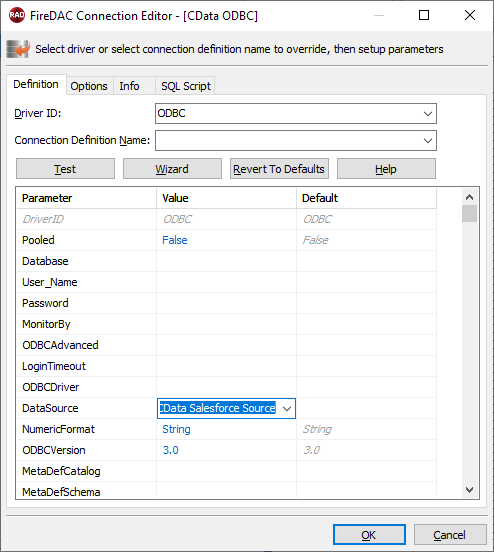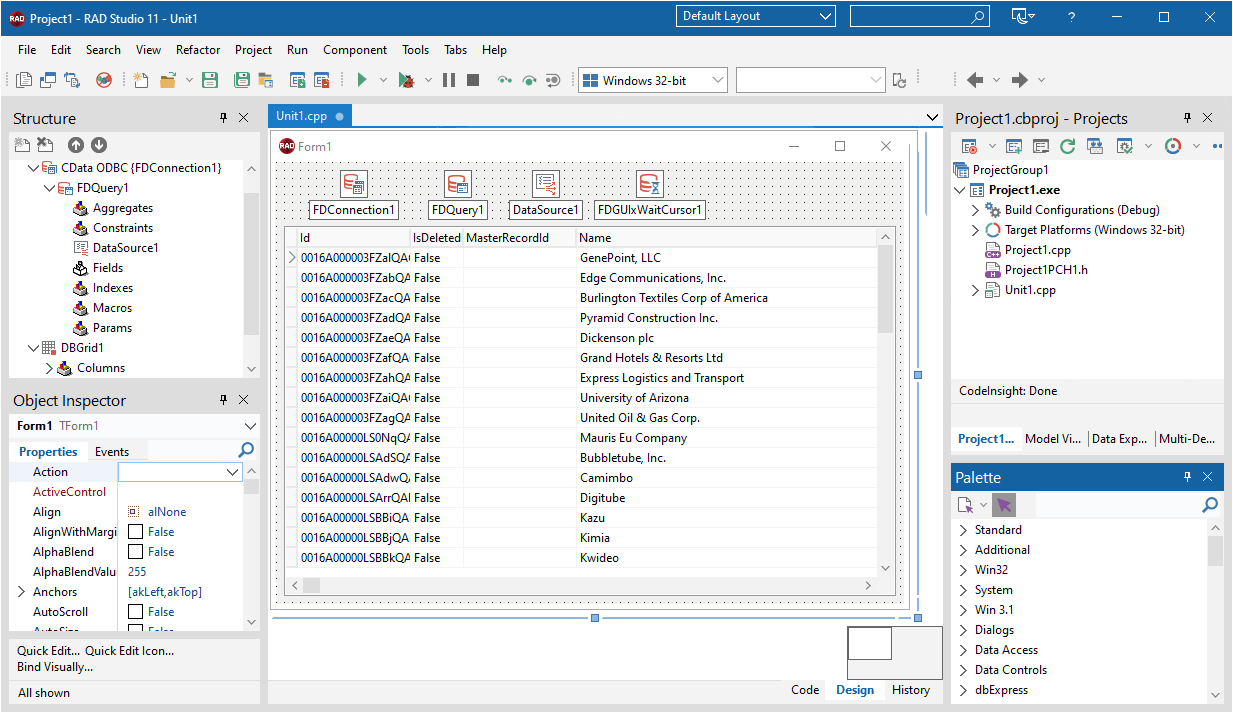ノーコードでクラウド上のデータとの連携を実現。
詳細はこちら →The CData ODBC Driver for Oracle SCM makes it easy to integrate connectivity to live Oracle SCM データ with standard data access components in C++Builder. This article shows how to create a simple visual component library (VCL) application in C++Builder that connects to Oracle SCM データ, executes queries, and displays the results in a grid. An additional section shows how to use FireDAC components to execute commands from code.
If you have not already, first specify connection properties in an ODBC DSN (data source name). This is the last step of the driver installation. You can use the Microsoft ODBC Data Source Administrator to create and configure ODBC DSNs.
次の接続プロパティを設定し、Oracle SCM データに接続します。
You can then follow the steps below to use the Data Explorer to create a FireDAC connection to Oracle SCM.
Follow the procedure below to start querying Oracle SCM データ from a simple VCL application that displays the results of a query in a grid.
Drop a TFDConnection component onto the form and set the following properties:
Drop a TFDQuery component onto the form and set the properties below:
SQL: Click the button in the SQL property and enter a query. For example:
SELECT CarrierId, CarrierName FROM Carriers WHERE ActiveFlag = 'false'
Drop a TDataSource component onto the form and set the following property:
Drop a TDBGrid control onto the form and set the following property:
You can use the TFDConnection and TFQuery components to execute queries to Oracle SCM データ. This section provides Oracle SCM-specific examples of executing queries with the TFQuery component.
To connect to the data source, set the Connected property of the TFDConnection component to true. You can set the same properties from code:
FDConnection1->ConnectionDefName = "CData Oracle SCM ODBC Source";
FDConnection1->Connected = true;
To connect the TFDQuery component to Oracle SCM データ, set the Connection property of the component. When a TFDQuery component is added at design time, its Connection property is automatically set to point to a TFDConnection on the form, as in the application above.
To create a parameterized query, use the following syntax below:
FDQuery1->SQL->Text = "select * from Carriers where activeflag = :ActiveFlag";
FDQuery1->ParamByName("activeflag")->AsString = "false";
query->Open();
The example above binds a string-type input parameter by name and then opens the dataset that results.
Preparing statements is costly in system resources and time. The connection must be active and open while a statement is prepared. By default, FireDAC prepares the query to avoid recompiling the same query over and over. To disable statement preparation, set ResourceOptions.DirectExecute to True; for example, when you need to execute a query only once.
To execute a query that returns a result set, such as a select query, use the Open method. The Open method executes the query, returns the result set, and opens it. The Open method will return an error if the query does not produce a result set.
FDQuery1->SQL->Text := "select * from Carriers where activeflag = :ActiveFlag";
FDQuery1.ParamByName("activeflag")->AsString = "false";
FDQuery1->Open();
Below you can find other articles for using the CData ODBC Driver with RAD Studio, Delphi, and C++ Builder.