Marketo Data Replication

What is Marketo?
Marketo's powerful marketing automation software helps marketers master the art and science of digital marketing to engage customers and prospects. With native integrations in BI, reporting and ETL tools, not to mention accessible REST and SOAP APIs, connecting to your Marketo data in the tools, applications, platforms, and development languages you already use is fairly straightforward. However, daily quotas, rate limits, and concurrency limits for API access increase the cost of doing business. Integrating Marketo data with your database or data warehouse using CData Sync helps overcome these costs and can enable further analytics, reporting, AI, and more.
CData Sync: Automated, continuous Marketo replication
A common response to API access costs and limitations is to use native data export or replication functionality, but this path comes with its own set of considerations. Does the export or replication need to be performed manually? How often can the data be replicated? Does your solution need real-time data?
With CData Sync, you can create customized, automated jobs to integrate Marketo data with the data destination of your choice, including MySQL, SQL Server, Google BigQuery, Amazon S3, and many more. With incremental replication (where only recently added or updated data is replicated), you get a workaround for the API access costs imposed by Marketo. The wide variety of replication destinations in CData Sync provides unmatched flexibility in where you store and ultimately work with your Marketo data.
CData Marketo integration: How to connect
CData Sync is able to connect to your Marketo data using either the REST or SOAP API. In either case, only a few properties are required to connect. For more information on connecting to Marketo from CData Sync, refer to our help documentation (accessible from the CData Sync page).
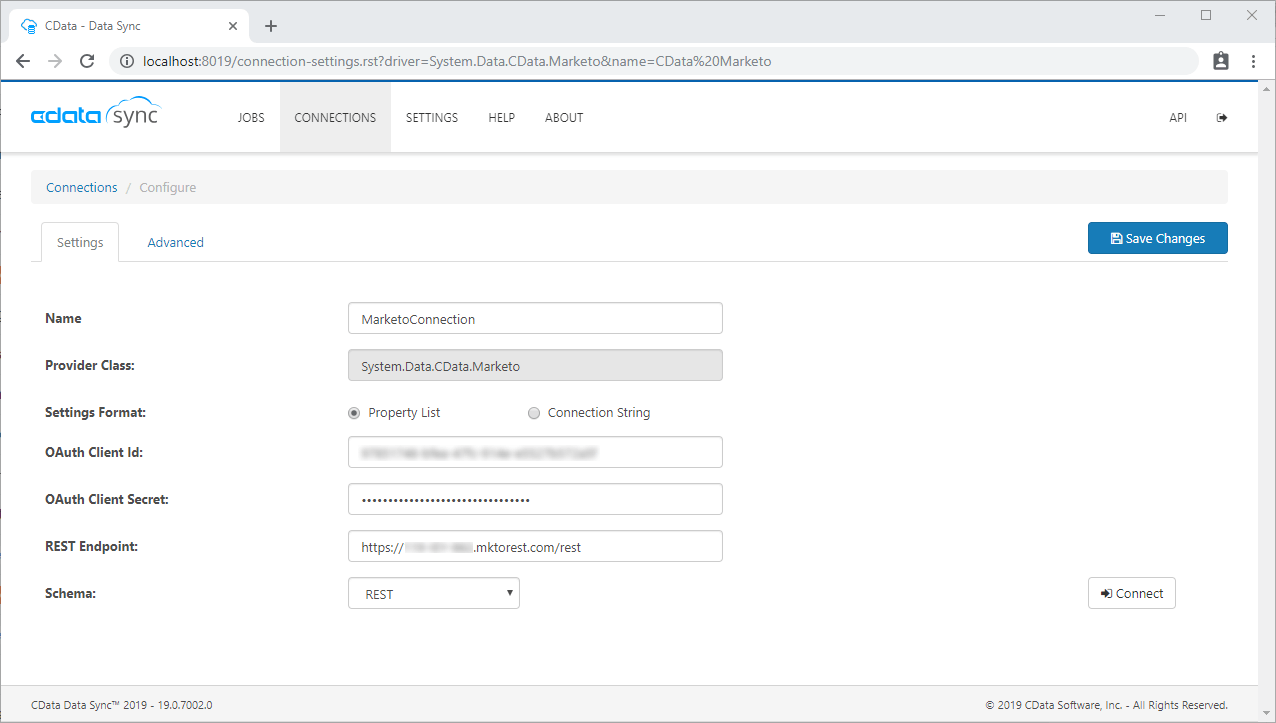
Creating a replication job
After connecting to your Marketo data, select one of the supported replication destinations and configure the connection. Once you have a Marketo and destination connection, you can configure your replication job. Navigate to the Jobs tab in CData Sync and add a new job. From there, select the tables and columns you wish to replicate and the replication interval.
CData Sync performs incremental replication, so while an initial replication may take a few minutes (depending on how much Marketo data you have), subsequent replications will request only that data which has changed since the last replication, allowing you to avoid API bottlenecks and increased access costs.
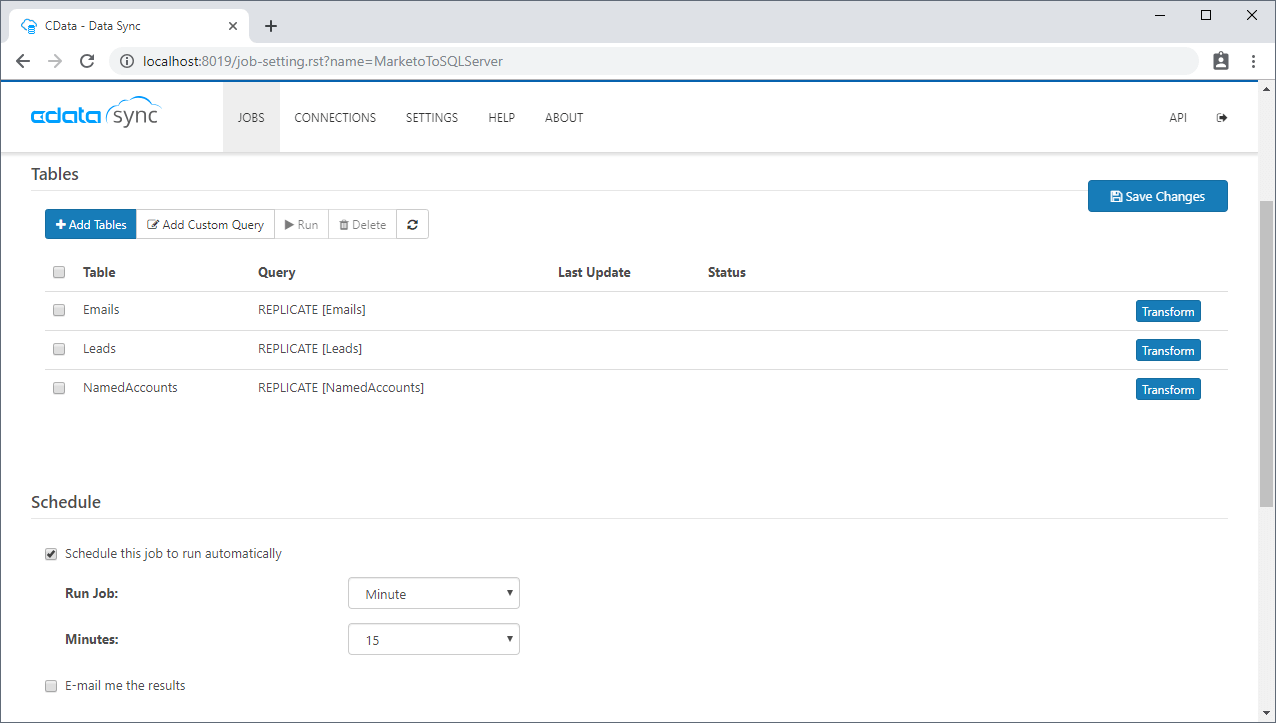
Working with Marketo data
After the initial replication, you can start working with your Marketo data from your preferred data store. For this post, we replicated the data to SQL Server, but the range of available replication destinations means you can integrate your Marketo data wherever it makes the most sense for your organization. Once you've replicated your Marketo data, you can easily work with it in the tool(s) you already use.
With CData Sync, you get near real-time reporting through frequently scheduled replications, workarounds for API limitations through incremental updates and reliable connectivity to your data through secure local or remote databases. Such features are not typically available through native connections (for example, Power BI only allows you to refresh your Marketo data once daily).
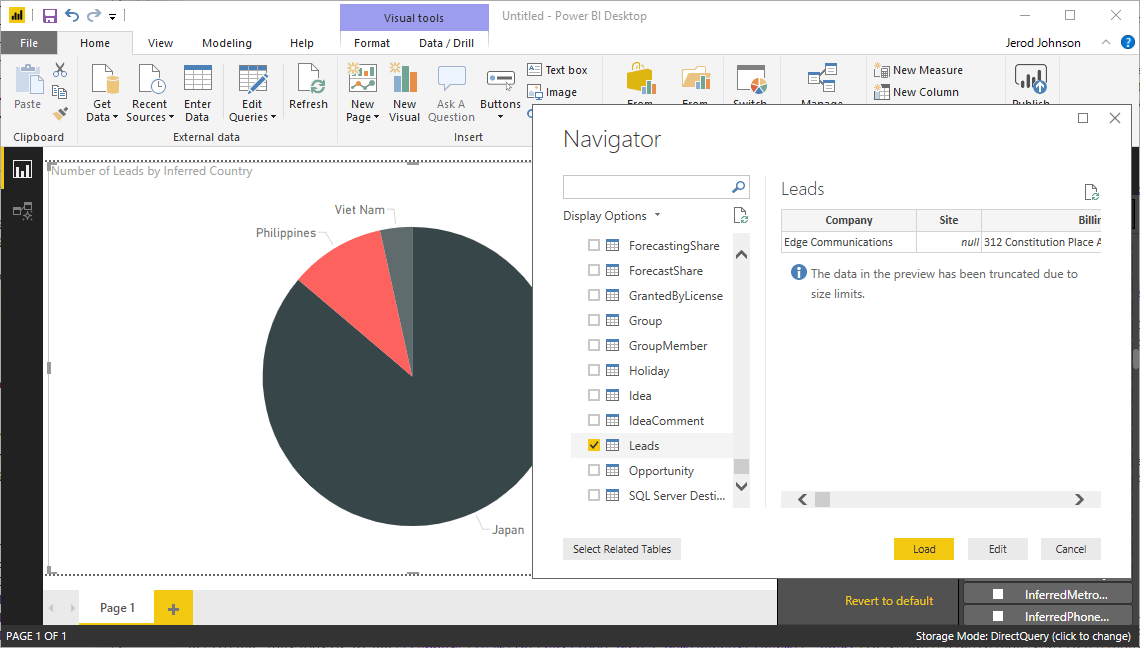
Learn more and get a free trial
For a detailed walk-through of using CData Sync to integrate your Marketo data with SQL Server, read our knowledge base article.
Continue to the Full Article »





