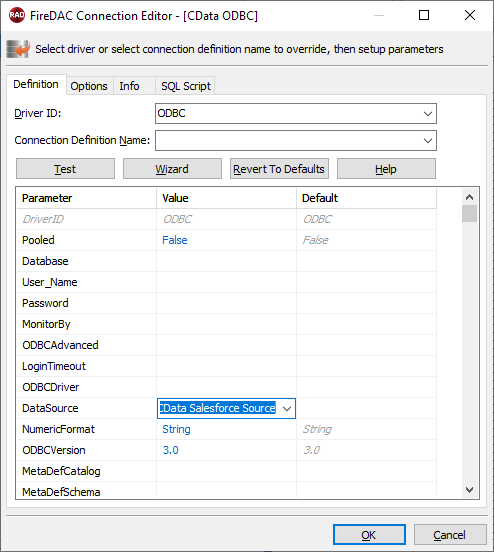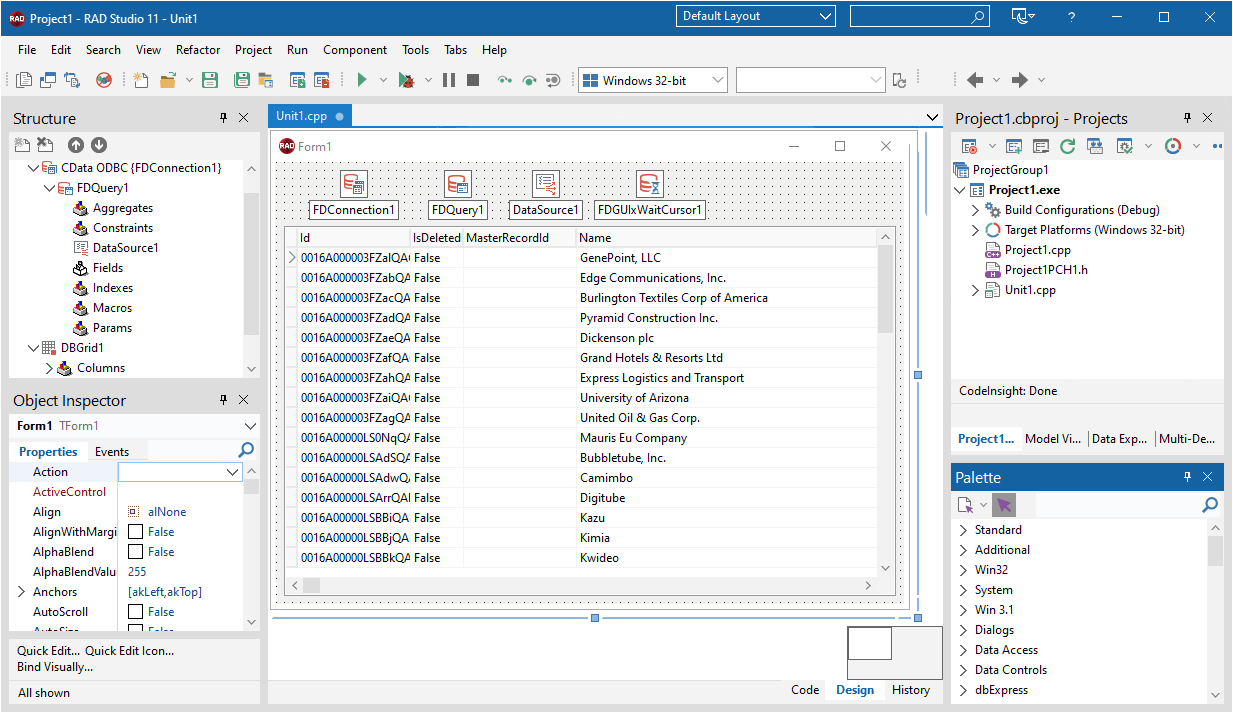各製品の資料を入手。
詳細はこちら →The CData ODBC Driver for YouTube Analytics makes it easy to integrate connectivity to live YouTube Analytics データ with standard data access components in C++Builder. This article shows how to create a simple visual component library (VCL) application in C++Builder that connects to YouTube Analytics データ, executes queries, and displays the results in a grid. An additional section shows how to use FireDAC components to execute commands from code.
If you have not already, first specify connection properties in an ODBC DSN (data source name). This is the last step of the driver installation. You can use the Microsoft ODBC Data Source Administrator to create and configure ODBC DSNs.
YouTube Analytics への接続には、OAuth 認証標準を使います。ユーザーアカウントまたはサービスアカウントで認証できます。組織全体のアクセススコープをCData 製品に許可するには、サービスアカウントが必要です。下記で説明するとおり、CData 製品はこれらの認証フローをサポートします。
ユーザー資格情報の接続プロパティを設定せずに接続できます。次を設定して、接続してください。ChannelId:YouTube チャンネルのId に設定。指定しない場合、認証されたユーザーのチャンネルのデータが返されます。ContentOwnerId:コンテンツ所有者のレポートを生成する場合に設定。接続すると、CData 製品はデフォルトブラウザでOAuth エンドポイントを開きます。ログインして、アプリケーションにアクセス許可を与えます。CData 製品がOAuth プロセスを完了します。
他のOAuth 認証フローについては、ヘルプドキュメントの「OAuth 認証の使用」を参照してください。
You can then follow the steps below to use the Data Explorer to create a FireDAC connection to YouTube Analytics.
Follow the procedure below to start querying YouTube Analytics データ from a simple VCL application that displays the results of a query in a grid.
Drop a TFDConnection component onto the form and set the following properties:
Drop a TFDQuery component onto the form and set the properties below:
SQL: Click the button in the SQL property and enter a query. For example:
SELECT Snippet_Title, ContentDetails_ItemCount FROM Groups
Drop a TDataSource component onto the form and set the following property:
Drop a TDBGrid control onto the form and set the following property:
You can use the TFDConnection and TFQuery components to execute queries to YouTube Analytics データ. This section provides YouTube Analytics-specific examples of executing queries with the TFQuery component.
To connect to the data source, set the Connected property of the TFDConnection component to true. You can set the same properties from code:
FDConnection1->ConnectionDefName = "CData YouTube Analytics ODBC Source";
FDConnection1->Connected = true;
To connect the TFDQuery component to YouTube Analytics データ, set the Connection property of the component. When a TFDQuery component is added at design time, its Connection property is automatically set to point to a TFDConnection on the form, as in the application above.
To create a parameterized query, use the following syntax below:
FDQuery1->SQL->Text = "select * from Groups where mine = :Mine";
FDQuery1->ParamByName("mine")->AsString = "True";
query->Open();
The example above binds a string-type input parameter by name and then opens the dataset that results.
Preparing statements is costly in system resources and time. The connection must be active and open while a statement is prepared. By default, FireDAC prepares the query to avoid recompiling the same query over and over. To disable statement preparation, set ResourceOptions.DirectExecute to True; for example, when you need to execute a query only once.
To execute a query that returns a result set, such as a select query, use the Open method. The Open method executes the query, returns the result set, and opens it. The Open method will return an error if the query does not produce a result set.
FDQuery1->SQL->Text := "select * from Groups where mine = :Mine";
FDQuery1.ParamByName("mine")->AsString = "True";
FDQuery1->Open();
To execute a query that does not return a result set, use the ExecSQL method. The ExecSQL method will return an error if the query returns a result set. To retrieve the count of affected rows use the TFD.RowsAffected property.
FDQ.SQL.Text := "delete from Groups where Id = :Id";
FDQuery1->Params->Items[0]->AsString = "x12345";
FDQuery1->ExecSQL();
AnsiString i = FDQuery1->RowsAffected;
Below you can find other articles for using the CData ODBC Driver with RAD Studio, Delphi, and C++ Builder.