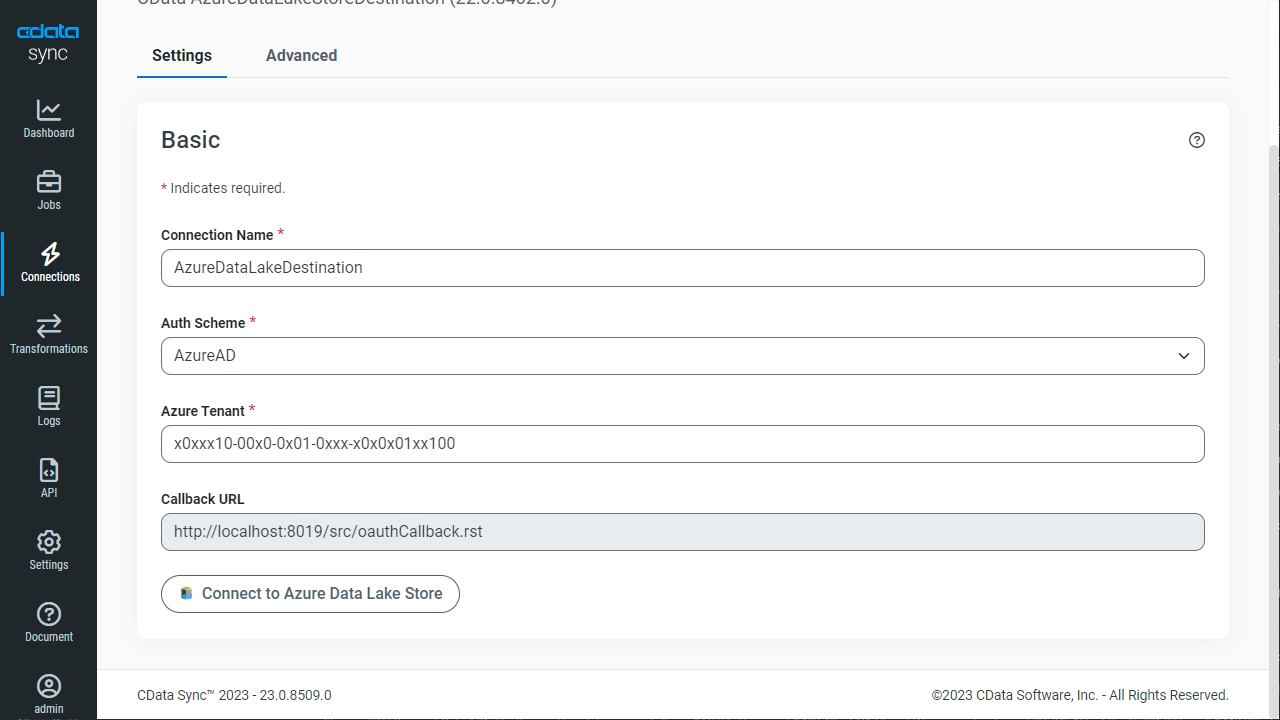Discover how a bimodal integration strategy can address the major data management challenges facing your organization today.
Get the Report →Automate Trello Data Replication to Azure Data Lake
Use CData Sync to customize and automate Trello data replication to Azure Data Lake.
Always-on applications rely on automatic failover capabilities and real-time data access. CData Sync integrates live Trello data into your Azure Data Lake instance, allowing you to consolidate all of your data into a single location for archiving, reporting, analytics, machine learning, artificial intelligence and more.
Configure Azure Data Lake as a Replication Destination
Using CData Sync, you can replicate Trello data to Azure Data Lake. To add a replication destination, navigate to the Connections tab.
- Click Add Connection.
- Select Azure Data Lake as a destination.
![Configure a Destination connection to Azure Data Lake.]()
Enter the necessary connection properties. To connect to Azure Data Lake, set the following properties, depending on your version of Azure Data Lake Storage:
Azure Data Lake Storage Gen1
- Generation: Must be set to 1.
- Account: The name of the Azure Data Lake Store account.
- Path: The path to store the replicated file (the root directory by default).
- TenantId: The tenant ID.
- OAuthClientId: The application ID for the Azure Directory web application (see the CData Sync Help for more information).
- OAuthClientSecret: The key generated for the Azure Directory web application (see the CData Sync Help for more information).
Azure Data Lake Storage Gen2
- Generation: Must be set to 2.
- Access Key: The access key used to authenticate (see the CData Sync Help for more information).
- Account: The name of the Azure Data Lake Store account.
- FileSystem: The file systems used for this account.
- Path: The path to store the replicated file (the root directory by default).
- Click Test Connection to ensure that the connection is configured properly.
![Configure a Destination connection (Generation 1 is shown).]()
- Click Save Changes.
Configure the Trello Connection
You can configure a connection to Trello from the Connections tab. To add a connection to your Trello account, navigate to the Connections tab.
- Click Add Connection.
- Select a source (Trello).
- Configure the connection properties.
Trello uses token-based authentication to grant third-party applications access to their API. When a user has granted an application access to their data, the application is given a token that can be used to make requests to Trello's API.
Trello's API can be accessed in 2 different ways. The first is using Trello's own Authorization Route, and the second is using OAuth1.0.
- Authorization Route: At the moment of registration, Trello assigns an API key and Token to the account. See the Help documentation for information on how to connect via the Authorization route.
- OAuth Route: Similar to using Authorization, OAuth creates an Application Id and Secret when you create your account. See the Help documentation for information on how to to connect.
![Configure a Source connection (Salesforce is shown).]()
- Click Connect to ensure that the connection is configured properly.
- Click Save Changes.
Configure Replication Queries
CData Sync enables you to control replication with a point-and-click interface and with SQL queries. For each replication you wish to configure, navigate to the Jobs tab and click Add Job. Select the Source and Destination for your replication.

Replicate Entire Tables
To replicate an entire table, click Add Tables in the Tables section, choose the table(s) you wish to replicate, and click Add Selected Tables.

Customize Your Replication
You can use the Columns and Query tabs of a task to customize your replication. The Columns tab allows you to specify which columns to replicate, rename the columns at the destination, and even perform operations on the source data before replicating. The Query tab allows you to add filters, grouping, and sorting to the replication.
Schedule Your Replication
In the Schedule section, you can schedule a job to run automatically, configuring the job to run after specified intervals ranging from once every 10 minutes to once every month.

Once you have configured the replication job, click Save Changes. You can configure any number of jobs to manage the replication of your Trello data to PostgreSQL.