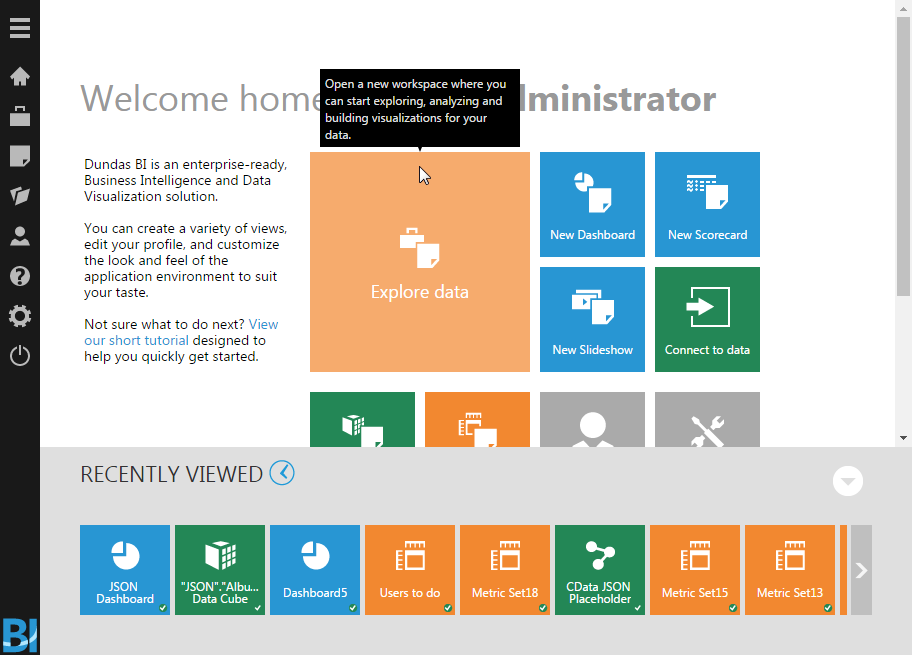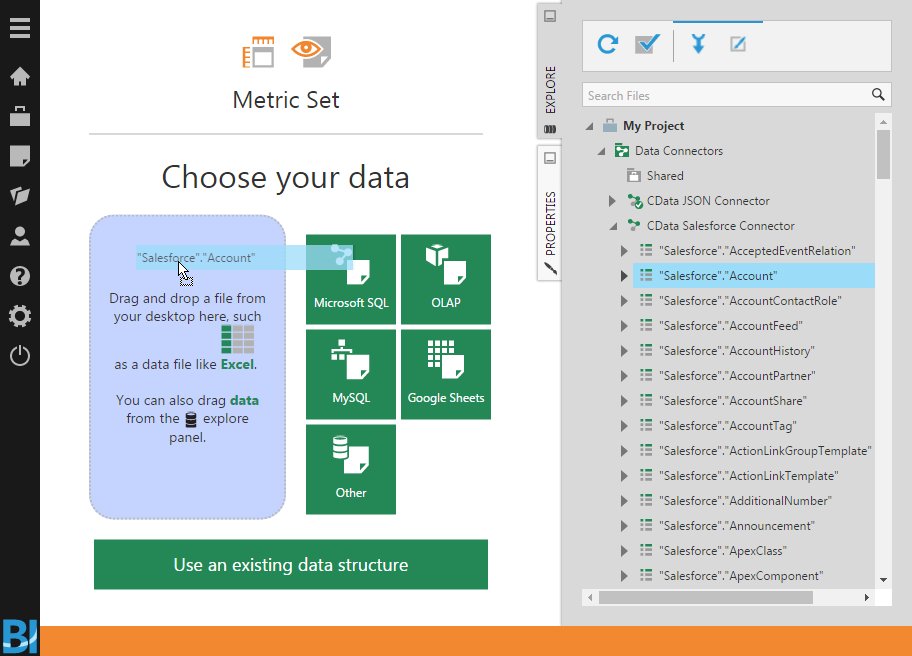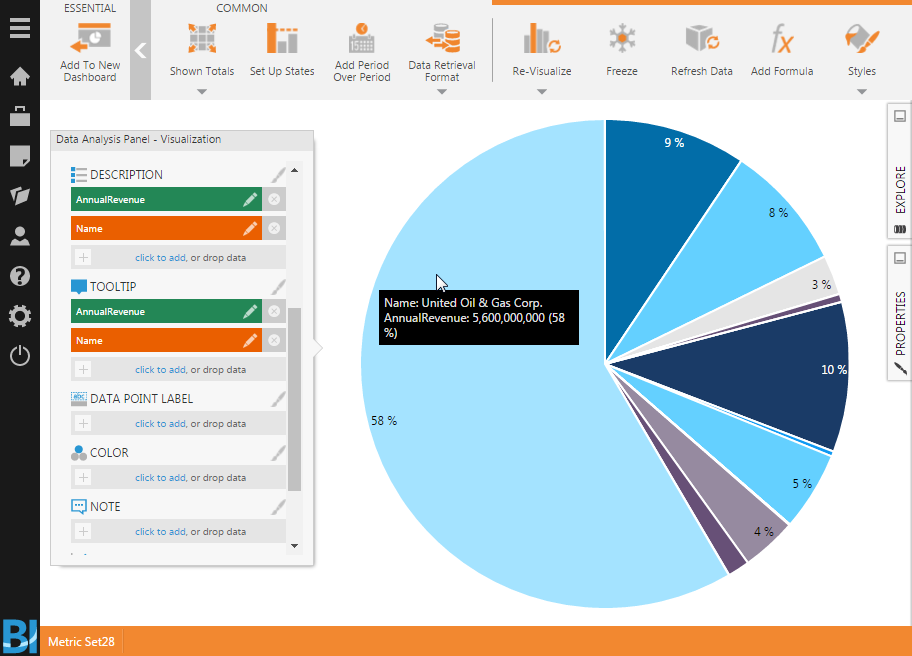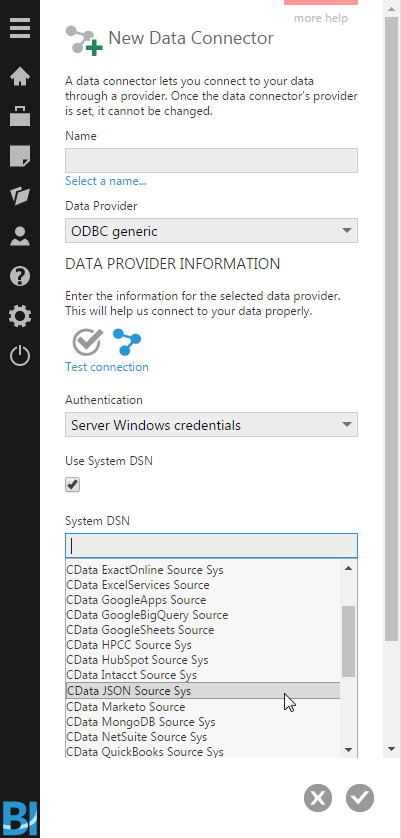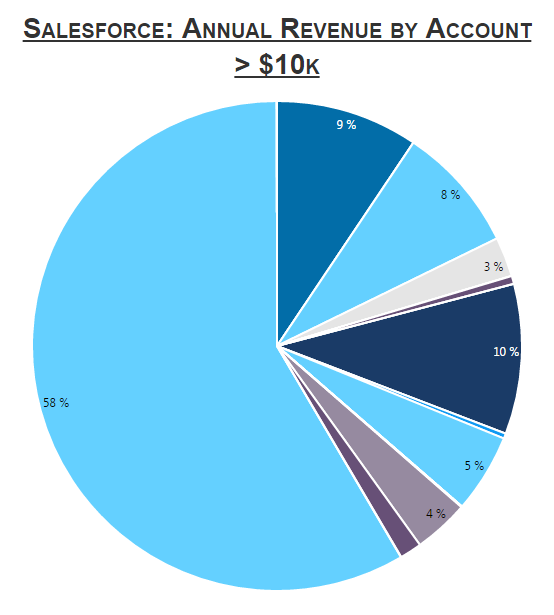Discover how a bimodal integration strategy can address the major data management challenges facing your organization today.
Get the Report →Build Dashboards with Sybase Data in Dundas BI
Create dynamic dashboards and perform analytics based on Sybase data in Dundas BI.
The CData ODBC Driver for Sybase enables access to live data from Sybase under the ODBC standard, allowing you work with Sybase data in a wide variety of BI, reporting, and ETL tools and directly, using familiar SQL queries. This article shows how to connect to Sybase data as a generic ODBC Data Provider and create charts, reports, and dashboards based on Sybase data in Dundas BI.
Connect to Sybase Data
- If you have not already done so, provide values for the required connection properties in the data source name (DSN). You can configure the DSN using the built-in Microsoft ODBC Data Source Administrator. This is also the last step of the driver installation. See the "Getting Started" chapter in the Help documentation for a guide to using the Microsoft ODBC Data Source Administrator to create and configure a DSN.
To connect to Sybase, specify the following connection properties:
- Server: Set this to the name or network address of the Sybase database instance.
- Database: Set this to the name of the Sybase database running on the specified Server.
Optionally, you can also secure your connections with TLS/SSL by setting UseSSL to true.
Sybase supports several methods for authentication including Password and Kerberos.
Connect Using Password Authentication
Set the AuthScheme to Password and set the following connection properties to use Sybase authentication.
- User: Set this to the username of the authenticating Sybase user.
- Password: Set this to the username of the authenticating Sybase user.
Connect using LDAP Authentication
To connect with LDAP authentication, you will need to configure Sybase server-side to use the LDAP authentication mechanism.
After configuring Sybase for LDAP, you can connect using the same credentials as Password authentication.
Connect Using Kerberos Authentication
To leverage Kerberos authentication, begin by enabling it setting AuthScheme to Kerberos. See the Using Kerberos section in the Help documentation for more information on using Kerberos authentication.
You can find an example connection string below:
Server=MyServer;Port=MyPort;User=SampleUser;Password=SamplePassword;Database=MyDB;Kerberos=true;KerberosKDC=MyKDC;KerberosRealm=MYREALM.COM;KerberosSPN=server-nameWhen you configure the DSN, you may also want to set the Max Rows connection property. This will limit the number of rows returned, which is especially helpful for improving performance when designing reports and visualizations.
- Open the Dundas BI interface, open the menu, and click New Data Connector.
![Adding a New Data Connector.]()
- Configure the Dundas BI Data Connector:
- Name the Data Connector.
- Select "ODBC generic" as the Data Provider.
- Check the "Use System DSN" checkbox.
- Select the appropriate System DSN.
![Configure the Data Connector.]()
Add Sybase Data to a Dashboard
You are now ready to create a dashboard with Sybase data.
- Navigate to the Home page.
- Click Explore Data.
- Expand the appropriate Data Connector.
- Drag the relevant data from the Connector to the panel.
- You can select an entire "table" to add, but you may need to remove Measures/Rows from the Metric Set to build an appropriate visualization. Alternatively, you can select only the fields you wish to include in the visualization.
- With the fields selected, you can add any filters or conditions on the Measures and Rows, further customizing the visualization.
- Click Re-visualize from the menu bar and select the appropriate visualization for the data.
- Click Add To New Dashboard to add the visualization to a new dashboard.
- Configure the dashboard, creating dynamic visualizations of Sybase data.
![Sample Dashboard (Salesforce data is shown.)]()