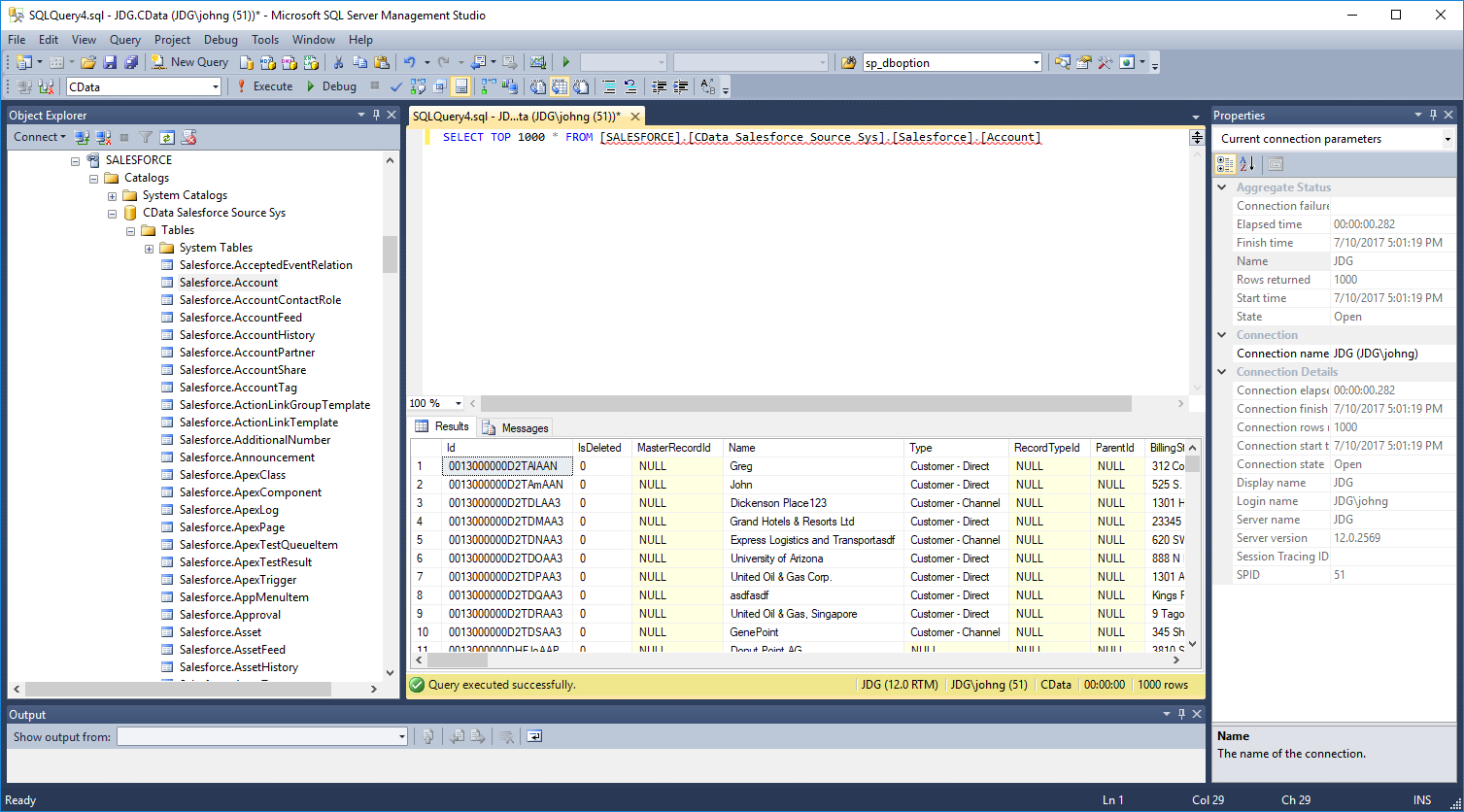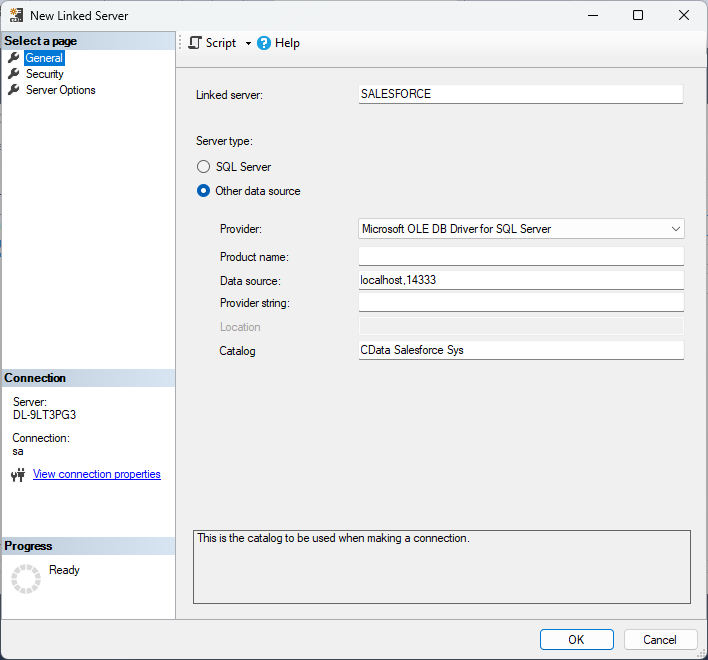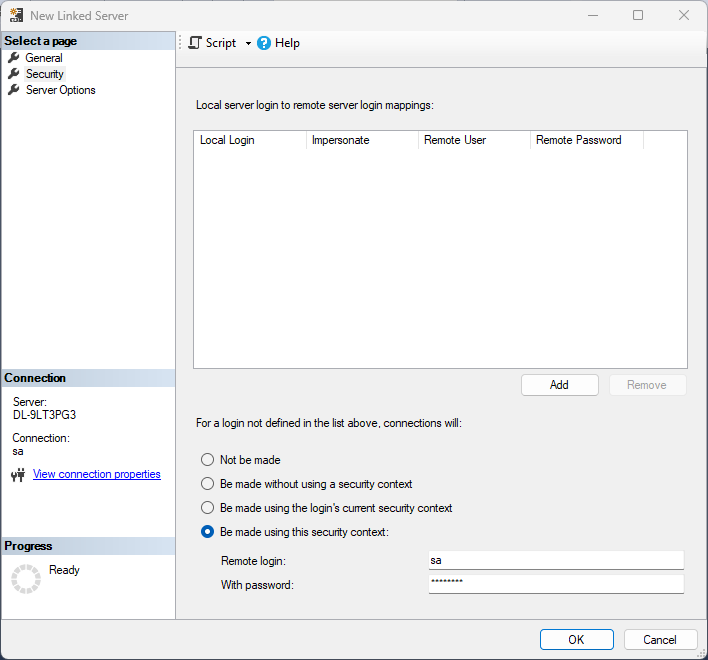Discover how a bimodal integration strategy can address the major data management challenges facing your organization today.
Get the Report →Connect to SAS Data Sets Data as a Linked Server
Use the SQL Gateway and the ODBC Driver to set up a linked server for SAS Data Sets data.
You can use the SQL Gateway to configure a TDS (SQL Server) remoting service and set up a linked server for SAS Data Sets data. After you have started the service, you can use the UI in SQL Server Management Studio or call stored procedures to create the linked server. You can then work with SAS Data Sets data just as you would a linked SQL Server instance.
Connect to SAS Data Sets as an ODBC Data Source
If you have not already, first specify connection properties in an ODBC DSN (data source name). This is the last step of the driver installation. You can use the Microsoft ODBC Data Source Administrator to create and configure ODBC DSNs.
Set the following connection properties to connect to your SAS DataSet files:
Connecting to Local Files
- Set the Connection Type to "Local." Local files support SELECT, INSERT, and DELETE commands.
- Set the URI to a folder containing SAS files, e.g. C:\PATH\TO\FOLDER\.
Connecting to Cloud-Hosted SAS DataSet Files
While the driver is capable of pulling data from SAS DataSet files hosted on a variety of cloud data stores, INSERT, UPDATE, and DELETE are not supported outside of local files in this driver.
Set the Connection Type to the service hosting your SAS DataSet files. A unique prefix at the beginning of the URI connection property is used to identify the cloud data store and the remainder of the path is a relative path to the desired folder (one table per file) or single file (a single table). For more information, refer to the Getting Started section of the Help documentation.
Configure the TDS Remoting Service
See the SQL Gateway Overview for a guide to configure a TDS remoting service in the SQL Gateway UI. The TDS remoting service is a daemon process that listens for TDS requests from clients.
Create a Linked Server for SAS Data Sets Data
After you have configured and started the daemon, create the linked server and connect. You can use the UI in SQL Server Management Studio or call stored procedures.
Create a Linked Server from the UI
Follow the steps below to create a linked server from the Object Explorer.
- Open SQL Server Management Studio and connect to an instance of SQL Server.
- In the Object Explorer, expand the node for the SQL Server database. In the Server Objects node, right-click Linked Servers and click New Linked Server. The New Linked Server dialog is displayed.
- In the General section, click the Other Data Source option and enter the following information after naming the linked server:
- Provider: Select the SQL Server Native Client Provider that corresponds to your version of SQL Server. For example, SQL Server Native Client 11.0.
Data Source: Enter the host and port the TDS remoting service is running on, separated by a comma.
Note that a value of "localhost" in this input refers to the machine where SQL Server is running so be careful when creating a linked server in Management Studio when not running on the same machine as SQL Server.
- Catalog: Enter the CData system DSN, CData SASDataSets Sys.
![Linked Server properties. (Salesforce is shown.)]()
-
In the Security section, select the option to have the connection "made using this security context" and enter the username and password of a user you created in the Users tab of the SQL Gateway.
![A user known to the daemon in the Linked Server security properties.]()
Create a Linked Server Programmatically
In addition to using the SQL Server Management Studio UI to create a linked server, you can use stored procedures. The following inputs are required:
- server: The linked server name.
- provider: Enter "SQLNCLI", for the SQL Server Native Client Provider.
datasrc: The host and port the service is running on, separated by a comma.
Note that a value of "localhost" in the datasrc input refers to the machine where SQL Server is running, so be careful when creating a linked server in Management Studio when not running on the same machine as SQL Server.
- catalog: Enter the system DSN configured for the service.
- srvproduct: Enter the product name of the data source; this can be an arbitrary value, such as "CData SQL Gateway" or an empty string.
-
Call sp_addlinkedserver to create the linked server:
EXEC sp_addlinkedserver @server='SASDataSets', @provider='SQLNCLI', @datasrc='< MachineIPAddress >,1434', @catalog='CData SASDataSets Sys', @srvproduct=''; GO -
Call the sp_addlinkedsrvlogin stored procedure to allow SQL Server users to connect with the credentials of an authorized user of the service. Note that the credentials you use to connect to the service must specify a user you configured on the Users tab of the SQL Gateway.
EXEC sp_addlinkedsrvlogin @rmtsrvname='SASDataSets', @rmtuser='admin', @rmtpassword='test', @useself='FALSE', @locallogin=NULL; GO
Connect from SQL Server Management Studio
SQL Server Management Studio uses the SQL Server Client OLE DB provider, which requires the ODBC driver to be used inprocess. You must enable the "Allow inprocess" option for the SQL Server Native Client Provider in Management Studio to query the linked server from SQL Server Management Studio. To do this, open the properties for the provider you are using under Server Objects -> Linked Servers -> Providers. Check the "Allow inprocess" option and save the changes.
Execute Queries
You can now execute queries to the SAS Data Sets linked server from any tool that can connect to SQL Server. Set the table name accordingly:
SELECT * FROM [linked server name].[CData SASDataSets Sys].[SASDataSets].[restaurants]