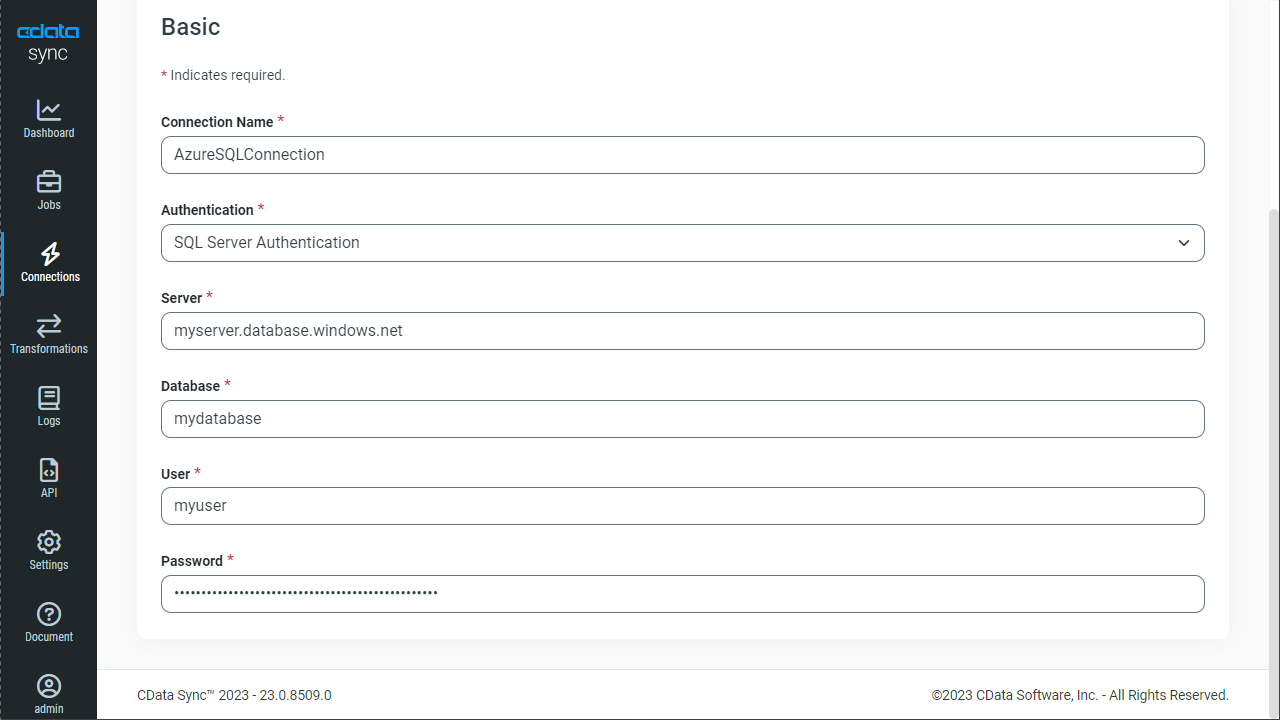Discover how a bimodal integration strategy can address the major data management challenges facing your organization today.
Get the Report →Automated Continuous SAP Netweaver Gateway Replication to Azure SQL
Use CData Sync for automated, continuous, customizable SAP Netweaver Gateway replication to Azure SQL.
Always-on applications rely on automatic failover capabilities and real-time data access. CData Sync integrates live SAP Netweaver Gateway data into your Azure SQL instance, allowing you to consolidate all of your data into a single location for archiving, reporting, analytics, machine learning, artificial intelligence and more.
Configure Azure as a Replication Destination
Using CData Sync, you can replicate SAP Netweaver Gateway data to Azure SQL. To add a replication destination, navigate to the Connections tab.
- Click Add Connection.
- Select Azure SQL as a destination.
![Configure a Destination connection to Azure SQL.]()
- Enter the necessary connection properties. To connect to Azure SQL, set the following:
- Server: The address of the server hosting the Azure SQL database.
- User: The username provided for authentication with the Azure SQL database.
- Password: The password provided for authentication with the Azure SQL database.
- Database: The name of the Azure SQL database.
Java Edition
The Java version requires the Microsoft SQL Server JDBC Driver, which can be downloaded from the Microsoft Download Center. Copy the JDBC driver to the lib folder of your Java Web server to make a connection.
- Click Test Connection to ensure that the connection is configured properly.
![Configure a Destination connection.]()
- Click Save Changes.
Configure the SAP Netweaver Gateway Connection
You can configure a connection to SAP Netweaver Gateway from the Connections tab. To add a connection to your SAP Netweaver Gateway account, navigate to the Connections tab.
- Click Add Connection.
- Select a source (SAP Netweaver Gateway).
- Configure the connection properties.
SAP Gateway allows both basic and OAuth 2.0 authentication. You can use basic authentication to connect to your own account, or you can use OAuth to enable other users to retrieve data from your service with their accounts. In addition to authenticating, set the following connection properties to access SAP Gateway tables.
- Url: Set this to the URL of your environment, or to the full URL of the service. For example, the full URL might appear as: https://sapes5.sapdevcenter.com/sap/opu/odata/IWBEP/GWSAMPLE_BASIC/. In this example, the environment URL would just be: https://sapes5.sapdevcenter.com.
- Namespace: Set the appropriate Service Namespace. In the example above, IWBEP is the namespace. It is optional if the full URL to the service is specified.
- Service: Set this to the service you want to retrieve data from. In the example above, the service is GWSAMPLE_BASIC. It is not required if the full URL is specified.
Authenticate via Basic Authentication
In basic authentication, you use your login credentials to connect. Set the following properties:
- User: This is the username you use to log in to SAP Gateway.
- Password: This is the password you use to log in to SAP Gateway.
Authenticate via OAuth Authentication
You can connect to SAP Gateway using the embedded OAuth connectivity (without setting any additional authentication connection properties). When you connect, the OAuth endpoint opens in your browser. Log in and grant permissions to complete the OAuth process. See the OAuth section in the online Help documentation for more information on other OAuth authentication flows.
![Configure a Source connection (Salesforce is shown).]()
- Click Connect to ensure that the connection is configured properly.
- Click Save Changes.
Configure Replication Queries
CData Sync enables you to control replication with a point-and-click interface and with SQL queries. For each replication you wish to configure, navigate to the Jobs tab and click Add Job. Select the Source and Destination for your replication.

Replicate Entire Tables
To replicate an entire table, click Add Tables in the Tables section, choose the table(s) you wish to replicate, and click Add Selected Tables.

Customize Your Replication
You can use the Columns and Query tabs of a task to customize your replication. The Columns tab allows you to specify which columns to replicate, rename the columns at the destination, and even perform operations on the source data before replicating. The Query tab allows you to add filters, grouping, and sorting to the replication.
Schedule Your Replication
In the Schedule section, you can schedule a job to run automatically, configuring the job to run after specified intervals ranging from once every 10 minutes to once every month.

Once you have configured the replication job, click Save Changes. You can configure any number of jobs to manage the replication of your SAP Netweaver Gateway data to Azure SQL.