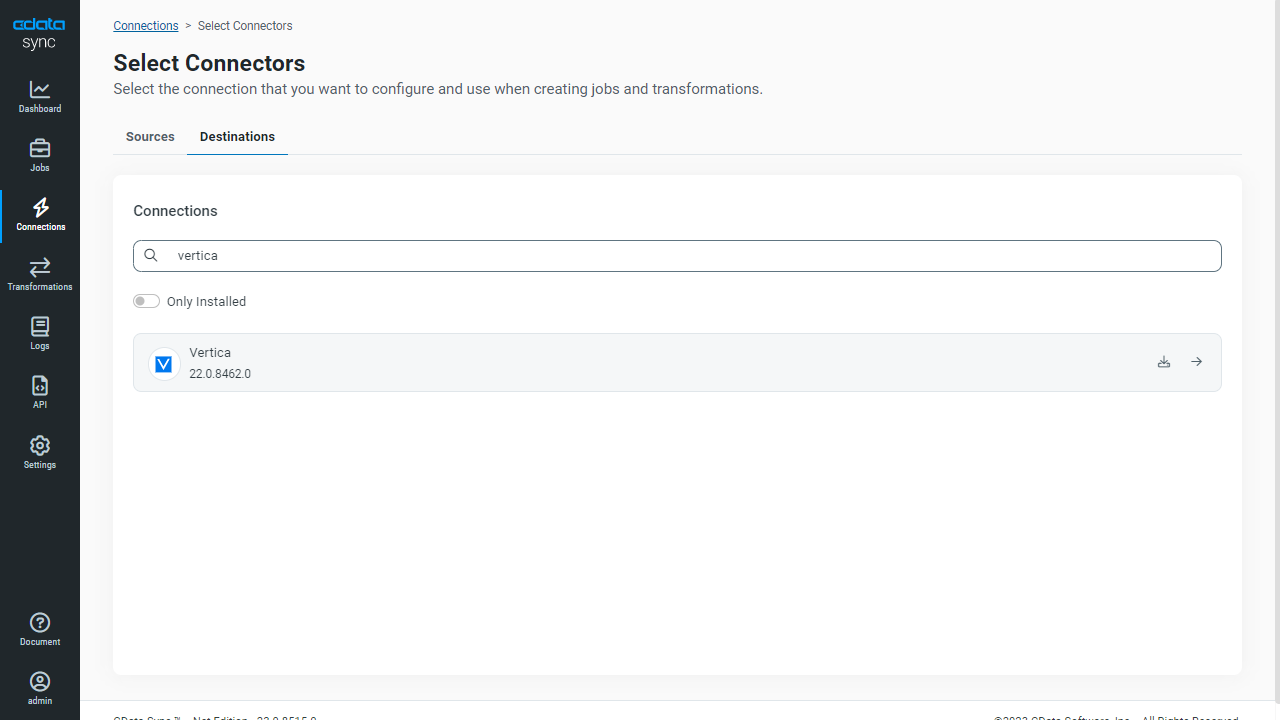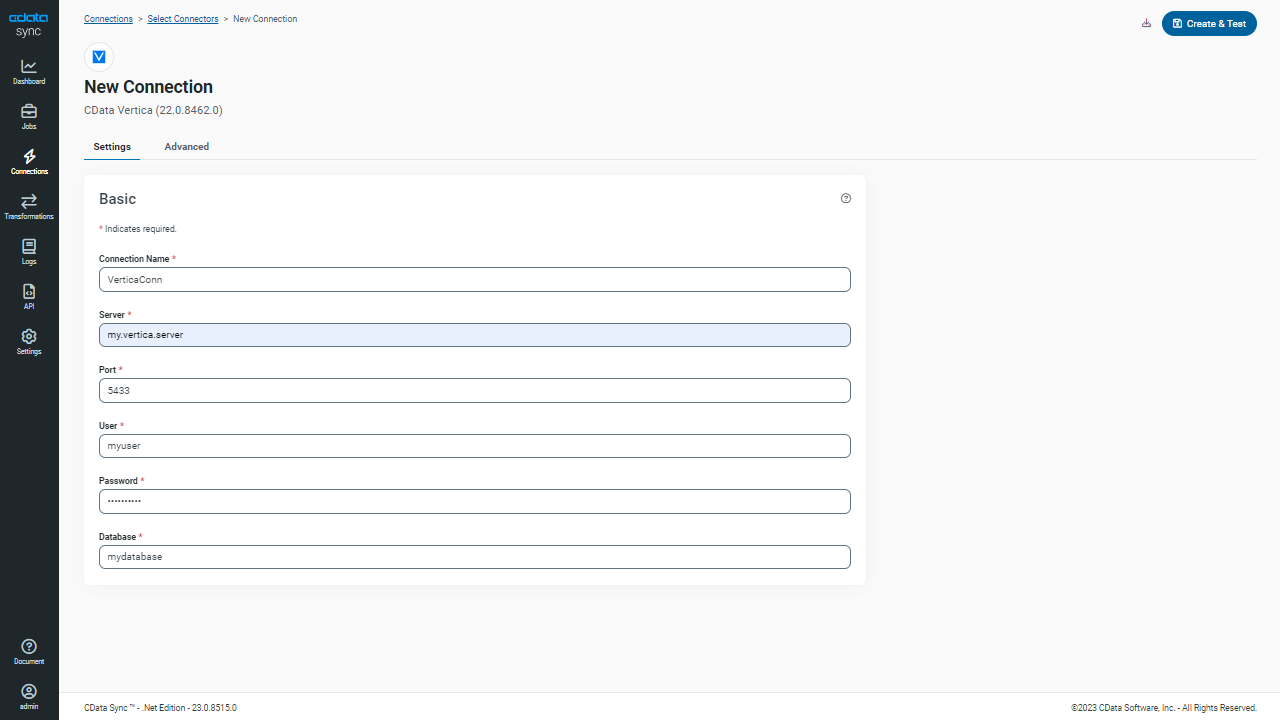Discover how a bimodal integration strategy can address the major data management challenges facing your organization today.
Get the Report →Automated Continuous SAP ByDesign Replication to Vertica
Use CData Sync for automated, continuous, customizable SAP ByDesign replication to Vertica.
Always-on applications rely on automatic failover capabilities and real-time data access. CData Sync integrates live SAP ByDesign data into your Vertica instance, allowing you to consolidate all of your data into a single location for archiving, reporting, analytics, machine learning, artificial intelligence and more.
Configure Vertica as a Replication Destination
Using CData Sync, you can replicate SAP ByDesign data to Vertica. To add a replication destination, navigate to the Connections tab.
- Click Add Connection.
- Select Vertica as a destination.
![Configure a Destination connection to Vertica.]()
- Enter the necessary connection properties:
- Server: The host name or IP address of the Vertica database.
- Database: The name of the database hosted on the Vertica Server.
- User: The username of the authenticating Vertica database user.
- Password: The password of the authenticating Vertica database user.
- Port: The port for Vertica (5443 by default). This property is optional.
- Click Test Connection to ensure that the connection is configured properly.
![Configure a Destination connection.]()
- Click Save Changes.
Configure the SAP ByDesign Connection
You can configure a connection to SAP ByDesign from the Connections tab. To add a connection to your SAP ByDesign account, navigate to the Connections tab.
- Click Add Connection.
- Select a source (SAP ByDesign).
- Configure the connection properties.
Set the following connection properties to connect to SAP ByDesign.
- Url: Set this to the Url of your SAP ByDesign site. For example, https://test.sapbydesign.com
- User: Set this to the username of your account.
- Password: Set this to the password of your account.
- CustomService or AnalyticsService: Only one of these must be specified. If you have a custom service you want to retrieve data from, specify CustomService. If you want to retrieve the reports of a analytical service, specify AnalyticsService.
If neither is specified, 'cc_home_analytics.svc' will used as a default for the AnalyticsService property. If you are not sure what service to specify, you can always query the Services view to list available services.
![Configure a Source connection (Salesforce is shown).]()
- Click Connect to ensure that the connection is configured properly.
- Click Save Changes.
Configure Replication Queries
CData Sync enables you to control replication with a point-and-click interface and with SQL queries. For each replication you wish to configure, navigate to the Jobs tab and click Add Job. Select the Source and Destination for your replication.

Replicate Entire Tables
To replicate an entire table, click Add Tables in the Tables section, choose the table(s) you wish to replicate, and click Add Selected Tables.

Customize Your Replication
You can use the Columns and Query tabs of a task to customize your replication. The Columns tab allows you to specify which columns to replicate, rename the columns at the destination, and even perform operations on the source data before replicating. The Query tab allows you to add filters, grouping, and sorting to the replication.
Schedule Your Replication
In the Schedule section, you can schedule a job to run automatically, configuring the job to run after specified intervals ranging from once every 10 minutes to once every month.

Once you have configured the replication job, click Save Changes. You can configure any number of jobs to manage the replication of your SAP ByDesign data to Vertica.